22 Set Rows 1 And 2 As Print Titles
arrobajuarez
Nov 12, 2025 · 10 min read
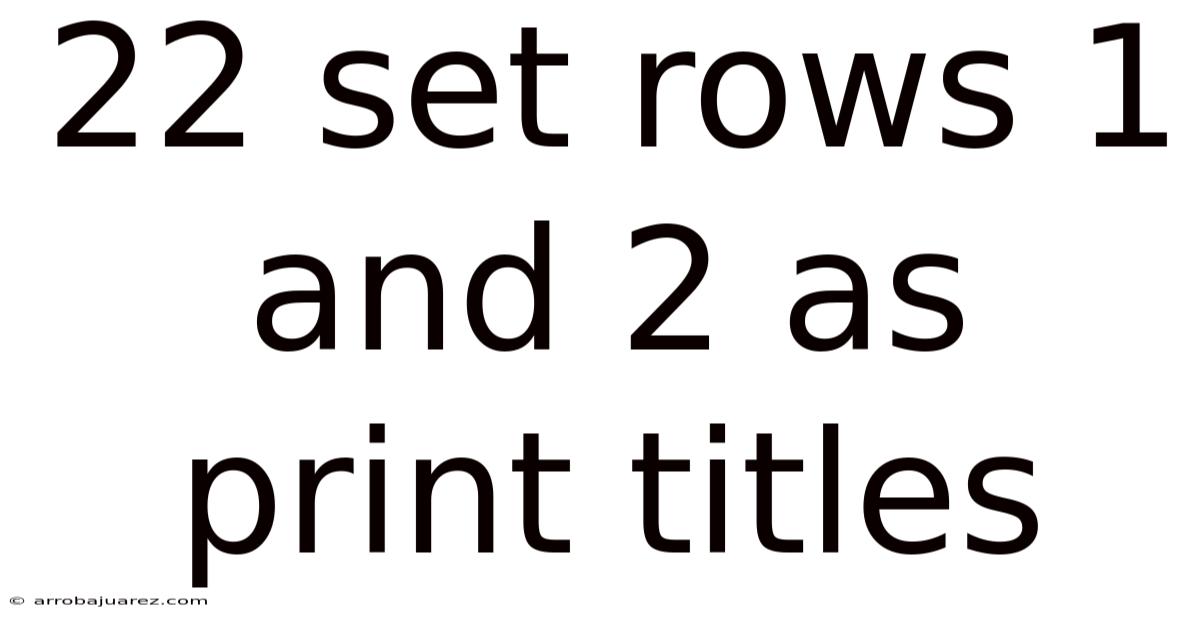
Table of Contents
Let's delve into the process of setting rows 1 and 2 as print titles in Microsoft Excel, a powerful feature that ensures crucial information like headings or labels are consistently visible at the top of each printed page. This is especially useful when dealing with large spreadsheets that span multiple pages, preventing readers from having to flip back to the first page to understand the data presented on subsequent pages. This guide will provide a comprehensive walkthrough, explore the underlying principles, and address frequently asked questions to master this valuable Excel functionality.
Why Set Print Titles in Excel?
Imagine printing a spreadsheet containing sales data for an entire year. The first row contains column headers like "Month," "Product," "Sales Revenue," and "Expenses." Without print titles, these headers would only appear on the first page. Readers examining subsequent pages would have to guess which column represents which data, leading to confusion and misinterpretation. Setting rows 1 and 2 (or any other rows) as print titles resolves this issue. By designating these rows as print titles, they are automatically repeated at the top of every printed page, ensuring clarity and ease of understanding, regardless of how many pages the spreadsheet spans. This functionality significantly enhances the professionalism and usability of printed reports. Furthermore, print titles are not limited to rows; you can also set columns to repeat on every page, useful when data is spread horizontally.
Step-by-Step Guide: Setting Rows 1 and 2 as Print Titles
Here's a detailed guide to setting rows 1 and 2 as print titles in Microsoft Excel:
-
Open Your Excel Worksheet: Begin by opening the Excel worksheet you wish to print. Ensure that rows 1 and 2 contain the information you want to repeat on each printed page (e.g., headings, labels, company name, report title).
-
Navigate to the Page Layout Tab: In the Excel ribbon, click on the "Page Layout" tab. This tab contains options related to page setup, including margins, orientation, size, and, importantly, print titles.
-
Locate the "Print Titles" Button: Within the "Page Setup" group on the "Page Layout" tab, you'll find the "Print Titles" button. Click this button to open the "Page Setup" dialog box.
-
Access the "Sheet" Tab: In the "Page Setup" dialog box, you'll see several tabs: "Page," "Margins," "Header/Footer," and "Sheet." Click on the "Sheet" tab. This tab contains the options for controlling how the sheet is printed, including the all-important "Print titles" settings.
-
Specify Rows to Repeat at Top: Look for the "Rows to repeat at top" field. This is where you'll define which rows should be repeated as print titles on each page. To set rows 1 and 2, you have several options:
-
Manual Entry: Click in the "Rows to repeat at top" field and manually type
$1:$2. The dollar signs ($) are crucial; they ensure that the row references are absolute and don't change when the spreadsheet is printed. -
Mouse Selection: Click the small button to the right of the "Rows to repeat at top" field. This will temporarily minimize the "Page Setup" dialog box and allow you to select the rows directly from the worksheet. Click and drag your mouse to select rows 1 and 2. Excel will automatically populate the "Rows to repeat at top" field with the correct reference (
$1:$2). After selecting the rows, click the same button again (it will now be highlighted) to return to the full "Page Setup" dialog box.
-
-
Optional: Specify Columns to Repeat at Left: If your data extends horizontally and you want to repeat certain columns on each page, you can also specify columns in the "Columns to repeat at left" field. The process is similar to setting the rows to repeat at the top.
-
Preview Your Settings: Before printing, it's always a good idea to preview your settings to ensure that the print titles are applied correctly. Click the "Print Preview" button in the "Page Setup" dialog box. This will show you exactly how your spreadsheet will look when printed, including the repeated rows at the top of each page. Alternatively, you can go to File > Print to access the print preview.
-
Adjust as Needed: If the print preview doesn't look as expected, return to the "Page Setup" dialog box and adjust the settings accordingly. You might need to modify the margins, orientation, or scaling to ensure that the data and print titles fit properly on each page.
-
Print Your Spreadsheet: Once you are satisfied with the print preview, click the "Print" button in the "Page Setup" dialog box or go to File > Print and click the "Print" button. Your spreadsheet will now print with rows 1 and 2 repeated at the top of each page.
Advanced Tips and Considerations
-
Clearing Print Titles: To remove print titles, return to the "Page Setup" dialog box, navigate to the "Sheet" tab, and delete the content in the "Rows to repeat at top" (and "Columns to repeat at left," if applicable) field.
-
Dynamic Print Titles: While Excel doesn't directly support dynamic print titles that change based on data, you can achieve a similar effect using VBA (Visual Basic for Applications) scripting. This is an advanced technique best suited for users familiar with VBA programming.
-
Print Titles and Page Breaks: Manually inserted page breaks can sometimes interact unexpectedly with print titles. Ensure that your page breaks are positioned logically to avoid overlapping or misaligned print titles. Use the Page Break Preview (View > Page Break Preview) to visualize how your spreadsheet will be divided into pages.
-
Print Area: The "Print Area" setting (located in the "Page Setup" group on the "Page Layout" tab) defines which part of the worksheet is printed. Make sure the print area includes the data you want to print and that it is compatible with the print titles you have set.
-
Header and Footer vs. Print Titles: Excel's header and footer features (accessed via the "Insert" tab or the "Page Setup" dialog box) are similar to print titles but have different purposes. Headers and footers typically contain information like page numbers, dates, or document names, while print titles are specifically designed to repeat row or column labels. You can use both features simultaneously.
-
Troubleshooting: If your print titles are not appearing correctly, double-check the following:
- Ensure that the "Rows to repeat at top" field contains the correct row references (e.g.,
$1:$2). - Verify that the print area includes the rows you have designated as print titles.
- Check for manually inserted page breaks that might be interfering with the print titles.
- Make sure that the printer driver is up to date.
- Ensure that the "Rows to repeat at top" field contains the correct row references (e.g.,
Practical Examples
Let's illustrate the use of print titles with a couple of practical examples:
-
Example 1: Sales Report
Imagine a sales report with the following columns: "Date," "Product Name," "Sales Region," "Salesperson," "Units Sold," and "Revenue." Rows 1 and 2 contain the company name, report title, and column headers. Setting rows 1 and 2 as print titles ensures that this information is repeated on every page, making it easy to understand the sales data for each period and region.
-
Example 2: Inventory List
Consider an inventory list with columns such as "Item ID," "Item Description," "Category," "Quantity on Hand," "Unit Cost," and "Total Value." If rows 1 and 2 contain the company logo, inventory list title, and column headers, setting them as print titles will provide context and clarity to each printed page, especially when managing a large inventory.
The Underlying Principles: How Excel Handles Print Titles
Understanding how Excel handles print titles can provide deeper insights into this feature. When you designate rows or columns as print titles, Excel essentially creates a temporary "overlay" that is added to the top or left of each printed page. This overlay contains the content of the specified rows or columns.
Excel manages this process dynamically during the printing process. It analyzes the data, determines how many pages are required, and then inserts the print titles onto each page before sending the output to the printer. This ensures that the print titles are always positioned correctly, regardless of the amount of data being printed.
Common Mistakes to Avoid
-
Forgetting the Dollar Signs ($): When manually entering row or column references in the "Rows to repeat at top" or "Columns to repeat at left" fields, it's crucial to include the dollar signs ($) before the row and column numbers. These dollar signs create absolute references, ensuring that the correct rows or columns are repeated on each page. Without them, Excel might interpret the references relative to the current page, leading to incorrect print titles.
-
Overlapping Print Titles and Data: Ensure that your print titles do not overlap with the actual data on the page. Adjust margins or scaling if necessary to create sufficient space for both the print titles and the data.
-
Setting Too Many Rows/Columns as Print Titles: While you can technically set a large number of rows or columns as print titles, doing so can consume valuable space on each page and potentially make the report less readable. Choose only the rows or columns that contain essential information that needs to be repeated.
-
Ignoring Page Breaks: Manually inserted page breaks can sometimes interfere with the placement of print titles. Review your page breaks carefully to ensure that they are positioned logically and do not cause the print titles to be misaligned or truncated.
Alternatives to Print Titles
While print titles are a valuable feature, there are alternative approaches to consider in certain situations:
-
Freezing Panes: Freezing panes (View > Freeze Panes) allows you to keep certain rows or columns visible on the screen while scrolling through the rest of the worksheet. While this doesn't directly affect printing, it can be helpful when working with large spreadsheets on the computer.
-
Repeating Headers in Data Source: If your data originates from a database or other external source, you might be able to configure the data source to automatically include column headers in each data block. This would eliminate the need to set print titles in Excel.
-
Creating Multiple Smaller Worksheets: For extremely large datasets, it might be more manageable to divide the data into multiple smaller worksheets, each with its own set of headers and footers. This can improve performance and make the data easier to work with.
FAQ: Frequently Asked Questions
-
Q: Can I set different print titles for different sheets in the same workbook?
A: Yes, you can set different print titles for each sheet in a workbook. The print title settings are specific to each worksheet.
-
Q: Can I use a formula to define the rows to repeat at the top?
A: No, you cannot directly use a formula in the "Rows to repeat at top" field. However, you can use VBA scripting to dynamically change the print title settings based on formulas or other criteria.
-
Q: Why are my print titles not showing up on the printed page?
A: Double-check that the "Rows to repeat at top" field is correctly configured, the print area includes the print title rows, and there are no conflicting page breaks.
-
Q: How do I print only the print titles without the rest of the data?
A: This is not directly possible using the print titles feature. You would need to temporarily hide the data rows or copy the print title rows to a separate worksheet.
-
Q: Are print titles saved with the Excel file?
A: Yes, print title settings are saved with the Excel file. When you open the file again, the print titles will be retained.
Conclusion
Setting rows 1 and 2 (or any other rows) as print titles in Microsoft Excel is a fundamental skill for creating professional and easily understandable printed reports. By following the step-by-step guide and understanding the underlying principles, you can ensure that crucial information is consistently visible on every page, regardless of the size of your spreadsheet. From sales reports to inventory lists, print titles enhance the clarity and usability of your printed data, saving time and preventing confusion. Mastering this valuable feature will significantly improve your Excel proficiency and enable you to create more effective and professional documents. Remember to experiment with different settings, preview your results, and troubleshoot any issues to fully leverage the power of print titles in Excel.
Latest Posts
Latest Posts
-
Consider The Accompanying Supply And Demand Graph
Nov 12, 2025
-
Increasing Marginal Cost Of Production Explains
Nov 12, 2025
-
In Each Reaction Box Place The Best
Nov 12, 2025
-
Compute Net Income For 2019 By Comparing Total Equity
Nov 12, 2025
-
A Sales Rep Is Showing A Customer Engagement Rings
Nov 12, 2025
Related Post
Thank you for visiting our website which covers about 22 Set Rows 1 And 2 As Print Titles . We hope the information provided has been useful to you. Feel free to contact us if you have any questions or need further assistance. See you next time and don't miss to bookmark.