A Good Way To Assess Your Cpu Usage Is To
arrobajuarez
Nov 17, 2025 · 11 min read
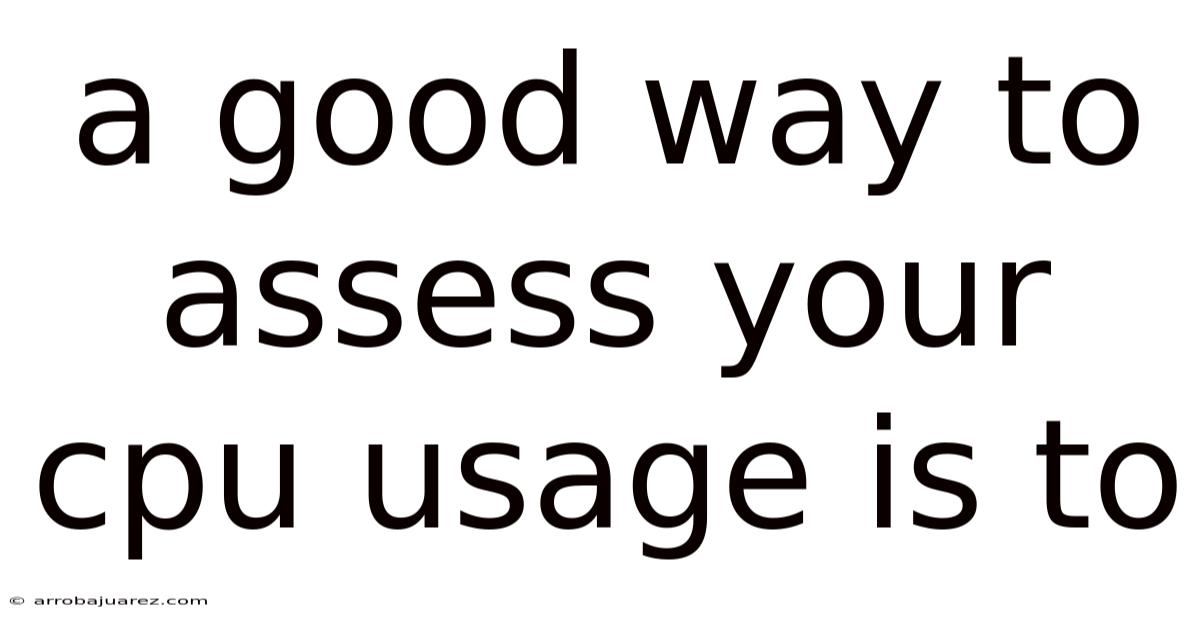
Table of Contents
Assessing your CPU usage accurately is crucial for maintaining optimal computer performance, troubleshooting issues, and making informed decisions about hardware upgrades. Understanding how your CPU is being utilized allows you to identify bottlenecks, optimize software configurations, and ensure that your system runs smoothly and efficiently.
Why Monitoring CPU Usage Matters
The CPU (Central Processing Unit) is the brain of your computer, responsible for executing instructions and performing calculations necessary for running software and operating the system. High CPU usage can lead to sluggish performance, application crashes, and overheating, while consistently low usage might indicate underutilization or potential issues with other hardware components. Monitoring CPU usage enables you to:
- Identify Performance Bottlenecks: Pinpoint processes or applications that are excessively consuming CPU resources, allowing you to address the root cause of performance issues.
- Optimize Software Configuration: Adjust software settings to reduce CPU load, such as disabling unnecessary features or optimizing resource allocation.
- Plan Hardware Upgrades: Determine if your CPU is struggling to keep up with your workload, providing insights into when it's time to upgrade to a more powerful processor.
- Detect Malware: Unusual CPU spikes can be an indicator of malicious software running in the background, prompting you to investigate and remove potential threats.
- Improve System Stability: By monitoring CPU temperature and usage, you can prevent overheating and potential hardware damage, ensuring the long-term stability of your system.
Tools and Methods for Assessing CPU Usage
Several tools and methods are available for assessing CPU usage, each offering different levels of detail and functionality. Here are some of the most effective options:
1. Task Manager (Windows)
Task Manager is a built-in Windows utility that provides a real-time overview of system performance, including CPU usage. To access Task Manager:
- Press
Ctrl + Shift + Escsimultaneously. - Right-click on the taskbar and select "Task Manager."
- Search for "Task Manager" in the Start Menu.
In Task Manager, the "Processes" tab displays a list of running processes and their corresponding CPU usage. The "Performance" tab provides a graphical representation of CPU utilization over time, along with other system metrics such as memory usage, disk activity, and network utilization.
Key Features:
- Real-time Monitoring: Provides an up-to-the-second view of CPU usage by individual processes.
- Resource Sorting: Allows you to sort processes by CPU usage to quickly identify the most demanding applications.
- Performance Graphs: Displays CPU usage history, helping you identify trends and patterns.
- Resource Overview: Shows overall system performance metrics, including CPU, memory, disk, and network utilization.
How to Use:
- Open Task Manager using one of the methods mentioned above.
- Go to the "Processes" tab.
- Click on the "CPU" column header to sort processes by CPU usage in descending order.
- Identify any processes that are consistently consuming a significant portion of CPU resources.
- Investigate the identified processes to determine if they are legitimate applications or potential malware.
- Use the "Performance" tab to monitor overall CPU usage and identify periods of high activity.
2. Activity Monitor (macOS)
Activity Monitor is the macOS equivalent of Task Manager, providing similar functionality for monitoring system performance. To access Activity Monitor:
- Open Finder.
- Go to "Applications" > "Utilities."
- Launch "Activity Monitor."
Activity Monitor displays a list of running processes and their corresponding CPU usage in the "CPU" tab. The "System Memory," "Disk," and "Network" tabs provide additional information about resource utilization.
Key Features:
- Process Monitoring: Shows CPU usage, memory usage, energy impact, and other metrics for each running process.
- CPU Usage Graph: Displays a real-time graph of CPU utilization over time.
- System Information: Provides details about the CPU model, number of cores, and system uptime.
- Process Filtering: Allows you to filter processes by name, user, or process ID.
How to Use:
- Open Activity Monitor from the Utilities folder.
- Go to the "CPU" tab.
- Click on the "% CPU" column header to sort processes by CPU usage in descending order.
- Identify any processes that are consistently consuming a significant portion of CPU resources.
- Use the "CPU Usage" graph to monitor overall CPU utilization and identify periods of high activity.
- Investigate the identified processes to determine if they are legitimate applications or potential malware.
3. Resource Monitor (Windows)
Resource Monitor is a more advanced tool in Windows that provides detailed information about CPU, memory, disk, and network usage. To access Resource Monitor:
- Open Task Manager.
- Go to the "Performance" tab.
- Click on "Open Resource Monitor" at the bottom of the window.
Resource Monitor provides a comprehensive overview of system resources, allowing you to identify bottlenecks and diagnose performance issues more effectively.
Key Features:
- Detailed CPU Information: Shows CPU usage by core, interrupt handling, and system processes.
- Memory Management: Provides insights into memory allocation, hard faults, and committed memory.
- Disk Activity: Monitors disk I/O operations, response times, and file access.
- Network Utilization: Tracks network traffic, TCP connections, and listening ports.
How to Use:
- Open Resource Monitor as described above.
- Go to the "CPU" tab.
- Observe the CPU usage graphs for each core to identify any imbalances or bottlenecks.
- Examine the "Processes" section to identify processes that are heavily utilizing CPU resources.
- Use the "Services" section to identify Windows services that are consuming CPU resources.
- Monitor the "Associated Handles" and "Associated Modules" sections to identify files and libraries that are being accessed by CPU-intensive processes.
4. Performance Monitor (Windows)
Performance Monitor is a powerful tool in Windows that allows you to collect and analyze system performance data over time. It can be used to track CPU usage, memory usage, disk activity, and other metrics, providing valuable insights into system behavior.
Key Features:
- Real-time Monitoring: Displays real-time performance data for various system components.
- Data Logging: Collects performance data over time, allowing you to analyze trends and patterns.
- Customizable Counters: Allows you to select specific performance counters to monitor based on your needs.
- Alerting: Can be configured to trigger alerts when performance thresholds are exceeded.
How to Use:
- Search for "Performance Monitor" in the Start Menu and launch it.
- In the left pane, expand "Data Collector Sets" and select "User Defined."
- Right-click in the right pane and select "New" > "Data Collector Set."
- Enter a name for the data collector set and select "Create manually (Advanced)."
- Choose "Create data logs" and select "Performance counter."
- Click "Add" and select the performance counters you want to monitor (e.g., "% Processor Time" for CPU usage).
- Configure the sampling interval and the location to save the data logs.
- Start the data collector set to begin logging performance data.
- After collecting data for a sufficient period, open the data logs in Performance Monitor to analyze the results.
5. Command-Line Tools (Cross-Platform)
Command-line tools provide a flexible and powerful way to monitor CPU usage on various operating systems, including Windows, macOS, and Linux. These tools are particularly useful for scripting and automation.
- top (Linux/macOS): Displays a real-time view of system processes, including CPU usage, memory usage, and process IDs.
- htop (Linux/macOS): An enhanced version of top with a more user-friendly interface and additional features.
- wmic (Windows): A command-line utility for retrieving system information, including CPU usage.
- PowerShell (Windows): A scripting language that can be used to monitor CPU usage and other system metrics.
Examples:
-
Linux/macOS (top):
top -
Linux/macOS (htop):
htop -
Windows (wmic):
wmic cpu get loadpercentage -
Windows (PowerShell):
Get-WmiObject Win32_PerfFormattedData_PerfOS_Processor | Select-Object -ExpandProperty PercentProcessorTime
6. Third-Party Monitoring Tools
Numerous third-party monitoring tools are available that offer advanced features for assessing CPU usage and overall system performance. These tools often provide more detailed information, customizable dashboards, and alerting capabilities.
- HWMonitor: A hardware monitoring tool that displays CPU temperature, voltage, and usage.
- NZXT CAM: A system monitoring tool with a user-friendly interface and customizable dashboards.
- AIDA64: A comprehensive system information and diagnostics tool with detailed hardware monitoring capabilities.
- Core Temp: A simple tool that displays the temperature of individual CPU cores.
Understanding CPU Usage Metrics
When assessing CPU usage, it's important to understand the different metrics and what they represent:
- % Processor Time: The percentage of time that the CPU is actively executing instructions. A high value (e.g., above 80%) indicates that the CPU is heavily loaded.
- Interrupt Time: The percentage of time that the CPU spends handling hardware interrupts. High interrupt time can indicate issues with drivers or hardware devices.
- Privileged Time: The percentage of time that the CPU spends executing code in privileged mode (kernel mode). High privileged time can indicate issues with the operating system or device drivers.
- User Time: The percentage of time that the CPU spends executing code in user mode (application mode). High user time indicates that applications are consuming a significant portion of CPU resources.
- CPU Load Average (Linux/macOS): A measure of the average number of processes that are either running or waiting to run on the CPU. A load average of 1.0 indicates that the CPU is fully utilized.
Interpreting CPU Usage Data
Interpreting CPU usage data requires careful analysis and consideration of various factors, such as the type of workload, the number of CPU cores, and the system configuration. Here are some guidelines for interpreting CPU usage data:
- Baseline Establishment: Establish a baseline CPU usage pattern for your system under normal operating conditions. This will help you identify deviations and anomalies.
- Process Identification: Identify the processes that are consistently consuming a significant portion of CPU resources. Investigate these processes to determine if they are legitimate applications or potential malware.
- Trend Analysis: Monitor CPU usage trends over time to identify patterns and potential issues. Look for spikes, sustained high usage, or sudden drops in CPU utilization.
- Correlation with Other Metrics: Correlate CPU usage data with other system metrics, such as memory usage, disk activity, and network utilization, to gain a more comprehensive understanding of system performance.
- Contextual Awareness: Consider the context in which CPU usage data is collected. For example, high CPU usage during video rendering or gaming is normal, while high CPU usage during idle periods may indicate a problem.
Troubleshooting High CPU Usage
If you identify high CPU usage on your system, follow these steps to troubleshoot the issue:
- Identify the Culprit: Use Task Manager, Activity Monitor, or Resource Monitor to identify the process or application that is consuming the most CPU resources.
- Update Drivers: Outdated or corrupted device drivers can cause high CPU usage. Update your drivers to the latest versions from the manufacturer's website.
- Scan for Malware: Run a full system scan with a reputable antivirus program to detect and remove any malware that may be consuming CPU resources.
- Close Unnecessary Programs: Close any programs or applications that you are not currently using to free up CPU resources.
- Disable Startup Programs: Disable unnecessary programs that launch automatically at startup to reduce CPU load during boot-up.
- Optimize Software Settings: Adjust software settings to reduce CPU load, such as disabling unnecessary features or optimizing resource allocation.
- Upgrade Hardware: If your CPU is consistently struggling to keep up with your workload, consider upgrading to a more powerful processor.
- Reinstall Operating System: In extreme cases, reinstalling the operating system may be necessary to resolve persistent CPU usage issues.
Best Practices for Managing CPU Usage
To ensure optimal CPU performance and prevent high CPU usage issues, follow these best practices:
- Keep Software Updated: Regularly update your operating system, applications, and drivers to the latest versions to benefit from performance improvements and bug fixes.
- Manage Startup Programs: Limit the number of programs that launch automatically at startup to reduce CPU load during boot-up.
- Monitor System Performance: Regularly monitor CPU usage and other system metrics to identify potential issues early on.
- Optimize Resource Allocation: Allocate CPU resources efficiently by prioritizing important tasks and limiting background processes.
- Avoid Overloading the CPU: Avoid running too many CPU-intensive applications simultaneously to prevent performance bottlenecks.
- Use Efficient Software: Choose software that is optimized for performance and minimizes CPU usage.
- Regular Maintenance: Perform regular system maintenance tasks, such as disk defragmentation and registry cleaning, to improve overall system performance.
Conclusion
Accurately assessing CPU usage is essential for maintaining optimal computer performance, troubleshooting issues, and making informed decisions about hardware upgrades. By using the tools and methods described in this article, you can gain valuable insights into how your CPU is being utilized and take steps to optimize its performance. Whether you're a casual user or a seasoned IT professional, understanding CPU usage is crucial for ensuring that your system runs smoothly and efficiently.
Latest Posts
Related Post
Thank you for visiting our website which covers about A Good Way To Assess Your Cpu Usage Is To . We hope the information provided has been useful to you. Feel free to contact us if you have any questions or need further assistance. See you next time and don't miss to bookmark.