Add The Find Button To The Quick Access Toolbar
arrobajuarez
Nov 20, 2025 · 9 min read
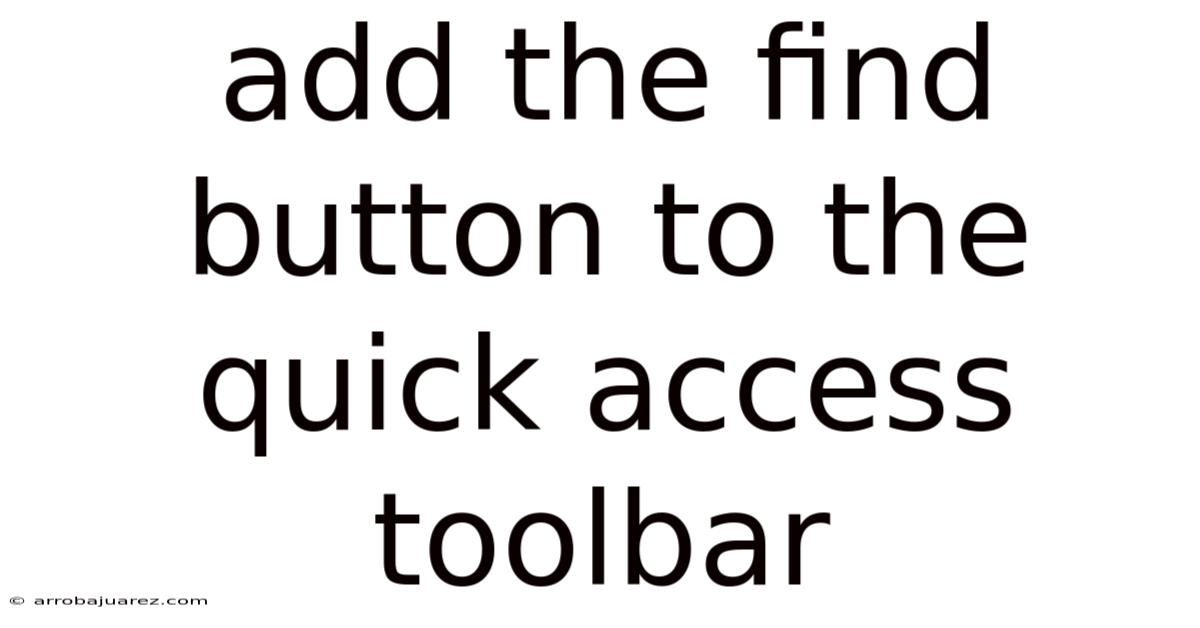
Table of Contents
Adding the Find button to the Quick Access Toolbar in Microsoft Office applications, such as Word, Excel, and PowerPoint, significantly enhances your productivity and efficiency. The Quick Access Toolbar (QAT) is a customizable toolbar located either above or below the Ribbon, providing immediate access to frequently used commands. By adding the Find button, you can quickly search for specific text, words, or phrases within your documents, spreadsheets, or presentations without navigating through multiple tabs. This comprehensive guide will walk you through the process of adding the Find button to the Quick Access Toolbar, explain the benefits, and provide tips for maximizing its utility.
Understanding the Quick Access Toolbar
The Quick Access Toolbar is a customizable feature in Microsoft Office applications designed to provide quick access to frequently used commands. By default, it typically includes Save, Undo, and Redo buttons, but you can add or remove commands to suit your specific needs. Customizing the Quick Access Toolbar can significantly improve your workflow by placing essential commands within easy reach, reducing the time spent navigating through the Ribbon.
Benefits of Customizing the Quick Access Toolbar
- Increased Efficiency: Access frequently used commands with a single click.
- Personalized Experience: Tailor the toolbar to match your specific workflow and preferences.
- Time Savings: Reduce the need to navigate through multiple tabs on the Ribbon.
- Enhanced Productivity: Streamline your tasks and focus on the content rather than searching for commands.
Why Add the Find Button?
The Find function is a critical tool for locating specific information within documents, spreadsheets, and presentations. Adding the Find button to the Quick Access Toolbar offers several advantages:
- Quick Access: Instantly initiate a search without navigating to the Home tab and selecting Find.
- Improved Workflow: Streamline the process of finding and replacing text, words, or phrases.
- Time Efficiency: Save valuable time by quickly locating the information you need.
- Enhanced Productivity: Focus on analyzing and manipulating data rather than searching for commands.
Step-by-Step Guide to Adding the Find Button
Adding the Find button to the Quick Access Toolbar is a straightforward process. The following steps apply to most Microsoft Office applications, including Word, Excel, and PowerPoint.
Step 1: Open the Application
Launch the Microsoft Office application (e.g., Word, Excel, PowerPoint) where you want to add the Find button to the Quick Access Toolbar.
Step 2: Access the Customization Options
There are several ways to access the customization options for the Quick Access Toolbar:
-
Method 1: Using the Drop-Down Arrow
- Locate the drop-down arrow at the right end of the Quick Access Toolbar.
- Click the arrow to open a menu of common commands and customization options.
-
Method 2: Through File > Options
- Click the File tab in the upper-left corner of the application window.
- Select Options from the menu. This opens the Options dialog box.
- In the Options dialog box, click Quick Access Toolbar.
Step 3: Choose Commands to Add
The Quick Access Toolbar customization window allows you to select commands from a list and add them to the toolbar.
- In the "Choose commands from" drop-down menu, select All Commands. This will display a comprehensive list of available commands.
- Scroll through the list to find Find. The commands are typically listed in alphabetical order.
- Once you find Find, select it by clicking on it.
- Click the Add >> button to move the Find command to the list on the right, which represents the commands currently on the Quick Access Toolbar.
Step 4: Customize the Order (Optional)
You can customize the order in which the commands appear on the Quick Access Toolbar.
- In the right-hand list (representing the Quick Access Toolbar commands), select the Find command.
- Use the up and down arrow buttons on the right side of the window to move the Find command to your desired position on the toolbar.
Step 5: Save the Changes
- Click OK at the bottom of the Options dialog box to save your changes.
- The Find button will now appear on the Quick Access Toolbar.
Alternative Method: Adding Directly from the Ribbon
Another way to add the Find button to the Quick Access Toolbar is directly from the Ribbon.
Step 1: Locate the Find Command on the Ribbon
- In most Office applications, the Find command is located on the Home tab, in the Editing group.
Step 2: Right-Click and Add to Quick Access Toolbar
- Right-click on the Find command.
- Select Add to Quick Access Toolbar from the context menu.
- The Find button will immediately appear on the Quick Access Toolbar.
Using the Find Button
Once you have added the Find button to the Quick Access Toolbar, using it is simple and efficient.
Step 1: Click the Find Button
- Click the Find button on the Quick Access Toolbar.
- This will open the Navigation pane (in Word) or the Find dialog box (in Excel and PowerPoint).
Step 2: Enter Your Search Term
- In the Navigation pane or Find dialog box, enter the text, word, or phrase you want to find.
Step 3: Navigate the Results
- The application will highlight the occurrences of your search term in the document, spreadsheet, or presentation.
- Use the navigation buttons (e.g., Next, Previous) to move through the search results.
Customizing the Quick Access Toolbar Further
Beyond adding the Find button, you can further customize the Quick Access Toolbar to include other frequently used commands.
Adding Other Useful Commands
Consider adding commands such as:
- Quick Print: Quickly send the document to the default printer.
- New Email: Create a new email message.
- Spelling & Grammar: Check the spelling and grammar in your document.
- Format Painter: Copy formatting from one area to another.
- Table of Contents: Quickly insert a table of contents.
Removing Commands
To remove a command from the Quick Access Toolbar:
- Right-click on the command you want to remove.
- Select Remove from Quick Access Toolbar from the context menu.
Changing the Toolbar Location
You can choose to display the Quick Access Toolbar above or below the Ribbon.
- Click the drop-down arrow at the right end of the Quick Access Toolbar.
- Select Show Above the Ribbon or Show Below the Ribbon from the menu.
Troubleshooting
Find Button Not Appearing
If the Find button does not appear on the Quick Access Toolbar after you have added it:
-
Restart the Application: Close and reopen the Microsoft Office application.
-
Check Customization Settings: Ensure that the Find button is still listed in the Quick Access Toolbar customization settings.
-
Reset the Quick Access Toolbar: If necessary, reset the Quick Access Toolbar to its default settings and re-add the Find button.
- Go to File > Options > Quick Access Toolbar.
- Click the Reset button at the bottom of the window.
- Choose Reset only Quick Access Toolbar and click OK.
Command Not Available
If the Find command is not available in the "Choose commands from" list:
- Ensure Correct Application: Make sure you are customizing the Quick Access Toolbar in the correct Microsoft Office application (e.g., Word, Excel, PowerPoint).
- Check All Commands: Verify that you have selected All Commands from the "Choose commands from" drop-down menu.
Advanced Tips and Tricks
Using Keyboard Shortcuts
While the Find button on the Quick Access Toolbar provides quick access, combining it with keyboard shortcuts can further enhance your efficiency.
- Ctrl+F: This is the standard keyboard shortcut for opening the Find dialog box in most Microsoft Office applications. You can use this in conjunction with the Find button for even faster access.
Using Wildcards and Special Characters
When searching for specific text, you can use wildcards and special characters to refine your search.
-
Wildcards:
?(question mark): Represents any single character. For example,h?twill findhat,hot, andhit.*(asterisk): Represents any sequence of characters. For example,s*dwill findsad,started, andsubscribed.
-
Special Characters:
- To search for a question mark (
?), asterisk (*), or other special characters, precede them with a backslash (\). For example, to findHow are you?, search forHow are you\?.
- To search for a question mark (
Searching for Formatting
In addition to searching for specific text, you can also search for specific formatting attributes.
- In the Find dialog box, click the More >> button to expand the options.
- Click the Format button to specify the formatting attributes you want to search for, such as font, font size, color, or style.
Using the Replace Function
The Find function is often used in conjunction with the Replace function to find and replace specific text, words, or phrases.
- To access the Replace function, press Ctrl+H or click the Replace button on the Home tab.
- Enter the text you want to find in the "Find what" field.
- Enter the text you want to replace it with in the "Replace with" field.
- Click Find Next, Replace, or Replace All to navigate and replace the occurrences of the text.
Real-World Scenarios
Scenario 1: Editing a Long Document in Word
Imagine you are editing a long document in Word and need to find all instances of a particular phrase. Adding the Find button to the Quick Access Toolbar allows you to quickly search for the phrase without navigating to the Home tab each time.
Scenario 2: Analyzing Data in Excel
In Excel, you may need to find specific values or entries in a large dataset. With the Find button on the Quick Access Toolbar, you can quickly locate the data you need for analysis.
Scenario 3: Updating a PowerPoint Presentation
When updating a PowerPoint presentation, you might need to change a specific term or phrase across multiple slides. The Find button enables you to efficiently locate and replace the text throughout the presentation.
Conclusion
Adding the Find button to the Quick Access Toolbar is a simple yet powerful way to enhance your productivity and efficiency in Microsoft Office applications. By following the steps outlined in this guide, you can customize the Quick Access Toolbar to suit your specific needs and streamline your workflow. Whether you are editing documents in Word, analyzing data in Excel, or updating presentations in PowerPoint, having the Find button readily available will save you time and improve your overall experience. Embrace the customization options offered by Microsoft Office and tailor your tools to work best for you.
Latest Posts
Related Post
Thank you for visiting our website which covers about Add The Find Button To The Quick Access Toolbar . We hope the information provided has been useful to you. Feel free to contact us if you have any questions or need further assistance. See you next time and don't miss to bookmark.