Apply The General Number Format To Values On The Vertical
arrobajuarez
Nov 24, 2025 · 8 min read
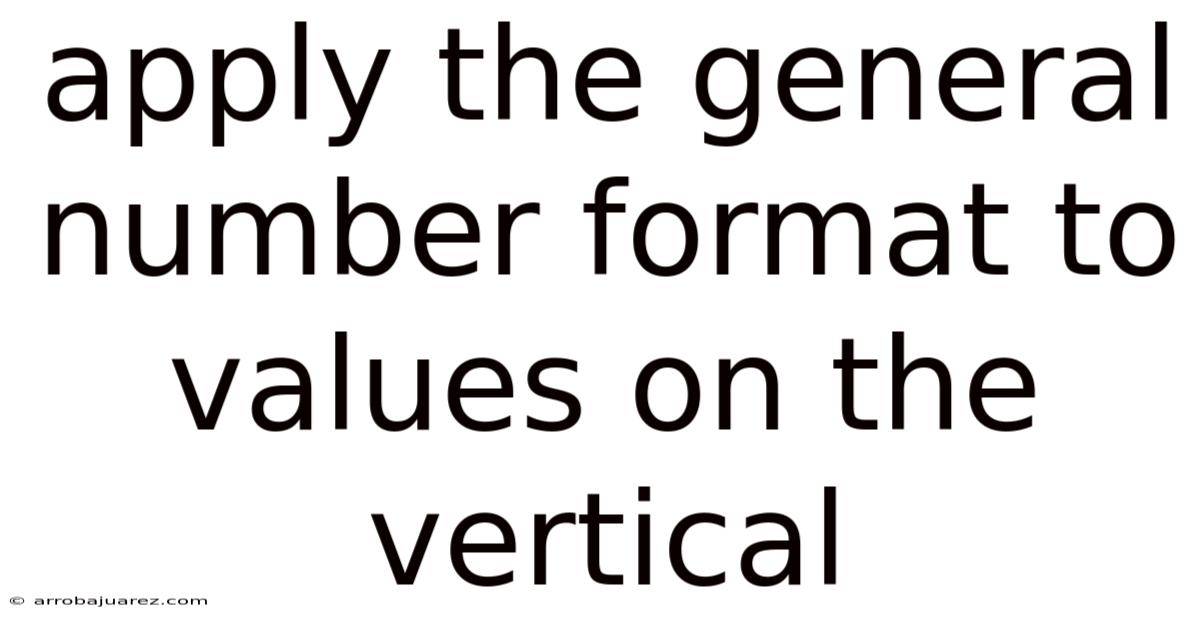
Table of Contents
Applying the general number format to values on the vertical axis in data visualization tools like spreadsheets or charting software is a fundamental step to ensure clarity and readability. This process involves formatting numerical data displayed on the vertical axis (also known as the y-axis) to adhere to a general or default numeric representation. This format typically removes any specific formatting such as currency symbols, percentage signs, or excessive decimal places, presenting the raw numerical value in a clean and easily understandable manner. By applying this simple adjustment, you enhance the visual appeal of your charts and make it easier for viewers to interpret the data accurately.
Why Format the Vertical Axis?
The vertical axis is crucial for interpreting the magnitude of the data being presented. Properly formatting this axis provides a clear understanding of the range, scale, and values represented in the chart. Common reasons for formatting the vertical axis include:
- Improved Readability: Consistent number formatting makes it easier to quickly understand and compare values.
- Accuracy: Removing unnecessary formatting elements (like currency symbols in a non-monetary chart) prevents misinterpretation.
- Professional Appearance: A well-formatted chart looks polished and professional, enhancing the credibility of the data presented.
- Customization: Aligning the number format with the context of your data is a vital step in tailoring your data for a specific audience.
Understanding General Number Format
The general number format is the default format applied by many spreadsheet programs like Microsoft Excel or Google Sheets. It displays numbers as integers, decimals, or scientific notation based on the magnitude and precision of the number. In many cases, the general format is sufficient for providing an easy-to-read representation of numerical data.
Step-by-Step Guide to Apply General Number Format
Below are detailed steps to apply the general number format in several popular spreadsheet and charting tools.
Microsoft Excel
Microsoft Excel is widely used for data analysis and visualization. Here’s how to format the vertical axis:
- Select the Chart:
- Click on the chart that contains the vertical axis you want to format.
- Select the Vertical Axis:
- Click on the vertical axis to select it.
- Alternatively, you can select the axis by going to the "Format" tab under "Chart Tools" on the ribbon, then in the "Current Selection" group, choose "Vertical (Value) Axis."
- Access Format Axis Pane:
- Right-click on the selected axis and choose "Format Axis." This will open the Format Axis pane on the right side of the screen.
- Navigate to Number Settings:
- In the Format Axis pane, expand the "Axis Options" section if it's not already open.
- Scroll down to the "Number" section and expand it.
- Choose General Format:
- In the "Category" dropdown, select "General." This will apply the general number format to the vertical axis.
- Customize (Optional):
- If you want to further customize the format, you can choose a different category such as "Number" and then specify the number of decimal places, the use of a thousand separator, and how negative numbers are displayed.
- For the general format, Excel typically handles the formatting automatically based on the data it’s displaying.
Google Sheets
Google Sheets provides a similar approach to formatting the vertical axis:
- Select the Chart:
- Click on the chart containing the vertical axis you want to format.
- Edit the Chart:
- Click on the three vertical dots in the top-right corner of the chart and select "Edit chart." This will open the chart editor sidebar.
- Access Vertical Axis Settings:
- In the chart editor sidebar, click on the "Customize" tab.
- Scroll down and click on "Vertical axis."
- Format the Axis:
- Under the "Format" section, choose "Number."
- Select "General" from the format options to apply the general number format.
- Customize (Optional):
- Google Sheets also allows customization like setting the number of decimal places, using a thousand separator, or choosing a different numeric format category if the general format doesn't suffice.
Tableau
Tableau is a powerful data visualization tool. To apply the general number format:
- Open the Worksheet:
- Open the worksheet containing the chart you want to format.
- Select the Vertical Axis:
- Right-click on the vertical axis you want to format.
- Format the Axis:
- Choose "Format" from the context menu. This will open the Format pane on the left side.
- Navigate to the Axis Formatting:
- In the Format pane, ensure the "Axis" icon is selected (it looks like a vertical bar).
- Choose Number Format:
- Expand the "Numbers" section.
- In the "Format" dropdown, select "Number (Standard)" for a general number format, which will remove specific formatting while maintaining appropriate precision.
- Customize (Optional):
- Tableau provides extensive customization options, including setting the number of decimal places, currency symbols, and other formatting elements. Adjust these as necessary.
Python with Matplotlib
When using Python for data visualization with libraries like Matplotlib, you can format the vertical axis using the matplotlib.ticker module:
import matplotlib.pyplot as plt
import matplotlib.ticker as ticker
# Sample data
x = [1, 2, 3, 4, 5]
y = [1000, 2000, 3000, 4000, 5000]
# Create the plot
fig, ax = plt.subplots()
ax.plot(x, y)
# Function to format y-axis to general format
def format_y_axis(value, tick_number):
return f'{value:.0f}' # Format as integer
# Apply the formatter to the y-axis
ax.yaxis.set_major_formatter(ticker.FuncFormatter(format_y_axis))
# Customize the plot (optional)
ax.set_xlabel('X-Axis')
ax.set_ylabel('Y-Axis')
ax.set_title('Chart with General Number Format on Y-Axis')
# Show the plot
plt.show()
In this example:
- We import
matplotlib.pyplotandmatplotlib.ticker. - We define a function
format_y_axisthat formats the y-axis values as integers (general number format). - We use
ticker.FuncFormatterto apply this format to the y-axis.
R with ggplot2
Using R with the ggplot2 library, you can format the vertical axis as follows:
library(ggplot2)
# Sample data
data <- data.frame(
x = 1:5,
y = c(1000, 2000, 3000, 4000, 5000)
)
# Create the plot
ggplot(data, aes(x = x, y = y)) +
geom_line() +
scale_y_continuous(labels = function(x) format(x, scientific = FALSE)) + # Apply general format
labs(
title = "Chart with General Number Format on Y-Axis",
x = "X-Axis",
y = "Y-Axis"
)
Here:
- We use
scale_y_continuousto control the y-axis scale. - The
labelsargument is set to a function that formats the numbers without scientific notation, effectively applying a general number format.
Common Scenarios and Examples
- Financial Data:
- Scenario: Displaying revenue figures in thousands or millions without currency symbols.
- Example: Changing
$1,250,000.00to1250000or1.25Mdepending on the scale.
- Scientific Measurements:
- Scenario: Representing measurements like temperature or pressure without excessive decimal places.
- Example: Converting
25.78965 °Cto26 °C.
- Survey Results:
- Scenario: Showing the number of respondents without percentage signs.
- Example: Transforming
75%of 200 respondents to150.
- Sales Data:
- Scenario: Displaying the number of units sold without currency symbols or specific formatting.
- Example: Formatting
1,234 unitssold as1234.
- Population Data:
- Scenario: Representing population counts in whole numbers without commas or decimals.
- Example: Displaying
1,234,567.89as1234568.
Advanced Customization Tips
- Conditional Formatting:
- Apply different number formats based on the values in the dataset. For example, display values above a certain threshold in bold or a different color.
- Dynamic Formatting:
- Use formulas or scripts to dynamically adjust the number format based on user input or changing data conditions.
- Custom Number Formats:
- Create custom number formats to handle specific data requirements. For example, define a format that displays numbers in thousands with a "K" suffix (e.g.,
123K).
- Create custom number formats to handle specific data requirements. For example, define a format that displays numbers in thousands with a "K" suffix (e.g.,
- Using Themes:
- Apply predefined themes to ensure consistent number formatting across multiple charts and reports.
Best Practices
- Consistency:
- Use consistent number formatting throughout your charts and reports to avoid confusion.
- Relevance:
- Choose a number format that is appropriate for the data being presented. Avoid using currency symbols for non-monetary data.
- Clarity:
- Ensure that the number format enhances the readability of the chart. Remove unnecessary decimal places and formatting elements.
- Context:
- Provide context for the numbers being displayed. Use axis labels and titles to clearly explain what the data represents.
- Testing:
- Test your charts with different audiences to ensure that the number formatting is easily understood.
Common Pitfalls and How to Avoid Them
- Over-Formatting:
- Pitfall: Adding too many formatting elements (e.g., excessive decimal places, unnecessary symbols) can clutter the chart.
- Solution: Simplify the number format to the bare essentials needed for clarity.
- Inconsistent Formatting:
- Pitfall: Using different number formats for similar data can confuse viewers.
- Solution: Establish a consistent formatting scheme and apply it uniformly.
- Incorrect Interpretation:
- Pitfall: Applying the wrong number format can lead to misinterpretation of the data.
- Solution: Double-check that the number format accurately reflects the data's meaning (e.g., avoid displaying non-percentage data as percentages).
- Ignoring Scale:
- Pitfall: Failing to adjust the number format for different scales can make it difficult to compare values.
- Solution: Use appropriate scaling factors (e.g., displaying values in thousands or millions) and adjust the number format accordingly.
- Using Default Settings Without Review:
- Pitfall: Relying solely on default formatting settings without customizing them for the specific data context.
- Solution: Always review the default number formats and adjust them to suit the data being presented.
Conclusion
Applying the general number format to values on the vertical axis is a fundamental aspect of data visualization. By following the steps outlined above and adhering to best practices, you can create charts that are clear, accurate, and visually appealing. Whether you are using Microsoft Excel, Google Sheets, Tableau, or programming libraries like Matplotlib and ggplot2, the principles remain the same: clarity and consistency are key to effective data presentation. By paying attention to these details, you enhance the credibility of your data and make it easier for your audience to understand and act on the insights you provide. Customizing number formats, understanding the general number format, and avoiding common pitfalls are all essential components of creating professional and informative data visualizations. Properly formatting the vertical axis ensures that the data's magnitude is clear and easily understandable, leading to better data interpretation and decision-making.
Latest Posts
Related Post
Thank you for visiting our website which covers about Apply The General Number Format To Values On The Vertical . We hope the information provided has been useful to you. Feel free to contact us if you have any questions or need further assistance. See you next time and don't miss to bookmark.