Assign The Defined Name February Attendance To Range
arrobajuarez
Nov 18, 2025 · 12 min read
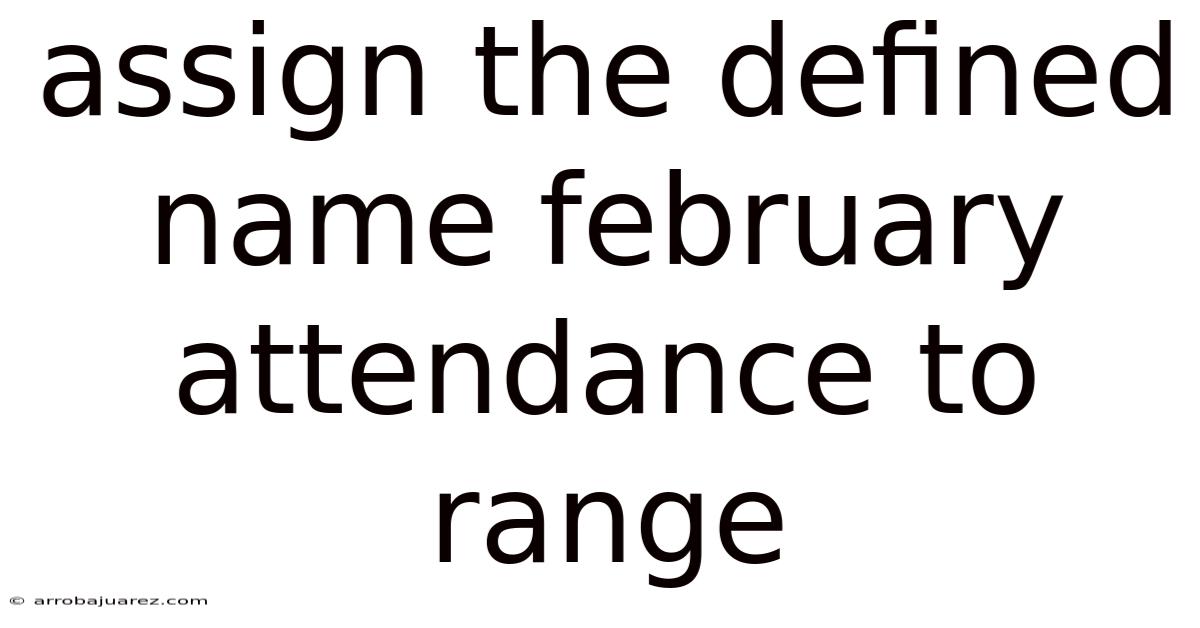
Table of Contents
February attendance data doesn't have to be a headache. By assigning the defined name "FebruaryAttendance" to a specific range in your spreadsheet, you can streamline data entry, simplify calculations, and minimize errors. This article will guide you through the process, highlighting the benefits and practical applications of this technique.
What is a Defined Name in Spreadsheets?
A defined name is a user-friendly label assigned to a cell, range of cells, formula, or constant value within a spreadsheet application like Microsoft Excel or Google Sheets. Instead of referencing a cell or range using its standard alphanumeric address (e.g., "A1," "B2:B10"), you can use a meaningful name like "SalesTotal" or, in this case, "FebruaryAttendance".
Benefits of Using Defined Names:
- Improved Readability: Formulas become easier to understand and interpret. For instance,
=SUM(FebruaryAttendance)is much clearer than=SUM(B2:B31). - Reduced Errors: When formulas rely on cell references, changes to the spreadsheet structure (e.g., inserting or deleting rows/columns) can break those references. Defined names are more resilient to such changes.
- Simplified Navigation: Defined names make it easy to locate specific data ranges within a large spreadsheet.
- Enhanced Collaboration: Defined names make spreadsheets more understandable for multiple users, improving collaboration and reducing communication errors.
- Streamlined Calculations: Complex formulas can be simplified by breaking them down into smaller, named components.
Assigning the Defined Name "FebruaryAttendance" to a Range: A Step-by-Step Guide
The exact steps for assigning a defined name vary slightly depending on the spreadsheet application you're using. Here's a guide for both Microsoft Excel and Google Sheets:
Microsoft Excel:
-
Select the Range: Open your Excel workbook and select the range of cells containing the February attendance data. This range will likely span multiple rows (representing employees or individuals) and a column for each day of February. For example, you might select
B2:AF32. -
Navigate to the "Formulas" Tab: In the Excel ribbon, click on the "Formulas" tab.
-
Click "Define Name": Within the "Defined Names" group, click the "Define Name" button. This will open the "New Name" dialog box.
-
Enter the Name: In the "Name" field, type
FebruaryAttendance. Note that names cannot contain spaces or certain special characters and should ideally start with a letter. -
Verify the "Refers to" Range: In the "Refers to" field, Excel should automatically display the range you selected in step 1. Double-check that the range is correct. If it's not, you can manually edit the range or click the collapse/expand button to select the range directly from the spreadsheet.
-
Choose the Scope (Optional): The "Scope" dropdown allows you to specify where the defined name is valid. By default, it's set to the entire workbook. You can restrict the scope to a specific worksheet if needed. This is useful if you have similar data structures in multiple sheets but want to keep the names distinct.
-
Add a Comment (Optional): In the "Comment" field, you can add a brief description of what the defined name represents. This can be helpful for future reference and for other users working on the spreadsheet. For example, you could write "Range containing daily attendance data for February."
-
Click "OK": Click the "OK" button to save the defined name.
Google Sheets:
-
Select the Range: Open your Google Sheet and select the range of cells containing the February attendance data. This range will likely span multiple rows (representing employees or individuals) and a column for each day of February. For example, you might select
B2:AF32. -
Navigate to "Data" Menu: In the Google Sheets menu bar, click on "Data".
-
Select "Named Ranges": From the "Data" menu, choose "Named ranges". This will open the "Named ranges" pane on the right side of the screen.
-
Enter the Name: In the "Enter a name range" field, type
FebruaryAttendance. Note that names cannot contain spaces or certain special characters and should ideally start with a letter. -
Verify the Range: The range you selected in step 1 should be displayed below the name field. Double-check that the range is correct. If it's not, you can manually edit the range or click the spreadsheet icon to select the range directly from the sheet.
-
Click "Done": Click the "Done" button to save the defined name.
Practical Applications of "FebruaryAttendance"
Now that you've assigned the defined name "FebruaryAttendance" to your range, you can use it in various ways to simplify your work and improve data management:
1. Calculating Total Attendance:
Instead of using SUM(B2:AF32) (or the actual range you used), you can use the more readable formula:
=SUM(FebruaryAttendance)
This formula will automatically calculate the total attendance across all days in February for all individuals included in the range.
2. Calculating Attendance for a Specific Day:
Let's say you want to calculate the total attendance for February 15th. Assuming February 15th is in column R, you could use:
=SUM(INDEX(FebruaryAttendance,0,17))
INDEX(FebruaryAttendance, 0, 17)extracts the entire 17th column (representing February 15th) from the "FebruaryAttendance" range. The0as the row number tells INDEX to return the entire column.SUM()then calculates the sum of all values in that column.
3. Calculating Individual Attendance:
To calculate the total attendance for a specific individual (e.g., the person in row 2), you could use:
=SUM(INDEX(FebruaryAttendance,1,0))
INDEX(FebruaryAttendance, 1, 0)extracts the entire 1st row (representing the first person in your data) from the "FebruaryAttendance" range.SUM()then calculates the sum of all values in that row.
Important Note: The row and column numbers in the INDEX function are relative to the defined range "FebruaryAttendance". So, the first row within the "FebruaryAttendance" range is row 1, not necessarily row 1 of the entire spreadsheet.
4. Conditional Formatting:
You can use the "FebruaryAttendance" range in conditional formatting rules to highlight specific attendance patterns. For example, you could highlight cells where an individual was absent.
-
Select the Range: Select the
FebruaryAttendancerange. -
Open Conditional Formatting: In Excel or Google Sheets, open the conditional formatting options (usually found under the "Format" menu in Google Sheets or the "Home" tab in Excel).
-
Create a New Rule: Choose the option to create a new rule based on a formula.
-
Enter the Formula: Enter a formula like
=B2=0(assuming the first cell in yourFebruaryAttendancerange isB2). This formula checks if the value in the current cell is equal to 0 (representing absence). -
Choose Formatting: Select the formatting you want to apply (e.g., fill the cell with red).
-
Apply the Rule: Apply the rule to the selected
FebruaryAttendancerange. Now, any cell within the range that contains a 0 will be highlighted.
5. Data Validation:
You can use the FebruaryAttendance range to create data validation rules. For example, you can restrict the values that can be entered into the attendance cells to a specific set of options (e.g., "Present", "Absent", "Late").
-
Select the Range: Select the
FebruaryAttendancerange. -
Open Data Validation: In Excel or Google Sheets, open the data validation options (usually found under the "Data" menu).
-
Choose a Criteria: Choose a criteria for the data validation. For example, choose "List from a range".
-
Enter the Range or Values: Enter the range containing your allowed values (e.g., in a separate sheet, you could have a range
A1:A3containing "Present", "Absent", "Late", and you would reference that range). Alternatively, you can enter the values directly, separated by commas (e.g., "Present,Absent,Late"). -
Customize Settings: Customize other settings, such as displaying a warning message if an invalid value is entered.
-
Apply the Validation: Apply the validation to the selected
FebruaryAttendancerange. Now, users can only enter the allowed values into the attendance cells.
6. Creating Charts and Graphs:
You can easily create charts and graphs based on the "FebruaryAttendance" range to visualize attendance trends and patterns. When selecting the data for your chart, you can simply type FebruaryAttendance instead of manually selecting the range.
7. Using with VBA (Excel Only):
If you're using Excel and familiar with VBA (Visual Basic for Applications), you can access the "FebruaryAttendance" range using VBA code. This allows you to automate tasks and perform more complex data analysis.
Sub CalculateAverageAttendance()
Dim AttendanceRange As Range
Dim TotalAttendance As Double
Dim NumberOfCells As Long
Dim AverageAttendance As Double
' Set the AttendanceRange variable to the defined name
Set AttendanceRange = Range("FebruaryAttendance")
' Calculate the total attendance
TotalAttendance = Application.WorksheetFunction.Sum(AttendanceRange)
' Get the number of cells in the range
NumberOfCells = AttendanceRange.Cells.Count
' Calculate the average attendance
AverageAttendance = TotalAttendance / NumberOfCells
' Display the result
MsgBox "The average attendance for February is: " & AverageAttendance
End Sub
This VBA code demonstrates how to access the FebruaryAttendance range, calculate the average attendance, and display the result in a message box. This is just a simple example; you can use VBA to perform many other tasks with the defined name.
Managing Defined Names
It's important to manage your defined names effectively, especially in large and complex spreadsheets. Both Excel and Google Sheets provide tools for managing defined names:
Microsoft Excel:
- Name Manager: Go to the "Formulas" tab and click "Name Manager" in the "Defined Names" group. The Name Manager allows you to view, edit, delete, and filter defined names.
- Filtering: You can filter the list of names by scope, name, or refers-to range.
- Editing: To edit a defined name, select it in the Name Manager and click "Edit". You can change the name, refers-to range, scope, or comment.
- Deleting: To delete a defined name, select it in the Name Manager and click "Delete". Be careful when deleting names, as it can break formulas that rely on them.
Google Sheets:
- Named Ranges Pane: Open the "Named ranges" pane by going to "Data" > "Named ranges".
- Viewing: The pane displays a list of all defined names in the sheet.
- Editing: Click on a name in the list to edit it. You can change the name or the associated range.
- Deleting: Click the "Remove" icon (trash can) next to a name to delete it. As with Excel, deleting names can break formulas.
Best Practices for Using Defined Names
- Use Descriptive Names: Choose names that clearly indicate what the range represents. Avoid generic names like "Data1" or "RangeA".
- Be Consistent: Follow a consistent naming convention throughout your spreadsheet. For example, you might use a prefix to indicate the type of data (e.g., "tbl_Customers" for a table of customer data).
- Avoid Spaces and Special Characters: Defined names should not contain spaces or certain special characters (e.g.,
! @ # $ % ^ & * () + =). Use underscores (_) to separate words if needed. - Start with a Letter: Defined names should ideally start with a letter.
- Keep Names Relatively Short: While descriptive names are important, avoid making them excessively long.
- Document Your Names: Use the "Comment" field (in Excel) or add comments in your sheet to describe the purpose of each defined name.
- Review and Update Regularly: As your spreadsheet evolves, periodically review your defined names to ensure they are still accurate and relevant.
- Be Aware of Scope: Understand the implications of using different scopes for your defined names. Using a workbook-level scope makes the name available throughout the entire workbook, while a worksheet-level scope restricts the name to a specific worksheet.
- Test After Changes: After making changes to defined names or the underlying data, thoroughly test your formulas and calculations to ensure everything is working correctly.
Troubleshooting Common Issues
- #NAME? Error: This error typically occurs when a formula refers to a defined name that doesn't exist or has been deleted. Double-check the spelling of the name and ensure it's still defined in the Name Manager (Excel) or Named ranges pane (Google Sheets).
- Incorrect Results: If your formulas are returning incorrect results, verify that the "Refers to" range for the defined name is correct. Also, ensure that the data within the range is accurate.
- Name Conflicts: If you try to define a name that already exists, you'll get an error message. Choose a different name or delete the existing name if it's no longer needed.
- Formulas Not Updating: In some cases, formulas that use defined names may not update automatically after changes to the underlying data. Try recalculating the sheet by pressing F9 (Excel) or by making a small change to a cell.
Alternatives to Defined Names
While defined names are a powerful tool, there are alternative approaches you can use in certain situations:
- Tables (Excel): Excel tables provide many of the same benefits as defined names, such as automatic range expansion and structured references. Tables are particularly useful for managing large datasets.
- Dynamic Arrays (Excel 365 and later): Dynamic arrays allow formulas to return multiple values, which can simplify calculations that would otherwise require complex range references.
INDIRECTFunction: TheINDIRECTfunction allows you to construct cell references dynamically based on text strings. However,INDIRECTcan be less efficient than defined names and can make formulas harder to understand.- Helper Columns/Rows: Sometimes, creating helper columns or rows with intermediate calculations can make your formulas easier to understand and maintain.
Conclusion
Assigning the defined name "FebruaryAttendance" to a range is a simple yet powerful technique that can significantly improve the readability, maintainability, and accuracy of your spreadsheets. By using defined names, you can create more understandable formulas, reduce errors, and streamline data management. Whether you're tracking employee attendance, sales figures, or any other type of data, defined names are a valuable tool for any spreadsheet user. Take the time to learn and implement this technique, and you'll find yourself working more efficiently and effectively.
Latest Posts
Related Post
Thank you for visiting our website which covers about Assign The Defined Name February Attendance To Range . We hope the information provided has been useful to you. Feel free to contact us if you have any questions or need further assistance. See you next time and don't miss to bookmark.