Change The Pie Chart To A Clustered Bar Chart
arrobajuarez
Nov 24, 2025 · 12 min read
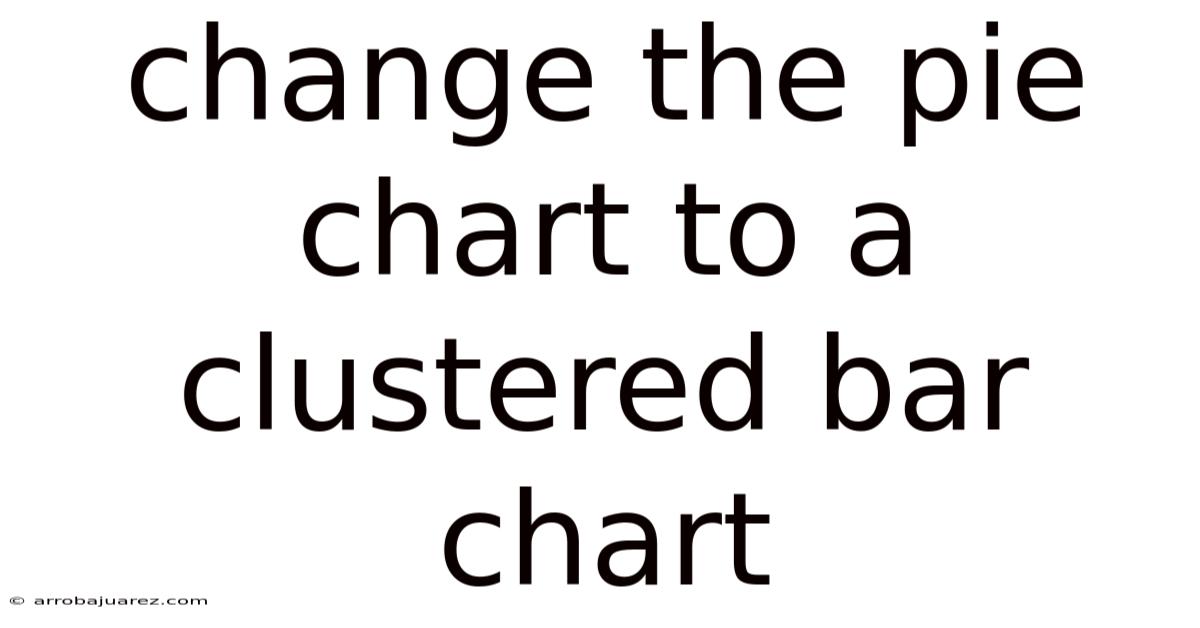
Table of Contents
Changing a pie chart to a clustered bar chart can significantly improve data clarity and facilitate more effective comparisons. While pie charts excel at showing proportions of a whole, they often fall short when it comes to accurately comparing different categories, especially when there are many slices or when slices have similar values. Clustered bar charts, on the other hand, are designed to make these comparisons easier, providing a more precise visual representation of data across various categories and groups.
Understanding the Limitations of Pie Charts
Pie charts, with their circular form divided into slices, represent proportions or percentages of a whole. Each slice corresponds to a category, and the size of the slice is proportional to the percentage it represents. While simple and visually appealing, pie charts have several limitations:
- Difficulty in Comparing Slice Sizes: It can be challenging to accurately compare the sizes of different slices, especially when they are close in size. The human eye is not very good at judging angles and areas, making it hard to discern small differences.
- Limited Number of Categories: Pie charts become cluttered and hard to read when there are too many categories. Each additional slice reduces the available space and makes it harder to distinguish between categories.
- Inability to Represent Negative Values: Pie charts cannot represent negative values, as they are designed to show parts of a whole, which must be positive.
- Lack of Precise Data Values: Pie charts typically do not show exact data values. While percentages may be displayed, the precise numerical values are often omitted, making it difficult to perform detailed analysis.
- Poor for Comparing Multiple Datasets: Pie charts are not suitable for comparing multiple datasets side-by-side. Each pie chart represents a single dataset, and comparing multiple pie charts can be cumbersome and confusing.
Advantages of Clustered Bar Charts
Clustered bar charts (also known as grouped bar charts) are a type of bar chart that displays multiple categories of data side-by-side for easy comparison. Each category is represented by a group of bars, with each bar in the group representing a different sub-category. Clustered bar charts offer several advantages over pie charts:
- Easy Comparison of Values: Bar charts make it easy to compare values across different categories. The height of each bar directly corresponds to the value it represents, allowing for quick and accurate comparisons.
- Handling Multiple Categories: Clustered bar charts can effectively display a large number of categories and sub-categories without becoming cluttered. The clear separation of bars makes it easy to distinguish between different groups.
- Representation of Negative Values: Bar charts can easily represent negative values by extending the bars below the x-axis. This is particularly useful for showing changes over time or differences between groups.
- Display of Precise Data Values: Bar charts can display precise data values either through axis labels or data labels on the bars themselves. This allows for detailed analysis and accurate interpretation of the data.
- Comparison of Multiple Datasets: Clustered bar charts are ideal for comparing multiple datasets. Each dataset can be represented by a different group of bars, allowing for easy comparison of values across different groups.
When to Choose a Clustered Bar Chart Over a Pie Chart
Given the limitations of pie charts and the advantages of clustered bar charts, it is important to know when to choose a clustered bar chart over a pie chart. Here are some guidelines:
- Comparing Values: If the primary goal is to compare values across different categories, a clustered bar chart is the better choice. Bar charts make it easy to see which categories have the highest and lowest values.
- Multiple Categories: If the dataset contains a large number of categories, a clustered bar chart is more suitable. Pie charts become cluttered with too many slices, making it hard to distinguish between categories.
- Negative Values: If the dataset includes negative values, a clustered bar chart is necessary. Pie charts cannot represent negative values.
- Precise Data Values: If it is important to display precise data values, a clustered bar chart is preferred. Bar charts can easily show exact values through axis labels or data labels.
- Multiple Datasets: If the goal is to compare multiple datasets side-by-side, a clustered bar chart is the best option. Each dataset can be represented by a different group of bars.
- Focus on Ranking: If you need to show the ranking of different categories clearly, a bar chart is more effective. You can easily sort the bars to display the categories in descending or ascending order.
- Detailed Analysis: When the audience needs to perform a detailed analysis of the data, a bar chart provides more granularity and clarity compared to a pie chart.
Step-by-Step Guide to Changing a Pie Chart to a Clustered Bar Chart
Converting a pie chart to a clustered bar chart involves several steps, depending on the software or tool you are using. Here is a general guide that can be adapted to different platforms like Excel, Google Sheets, and Tableau.
Step 1: Prepare Your Data
The first step is to organize your data in a format suitable for creating a clustered bar chart. Typically, this involves having your categories listed in one column and the corresponding values in another. If you have multiple datasets to compare, each dataset should be represented in its own column.
Example Data:
Suppose you have data on the sales of different product categories in three different regions: North, South, and East.
| Product Category | North | South | East |
|---|---|---|---|
| Electronics | 150 | 120 | 180 |
| Clothing | 200 | 180 | 220 |
| Home Goods | 100 | 90 | 110 |
| Books | 80 | 70 | 90 |
Step 2: Choose Your Software
Select the software you will use to create the clustered bar chart. Common options include:
- Microsoft Excel: Widely used for data analysis and visualization.
- Google Sheets: A free, web-based spreadsheet program.
- Tableau: A powerful data visualization tool.
- Python with Libraries (e.g., Matplotlib, Seaborn): For more customized and programmatic chart creation.
Step 3: Create the Clustered Bar Chart
Follow the specific steps for your chosen software to create the clustered bar chart.
Microsoft Excel
- Select Your Data: Highlight the entire data range, including the column headers.
- Insert Chart: Go to the "Insert" tab on the ribbon.
- Choose Clustered Bar Chart: In the "Charts" group, click on the "Bar Chart" icon and select "Clustered Bar."
- Customize Chart:
- Chart Title: Click on the chart title to edit it.
- Axis Titles: Add axis titles by going to "Chart Design" > "Add Chart Element" > "Axis Titles."
- Data Labels: Add data labels by going to "Chart Design" > "Add Chart Element" > "Data Labels."
- Legend: Adjust the legend position by going to "Chart Design" > "Add Chart Element" > "Legend."
- Colors: Customize the colors of the bars by selecting a bar, right-clicking, and choosing "Format Data Series."
Google Sheets
- Select Your Data: Highlight the entire data range, including the column headers.
- Insert Chart: Go to "Insert" > "Chart."
- Choose Clustered Bar Chart: In the "Chart editor" sidebar, under "Chart type," select "Column chart" (which can be clustered).
- Customize Chart:
- Chart and Axis Titles: Go to "Customize" > "Chart & axis titles."
- Legend: Go to "Customize" > "Legend."
- Axis: Go to "Customize" > "Axis" to adjust axis labels and ranges.
- Series: Go to "Customize" > "Series" to change the colors of the bars.
- Data Labels: Go to "Customize" > "Series" and check the "Data labels" box.
Tableau
- Connect to Your Data: Open Tableau and connect to your data source (e.g., Excel file).
- Drag and Drop Dimensions and Measures:
- Drag the "Product Category" dimension to the "Rows" shelf.
- Drag the "North," "South," and "East" measures to the "Columns" shelf.
- Change Mark Type to Bar: In the "Marks" card, select "Bar" from the dropdown menu.
- Create Clustered Bars: Drag the "Product Category" dimension to the "Color" shelf.
- Customize Chart:
- Titles: Double-click on the chart title to edit it.
- Axis Labels: Right-click on the axis and select "Edit Axis."
- Colors: Click on the "Color" shelf to change the colors of the bars.
- Data Labels: Drag the measures ("North," "South," "East") to the "Label" shelf.
Step 4: Customize the Chart for Clarity
Once you have created the clustered bar chart, customize it to ensure it is clear, informative, and visually appealing. Here are some customization tips:
- Use Clear and Descriptive Titles: The chart title should clearly indicate what the chart is showing. Axis titles should label the categories and values.
- Choose Appropriate Colors: Use colors that are easy on the eyes and that provide good contrast between the different bars. Avoid using too many colors, as this can make the chart confusing.
- Add Data Labels: Data labels can help viewers quickly understand the exact values represented by each bar. However, avoid adding too many labels, as this can clutter the chart.
- Adjust Axis Scales: Ensure that the axis scales are appropriate for the data being displayed. Avoid truncating the y-axis, as this can distort the visual representation of the data.
- Sort the Data: Sort the categories or sub-categories to highlight trends or patterns in the data. For example, you might sort the categories by total sales or by the difference between the highest and lowest values.
- Add Gridlines: Gridlines can help viewers align the bars with the axis labels, making it easier to read the chart.
- Adjust Bar Width and Spacing: Adjust the width of the bars and the spacing between them to optimize the visual appeal of the chart.
- Consider a Legend: Include a legend if you have multiple groups of bars representing different datasets. Make sure the legend is clear and easy to understand.
- Test for Accessibility: Ensure that the chart is accessible to people with disabilities. Use high-contrast colors, provide alternative text for screen readers, and avoid relying solely on color to convey information.
Step 5: Interpret and Analyze the Chart
Once the clustered bar chart is created and customized, the next step is to interpret and analyze the data it presents. Here are some key aspects to consider:
- Compare Bar Heights: Focus on comparing the heights of the bars within each group and across different groups. Look for patterns, trends, and outliers in the data.
- Identify Key Categories: Determine which categories have the highest and lowest values. This can help you identify areas of strength and weakness in your data.
- Analyze Differences Between Sub-Categories: Look at the differences between the bars within each group to understand the relationships between the sub-categories. For example, you might compare sales of different product categories in different regions to identify which categories perform best in each region.
- Look for Trends and Patterns: Analyze the chart to identify any trends or patterns in the data. For example, you might notice that sales of a particular product category are increasing over time or that certain regions consistently outperform others.
- Draw Conclusions: Based on your analysis, draw conclusions about the data. What insights can you gain from the chart? What actions should you take based on these insights?
Best Practices for Creating Effective Clustered Bar Charts
To ensure that your clustered bar charts are effective and informative, follow these best practices:
- Start with Clear Objectives: Before creating the chart, define your objectives. What questions do you want to answer with the chart? This will help you choose the right data and customize the chart appropriately.
- Keep It Simple: Avoid adding unnecessary elements to the chart. Focus on presenting the data in a clear and concise manner.
- Use Consistent Formatting: Use consistent formatting throughout the chart. This includes font styles, colors, and data labels.
- Choose the Right Chart Type: Make sure that a clustered bar chart is the most appropriate chart type for your data. Consider other chart types, such as stacked bar charts or line charts, if they might be more effective.
- Test and Iterate: Test the chart with a small group of users to get feedback on its clarity and effectiveness. Use this feedback to make improvements to the chart.
- Provide Context: Always provide context for the chart. Explain what the data represents and what conclusions can be drawn from the chart.
- Consider Your Audience: Keep your audience in mind when creating the chart. Tailor the chart to their level of understanding and their needs.
- Ensure Data Accuracy: Double-check the accuracy of your data. Errors in the data can lead to misleading charts.
- Use White Space Effectively: White space (the empty space around the bars and labels) can make the chart easier to read. Avoid cluttering the chart with too many elements.
- Label Directly: Whenever possible, label the bars directly instead of relying solely on a legend. This can make the chart easier to understand at a glance.
Examples of Effective Clustered Bar Charts
To illustrate the effectiveness of clustered bar charts, consider the following examples:
- Sales Performance by Region and Product Category: A clustered bar chart can be used to compare sales performance of different product categories across different regions. Each group of bars represents a product category, and each bar within the group represents a region.
- Survey Responses by Demographic Group: A clustered bar chart can be used to compare survey responses from different demographic groups. Each group of bars represents a survey question, and each bar within the group represents a demographic group (e.g., age, gender, education level).
- Website Traffic by Source and Device Type: A clustered bar chart can be used to compare website traffic from different sources (e.g., organic search, paid advertising, social media) across different device types (e.g., desktop, mobile, tablet). Each group of bars represents a traffic source, and each bar within the group represents a device type.
- Employee Satisfaction by Department and Job Level: A clustered bar chart can be used to compare employee satisfaction levels across different departments and job levels. Each group of bars represents a department, and each bar within the group represents a job level.
Conclusion
Switching from pie charts to clustered bar charts can significantly enhance the clarity and effectiveness of your data visualizations. While pie charts are suitable for showing proportions of a whole, clustered bar charts excel at facilitating comparisons, handling multiple categories, representing negative values, and displaying precise data values. By following the steps outlined in this guide and adhering to best practices, you can create clustered bar charts that provide valuable insights and support data-driven decision-making. Always consider your objectives, audience, and the nature of your data when choosing the appropriate chart type.
Latest Posts
Related Post
Thank you for visiting our website which covers about Change The Pie Chart To A Clustered Bar Chart . We hope the information provided has been useful to you. Feel free to contact us if you have any questions or need further assistance. See you next time and don't miss to bookmark.