Clear The Formatting From Cell C6
arrobajuarez
Oct 28, 2025 · 9 min read
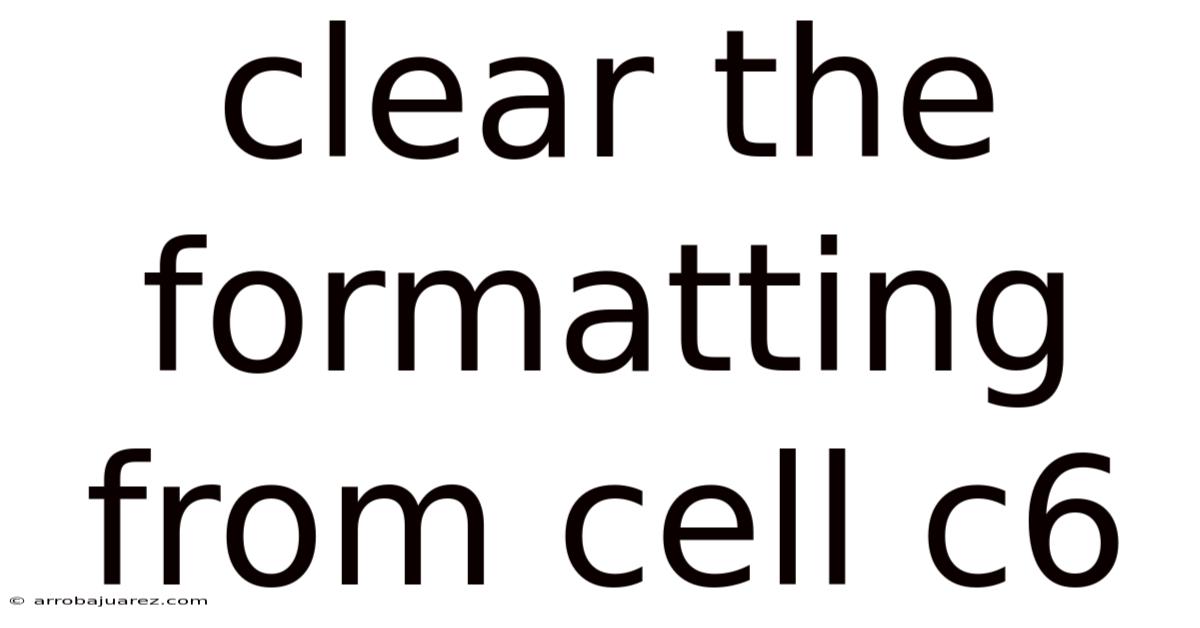
Table of Contents
Clearing formatting from a specific cell, like C6 in a spreadsheet, is a fundamental skill for data management and presentation. It ensures consistency, removes unwanted styles, and allows you to apply formatting that aligns with your specific needs.
Understanding Cell Formatting
Cell formatting in spreadsheet applications like Microsoft Excel, Google Sheets, or LibreOffice Calc dictates how data is displayed rather than the data itself. This includes various attributes such as:
- Font: Typeface, size, style (bold, italic, underline), and color of the text.
- Number Format: How numerical values are displayed (e.g., currency, percentage, date, scientific).
- Alignment: Positioning of the text within the cell (horizontal and vertical).
- Borders: Lines around the cell.
- Fill Color: Background color of the cell.
- Conditional Formatting: Formatting applied based on certain criteria or rules.
Why Clear Formatting?
There are several reasons why you might want to clear formatting from a cell:
- Consistency: When importing data from different sources, inconsistencies in formatting can arise. Clearing the formatting ensures uniformity across your spreadsheet.
- Removing Errors: Incorrect or unwanted formatting can sometimes interfere with calculations or data analysis. Clearing the formatting can resolve these issues.
- Reapplying Styles: You might want to remove existing formatting to apply a new style or theme to your spreadsheet.
- Data Integrity: Clearing formatting helps ensure that the data displayed is accurate and not misleading due to applied styles.
- Improved Readability: Sometimes, excessive or distracting formatting can make a spreadsheet difficult to read. Clearing the formatting can improve readability.
Methods to Clear Formatting from Cell C6
Here are the most common and effective methods to clear formatting from cell C6 in different spreadsheet applications:
1. Using the "Clear Formats" Option (Excel, Google Sheets, LibreOffice Calc)
This is the most straightforward and widely used method.
Steps:
- Select Cell C6: Click on cell C6 to select it.
- Find the "Clear" or "Clear Formats" Option:
- Microsoft Excel: Go to the "Home" tab, in the "Editing" group, click the "Clear" dropdown, and select "Clear Formats."
- Google Sheets: Go to the "Format" menu, and select "Clear formatting."
- LibreOffice Calc: Go to the "Format" menu, and select "Clear Direct Formatting." Alternatively, use the shortcut
Ctrl+Shift+Spacebar.
- Verify: The formatting in cell C6 should now be cleared, reverting to the default style.
Explanation:
This method removes all formatting attributes from the selected cell, including font styles, number formats, alignment, borders, fill color, and conditional formatting. The underlying data remains unchanged.
2. Using Keyboard Shortcuts
Keyboard shortcuts can significantly speed up the process of clearing formatting.
Shortcuts:
- Microsoft Excel:
- While there isn't a dedicated single shortcut for "Clear Formats", you can use
Alt + H + E + Ain sequence. This opens the "Clear" menu on the "Home" tab, and then selects "Clear Formats".
- While there isn't a dedicated single shortcut for "Clear Formats", you can use
- Google Sheets:
Ctrl + \(Control + Backslash) - This shortcut directly clears formatting from the selected cells.
- LibreOffice Calc:
Ctrl + Shift + Spacebar- This shortcut clears direct (applied) formatting.
Steps:
- Select Cell C6: Click on cell C6 to select it.
- Use the appropriate shortcut: Press the shortcut key combination for your spreadsheet application.
- Verify: Check that the formatting in cell C6 has been cleared.
Explanation:
These shortcuts provide a quick way to execute the "Clear Formats" command without navigating through menus.
3. Using the "Format Painter" (Excel, Google Sheets, LibreOffice Calc)
The Format Painter is a tool that allows you to copy the formatting from one cell and apply it to another. To clear formatting, you can copy the formatting from a cell with default formatting and apply it to cell C6.
Steps:
- Select a Cell with Default Formatting: Choose a cell that has the default formatting (e.g., a newly opened cell in a blank spreadsheet).
- Activate the Format Painter:
- Microsoft Excel: Go to the "Home" tab and click the "Format Painter" button (looks like a paintbrush).
- Google Sheets: Click the "Format painter" button on the toolbar (also looks like a paintbrush).
- LibreOffice Calc: Click the "Format Painter" icon on the toolbar.
- Apply to Cell C6: Click on cell C6 to apply the copied formatting.
- Verify: Cell C6 should now have the same default formatting as the cell you copied from.
Explanation:
The Format Painter copies all formatting attributes from the source cell and applies them to the target cell. By copying default formatting, you effectively clear the existing formatting in cell C6.
4. Using VBA (Visual Basic for Applications) in Excel
For more advanced users, VBA provides a way to automate clearing formatting.
Steps:
-
Open the VBA Editor: Press
Alt + F11to open the Visual Basic Editor. -
Insert a Module: In the VBA Editor, go to "Insert" > "Module."
-
Enter the Code: Copy and paste the following code into the module:
Sub ClearCellFormatting() Range("C6").ClearFormats End Sub -
Run the Code: Press
F5or go to "Run" > "Run Sub/UserForm" to execute the code. -
Verify: Cell C6 should now have its formatting cleared.
Explanation:
Sub ClearCellFormatting(): This line declares a subroutine named "ClearCellFormatting."Range("C6"): This refers to cell C6 in the active worksheet..ClearFormats: This is the VBA method that removes all formatting from the specified range.End Sub: This line marks the end of the subroutine.
This method is useful for automating repetitive tasks or for incorporating into larger macros.
5. Clearing Specific Formatting Attributes
In some cases, you might want to clear only certain formatting attributes while preserving others. Here's how to clear specific formatting attributes:
a. Clearing Number Formats
Steps:
- Select Cell C6: Click on cell C6.
- Apply General Format:
- Microsoft Excel: Go to the "Home" tab, in the "Number" group, click the dropdown, and select "General."
- Google Sheets: Go to the "Format" menu, select "Number," and then select "Plain text" or "Automatic."
- LibreOffice Calc: Go to the "Format" menu, select "Cells," go to the "Numbers" tab, select "Category" as "Number" and "Format" as "-1,234.00" (or similar default).
Explanation:
Applying the "General" format removes any specific number formatting, such as currency, percentage, or date formats, and displays the cell value as a general number.
b. Clearing Font Styles
Steps:
- Select Cell C6: Click on cell C6.
- Reset Font:
- Microsoft Excel: Go to the "Home" tab, in the "Font" group, set the font to a default font (e.g., Calibri), the font size to a default size (e.g., 11), and clear any bold, italic, or underline styles. Set the font color to "Automatic."
- Google Sheets: Go to the "Format" menu, select "Text," and then set the font to a default font (e.g., Arial), the font size to a default size (e.g., 10), and clear any bold, italic, or underline styles. Set the text color to "Black."
- LibreOffice Calc: Go to the "Format" menu, select "Cells," go to the "Font" tab, and set the font to a default font, the font size to a default size, and clear any bold, italic, or underline styles. Set the font color to "Automatic."
Explanation:
This method resets the font attributes to their default values, effectively clearing any custom font styles.
c. Clearing Borders
Steps:
- Select Cell C6: Click on cell C6.
- Remove Borders:
- Microsoft Excel: Go to the "Home" tab, in the "Font" group, click the "Borders" dropdown, and select "No Border."
- Google Sheets: Go to the "Format" menu, select "Borders and lines," and choose the "Clear borders" option (or select the border style "None").
- LibreOffice Calc: Go to the "Format" menu, select "Cells," go to the "Borders" tab, and select "No border."
Explanation:
This method removes any borders that have been applied to the cell.
d. Clearing Fill Color
Steps:
- Select Cell C6: Click on cell C6.
- Remove Fill Color:
- Microsoft Excel: Go to the "Home" tab, in the "Font" group, click the "Fill Color" dropdown, and select "No Fill."
- Google Sheets: Go to the "Format" menu, select "Fill color," and select "None."
- LibreOffice Calc: Go to the "Format" menu, select "Cells," go to the "Background" tab, and select "No Fill."
Explanation:
This method removes any background color that has been applied to the cell.
e. Clearing Conditional Formatting
Steps:
- Select Cell C6: Click on cell C6.
- Clear Conditional Formatting:
- Microsoft Excel: Go to the "Home" tab, in the "Styles" group, click "Conditional Formatting," select "Clear Rules," and then choose "Clear Rules from Selected Cells."
- Google Sheets: Go to the "Format" menu, select "Conditional formatting," and then remove the rule that applies to cell C6.
- LibreOffice Calc: Go to the "Format" menu, select "Conditional Formatting," then "Manage," select the rule that applies to the cell, and remove or modify it.
Explanation:
This method removes any conditional formatting rules that are applied to the cell, reverting the cell to its default formatting unless other formatting is present.
Best Practices for Formatting
Here are some best practices to keep in mind when working with cell formatting:
- Use Styles and Themes: Instead of manually formatting each cell, use styles and themes to maintain consistency across your spreadsheet. This makes it easier to apply changes and ensure a uniform look.
- Plan Your Formatting: Before you start entering data, plan how you want your spreadsheet to look. This will help you avoid inconsistencies and make your spreadsheet more readable.
- Use Conditional Formatting Wisely: Conditional formatting can be a powerful tool, but it can also be overused. Use it sparingly and only when it adds value to your data.
- Document Your Formatting: If you are using complex formatting rules, document them so that others can understand how your spreadsheet works.
- Test Your Formatting: Before you share your spreadsheet, test it to make sure that the formatting is working as expected.
- Avoid Excessive Formatting: Too much formatting can make a spreadsheet difficult to read and can slow down performance. Use formatting to enhance your data, not to distract from it.
- Consistency is Key: Maintain consistent formatting throughout your spreadsheet. This will make it easier to read and understand.
- Use Clear and Concise Labels: Make sure your labels are clear and concise. This will help users understand the data in your spreadsheet.
- Regularly Review and Update Formatting: As your data changes, regularly review and update your formatting to ensure that it is still accurate and relevant.
Common Issues and Troubleshooting
- Formatting Not Clearing: Sometimes, formatting might not clear as expected due to conflicting styles or hidden formatting. Try clearing all formatting and then reapplying the desired styles.
- Conditional Formatting Conflicts: If conditional formatting is interfering, ensure that the rules are properly defined and not conflicting with other formatting.
- Corrupted Files: In rare cases, corrupted spreadsheet files can cause formatting issues. Try saving the file in a different format or opening it in a different spreadsheet application.
Conclusion
Clearing formatting from cell C6, or any other cell in a spreadsheet, is a fundamental skill for maintaining data integrity and presentation quality. By understanding the various methods available and best practices for formatting, you can ensure that your spreadsheets are accurate, readable, and visually appealing. Whether you're using Excel, Google Sheets, or LibreOffice Calc, the techniques outlined in this article will help you effectively manage and control the formatting in your spreadsheets.
Latest Posts
Related Post
Thank you for visiting our website which covers about Clear The Formatting From Cell C6 . We hope the information provided has been useful to you. Feel free to contact us if you have any questions or need further assistance. See you next time and don't miss to bookmark.