Create A Named Range Dailytotal For Cells F2:f32.
arrobajuarez
Nov 26, 2025 · 11 min read
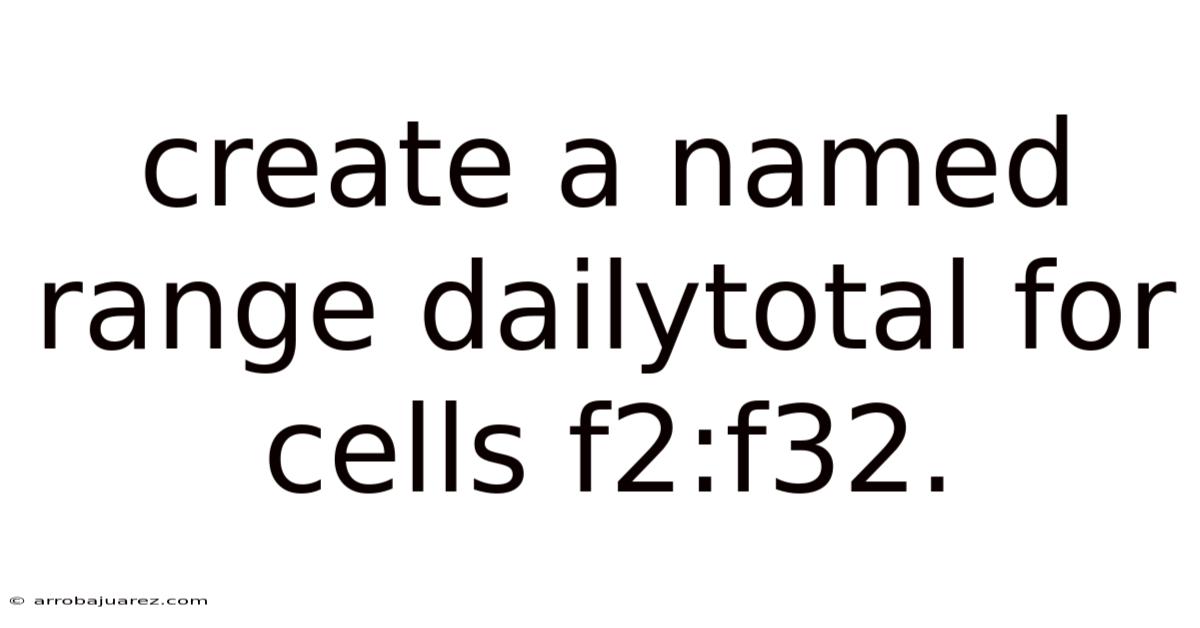
Table of Contents
Let's explore the power of named ranges in spreadsheet software, specifically focusing on how to create a named range called "DailyTotal" for the cells F2:F32. This seemingly simple action unlocks a multitude of benefits, streamlining your formulas, enhancing readability, and simplifying complex data management. Mastering named ranges is a crucial step in becoming a proficient spreadsheet user, applicable across various platforms like Microsoft Excel, Google Sheets, and Apache OpenOffice Calc.
Understanding the Fundamentals of Named Ranges
Before diving into the creation process, let's solidify our understanding of what named ranges are and why they are so valuable. At their core, named ranges are user-defined, descriptive labels assigned to specific cells or ranges of cells within a spreadsheet. Instead of referencing cells using their default alphanumeric addresses (e.g., A1, B2:B10), you can refer to them using meaningful names like "SalesData," "ProductList," or, in our case, "DailyTotal."
Benefits of Using Named Ranges:
- Improved Formula Readability: Imagine a complex formula like
=SUM(F2:F32). While functionally correct, it doesn't immediately convey the purpose of the calculation. Now consider=SUM(DailyTotal). The intent is instantly clear – we're summing the daily totals. Named ranges transform cryptic formulas into self-documenting expressions. - Simplified Formula Maintenance: If the range of cells used in a formula needs to be adjusted, updating the named range is far easier than modifying every instance of the cell range within numerous formulas. For instance, if you need to include data from F33 in your daily total calculation, you only need to redefine the "DailyTotal" range to F2:F33, and all formulas using the name will automatically reflect the change.
- Enhanced Navigation: Named ranges act as bookmarks within your spreadsheet. You can quickly navigate to a specific range by selecting its name from a dropdown list, saving time and effort when working with large datasets.
- Error Reduction: By using descriptive names, you reduce the risk of accidentally selecting the wrong cells in your formulas. The clarity provided by named ranges promotes accuracy and minimizes errors.
- Dynamic Ranges: Named ranges can be defined using formulas that dynamically adjust the referenced cells based on certain criteria. This allows your formulas to adapt automatically as your data changes, eliminating the need for manual updates.
Step-by-Step Guide: Creating the "DailyTotal" Named Range
Now, let's walk through the practical steps of creating the "DailyTotal" named range for cells F2:F32 in different spreadsheet applications. The core concepts remain the same, but the specific interface elements may vary slightly.
Microsoft Excel
-
Select the Target Range: Begin by selecting the cells you want to include in the named range, which is F2:F32 in this case. You can do this by clicking and dragging your mouse from cell F2 to cell F32. Ensure that all the desired cells are highlighted.
-
Method 1: Using the Name Box:
- Locate the Name Box situated to the left of the formula bar. It usually displays the address of the currently selected cell (e.g., F2).
- Click inside the Name Box, delete the existing cell address, and type "DailyTotal" (without the quotes).
- Press the Enter key. This action assigns the name "DailyTotal" to the selected range F2:F32.
-
Method 2: Using the "Define Name" Feature:
- Go to the Formulas tab on the Excel ribbon.
- In the Defined Names group, click on the Define Name button. This opens the "New Name" dialog box.
- In the "Name" field, type "DailyTotal".
- The "Scope" field determines the availability of the named range. By default, it's set to the entire workbook. You can restrict the scope to a specific worksheet if needed.
- The "Refers to" field should automatically display
=$F$2:$F$32. If it doesn't, click the button next to the field and select the range F2:F32 using your mouse. - Click OK to create the named range.
-
Verification: To verify that the named range has been created successfully, click on the dropdown arrow in the Name Box. You should see "DailyTotal" listed as one of the available names. Selecting "DailyTotal" from the dropdown should highlight the range F2:F32 on your spreadsheet.
Google Sheets
The process in Google Sheets is very similar to Excel, with slight variations in the interface.
-
Select the Target Range: Select cells F2:F32 by clicking and dragging.
-
Method 1: Using the Name Box:
- Locate the Name Box (it looks the same as in Excel, located to the left of the formula bar).
- Click inside the Name Box, delete the existing cell address, and type "DailyTotal".
- Press the Enter key.
-
Method 2: Using the "Define Named Range" Feature:
- Go to the Data menu.
- Select Named ranges. This opens a sidebar on the right side of the screen.
- In the "Enter a name for the range" field, type "DailyTotal".
- The "Enter a range or formula" field should automatically display
F2:F32. If not, click the spreadsheet icon next to the field and select the range F2:F32. - Click Done.
-
Verification: As with Excel, click on the dropdown arrow in the Name Box to confirm that "DailyTotal" appears in the list. Selecting it should highlight the range F2:F32. Alternatively, the Named Ranges sidebar will list all defined named ranges, and clicking on "DailyTotal" in the sidebar will select the corresponding range.
Apache OpenOffice Calc
While less widely used than Excel and Google Sheets, Apache OpenOffice Calc also supports named ranges.
-
Select the Target Range: Select cells F2:F32.
-
Define the Name:
- Go to the Sheet menu.
- Select Named Ranges and Expressions and then Define. This opens the "Define Names" dialog box.
- In the "Name" field, type "DailyTotal".
- The "Range or formula expression" field should display
$Sheet1.$F$2:$F$32(assuming your sheet is named "Sheet1"). If not, click the "Range selection" button (a small spreadsheet icon) and select the range F2:F32. - Click Add and then OK.
-
Verification: To verify, go to the Name Box (located to the left of the formula bar). It might display the address of the currently selected cell. Click the arrow to the right of the Name Box to reveal a dropdown menu listing all named ranges. Select "DailyTotal" to highlight the range F2:F32.
Practical Applications and Examples
Now that we've successfully created the "DailyTotal" named range, let's explore some practical examples of how it can be used in formulas and other spreadsheet operations.
1. Calculating the Sum of Daily Totals:
Instead of =SUM(F2:F32), you can now use the much more readable =SUM(DailyTotal). This formula calculates the sum of all values within the range F2:F32, representing the total of your daily totals.
2. Calculating the Average Daily Total:
Similarly, to find the average daily total, use =AVERAGE(DailyTotal) instead of =AVERAGE(F2:F32).
3. Finding the Maximum and Minimum Daily Totals:
To identify the highest and lowest daily totals, use =MAX(DailyTotal) and =MIN(DailyTotal), respectively.
4. Conditional Summing with SUMIF:
Named ranges can be used within more complex formulas like SUMIF. For example, if you have another column (e.g., column E) indicating whether a particular day was a "Weekend" or "Weekday," you could calculate the sum of daily totals for only the weekdays using a named range for column E (e.g., "DayType"):
=SUMIF(DayType, "Weekday", DailyTotal)
This formula sums the values in "DailyTotal" only where the corresponding value in "DayType" is "Weekday."
5. Data Validation:
Named ranges can be used to create dropdown lists for data validation. Suppose you have a list of product names in cells A2:A10, and you create a named range called "ProductList" for that range. You can then set up data validation in another cell (e.g., C2) to allow only values from the "ProductList" to be entered. This ensures data consistency and reduces errors.
6. Charts and Graphs:
Named ranges can simplify the creation and maintenance of charts and graphs. Instead of directly referencing cell ranges in your chart's data source, you can use named ranges. If the underlying data changes or the range needs to be adjusted, you only need to update the named range definition, and the chart will automatically reflect the changes.
Advanced Techniques: Dynamic Named Ranges
While static named ranges (like our "DailyTotal" example) are useful, dynamic named ranges offer even greater flexibility. Dynamic named ranges automatically adjust their size based on the data they contain. This is particularly useful when you're working with data that changes frequently, such as adding new rows of daily totals.
Example: Creating a Dynamic "DailyTotal" Range:
Let's assume you're adding new daily totals to column F regularly. You want the "DailyTotal" range to automatically expand to include these new entries. You can achieve this using the OFFSET and COUNTA functions.
-
Define a New Named Range: Go to the "Define Name" dialog box (in Excel) or the "Named ranges" sidebar (in Google Sheets).
-
Enter the Name: Type "DailyTotal" in the "Name" field.
-
Enter the Formula: In the "Refers to" field (Excel) or "Enter a range or formula" field (Google Sheets), enter the following formula:
=OFFSET(Sheet1!$F$2,0,0,COUNTA(Sheet1!$F:$F)-1,1)OFFSET(reference, rows, cols, height, width): This function returns a range that is a specified number of rows and columns from a starting reference.Sheet1!$F$2: This is the starting reference cell (F2). TheSheet1!part is important if you're working with multiple sheets; replace "Sheet1" with the actual name of your sheet. The absolute references ($F$2) ensure that the reference cell remains fixed even if you copy the formula.0, 0: These arguments specify that we don't want to offset the range by any rows or columns from the starting reference.COUNTA(Sheet1!$F:$F)-1: This calculates the height (number of rows) of the dynamic range.COUNTA(Sheet1!$F:$F)counts the number of non-empty cells in the entire column F. We subtract 1 because we don't want to include the header row (assuming F1 contains the header).1: This specifies the width (number of columns) of the range, which is 1 in this case since we're only dealing with column F.
-
Click OK (Excel) or Done (Google Sheets).
Now, as you add new daily totals to column F below F32, the "DailyTotal" named range will automatically expand to include them. This eliminates the need to manually redefine the range every time you add new data.
Alternative Dynamic Range Formula using INDEX:
Another popular approach uses the INDEX function:
=Sheet1!$F$2:INDEX(Sheet1!$F:$F,COUNTA(Sheet1!$F:$F))
Sheet1!$F$2: This is the starting cell of the range.INDEX(Sheet1!$F:$F,COUNTA(Sheet1!$F:$F)): This dynamically determines the ending cell of the range.INDEXreturns the value of a cell at a specific row and column within a range. In this case, it returns the value of the cell in column F at the row number calculated byCOUNTA(Sheet1!$F:$F).
This formula defines the "DailyTotal" range as starting at F2 and ending at the last non-empty cell in column F.
Troubleshooting Common Issues
While creating and using named ranges is generally straightforward, you may encounter some common issues. Here's a troubleshooting guide to help you resolve them:
- Name Conflicts: Ensure that the name you're trying to assign to a range doesn't conflict with an existing named range or a reserved keyword in your spreadsheet software. If a conflict exists, choose a different name.
- Invalid Name Syntax: Named ranges must adhere to specific naming rules. Typically, they must start with a letter or underscore, cannot contain spaces or punctuation characters (except underscores), and cannot be identical to cell addresses (e.g., "A1").
- Incorrect Range Reference: Double-check that the "Refers to" field (or its equivalent) in the "Define Name" dialog box accurately reflects the desired range of cells. An incorrect range reference will lead to incorrect calculations or errors.
- Scope Issues: If a named range isn't working as expected, verify its scope. If the scope is restricted to a specific worksheet, the named range won't be available in other worksheets. To make it available throughout the entire workbook, set the scope to "Workbook."
- Formula Errors: When using named ranges in formulas, ensure that the formula syntax is correct. A misplaced parenthesis or a missing operator can cause errors. Use the spreadsheet software's formula auditing tools to identify and correct errors.
- Dynamic Range Not Updating: If a dynamic named range isn't updating correctly, double-check the formula used to define it. Ensure that the
OFFSETorINDEXfunction is configured correctly and that theCOUNTAfunction is accurately counting the number of non-empty cells. - Hidden Named Ranges: In some cases, named ranges might be hidden. To unhide them, go to the "Name Manager" (in Excel) or the "Named ranges" sidebar (in Google Sheets) and check if the named range is marked as hidden.
Conclusion: Mastering Named Ranges for Spreadsheet Efficiency
Creating named ranges like "DailyTotal" is a fundamental skill that significantly enhances your efficiency and accuracy when working with spreadsheets. By replacing cryptic cell references with descriptive names, you make your formulas more readable, easier to maintain, and less prone to errors. Furthermore, dynamic named ranges provide even greater flexibility by automatically adjusting to changing data sizes. Mastering these techniques will empower you to manage and analyze your data with greater confidence and ease. Embrace the power of named ranges and unlock a new level of spreadsheet proficiency.
Latest Posts
Related Post
Thank you for visiting our website which covers about Create A Named Range Dailytotal For Cells F2:f32. . We hope the information provided has been useful to you. Feel free to contact us if you have any questions or need further assistance. See you next time and don't miss to bookmark.