Creating Multiple Range Names From A Selection Requires
arrobajuarez
Nov 07, 2025 · 11 min read
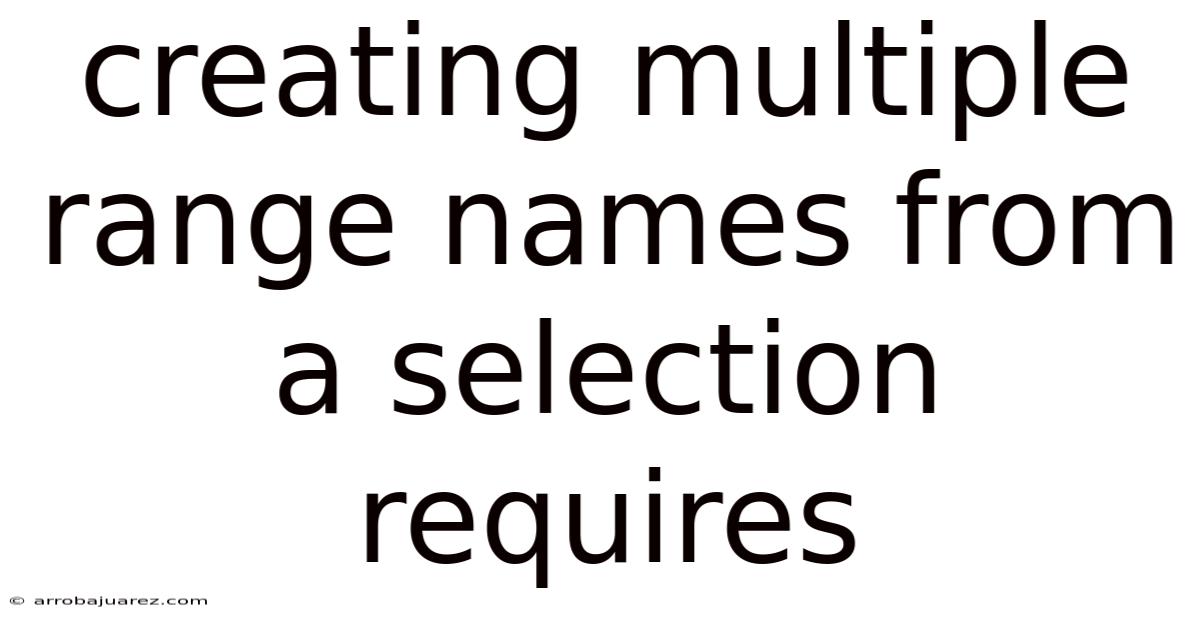
Table of Contents
Navigating the world of spreadsheets often feels like exploring a vast and complex landscape. Mastering techniques like creating multiple range names from a selection is akin to equipping yourself with a powerful map and compass. It transforms tedious tasks into efficient workflows, saving you time and minimizing errors. This article delves deep into the "Create Names from Selection" feature, unlocking its full potential and showcasing its myriad applications.
Understanding the Power of Named Ranges
Before diving into the specifics of creating multiple named ranges, it’s crucial to understand why named ranges are so valuable in spreadsheet software like Microsoft Excel or Google Sheets.
A named range is simply a descriptive name assigned to a cell, a group of cells, or a formula. Instead of referencing cells by their coordinates (e.g., A1:B10), you can use a meaningful name (e.g., "SalesData"). This offers several advantages:
- Improved Readability: Formulas become much easier to understand and interpret. Imagine comparing
=SUM(A1:A10)with=SUM(SalesData). The latter instantly conveys the purpose of the formula. - Reduced Errors: When building complex formulas, it's easy to make mistakes when selecting cell ranges. Named ranges minimize this risk by allowing you to select the range by its name.
- Simplified Navigation: You can quickly jump to a named range by selecting it from a dropdown list, making it easier to navigate large spreadsheets.
- Dynamic Updates: If the range of cells changes, you only need to update the named range definition, and all formulas using that name will automatically update.
- Enhanced Collaboration: Named ranges make it easier for multiple users to understand and work with the same spreadsheet.
Introducing "Create Names from Selection"
The "Create Names from Selection" feature is a powerful tool that streamlines the process of assigning names to multiple ranges simultaneously. Instead of manually defining each named range individually, this feature automatically generates names based on the labels in your data. This is particularly useful when working with tables or data sets where the first row or column contains headers that can be used as names.
Step-by-Step Guide to Creating Multiple Named Ranges
Let's walk through the process of using "Create Names from Selection" in Microsoft Excel. The steps are similar in other spreadsheet programs, though the exact wording and location of the commands might differ slightly.
1. Prepare Your Data:
Ensure your data is organized in a tabular format, with clear and descriptive labels in the top row (for column names) or the leftmost column (for row names).
For example, imagine you have a table like this:
| January | February | March | |
|---|---|---|---|
| Sales | 100 | 120 | 150 |
| Costs | 50 | 60 | 75 |
| Profit | 50 | 60 | 75 |
2. Select the Data Range:
Select the entire data range, including the row or column containing the labels you want to use as names. In our example, you would select the range A1:D4.
3. Access the "Create Names from Selection" Feature:
There are several ways to access this feature:
-
Using the Formulas Tab: Go to the "Formulas" tab on the Excel ribbon. In the "Defined Names" group, click "Create from Selection."
-
Using the Keyboard Shortcut: Press
Ctrl + Shift + F3(orCmd + Shift + F3on a Mac).
4. Specify the Location of the Names:
A dialog box will appear, asking you where the names are located. You'll see checkboxes for:
- Top Row: Use the labels in the top row as names.
- Left Column: Use the labels in the leftmost column as names.
- Bottom Row: Use the labels in the bottom row as names.
- Right Column: Use the labels in the rightmost column as names.
In our example, since we want to use the months (January, February, March) as names for the columns and the categories (Sales, Costs, Profit) as names for the rows, we would check both "Top Row" and "Left Column."
5. Click "OK":
Click the "OK" button. Excel will automatically create the named ranges based on your selection.
Result:
After completing these steps, the following named ranges will be created:
- January: B2:B4
- February: C2:C4
- March: D2:D4
- Sales: B2:D2
- Costs: B3:D3
- Profit: B4:D4
You can verify this by going to the "Name Manager" (Formulas tab > Defined Names > Name Manager). You'll see a list of all the named ranges in your workbook, along with their corresponding cell references.
Practical Examples and Use Cases
The "Create Names from Selection" feature can be applied in various scenarios to streamline your spreadsheet workflows. Here are a few examples:
1. Financial Modeling:
Imagine you're building a financial model with different sections for revenue, expenses, and profits. You can use the "Create Names from Selection" feature to name the ranges containing the data for each section, making your formulas much more readable and easier to maintain.
For example:
| 2023 | 2024 | 2025 | |
|---|---|---|---|
| Revenue | 1000 | 1200 | 1400 |
| Expenses | 800 | 900 | 1000 |
| Profit | 200 | 300 | 400 |
You can select this data (including the row and column headers), use "Create Names from Selection," and check "Top Row" and "Left Column." This will create named ranges for Revenue, Expenses, Profit, 2023, 2024, and 2025. You can then use these names in your formulas, such as =SUM(Revenue) or =Profit/Revenue.
2. Sales Reporting:
If you're creating sales reports that track performance across different regions or product categories, you can use "Create Names from Selection" to quickly name the ranges containing the data for each region or category.
For example:
| Q1 | Q2 | Q3 | Q4 | |
|---|---|---|---|---|
| North | 100 | 120 | 130 | 140 |
| South | 80 | 90 | 100 | 110 |
| East | 60 | 70 | 80 | 90 |
| West | 40 | 50 | 60 | 70 |
By selecting this data and using "Create Names from Selection" with "Top Row" and "Left Column" checked, you can create named ranges for North, South, East, West, Q1, Q2, Q3, and Q4.
3. Budgeting:
In budgeting scenarios, you might have different categories like "Rent," "Utilities," "Food," and "Transportation." Using "Create Names from Selection" helps to quickly assign names to each category's data, making your budget formulas easier to understand and manage.
4. Data Analysis:
When performing data analysis, you often have data organized in tables with column headers. The "Create Names from Selection" feature allows you to quickly name each column based on its header, making it easier to reference the data in your analysis.
5. Automating Tasks with Macros:
Named ranges are particularly useful when working with macros (VBA code). You can use named ranges to refer to specific cells or ranges of cells in your code, making your macros more readable and easier to maintain. If the underlying data changes, you only need to update the named range definition, and your macro will automatically adapt.
Advanced Tips and Tricks
Here are some advanced tips and tricks to maximize your use of the "Create Names from Selection" feature:
- Dealing with Spaces in Names: Excel automatically replaces spaces in the labels with underscores when creating named ranges (e.g., "Sales Data" becomes "Sales_Data"). Be aware of this when referencing the named ranges in your formulas.
- Handling Invalid Characters: Excel has certain restrictions on the characters that can be used in named ranges. If your labels contain invalid characters (e.g., symbols, punctuation), Excel will either remove them or display an error message. It's best to use clean and descriptive labels to avoid these issues.
- Combining with Other Naming Techniques: You can combine the "Create Names from Selection" feature with other naming techniques, such as manually defining named ranges for specific cells or formulas.
- Using Named Ranges in Data Validation: You can use named ranges to create dropdown lists in your data validation rules. This makes it easier for users to select valid options from a predefined list.
- Dynamic Named Ranges: For situations where the size of your data changes frequently, you can create dynamic named ranges using the
OFFSETandCOUNTAfunctions. These named ranges will automatically adjust their size as you add or remove data. - 3D Named Ranges: In Excel, you can create named ranges that span multiple worksheets. This is useful when you need to consolidate data from different sheets into a single formula or report.
- Table Feature: Excel's Table feature automatically creates named ranges for each column in the table using the column headers. This can be a more efficient way to manage named ranges if you're working with structured data.
- Name Scope (Workbook vs. Worksheet): When creating named ranges, you can choose whether the name is scoped to the entire workbook or just a specific worksheet. Workbook-level names can be used in any sheet, while worksheet-level names are only valid within that sheet.
Common Pitfalls and Troubleshooting
While "Create Names from Selection" is a powerful tool, there are some common pitfalls to be aware of:
- Overlapping Names: Excel does not allow you to create named ranges with the same name. If you try to create a duplicate name, Excel will display an error message.
- Hidden Rows or Columns: If you have hidden rows or columns in your data range, the "Create Names from Selection" feature will still create named ranges for them. This can lead to unexpected results, so it's best to unhide any hidden rows or columns before using the feature.
- Incorrect Selection: Make sure you select the correct data range, including the row or column containing the labels you want to use as names. If you select the wrong range, the named ranges will be created incorrectly.
- Name Conflicts with Cell References: Avoid using names that conflict with standard cell references (e.g., "A1," "B2"). While Excel might allow it, it can lead to confusion and errors.
- Circular References: Be careful when using named ranges in formulas, as they can sometimes lead to circular references. A circular reference occurs when a formula refers to itself, either directly or indirectly. This can cause Excel to display an error message or produce incorrect results.
If you encounter problems when using "Create Names from Selection," here are some troubleshooting tips:
- Check Your Selection: Double-check that you have selected the correct data range, including the row or column containing the labels you want to use as names.
- Verify Name Locations: Make sure you have selected the correct location for the names (Top Row, Left Column, etc.) in the "Create Names from Selection" dialog box.
- Review Existing Names: Use the Name Manager to review the existing named ranges in your workbook. This can help you identify any duplicate names or other conflicts.
- Simplify Your Data: If you're working with a complex data set, try simplifying it by removing any unnecessary rows or columns. This can make it easier to identify and resolve any issues.
- Restart Excel: In some cases, restarting Excel can resolve unexpected errors or glitches.
Alternatives to "Create Names from Selection"
While "Create Names from Selection" is a convenient tool, there are alternative methods for creating named ranges in Excel:
-
Name Manager: The Name Manager allows you to create, edit, and delete named ranges manually. This is useful when you need more control over the naming process or when you want to create named ranges for specific cells or formulas.
- Go to the "Formulas" tab on the Excel ribbon.
- In the "Defined Names" group, click "Name Manager."
- Click "New" to create a new named range.
- Enter the name, scope, and cell reference for the named range.
- Click "OK" to save the named range.
-
Defining Names Directly in the Formula Bar: You can also define named ranges directly in the formula bar by selecting the cell or range of cells you want to name, typing the name in the name box (the box to the left of the formula bar), and pressing Enter.
-
Using VBA (Macros): For more advanced scenarios, you can use VBA code to create named ranges programmatically. This allows you to automate the naming process and create dynamic named ranges based on specific criteria.
Conclusion
The "Create Names from Selection" feature is an invaluable tool for anyone working with spreadsheets. It streamlines the process of assigning meaningful names to ranges of cells, enhancing readability, reducing errors, and simplifying formula creation. By mastering this feature and understanding its various applications, you can significantly improve your spreadsheet skills and work more efficiently. Whether you're building financial models, creating sales reports, or performing data analysis, "Create Names from Selection" is a powerful ally in your quest for spreadsheet mastery. Embrace its capabilities, explore its nuances, and unlock a new level of productivity in your spreadsheet endeavors.
Latest Posts
Latest Posts
-
Can Be Used To Assess
Nov 27, 2025
-
Robotics Is The Development And Study Of
Nov 27, 2025
-
Assuming That The Three Genes Undergo Independent Assortment
Nov 27, 2025
-
Are Primary Consumers Direct Or Indirect
Nov 27, 2025
-
Will The Cell Elongate During Mitosis
Nov 27, 2025
Related Post
Thank you for visiting our website which covers about Creating Multiple Range Names From A Selection Requires . We hope the information provided has been useful to you. Feel free to contact us if you have any questions or need further assistance. See you next time and don't miss to bookmark.