Deleting Rows And Columns Using The Colon Operator
arrobajuarez
Oct 26, 2025 · 10 min read
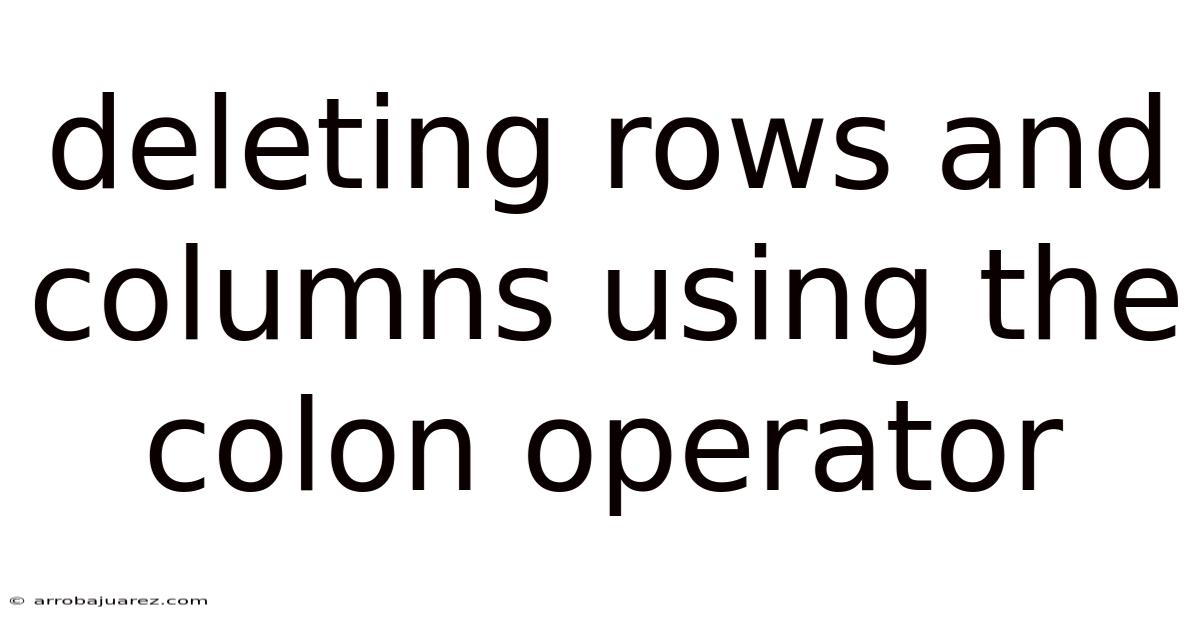
Table of Contents
The colon operator in programming languages like MATLAB and Python's NumPy is an incredibly versatile tool. Beyond just creating sequences or accessing elements, it offers a concise way to delete entire rows or columns from matrices and arrays. Understanding how to effectively use the colon operator for deletion is crucial for data manipulation, cleaning, and preprocessing, significantly streamlining your workflow and code.
Introduction to Colon Operator and Deletion
The colon operator (:) essentially represents "all elements" within a given dimension. When used in conjunction with assignment to an empty array ([]), it instructs the system to remove all elements along that dimension, effectively deleting the specified rows or columns. This technique is particularly powerful for removing unwanted data, filtering datasets based on criteria, or reshaping matrices to fit specific analytical needs. We will explore this method in MATLAB and Python's NumPy.
Deleting Rows and Columns in MATLAB
MATLAB, with its matrix-centric nature, provides a straightforward syntax for deleting rows and columns using the colon operator.
Syntax for Row Deletion:
A(row_index, :) = [];
Where:
Ais the matrix.row_indexspecifies the row(s) to be deleted (can be a single index, a vector of indices, or the colon operator itself to delete all rows).:indicates that all columns within the specified row(s) should be affected.[]represents an empty matrix, signifying that the selected rows should be replaced with nothing, thus deleting them.
Example of Row Deletion:
% Create a sample matrix
A = [1 2 3; 4 5 6; 7 8 9];
% Delete the second row
A(2, :) = [];
% Display the modified matrix
disp(A);
Output:
1 2 3
7 8 9
Syntax for Column Deletion:
A(:, column_index) = [];
Where:
Ais the matrix.column_indexspecifies the column(s) to be deleted (can be a single index, a vector of indices, or the colon operator itself to delete all columns).:indicates that all rows within the specified column(s) should be affected.[]represents an empty matrix, signifying that the selected columns should be replaced with nothing, thus deleting them.
Example of Column Deletion:
% Create a sample matrix
A = [1 2 3; 4 5 6; 7 8 9];
% Delete the third column
A(:, 3) = [];
% Display the modified matrix
disp(A);
Output:
1 2
4 5
7 8
Deleting Multiple Rows or Columns:
You can delete multiple rows or columns at once by providing a vector of indices.
Example: Deleting multiple rows
% Create a sample matrix
A = [1 2 3; 4 5 6; 7 8 9; 10 11 12];
% Delete the first and third rows
A([1, 3], :) = [];
% Display the modified matrix
disp(A);
Output:
4 5 6
10 11 12
Example: Deleting multiple columns
% Create a sample matrix
A = [1 2 3; 4 5 6; 7 8 9];
% Delete the second and third columns
A(:, [2, 3]) = [];
% Display the modified matrix
disp(A);
Output:
1
4
7
Deleting Rows/Columns Based on Condition:
You can combine logical indexing with the colon operator to delete rows or columns that meet specific criteria.
Example: Deleting rows where the first element is less than 5:
% Create a sample matrix
A = [1 2 3; 4 5 6; 7 8 9; 2 3 4];
% Find rows where the first element is less than 5
rows_to_delete = A(:, 1) < 5;
% Delete those rows
A(rows_to_delete, :) = [];
% Display the modified matrix
disp(A);
Output:
7 8 9
Deleting Rows and Columns in Python with NumPy
NumPy provides similar functionality for array manipulation, including row and column deletion using the colon operator in conjunction with functions like np.delete().
Syntax for Row and Column Deletion using np.delete():
import numpy as np
# Row Deletion
new_array = np.delete(array, row_index, axis=0)
# Column Deletion
new_array = np.delete(array, column_index, axis=1)
Where:
arrayis the NumPy array.row_indexorcolumn_indexspecifies the index or indices of the rows/columns to be deleted. This can be a single integer or a list/array of integers.axis=0indicates row deletion (deleting along the row axis).axis=1indicates column deletion (deleting along the column axis).np.delete()returns a new array with the specified rows or columns removed, leaving the original array unchanged.
Example of Row Deletion:
import numpy as np
# Create a sample array
A = np.array([[1, 2, 3], [4, 5, 6], [7, 8, 9]])
# Delete the second row
A_new = np.delete(A, 1, axis=0)
# Display the modified array
print(A_new)
Output:
[[1 2 3]
[7 8 9]]
Example of Column Deletion:
import numpy as np
# Create a sample array
A = np.array([[1, 2, 3], [4, 5, 6], [7, 8, 9]])
# Delete the third column
A_new = np.delete(A, 2, axis=1)
# Display the modified array
print(A_new)
Output:
[[1 2]
[4 5]
[7 8]]
Deleting Multiple Rows or Columns:
Similar to MATLAB, you can delete multiple rows or columns by providing a list or array of indices to np.delete().
Example: Deleting multiple rows
import numpy as np
# Create a sample array
A = np.array([[1, 2, 3], [4, 5, 6], [7, 8, 9], [10, 11, 12]])
# Delete the first and third rows
A_new = np.delete(A, [0, 2], axis=0)
# Display the modified array
print(A_new)
Output:
[[ 4 5 6]
[10 11 12]]
Example: Deleting multiple columns
import numpy as np
# Create a sample array
A = np.array([[1, 2, 3], [4, 5, 6], [7, 8, 9]])
# Delete the second and third columns
A_new = np.delete(A, [1, 2], axis=1)
# Display the modified array
print(A_new)
Output:
[[1]
[4]
[7]]
Deleting Rows/Columns Based on Condition:
NumPy's boolean indexing provides a powerful way to identify and delete rows or columns based on conditions. You can combine boolean indexing with np.delete() or use boolean indexing to create a new array containing only the desired rows or columns.
Example: Deleting rows where the first element is less than 5:
import numpy as np
# Create a sample array
A = np.array([[1, 2, 3], [4, 5, 6], [7, 8, 9], [2, 3, 4]])
# Find rows where the first element is less than 5
rows_to_delete = A[:, 0] < 5
# Delete those rows using np.delete()
A_new = np.delete(A, np.where(rows_to_delete), axis=0)
# Alternatively, create a new array with the desired rows
# A_new = A[~rows_to_delete]
# Display the modified array
print(A_new)
Output:
[[7 8 9]]
Explanation of the conditional deletion:
A[:, 0] < 5creates a boolean array whereTrueindicates rows where the first element is less than 5.np.where(rows_to_delete)returns the indices of theTruevalues in the boolean array. These are the indices of the rows we want to delete.np.delete(A, np.where(rows_to_delete), axis=0)then deletes those rows from the original array, creating a new arrayA_new.- The alternative
A[~rows_to_delete]uses the inverse of the boolean array (~rows_to_delete) to select only the rows where the condition is not met, effectively achieving the same result. This approach might be more readable in some cases.
Important Considerations with NumPy:
- Immutability:
np.delete()does not modify the original array. It returns a new array with the specified rows or columns removed. If you want to modify the original array, you need to assign the result back to the original variable:A = np.delete(A, ...) - Axis: Remember to specify the correct
axis(0 for rows, 1 for columns). Incorrect axis specification will lead to unexpected results. - Efficiency: For very large arrays, repeatedly deleting rows or columns using
np.delete()can be inefficient. Consider alternative approaches like boolean indexing or creating a new array from the desired slices if performance is critical.
Common Mistakes and Troubleshooting
-
MATLAB:
- Index Out of Bounds: Ensure that the
row_indexorcolumn_indexis within the valid range of the matrix dimensions. - Incorrect Syntax: Double-check the syntax
A(row_index, :) = []orA(:, column_index) = []. Missing colons or brackets can lead to errors. - Data Type Mismatch: Ensure that you're not trying to assign a matrix of one data type to a portion of a matrix with a different data type (though MATLAB is generally good at handling this).
- Index Out of Bounds: Ensure that the
-
NumPy:
- Forgetting
axis: Always specify theaxisargument (0 or 1) innp.delete(). - Modifying the Original Array: Remember that
np.delete()returns a new array. You must assign the result back to the original variable if you want to modify it. - IndexError: Make sure that the
row_indexorcolumn_indexis within the valid range for the array's dimensions. - Boolean Indexing Errors: When using boolean indexing, ensure that the boolean array has the correct shape (same number of rows or columns as the original array, depending on the axis).
- Forgetting
Best Practices
- Clarity: Use meaningful variable names and comments to explain the purpose of your code, especially when dealing with complex array manipulations.
- Error Handling: Implement error handling (e.g., using
try...exceptblocks in Python) to gracefully handle potential issues like index out of bounds errors. - Efficiency (NumPy): For large arrays, consider using boolean indexing or creating new arrays from slices instead of repeatedly calling
np.delete(). - Testing: Thoroughly test your code with various input arrays to ensure that it behaves as expected and handles edge cases correctly.
- Documentation: Refer to the official MATLAB and NumPy documentation for detailed information about the colon operator,
np.delete(), and other array manipulation functions.
Advanced Techniques (NumPy)
While np.delete() is the most straightforward method, here are a couple of alternative approaches in NumPy that can be useful in specific scenarios.
1. Boolean Indexing for Selective Retention:
Instead of deleting rows/columns, you can create a new array containing only the rows/columns you want to keep. This is often more efficient than repeated deletions, especially for large arrays.
import numpy as np
# Create a sample array
A = np.array([[1, 2, 3], [4, 5, 6], [7, 8, 9], [2, 3, 4]])
# Boolean array indicating which rows to keep
rows_to_keep = A[:, 0] >= 5 # Keep rows where the first element is >= 5
# Create a new array with only the selected rows
A_new = A[rows_to_keep]
print(A_new)
Output:
[[7 8 9]]
2. Using np.ix_ for Simultaneous Row and Column Selection (and effectively, deletion):
np.ix_ is a powerful function that allows you to create indices for selecting specific rows and columns simultaneously. While it doesn't directly delete, you can use it to create a new array with only the desired submatrix, effectively "deleting" the unwanted rows and columns.
import numpy as np
# Create a sample array
A = np.array([[1, 2, 3, 4],
[5, 6, 7, 8],
[9, 10, 11, 12],
[13, 14, 15, 16]])
# Select rows 0 and 2, and columns 1 and 3
rows_to_keep = [0, 2]
cols_to_keep = [1, 3]
# Create the indices using np.ix_
row_idx, col_idx = np.ix_(rows_to_keep, cols_to_keep)
# Select the submatrix
A_new = A[row_idx, col_idx]
print(A_new)
Output:
[[ 2 4]
[10 12]]
In this example, np.ix_ creates the necessary indices to select the elements at A[0, 1], A[0, 3], A[2, 1], and A[2, 3], forming the new submatrix. The rows and columns not included in rows_to_keep and cols_to_keep are effectively "deleted" because they are not included in the resulting A_new.
Conclusion
The colon operator provides a concise and powerful method for deleting rows and columns in both MATLAB and Python (with NumPy). Understanding the nuances of its usage, especially in combination with boolean indexing and functions like np.delete() and np.ix_, allows for efficient and flexible data manipulation. Remember to consider the specific requirements of your task and choose the most appropriate approach for optimal performance and code clarity. By mastering these techniques, you'll significantly enhance your ability to preprocess and analyze data effectively.
Latest Posts
Related Post
Thank you for visiting our website which covers about Deleting Rows And Columns Using The Colon Operator . We hope the information provided has been useful to you. Feel free to contact us if you have any questions or need further assistance. See you next time and don't miss to bookmark.