Determine The Sum_range Argument And Make The References Absolute.
arrobajuarez
Nov 11, 2025 · 11 min read
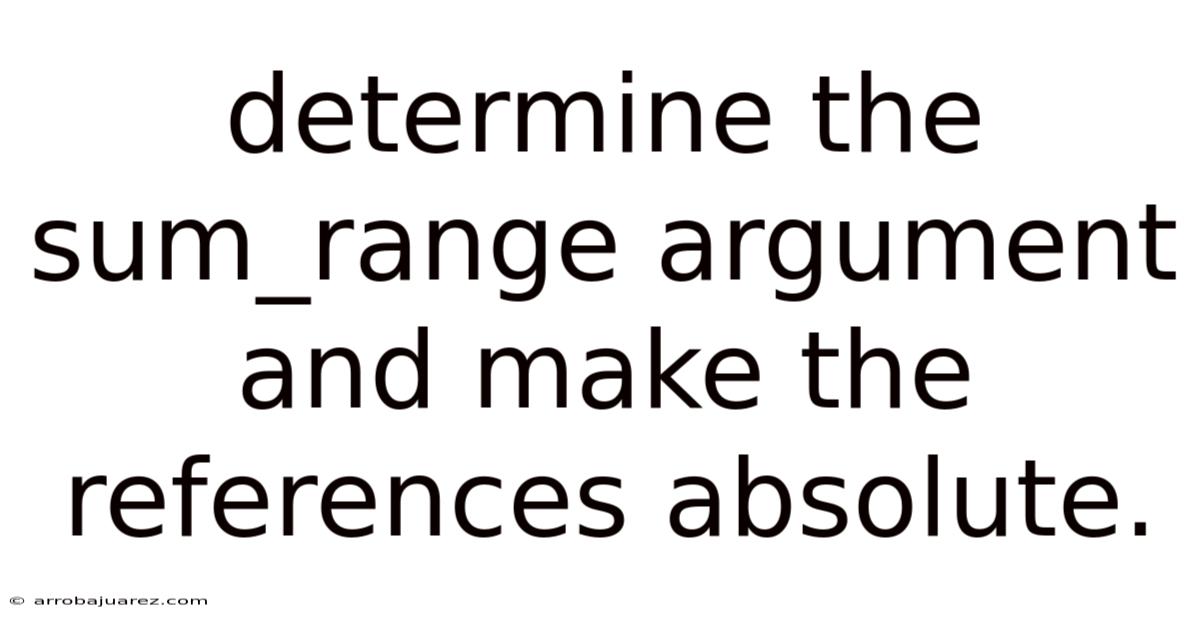
Table of Contents
Navigating the intricacies of spreadsheet software often requires mastering specific functions to unlock its full potential. One such function is SUMIF, a powerful tool used to sum values in a range that meet a specified criterion. To effectively utilize SUMIF, understanding the sum_range argument and the importance of absolute references is crucial. This article delves deep into these concepts, providing a comprehensive guide to mastering SUMIF for accurate and efficient data analysis.
Understanding the SUMIF Function
The SUMIF function in spreadsheet software like Microsoft Excel and Google Sheets is designed to add values in a range that correspond to cells meeting a certain condition. Its syntax is straightforward:
SUMIF(range, criteria, [sum_range])
range: The range of cells that will be evaluated against thecriteria.criteria: The condition that determines which cells in therangewill be used to sum corresponding values in thesum_range.sum_range: The range of cells containing the values to be summed. This argument is optional; if omitted, the cells inrangeare summed.
The power of SUMIF lies in its ability to selectively sum data based on specific conditions, making it an invaluable tool for data analysis, reporting, and financial modeling.
Deep Dive into the sum_range Argument
The sum_range argument is the heart of the SUMIF function, defining which cells are actually summed based on the criteria applied to the initial range. Understanding its nuances is essential for accurate results.
1. Purpose and Functionality:
The primary purpose of the sum_range is to specify the cells containing the numeric values you want to add together. The SUMIF function evaluates the range against the criteria. When a cell in the range meets the criteria, the corresponding cell in the sum_range is added to the total.
2. Relationship to the range Argument:
The sum_range and range arguments are intrinsically linked. The dimensions of the sum_range should generally match the dimensions of the range. If the sum_range is smaller than the range, SUMIF may produce unexpected results or errors. Ideally, the sum_range should start in the same row or column as the range, ensuring a direct one-to-one correspondence between the evaluated criteria and the values to be summed.
3. When to Omit the sum_range Argument:
The sum_range argument is optional. When omitted, the SUMIF function sums the cells within the range that meet the specified criteria. This is useful when you want to sum values based on a condition applied to the same range of values. For example, if you have a list of sales figures and want to sum only those sales figures that exceed a certain amount, you could omit the sum_range because the criteria and the values to be summed are in the same range.
4. Common Errors with the sum_range Argument:
- Mismatched Range Sizes: One of the most common errors is having a
sum_rangethat does not align with therange. This can lead to incorrect sums or errors. - Incorrect Cell References: Another frequent mistake is providing incorrect cell references for the
sum_range, causing the function to sum the wrong values. - Data Type Mismatch: If the cells in the
sum_rangecontain non-numeric data,SUMIFwill treat them as zero, potentially leading to inaccurate results.
Example Scenarios:
Let's illustrate the use of sum_range with practical examples:
-
Scenario 1: Summing Sales by Region
Suppose you have a table with two columns: "Region" (e.g., North, South, East, West) and "Sales". You want to calculate the total sales for the "North" region.
Range: The column containing the region names (e.g., A1:A10).Criteria: "North".Sum_range: The column containing the sales figures (e.g., B1:B10).
The
SUMIFformula would be:=SUMIF(A1:A10, "North", B1:B10). -
Scenario 2: Summing Expenses by Category
Imagine a table with "Category" (e.g., Food, Rent, Transportation) and "Expense Amount". You want to find the total expenses for the "Food" category.
Range: The column listing the expense categories (e.g., C1:C20).Criteria: "Food".Sum_range: The column with the corresponding expense amounts (e.g., D1:D20).
The formula would be:
=SUMIF(C1:C20, "Food", D1:D20). -
Scenario 3: Summing Values within a Range (Omitting
sum_range)Consider a column of numbers representing daily temperatures. You want to sum all temperatures above 80 degrees.
Range: The column containing the temperature values (e.g., E1:E31).Criteria: ">80".Sum_range: Omitted because you're summing values from the same range being evaluated.
The formula would be:
=SUMIF(E1:E31, ">80").
The Importance of Absolute References
While understanding the sum_range is critical, the use of absolute references is equally important, especially when copying the SUMIF formula to other cells. Absolute references ensure that the cell references in your formula do not change when you copy the formula. This is achieved by using the dollar sign ($) before the column letter and/or row number of a cell reference.
1. Relative vs. Absolute References:
-
Relative References: These references change when you copy a formula to another cell. For example, if cell F1 contains the formula
=A1+B1, and you copy this formula to cell F2, the formula in F2 will automatically update to=A2+B2. -
Absolute References: These references remain constant, regardless of where you copy the formula. To create an absolute reference, you add a dollar sign ($) before the column letter and/or row number. For example,
=$A$1+$B$1will always refer to cells A1 and B1, even if you copy the formula to another cell. -
Mixed References: These references have a combination of relative and absolute references. For instance,
$A1makes the column absolute but the row relative, whileA$1makes the row absolute and the column relative.
2. Why Use Absolute References in SUMIF?
When using SUMIF, you often need to apply the same criteria and sum_range to different parts of your data. Without absolute references, copying the formula will change the ranges, leading to incorrect results.
3. Applying Absolute References to the sum_range:
To make the sum_range absolute, you simply add dollar signs to the cell references. For example, if your sum_range is B1:B10, the absolute reference would be $B$1:$B$10. This ensures that when you copy the SUMIF formula, it always refers to the same sum_range.
Example Scenario:
Let’s revisit the "Sales by Region" example. Suppose you have regions in column A (A1:A10), sales figures in column B (B1:B10), and you want to calculate the total sales for each region listed in column D (e.g., D1 = North, D2 = South, D3 = East).
-
Formula in E1 (for North):
=SUMIF($A$1:$A$10, D1, $B$1:$B$10)$A$1:$A$10: Absolute reference to the range of regions.D1: Relative reference to the criteria (the region name).$B$1:$B$10: Absolute reference to the range of sales figures.
By using absolute references for the range and sum_range, you can copy the formula from E1 to E2 and E3 without changing the references to the region and sales data. The only thing that changes is the criteria (D1, D2, D3), which is intentionally left as a relative reference.
4. Steps to Implementing Absolute References:
- Identify the Ranges: Determine the
rangeandsum_rangein yourSUMIFformula. - Add Dollar Signs: Add dollar signs ($) before the column letters and row numbers to make the references absolute. For example, change
A1:A10to$A$1:$A$10. - Test the Formula: Copy the formula to other cells and verify that the references remain constant for the intended ranges.
5. Common Mistakes to Avoid:
- Forgetting Dollar Signs: The most common mistake is forgetting to add dollar signs to the cell references, causing the ranges to shift when the formula is copied.
- Incorrect Placement of Dollar Signs: Ensure that the dollar signs are placed correctly.
$A1makes the column absolute, whileA$1makes the row absolute. If you want to make both absolute, use$A$1. - Using Absolute References Unnecessarily: While absolute references are crucial in many cases, avoid using them when relative references are more appropriate. Overusing absolute references can make your formulas less flexible.
Practical Applications and Advanced Techniques
Understanding the sum_range and absolute references allows you to tackle more complex data analysis tasks. Here are some practical applications and advanced techniques:
1. Dynamic sum_range with OFFSET and MATCH:
In some cases, the sum_range may need to change dynamically based on certain conditions. You can use the OFFSET and MATCH functions to create a dynamic sum_range.
OFFSET: Returns a range that is a specified number of rows and columns from a starting cell or range.MATCH: Searches for a specified item in a range and returns the relative position of that item in the range.
Example:
Suppose you have monthly sales data for different products, and you want to sum the sales for a specific product for the last six months.
You can use MATCH to find the starting month and OFFSET to define the sum_range dynamically.
2. Using SUMIFS for Multiple Criteria:
While SUMIF allows you to sum based on a single criterion, SUMIFS allows you to sum based on multiple criteria. The syntax for SUMIFS is:
SUMIFS(sum_range, criteria_range1, criteria1, [criteria_range2, criteria2], ...)
sum_range: The range of cells to sum.criteria_range1: The first range to evaluate.criteria1: The first criterion.[criteria_range2, criteria2], ...: Additional ranges and their corresponding criteria.
When using SUMIFS, it is still essential to use absolute references for the sum_range and criteria_range arguments, especially when copying the formula.
3. Combining SUMIF with INDEX:
The INDEX function returns the value of a cell in a range based on its row and column number. Combining SUMIF with INDEX can provide more flexible and dynamic summing capabilities.
Example:
Suppose you have a table with product names in column A, months in row 1, and sales data in the rest of the table. You want to sum the sales for a specific product for a specific month. You can use INDEX to dynamically determine the sum_range based on the product and month.
4. Using Named Ranges:
Named ranges can make your SUMIF formulas more readable and easier to maintain. Instead of using cell references like $A$1:$A$10, you can define a named range (e.g., "Regions") for the same range.
- To define a named range, select the cells you want to name, go to the "Formulas" tab, and click "Define Name". Enter a name for the range and click "OK".
Using named ranges in your SUMIF formulas can make them more self-explanatory and reduce the risk of errors.
5. Error Handling with IFERROR:
Sometimes, the SUMIF function may return errors if the criteria are not found or if there are issues with the ranges. You can use the IFERROR function to handle these errors gracefully.
The syntax for IFERROR is:
IFERROR(value, value_if_error)
value: The formula or expression to evaluate.value_if_error: The value to return if the formula or expression results in an error.
Example:
=IFERROR(SUMIF($A$1:$A$10, D1, $B$1:$B$10), "Not Found")
This formula will return "Not Found" if the SUMIF function results in an error.
Best Practices for Using SUMIF
To ensure accurate and efficient use of the SUMIF function, follow these best practices:
- Double-Check Ranges: Always double-check that the
rangeandsum_rangearguments are correct and that they align properly. - Use Absolute References When Necessary: Use absolute references for the
rangeandsum_rangewhen you need to copy the formula to other cells without changing the references. - Test Your Formulas: Test your
SUMIFformulas with different criteria and data to ensure that they are working correctly. - Use Named Ranges for Clarity: Use named ranges to make your formulas more readable and easier to maintain.
- Handle Errors Gracefully: Use the
IFERRORfunction to handle errors and provide informative messages to users. - Consider
SUMIFSfor Multiple Criteria: If you need to sum based on multiple criteria, use theSUMIFSfunction instead of nesting multipleSUMIFfunctions. - Document Your Formulas: Add comments to your formulas to explain their purpose and how they work. This can be helpful for other users and for your own reference in the future.
- Keep Data Consistent: Ensure that the data in your
rangeandsum_rangeis consistent and accurate. Inconsistent data can lead to incorrect results. - Optimize Performance: For large datasets, consider optimizing your formulas to improve performance. Avoid using volatile functions (e.g.,
NOW,TODAY,RAND) unnecessarily, as they can slow down calculations. - Use Helper Columns: Sometimes, it may be helpful to create helper columns to simplify your
SUMIFformulas. For example, you can create a helper column that concatenates multiple criteria into a single column, and then useSUMIFwith this helper column.
Conclusion
Mastering the SUMIF function, particularly the sum_range argument and the application of absolute references, is a cornerstone of effective spreadsheet data analysis. By understanding the intricacies of these concepts, you can unlock the full potential of SUMIF and perform complex calculations with ease and accuracy. Remember to double-check your ranges, use absolute references when necessary, and test your formulas thoroughly to ensure reliable results. With these skills, you'll be well-equipped to tackle a wide range of data analysis challenges and make informed decisions based on your findings. The journey to spreadsheet mastery is ongoing, and SUMIF is a powerful tool in your arsenal, enabling you to efficiently analyze and summarize data for actionable insights.
Latest Posts
Related Post
Thank you for visiting our website which covers about Determine The Sum_range Argument And Make The References Absolute. . We hope the information provided has been useful to you. Feel free to contact us if you have any questions or need further assistance. See you next time and don't miss to bookmark.