Excel Project Historical Financial Statements Assignment
arrobajuarez
Nov 25, 2025 · 10 min read
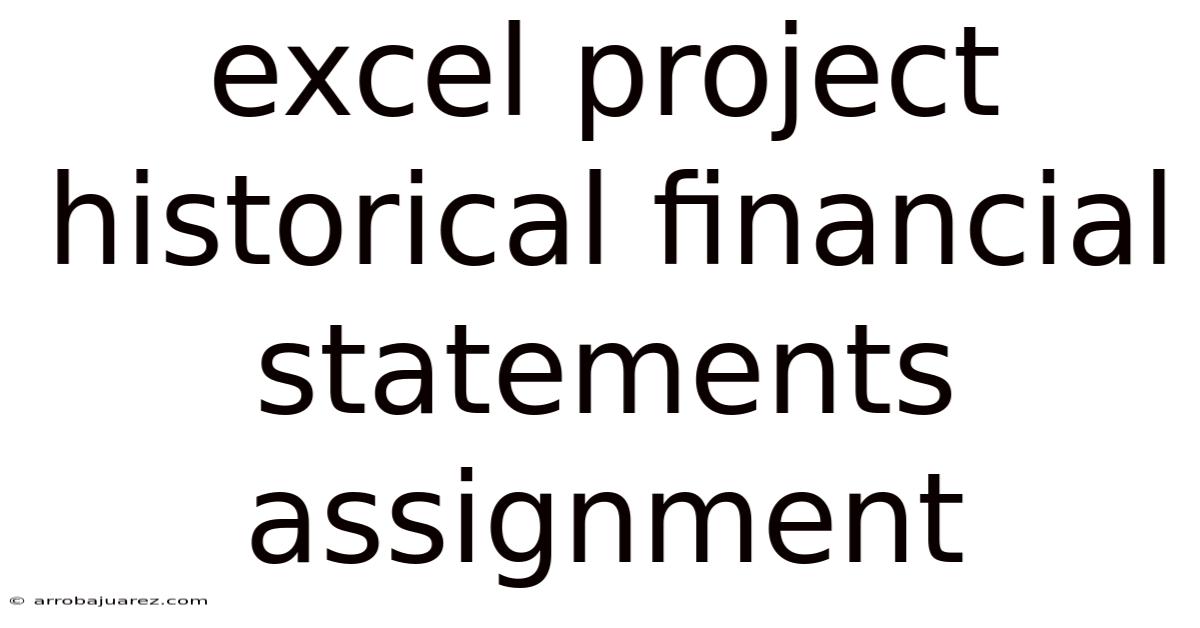
Table of Contents
Unlocking insights from the past is crucial for informed financial decision-making, and mastering Excel for analyzing historical financial statements is an invaluable skill for any aspiring finance professional. An Excel project focused on historical financial statements provides a practical learning experience, allowing you to apply theoretical knowledge to real-world scenarios.
Understanding the Significance of Historical Financial Statements
Before diving into the specifics of an Excel project, it's essential to grasp the importance of historical financial statements. These statements, including the balance sheet, income statement, and statement of cash flows, provide a comprehensive record of a company's financial performance over a specific period. Analyzing this data allows us to:
- Identify trends: Spot patterns in revenue, expenses, and profitability over time.
- Assess financial health: Evaluate a company's liquidity, solvency, and efficiency.
- Benchmark performance: Compare a company's results against industry peers or its own past performance.
- Make predictions: Develop forecasts about future financial performance based on historical data.
- Inform investment decisions: Evaluate the risk and return potential of an investment.
Planning Your Excel Project: Historical Financial Statements Analysis
A successful Excel project requires careful planning. Here's a structured approach to guide you:
- Define the Scope: Clearly state the objective of your project. Are you analyzing a specific company, comparing multiple companies within an industry, or focusing on a particular aspect of financial performance?
- Data Acquisition: Obtain historical financial statements for your chosen company or companies. Publicly traded companies typically provide these statements on their websites or through the Securities and Exchange Commission (SEC) EDGAR database.
- Data Organization: Structure your Excel workbook logically. Create separate worksheets for each financial statement (balance sheet, income statement, statement of cash flows) and for your calculations and analysis.
- Choose Key Metrics: Select the financial ratios and metrics that are most relevant to your project's objective. Examples include profitability ratios (e.g., gross profit margin, net profit margin, return on equity), liquidity ratios (e.g., current ratio, quick ratio), solvency ratios (e.g., debt-to-equity ratio), and efficiency ratios (e.g., inventory turnover ratio).
- Perform Calculations: Use Excel formulas to calculate the chosen ratios and metrics for each period covered by the historical financial statements.
- Data Visualization: Create charts and graphs to visually represent trends and patterns in the data.
- Analysis and Interpretation: Analyze the results of your calculations and visualizations. Identify key trends, strengths, and weaknesses in the company's financial performance.
- Draw Conclusions: Based on your analysis, draw conclusions about the company's financial health and future prospects.
Step-by-Step Guide to Building Your Excel Project
Let's walk through a practical example of an Excel project analyzing historical financial statements. We'll focus on a hypothetical company, "Tech Solutions Inc.," and analyze its performance over the past five years.
1. Setting Up Your Excel Workbook
- Create a New Workbook: Open Excel and create a new blank workbook.
- Name the Workbook: Save the workbook with a descriptive name, such as "TechSolutionsInc_FinancialAnalysis.xlsx".
- Create Worksheets: Create the following worksheets:
- "Balance Sheet"
- "Income Statement"
- "Cash Flow Statement"
- "Ratio Analysis"
- "Charts"
- "Assumptions" (optional, for forecasting)
2. Populating the Worksheets with Data
-
Balance Sheet:
- In the "Balance Sheet" worksheet, create columns for each year (e.g., 2019, 2020, 2021, 2022, 2023).
- List the major balance sheet items (Assets, Liabilities, and Equity) in the rows.
- Enter the corresponding values for each year. Ensure the accounting equation (Assets = Liabilities + Equity) always balances for each year.
-
Income Statement:
- In the "Income Statement" worksheet, create columns for each year.
- List the major income statement items (Revenue, Cost of Goods Sold, Gross Profit, Operating Expenses, Operating Income, Interest Expense, Income Before Taxes, Income Tax Expense, Net Income) in the rows.
- Enter the corresponding values for each year.
-
Cash Flow Statement:
- In the "Cash Flow Statement" worksheet, create columns for each year.
- List the three sections of the cash flow statement (Cash Flow from Operating Activities, Cash Flow from Investing Activities, Cash Flow from Financing Activities) in the rows.
- Enter the corresponding values for each year. Ensure the net change in cash reconciles with the balance sheet cash accounts.
Example Data (Tech Solutions Inc.):
| Balance Sheet (in thousands) | 2019 | 2020 | 2021 | 2022 | 2023 |
|---|---|---|---|---|---|
| Cash | 100 | 120 | 150 | 180 | 200 |
| Accounts Receivable | 200 | 220 | 250 | 280 | 300 |
| Inventory | 150 | 165 | 180 | 195 | 210 |
| Total Assets | 800 | 880 | 960 | 1040 | 1120 |
| Accounts Payable | 80 | 88 | 96 | 104 | 112 |
| Total Liabilities | 300 | 330 | 360 | 390 | 420 |
| Total Equity | 500 | 550 | 600 | 650 | 700 |
| Income Statement (in thousands) | 2019 | 2020 | 2021 | 2022 | 2023 |
|---|---|---|---|---|---|
| Revenue | 1000 | 1100 | 1200 | 1300 | 1400 |
| Cost of Goods Sold | 600 | 660 | 720 | 780 | 840 |
| Gross Profit | 400 | 440 | 480 | 520 | 560 |
| Net Income | 100 | 110 | 120 | 130 | 140 |
- Important: Ensure the data is accurate and consistent. Double-check the source documents to avoid errors.
3. Calculating Financial Ratios
- Ratio Analysis Worksheet: In the "Ratio Analysis" worksheet, create columns for each year.
- List Ratios: List the financial ratios you want to calculate in the rows (e.g., Current Ratio, Quick Ratio, Gross Profit Margin, Net Profit Margin, Debt-to-Equity Ratio).
- Enter Formulas: Use Excel formulas to calculate each ratio for each year. Reference the data from the "Balance Sheet", "Income Statement" and "Cash Flow Statement" worksheets.
Example Ratio Formulas:
- Current Ratio:
= 'Balance Sheet'!B2/'Balance Sheet'!B8(Assuming Current Assets are in cell B2 and Current Liabilities are in cell B8 in the Balance Sheet for year 2019). - Gross Profit Margin:
= 'Income Statement'!B4/'Income Statement'!B2(Assuming Gross Profit is in cell B4 and Revenue is in cell B2 in the Income Statement for year 2019). - Debt-to-Equity Ratio:
= 'Balance Sheet'!B9/'Balance Sheet'!B11(Assuming Total Liabilities are in cell B9 and Total Equity is in cell B11 in the Balance Sheet for year 2019).
Sample Ratio Analysis Output (Tech Solutions Inc.):
| Ratio | 2019 | 2020 | 2021 | 2022 | 2023 |
|---|---|---|---|---|---|
| Current Ratio | 2.00 | 2.00 | 2.00 | 2.00 | 2.00 |
| Gross Profit Margin | 40.0% | 40.0% | 40.0% | 40.0% | 40.0% |
| Debt-to-Equity Ratio | 0.60 | 0.60 | 0.60 | 0.60 | 0.60 |
4. Creating Charts and Graphs
- Charts Worksheet: In the "Charts" worksheet, create charts and graphs to visualize the calculated ratios and trends in the financial data.
- Select Data: Select the data you want to visualize.
- Insert Chart: Go to the "Insert" tab and choose a chart type (e.g., line chart, bar chart, pie chart).
- Customize Chart: Customize the chart with appropriate titles, labels, and formatting.
Example Charts:
- Line chart: Trend of Revenue over the past five years.
- Bar chart: Comparison of Net Income for each year.
- Pie chart: Distribution of Assets in a specific year.
5. Analyzing and Interpreting the Results
- Identify Trends: Analyze the charts and tables to identify trends in the financial data. For example, is revenue increasing or decreasing? Is profitability improving or deteriorating?
- Compare Ratios: Compare the calculated ratios to industry benchmarks or to the company's own past performance. Are the ratios within acceptable ranges?
- Assess Financial Health: Evaluate the company's financial health based on the analysis of the financial statements and ratios. Is the company liquid and solvent? Is it generating sufficient profits?
- Write a Summary: Summarize your findings in a written report or presentation. Highlight the key trends, strengths, and weaknesses of the company.
Example Analysis (Tech Solutions Inc.):
"Tech Solutions Inc. has shown consistent growth in revenue and net income over the past five years. The gross profit margin has remained stable at 40%, indicating efficient cost management. The current ratio of 2.00 suggests a healthy liquidity position. The debt-to-equity ratio of 0.60 indicates a moderate level of leverage. Overall, the company appears to be in a strong financial position."
Advanced Techniques for Your Excel Project
Once you have a basic understanding of how to analyze historical financial statements in Excel, you can explore more advanced techniques to enhance your project:
- Scenario Analysis: Create different scenarios (e.g., best case, worst case, most likely case) and analyze the impact of these scenarios on the company's financial performance.
- Sensitivity Analysis: Identify the key drivers of the company's financial performance and analyze how changes in these drivers affect the results.
- Forecasting: Develop financial forecasts for the company based on historical data and assumptions about future growth rates.
- Regression Analysis: Use regression analysis to identify relationships between different financial variables.
- What-If Analysis: Use Excel's "What-If Analysis" tools (e.g., Goal Seek, Scenario Manager, Data Tables) to explore different scenarios and their impact on the company's financial performance.
- PivotTables: Use PivotTables to summarize and analyze large amounts of data quickly and easily.
- Macros: Automate repetitive tasks using Excel macros.
Common Challenges and How to Overcome Them
Analyzing historical financial statements can be challenging, especially when dealing with large datasets or complex financial information. Here are some common challenges and how to overcome them:
- Data Accuracy: Ensure the accuracy of the data by double-checking the source documents and verifying the calculations.
- Data Consistency: Ensure the data is consistent across different financial statements and different periods.
- Data Interpretation: Understand the meaning of the financial data and ratios. Consult with experienced finance professionals or refer to relevant textbooks and articles.
- Formula Errors: Double-check the Excel formulas to avoid errors. Use cell referencing correctly and ensure the formulas are calculating the correct values.
- Chart Selection: Choose the appropriate chart type to visualize the data effectively.
- Time Management: Allocate sufficient time to complete the project. Break down the project into smaller tasks and set deadlines for each task.
Enhancing Your Skills and Expanding Your Knowledge
To further enhance your skills and expand your knowledge in financial statement analysis, consider the following:
- Take Online Courses: Enroll in online courses on financial statement analysis, accounting, and Excel.
- Read Books and Articles: Read books and articles on financial statement analysis and investing.
- Attend Workshops and Seminars: Attend workshops and seminars on financial statement analysis and Excel.
- Practice Regularly: Practice analyzing financial statements regularly to improve your skills.
- Network with Professionals: Network with finance professionals and learn from their experiences.
- Earn Certifications: Consider earning certifications in financial analysis, such as the Chartered Financial Analyst (CFA) designation.
- Stay Updated: Stay updated on the latest developments in accounting standards and financial regulations.
The Ethical Considerations
When conducting financial analysis, it is crucial to maintain objectivity and integrity. Avoid any actions that could compromise the accuracy or reliability of your analysis. This includes:
- Avoiding Bias: Be aware of your own biases and avoid letting them influence your analysis.
- Using Reliable Data: Use reliable and verified sources of data.
- Disclosing Conflicts of Interest: Disclose any conflicts of interest that could affect your objectivity.
- Maintaining Confidentiality: Protect confidential information and avoid sharing it with unauthorized parties.
- Complying with Regulations: Comply with all applicable accounting standards and financial regulations.
Conclusion: Mastering Excel for Financial Analysis
An Excel project focused on historical financial statements is a valuable learning experience for anyone interested in finance. By following the steps outlined in this article, you can develop a solid understanding of financial statement analysis and enhance your Excel skills. Remember to plan your project carefully, use accurate data, and interpret the results objectively. With practice and dedication, you can master the art of financial analysis and unlock valuable insights into the financial performance of companies. Embrace the challenge, explore the advanced techniques, and never stop learning. Your journey to becoming a proficient financial analyst starts now!
Latest Posts
Related Post
Thank you for visiting our website which covers about Excel Project Historical Financial Statements Assignment . We hope the information provided has been useful to you. Feel free to contact us if you have any questions or need further assistance. See you next time and don't miss to bookmark.