Group All The Sheets And Center The Pages Horizontally.
arrobajuarez
Nov 08, 2025 · 8 min read
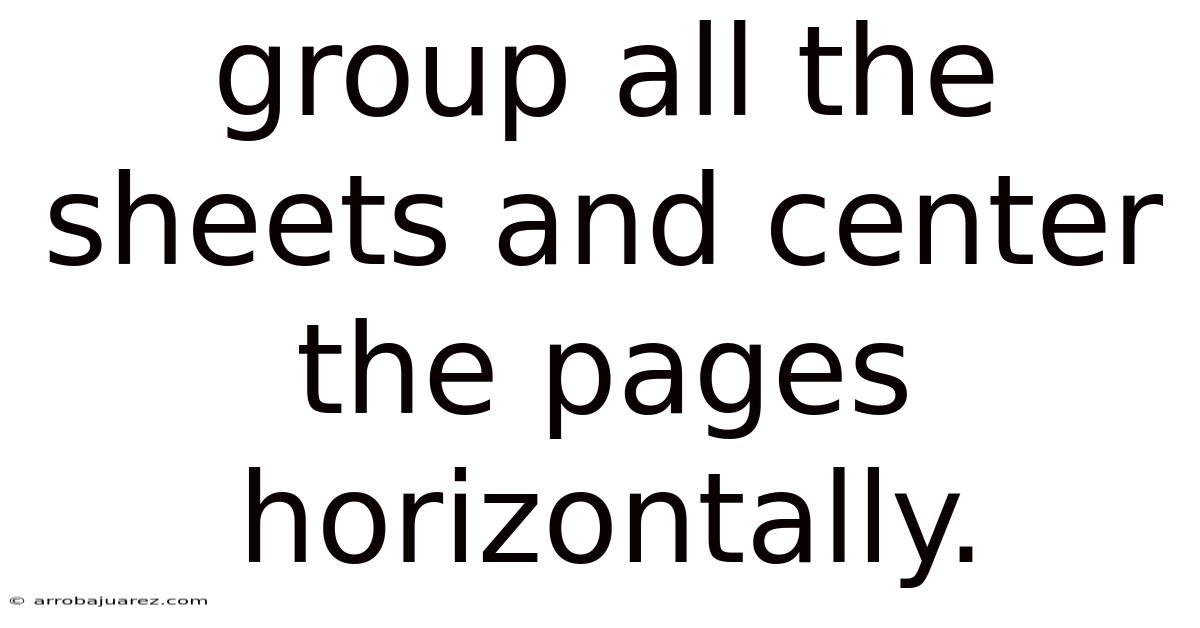
Table of Contents
Centering pages horizontally across multiple sheets in a spreadsheet program like Microsoft Excel or Google Sheets enhances the visual appeal and professionalism of your documents. This comprehensive guide will walk you through the steps, potential issues, and advanced techniques to achieve this consistently across all your worksheets. Whether you're preparing financial reports, academic data, or business presentations, mastering this skill can significantly improve the readability and impact of your work.
Understanding the Basics of Page Centering
Centering content horizontally on a page involves positioning the data equally between the left and right margins. This ensures that the information is presented in a balanced and visually pleasing manner, particularly important when printing or sharing documents. Manually adjusting the alignment for each sheet can be time-consuming and prone to errors, especially with large workbooks. Therefore, understanding how to apply these settings collectively is crucial for efficiency and accuracy.
Why Center Pages Horizontally?
- Improved Aesthetics: Centering content makes the spreadsheet look more professional and organized.
- Enhanced Readability: Balanced layout reduces eye strain and improves focus on the data.
- Consistent Presentation: Ensures uniformity across all pages, which is essential for reports and presentations.
- Professionalism: A well-formatted document reflects attention to detail and professionalism.
Step-by-Step Guide to Grouping Sheets and Centering Horizontally
Here's a detailed breakdown of how to group sheets in both Microsoft Excel and Google Sheets and then center the pages horizontally.
Method 1: Microsoft Excel
Step 1: Grouping the Sheets
The first step involves selecting all the sheets you wish to modify. Excel offers several ways to accomplish this:
-
Selecting Adjacent Sheets:
- Click on the first sheet tab you want to include.
- Hold down the Shift key.
- Click on the last sheet tab you want to include.
- All sheets between the first and last selected sheets will be grouped.
-
Selecting Non-Adjacent Sheets:
- Click on the first sheet tab you want to include.
- Hold down the Ctrl key.
- Click on each additional sheet tab you want to include.
- Only the sheets you click while holding Ctrl will be grouped.
-
Selecting All Sheets:
- Right-click on any sheet tab.
- Select "Select All Sheets" from the context menu.
- This will group all sheets in the workbook.
Once the sheets are grouped, any formatting changes you make to one sheet will be applied to all the grouped sheets. You’ll notice that "[Group]" appears in the title bar of Excel when sheets are grouped.
Step 2: Accessing Page Setup
After grouping the sheets, you need to access the Page Setup options to adjust the horizontal alignment.
-
Navigate to the "Page Layout" Tab:
- In the Excel ribbon, click on the "Page Layout" tab.
-
Open the Page Setup Dialog Box:
- In the "Page Setup" group, click the small arrow in the bottom right corner. This will open the Page Setup dialog box.
Alternatively, you can access the Page Setup dialog box through the "File" menu:
- Click on the "File" tab.
- Select "Print."
- Click on "Page Setup" at the bottom of the print settings.
Step 3: Centering Pages Horizontally
With the Page Setup dialog box open, you can now center the pages horizontally.
-
Go to the "Margins" Tab:
- In the Page Setup dialog box, click on the "Margins" tab.
-
Check the "Horizontally" Box:
- In the "Center on page" section, check the box next to "Horizontally."
-
Click "OK":
- Click the "OK" button to apply the changes.
The content on all grouped sheets will now be centered horizontally when printed or viewed in print preview.
Step 4: Ungrouping the Sheets
After applying the necessary formatting changes, it's essential to ungroup the sheets to avoid unintended changes later.
-
Right-Click on Any Sheet Tab:
- Right-click on any of the grouped sheet tabs.
-
Select "Ungroup Sheets":
- From the context menu, select "Ungroup Sheets."
The "[Group]" indicator will disappear from the title bar, indicating that the sheets are no longer grouped.
Method 2: Google Sheets
Step 1: Grouping the Sheets
Google Sheets simplifies the process of sheet management. Here’s how to group sheets:
-
Selecting Adjacent Sheets:
- Click on the first sheet tab you want to include.
- Hold down the Shift key.
- Click on the last sheet tab you want to include.
-
Selecting Non-Adjacent Sheets:
- Click on the first sheet tab you want to include.
- Hold down the Ctrl key (Cmd key on macOS).
- Click on each additional sheet tab you want to include.
Unlike Excel, Google Sheets does not display a "[Group]" indicator. However, any formatting changes will still apply to all selected sheets.
Step 2: Accessing Print Settings
To center the pages horizontally, you need to access the print settings:
-
Navigate to "File" Menu:
- Click on "File" in the menu bar.
-
Select "Print":
- Click on "Print" (or press Ctrl+P or Cmd+P).
The print settings sidebar will appear on the right side of the screen.
Step 3: Centering Pages Horizontally
Within the print settings, you can adjust the horizontal alignment:
-
Expand the "Formatting" Options:
- In the print settings sidebar, ensure the "Formatting" options are expanded.
-
Check the "Center horizontally" Box:
- Under the "Alignment" section, check the box next to "Center horizontally."
-
Confirm the Changes:
- The preview should now show the content centered horizontally. If everything looks correct, you can proceed with printing or exporting the document.
Step 4: Ungrouping the Sheets (Implicit)
In Google Sheets, once you deselect the sheets by clicking on a single sheet tab, the grouping is automatically undone. There is no explicit "Ungroup Sheets" option.
Advanced Techniques and Considerations
While the basic steps are straightforward, there are several advanced techniques and considerations that can help you optimize your spreadsheet formatting.
Using VBA (Visual Basic for Applications) in Excel
For users who need to automate the process of centering pages horizontally across multiple sheets regularly, VBA can be a powerful tool. Here’s an example of a VBA macro that centers all sheets in a workbook horizontally:
Sub CenterAllSheetsHorizontally()
Dim ws As Worksheet
For Each ws In ThisWorkbook.Worksheets
With ws.PageSetup
.CenterHorizontally = True
End With
Next ws
End Sub
To use this macro:
-
Open the VBA Editor:
- Press Alt + F11 to open the Visual Basic for Applications editor.
-
Insert a New Module:
- In the VBA editor, go to "Insert" > "Module."
-
Paste the Code:
- Paste the VBA code into the module.
-
Run the Macro:
- Press F5 or go to "Run" > "Run Sub/UserForm" to execute the macro.
This macro will loop through each worksheet in the active workbook and set the CenterHorizontally property to True.
Conditional Formatting Considerations
When using conditional formatting, be aware that grouping sheets and applying formatting changes can sometimes affect the conditional formatting rules. Always double-check the rules after making changes to ensure they still apply correctly.
Print Preview and Adjustments
Before printing or exporting your document, always use the print preview to verify that the horizontal centering is correct and that no other formatting issues exist. You may need to adjust margins, scaling, or content to achieve the desired result.
Handling Different Page Sizes and Orientations
If your workbook contains sheets with different page sizes or orientations (portrait vs. landscape), you may need to adjust the horizontal centering settings separately for each group of sheets with similar characteristics.
Troubleshooting Common Issues
-
Content Still Not Centered:
- Check Margins: Ensure that the left and right margins are not excessively large, which can prevent content from being centered effectively.
- Scaling Issues: Verify that the scaling options in the Page Setup dialog box are set appropriately. If the content is scaled down too much, it may appear off-center.
- Printer Settings: Check the printer settings to ensure that they are not overriding the horizontal alignment settings in Excel or Google Sheets.
-
Incorrect Sheet Grouping:
- Double-check that you have correctly grouped the desired sheets before applying the formatting changes.
-
VBA Macro Errors:
- If you encounter errors when running a VBA macro, review the code for syntax errors or incorrect references. Ensure that the macro is compatible with your version of Excel.
Best Practices for Consistent Formatting
To maintain consistent formatting across all your spreadsheets, consider the following best practices:
- Use Templates: Create templates with predefined formatting settings, including horizontal centering, and use these templates as the basis for new workbooks.
- Document Your Formatting: Keep a record of the formatting settings used in your spreadsheets, including font styles, colors, and alignment options.
- Regularly Review and Update Formatting: Periodically review and update the formatting of your spreadsheets to ensure they meet current standards and best practices.
- Train Users on Formatting Guidelines: If you work in a team, provide training to all users on the formatting guidelines to ensure consistency across all spreadsheets.
Conclusion
Centering pages horizontally across multiple sheets in Microsoft Excel and Google Sheets is a fundamental skill for creating professional and visually appealing documents. By following the step-by-step guides, utilizing advanced techniques like VBA macros, and adhering to best practices, you can ensure consistent formatting and enhance the readability of your spreadsheets. Whether you're preparing financial reports, academic data, or business presentations, mastering these techniques will significantly improve the quality and impact of your work. Always remember to double-check your settings, preview your work, and adapt your approach based on the specific requirements of your project.
Latest Posts
Related Post
Thank you for visiting our website which covers about Group All The Sheets And Center The Pages Horizontally. . We hope the information provided has been useful to you. Feel free to contact us if you have any questions or need further assistance. See you next time and don't miss to bookmark.