Group The January February And March Worksheets
arrobajuarez
Nov 19, 2025 · 11 min read
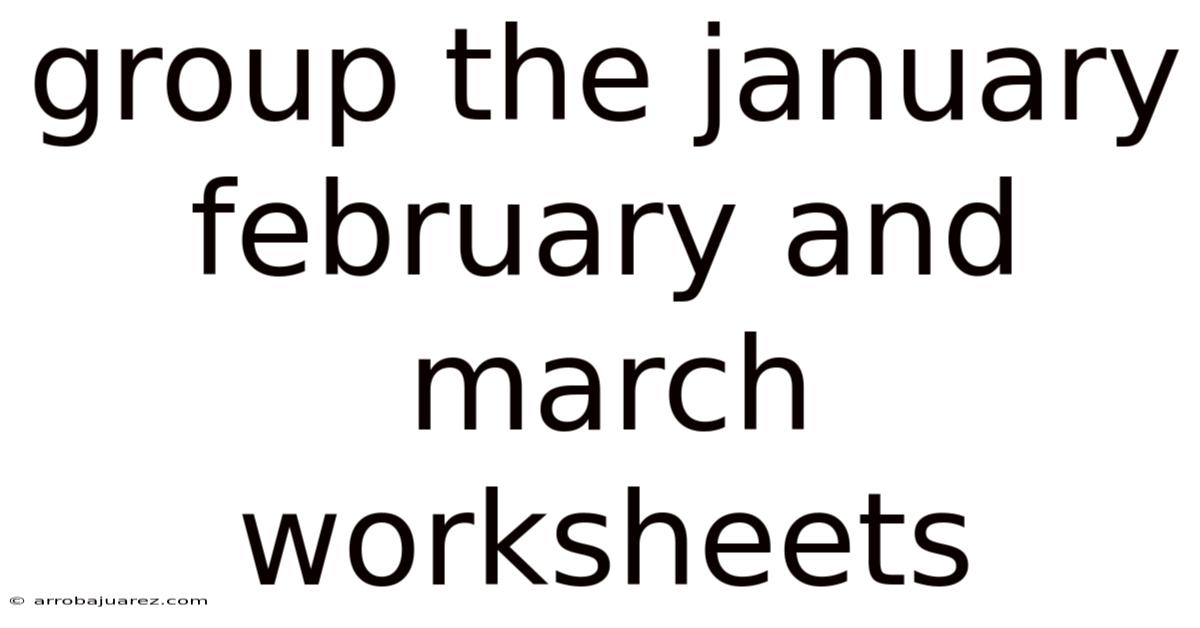
Table of Contents
Grouping worksheets in Microsoft Excel, especially when dealing with monthly data like January, February, and March, can significantly streamline your workflow. Whether you're consolidating reports, performing comparative analyses, or simply organizing your data, understanding how to effectively group these worksheets can save you time and reduce errors. This comprehensive guide will walk you through the various methods and best practices for grouping January, February, and March worksheets in Excel.
Introduction to Grouping Worksheets
Grouping worksheets in Excel allows you to perform actions on multiple sheets simultaneously. This is particularly useful when you need to apply the same formatting, formulas, or data entry across several worksheets. By grouping January, February, and March worksheets, you can ensure consistency and efficiency in your data management practices.
Benefits of Grouping Worksheets
- Efficiency: Perform tasks on multiple sheets at once, saving time and effort.
- Consistency: Ensure uniform formatting, formulas, and data across all grouped sheets.
- Reduced Errors: Minimize the risk of discrepancies by applying changes simultaneously.
- Simplified Reporting: Easily consolidate data for comparative analysis and reporting.
- Improved Organization: Keep your workbook tidy and well-structured.
Common Use Cases
- Financial Reporting: Consolidate monthly financial data for quarterly analysis.
- Sales Analysis: Compare sales performance across different months.
- Budgeting: Apply uniform budget templates and formulas to multiple months.
- Project Management: Track project progress across different phases or months.
- Data Entry: Enter similar data into multiple sheets simultaneously.
Methods for Grouping Worksheets
Excel offers several methods for grouping worksheets, each with its own advantages and use cases. Here are the primary methods you can use to group January, February, and March worksheets:
1. Manual Grouping
Manual grouping is the most straightforward method, allowing you to select specific worksheets to group.
Steps:
- Open the Excel Workbook: Launch Microsoft Excel and open the workbook containing the January, February, and March worksheets.
- Select the First Worksheet: Click on the tab for the January worksheet to make it the active sheet.
- Group the Worksheets:
- Adjacent Sheets: If the worksheets are next to each other, press and hold the Shift key, then click on the tab for the March worksheet. This will select all the worksheets between and including January and March.
- Non-Adjacent Sheets: If the worksheets are not next to each other, press and hold the Ctrl key, then click on the tabs for the January, February, and March worksheets individually.
- Verify the Grouping: Once the worksheets are grouped, you will notice that the tabs for the selected sheets are highlighted, and the word "[Group]" appears in the Excel title bar next to the file name.
- Perform Actions: Any action you perform on the active sheet will now be applied to all grouped sheets. For example, if you change the font size in the January worksheet, the font size will also change in the February and March worksheets.
- Ungroup the Worksheets: To ungroup the worksheets, right-click on any of the highlighted tabs and select "Ungroup Sheets" from the context menu. Alternatively, click on any worksheet tab that is not part of the group.
Example:
Suppose you have an Excel workbook with the following worksheets: "Overview", "January", "February", "March", "April", "Summary".
- To group January, February, and March (adjacent sheets), click on the "January" tab, hold Shift, and click on the "March" tab.
- To group January, February, and March (non-adjacent sheets), click on the "January" tab, hold Ctrl, and click on the "February" and "March" tabs.
2. Grouping All Sheets
If you need to apply changes to all worksheets in the workbook, Excel provides a quick way to group them all at once.
Steps:
- Open the Excel Workbook: Open the Excel workbook containing the worksheets.
- Select All Sheets: Right-click on any worksheet tab and select "Select All Sheets" from the context menu.
- Verify the Grouping: All worksheet tabs will be highlighted, and "[Group]" will appear in the title bar.
- Perform Actions: Any action you perform on the active sheet will be applied to all sheets in the workbook.
- Ungroup the Sheets: Right-click on any of the highlighted tabs and select "Ungroup Sheets" from the context menu. Alternatively, click on any worksheet tab that is not part of the group.
Example:
If you want to apply a uniform header or footer to all worksheets in your workbook, grouping all sheets is the quickest way to do it.
3. Using VBA (Visual Basic for Applications)
For more complex scenarios or when you need to automate the grouping process, you can use VBA code. This method is particularly useful if you need to group worksheets based on specific criteria or as part of a larger automated process.
Steps:
- Open the VBA Editor:
- Press Alt + F11 to open the Visual Basic Editor (VBE).
- Insert a New Module:
- In the VBE, go to "Insert" > "Module".
- Write the VBA Code:
- Copy and paste the following VBA code into the module:
Sub GroupSpecificSheets()
Dim ws As Worksheet
Dim SheetArray() As String
Dim i As Long
' Define the names of the sheets you want to group
SheetArray = Split("January,February,March", ",")
' Loop through the sheets and select them
For i = LBound(SheetArray) To UBound(SheetArray)
On Error Resume Next
Set ws = Worksheets(Trim(SheetArray(i)))
On Error GoTo 0
If Not ws Is Nothing Then
ws.Select Replace:=False
End If
Set ws = Nothing
Next i
' Activate the first sheet in the group
Sheets(SheetArray(LBound(SheetArray))).Activate
End Sub
Sub UngroupSheets()
On Error Resume Next
Sheets(1).Select
On Error GoTo 0
End Sub
- Run the Code:
- To run the
GroupSpecificSheetsmacro, press F5 or go to "Run" > "Run Sub/UserForm". - The specified worksheets (January, February, and March) will be grouped.
- To run the
- Ungroup the Sheets:
- To ungroup the sheets, run the
UngroupSheetsmacro using the same method.
- To ungroup the sheets, run the
Explanation of the VBA Code:
GroupSpecificSheetsSubroutine:- Declares variables for the worksheet object (
ws), an array to hold the sheet names (SheetArray), and a counter (i). - Defines the names of the sheets to group in the
SheetArray. You can modify this line to include other sheet names as needed. - Loops through the
SheetArray, selecting each sheet. - Uses error handling (
On Error Resume NextandOn Error GoTo 0) to handle cases where a sheet might not exist. - Activates the first sheet in the group to ensure the grouping is correctly displayed.
- Declares variables for the worksheet object (
UngroupSheetsSubroutine:- Ungroups the sheets by selecting the first sheet in the workbook.
- Uses error handling to ensure the code runs smoothly even if there are no grouped sheets.
How to Modify the VBA Code:
- Change Sheet Names: Modify the
SheetArrayline to include the names of the worksheets you want to group. Make sure to separate the names with commas. - Add More Sheets: Add more sheet names to the
SheetArrayto group additional worksheets. - Customize Actions: Add code within the
GroupSpecificSheetssubroutine to perform specific actions on the grouped sheets, such as formatting cells or inserting formulas.
4. Using Named Ranges
While not a direct method for grouping worksheets, using named ranges can help you manage and reference data across multiple sheets, making it easier to perform actions on specific ranges within the January, February, and March worksheets.
Steps:
- Define Named Ranges:
- Select the range of cells you want to name in the January worksheet.
- Go to the "Formulas" tab in the Excel ribbon and click on "Define Name".
- Enter a name for the range (e.g., "JanuaryData") and click "OK".
- Repeat this process for the corresponding ranges in the February and March worksheets, using different names (e.g., "FebruaryData", "MarchData").
- Use Named Ranges in Formulas:
- You can now use these named ranges in formulas to reference data across the worksheets. For example, to calculate the sum of the data in the named ranges, you can use the following formula:
=SUM(JanuaryData, FebruaryData, MarchData)
Benefits of Using Named Ranges:
- Clarity: Named ranges make formulas easier to understand and maintain.
- Flexibility: You can easily adjust the ranges by modifying the named range definitions.
- Efficiency: Simplifies referencing data across multiple sheets.
Best Practices for Grouping Worksheets
To maximize the benefits of grouping worksheets and avoid potential issues, follow these best practices:
1. Plan Your Worksheet Structure
Before grouping worksheets, ensure that the structure of the January, February, and March worksheets is consistent. This includes:
- Uniform Layout: Ensure that the data is organized in the same way across all sheets.
- Consistent Headers: Use the same headers and labels in each sheet.
- Standard Formatting: Apply consistent formatting styles to all sheets.
2. Verify Worksheet Names
Double-check the names of the worksheets you intend to group. Ensure that the names match exactly, including capitalization and spacing. Incorrect sheet names can cause errors when using VBA or manual grouping methods.
3. Be Cautious with Data Entry
When entering data into grouped worksheets, be aware that the data will be entered into the same cell in all grouped sheets. Ensure that the data is appropriate for all sheets in the group.
4. Test Your Actions
Before applying significant changes to grouped worksheets, test your actions on a small sample to ensure that the changes are applied correctly. This can help you avoid unintended consequences and data loss.
5. Ungroup Sheets When Finished
After performing the necessary actions on the grouped worksheets, remember to ungroup them. Leaving sheets grouped can lead to accidental changes and confusion.
6. Use Descriptive Sheet Names
Use clear and descriptive names for your worksheets, such as "January", "February", and "March". This makes it easier to identify and group the correct sheets.
7. Document Your Processes
If you are using VBA to automate the grouping process, document your code and procedures. This makes it easier for others to understand and maintain your work.
Advanced Tips and Tricks
1. Using 3D References
3D references allow you to reference the same cell or range of cells across multiple worksheets. This can be useful for summarizing data from the January, February, and March worksheets into a summary sheet.
Example:
To sum the value in cell A1 from the January, February, and March worksheets, you can use the following formula:
=SUM(January:March!A1)
This formula adds the value in cell A1 from all sheets between and including the January and March worksheets.
2. Conditional Formatting Across Grouped Sheets
You can apply conditional formatting rules to grouped worksheets to highlight specific data patterns or trends. Ensure that the conditional formatting rules are consistent across all sheets.
Steps:
- Group the Worksheets: Group the January, February, and March worksheets.
- Apply Conditional Formatting: Select the range of cells you want to format, go to the "Home" tab, click on "Conditional Formatting", and create your rule.
- Verify the Formatting: Check that the conditional formatting is applied correctly to all grouped sheets.
3. Creating Summary Reports
Grouping worksheets can simplify the process of creating summary reports. By applying formulas and formatting to the grouped sheets, you can easily consolidate data and generate reports that provide insights into monthly trends and performance.
Steps:
- Group the Worksheets: Group the January, February, and March worksheets.
- Create a Summary Sheet: Create a new worksheet to serve as the summary report.
- Use Formulas to Consolidate Data: Use formulas like
SUM,AVERAGE, andMAXwith 3D references or named ranges to pull data from the grouped sheets into the summary sheet. - Format the Summary Sheet: Apply formatting to the summary sheet to make it visually appealing and easy to understand.
Troubleshooting Common Issues
1. Sheets Not Grouping Correctly
Issue: The worksheets are not grouping as expected.
Solution:
- Verify Sheet Names: Ensure that the sheet names are spelled correctly and match the names used in your code or manual selection.
- Check Sheet Order: Ensure that the sheets are in the correct order if you are using the Shift key to select adjacent sheets.
- Restart Excel: Sometimes, restarting Excel can resolve unexpected issues with grouping.
2. Changes Not Applying to All Sheets
Issue: Changes made to the active sheet are not being applied to all grouped sheets.
Solution:
- Verify Grouping: Ensure that the worksheets are still grouped by checking for the highlighted tabs and the "[Group]" indicator in the title bar.
- Check Cell References: Ensure that formulas and cell references are correctly applied to all sheets.
- Avoid Conflicting Actions: Be cautious when performing actions that might conflict with existing formatting or data in the grouped sheets.
3. VBA Code Not Working
Issue: The VBA code for grouping sheets is not working as expected.
Solution:
- Check Code Syntax: Ensure that the VBA code is entered correctly and that there are no syntax errors.
- Verify Sheet Names: Ensure that the sheet names in the
SheetArraymatch the actual sheet names in the workbook. - Enable Macros: Ensure that macros are enabled in Excel. Go to "File" > "Options" > "Trust Center" > "Trust Center Settings" > "Macro Settings" and select "Enable all macros" (not recommended for security reasons) or "Disable all macros with notification".
- Debug the Code: Use the VBA editor to step through the code and identify any errors.
Conclusion
Grouping January, February, and March worksheets in Excel is a powerful technique for streamlining your data management tasks. By understanding the various methods for grouping sheets, following best practices, and troubleshooting common issues, you can significantly improve your efficiency and accuracy when working with monthly data. Whether you are performing financial reporting, sales analysis, or budgeting, mastering the art of grouping worksheets will help you unlock the full potential of Microsoft Excel.
Latest Posts
Latest Posts
-
The Interest Rate Effect Suggests That
Nov 19, 2025
-
Which Of These Statements About The Medulla Oblongata Is True
Nov 19, 2025
-
Job A3b Was Ordered By A Customer On September 25
Nov 19, 2025
-
Which Statements About The Accrual Based Method Are True
Nov 19, 2025
-
Choose The Best Option For The Nucleophile Precursor To 3 Hexyne
Nov 19, 2025
Related Post
Thank you for visiting our website which covers about Group The January February And March Worksheets . We hope the information provided has been useful to you. Feel free to contact us if you have any questions or need further assistance. See you next time and don't miss to bookmark.