Highlight Cells In The Range D4 D11
arrobajuarez
Nov 27, 2025 · 10 min read
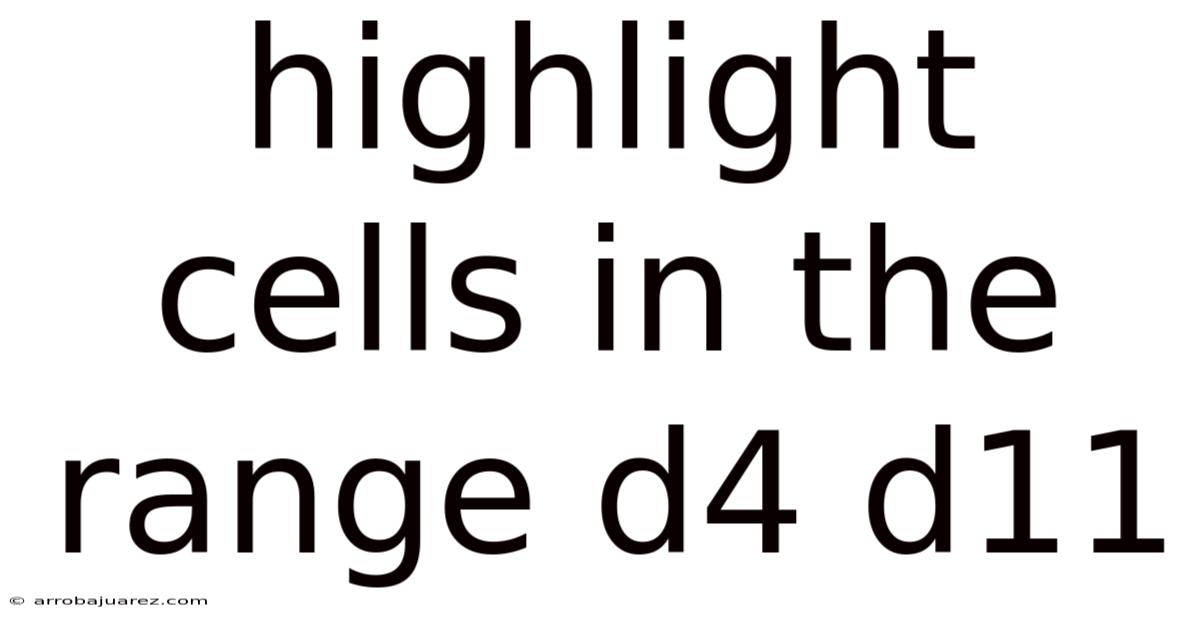
Table of Contents
Let's explore how to highlight cells within the specific range of D4 to D11 in spreadsheet software like Microsoft Excel or Google Sheets. Highlighting, also known as conditional formatting, is an essential tool for data analysis, allowing you to visually emphasize specific data points, patterns, or trends. Whether you want to highlight cells based on certain criteria, such as values above a certain threshold, or simply draw attention to a specific subset of your data, mastering highlighting techniques will greatly enhance your spreadsheet skills.
Understanding the Basics of Conditional Formatting
Conditional formatting is a powerful feature that allows you to automatically apply formatting to cells based on specified criteria. Instead of manually formatting each cell, you can set rules that trigger formatting changes when certain conditions are met. This is particularly useful for large datasets where manual formatting would be time-consuming and prone to errors.
Key Components of Conditional Formatting:
- Range: The group of cells to which the conditional formatting rule applies (in this case, D4:D11).
- Condition: The criteria that must be met for the formatting to be applied (e.g., cell value greater than 100, cell contains specific text).
- Format: The visual style applied to cells that meet the condition (e.g., background color, font color, bold text).
Highlighting Cells in Range D4:D11: A Step-by-Step Guide
Here’s a detailed guide on how to highlight cells in the range D4:D11 using conditional formatting in both Microsoft Excel and Google Sheets. The steps are similar, but there are slight variations in the interface.
Microsoft Excel
-
Select the Range:
- Open your Excel spreadsheet.
- Click and drag your mouse to select the cells from D4 to D11. Alternatively, you can click on cell D4, hold down the Shift key, and click on cell D11.
-
Open Conditional Formatting:
- Go to the "Home" tab on the Excel ribbon.
- In the "Styles" group, click on "Conditional Formatting." A dropdown menu will appear.
-
Choose a Highlighting Rule:
- In the dropdown menu, you'll see several options:
- Highlight Cells Rules: This allows you to highlight cells based on criteria like greater than, less than, between, equal to, text that contains, a date occurring, or duplicate values.
- Top/Bottom Rules: This lets you highlight the top or bottom N items, top or bottom percentage, above average, or below average.
- Data Bars, Color Scales, and Icon Sets: These are visual ways to represent data ranges, but for simple highlighting, we’ll focus on the first two options.
- In the dropdown menu, you'll see several options:
-
Apply a Specific Rule:
- Let's say you want to highlight cells with values greater than 50.
- Select "Highlight Cells Rules" > "Greater Than..."
- A dialog box will appear. In the box, enter "50" (without quotes) as the value.
- Choose a formatting style from the dropdown menu (e.g., "Light Red Fill with Dark Red Text").
- Click "OK."
- Let's say you want to highlight cells with values greater than 50.
-
Customize the Formatting:
- If you want to customize the formatting further:
- In the "Greater Than..." dialog box, instead of choosing a predefined format, select "Custom Format..."
- A "Format Cells" dialog box will appear with tabs for "Number," "Font," "Border," and "Fill."
- Use these tabs to customize the cell's appearance (e.g., change the fill color to green, make the text bold).
- Click "OK" on both dialog boxes.
- If you want to customize the formatting further:
-
Manage Rules:
- To edit or delete existing conditional formatting rules:
- Select the range D4:D11.
- Go to "Home" > "Conditional Formatting" > "Manage Rules..."
- In the "Conditional Formatting Rules Manager" dialog box, make sure "Current Selection" is selected in the "Show formatting rules for:" dropdown.
- You’ll see the rule you created. You can edit it by clicking "Edit Rule..." or delete it by clicking "Delete Rule" and then "OK."
- To edit or delete existing conditional formatting rules:
Google Sheets
-
Select the Range:
- Open your Google Sheet.
- Click and drag your mouse to select the cells from D4 to D11. Alternatively, you can click on cell D4, hold down the Shift key, and click on cell D11.
-
Open Conditional Formatting:
- Go to "Format" in the menu bar.
- Select "Conditional formatting." The Conditional format rules sidebar will appear on the right.
-
Set the Range:
- Ensure the "Apply to range" field shows "D4:D11." If not, click the grid icon next to the field and select the range.
-
Choose a Format Rule:
- Under "Format rules," choose a rule from the "Format cells if..." dropdown menu. Some common options include:
- "Is not empty"
- "Is empty"
- "Text contains"
- "Text does not contain"
- "Date is"
- "Greater than"
- "Less than"
- "Between"
- "Equal to"
- "Custom formula is"
- Under "Format rules," choose a rule from the "Format cells if..." dropdown menu. Some common options include:
-
Apply a Specific Rule:
- Let's say you want to highlight cells with values less than 25.
- Select "Less than" from the "Format cells if..." dropdown.
- Enter "25" (without quotes) in the value field.
- Choose a formatting style by clicking on the "Formatting style" section. You can change the background color, text color, font style, etc.
- Click "Done."
- Let's say you want to highlight cells with values less than 25.
-
Add More Rules:
- To add more conditional formatting rules to the same range, click the "Add another rule" button at the bottom of the Conditional format rules sidebar.
-
Manage Rules:
- All the rules for the selected range will be listed in the Conditional format rules sidebar. You can edit a rule by clicking on it, or delete it by clicking the trash can icon next to the rule.
Practical Examples and Use Cases
Highlighting cells in the range D4:D11 can be used in various scenarios. Here are some practical examples:
-
Sales Performance Tracking:
- If column D represents monthly sales figures, you can highlight cells with values greater than a sales target (e.g., $10,000) in green to quickly identify top performers.
- You can also highlight cells with values below a certain threshold (e.g., $5,000) in red to identify underperforming sales representatives.
-
Project Management:
- If column D contains project completion percentages, you can highlight cells with values equal to 100% in green to indicate completed tasks.
- Highlight cells with values less than 50% in yellow to flag projects that are behind schedule.
-
Inventory Management:
- If column D represents the quantity of items in stock, you can highlight cells with values below a reorder point (e.g., 10 units) in orange to indicate low stock levels.
- Highlight cells with values equal to zero in red to indicate items that are out of stock.
-
Exam Scores:
- If column D contains student exam scores, you can highlight cells with values greater than or equal to 90 in blue to identify students who achieved an A grade.
- Highlight cells with values less than 60 in red to identify students who failed the exam.
-
Budgeting and Finance:
- If column D represents monthly expenses, you can highlight cells with values exceeding a budget limit in red to identify areas where spending needs to be reduced.
- Highlight cells with values significantly below budget in green to indicate cost-saving opportunities.
Advanced Conditional Formatting Techniques
Beyond the basic highlighting rules, you can use more advanced techniques to create sophisticated conditional formatting scenarios.
-
Using Formulas:
- The "Use a formula to determine which cells to format" option allows you to create custom rules based on complex calculations.
- For example, you can highlight cells in the range D4:D11 based on values in other columns. If you want to highlight a cell in column D if the corresponding value in column E is greater than 100, you would use the formula
=$E4>100. - Note the use of the absolute reference ($E) to ensure that the column remains fixed when the rule is applied to the entire range.
-
Using Multiple Conditions:
- You can create multiple conditional formatting rules for the same range to highlight cells based on different criteria.
- For example, you can highlight cells with values greater than 50 in green and cells with values less than 25 in red.
-
Using Data Bars, Color Scales, and Icon Sets:
- These visual aids can provide a quick overview of data trends and patterns.
- Data bars display a bar graph within each cell, with the length of the bar representing the cell's value relative to the other values in the range.
- Color scales apply a gradient of colors to the cells, with the color intensity representing the cell's value.
- Icon sets display icons in each cell, with the icon indicating the cell's value relative to a set of thresholds.
-
Using Named Ranges:
- Instead of using cell references (e.g., D4:D11) directly in the conditional formatting rules, you can define a named range and use the name in the rules.
- This makes it easier to update the range if the data changes. To define a named range, select the cells D4:D11, go to the "Formulas" tab (in Excel) or "Data" > "Named ranges" (in Google Sheets), and enter a name for the range (e.g., "SalesData").
- Then, in the conditional formatting rule, you can use the name "SalesData" instead of "D4:D11."
Troubleshooting Common Issues
Sometimes, conditional formatting may not work as expected. Here are some common issues and how to troubleshoot them:
-
Rule Not Applying:
- Make sure the correct range is selected.
- Double-check the condition and the formula (if any) for errors.
- Ensure that the cell values are of the correct data type (e.g., numbers, text, dates).
- Verify that there are no conflicting rules that are overriding the rule you want to apply.
-
Incorrect Formatting:
- Double-check the formatting style applied in the rule.
- Make sure there are no manual formatting overrides on the cells. To remove manual formatting, select the range, go to "Home" > "Clear" > "Clear Formats" (in Excel) or "Format" > "Clear formatting" (in Google Sheets).
-
Performance Issues:
- Applying too many conditional formatting rules to a large dataset can slow down the spreadsheet.
- Try to simplify the rules or reduce the number of rules if possible.
- Avoid using volatile functions (e.g.,
NOW(),TODAY(),RAND()) in conditional formatting formulas, as they can cause the rules to recalculate frequently.
Best Practices for Conditional Formatting
To make the most of conditional formatting, follow these best practices:
-
Keep it Simple:
- Use conditional formatting sparingly and only when it adds value to the data.
- Avoid creating overly complex rules that are difficult to understand and maintain.
-
Be Consistent:
- Use a consistent formatting style throughout the spreadsheet to avoid confusion.
- Use the same color scheme for similar types of data.
-
Use Clear and Meaningful Formatting:
- Choose formatting styles that are easy to interpret and that convey the intended meaning.
- Use colors that are distinguishable from each other, especially for users with color vision deficiencies.
-
Document Your Rules:
- Add comments to the conditional formatting rules to explain their purpose and logic.
- This makes it easier for others (or yourself in the future) to understand and maintain the rules.
-
Test Your Rules Thoroughly:
- Before relying on conditional formatting for critical decision-making, test the rules thoroughly to ensure that they are working correctly.
- Try different input values and scenarios to verify that the rules are behaving as expected.
Conclusion
Highlighting cells in the range D4:D11 using conditional formatting is a powerful technique for visually analyzing and interpreting data in spreadsheets. By following the steps outlined in this guide and applying the best practices, you can effectively use conditional formatting to identify trends, patterns, and anomalies in your data, and make better-informed decisions. Whether you are tracking sales performance, managing projects, or analyzing financial data, mastering conditional formatting will greatly enhance your spreadsheet skills and productivity. Remember to experiment with different rules and formatting styles to find what works best for your specific needs, and always test your rules thoroughly to ensure accuracy.
Latest Posts
Latest Posts
-
What Is An Index Of A Book
Nov 27, 2025
-
How Do You Spell The Food Chili
Nov 27, 2025
-
A Decrease In Demand While Holding Supply Constant Results In
Nov 27, 2025
-
Disadvantages Of Franchising To The Franchisor
Nov 27, 2025
-
Select All Of The Following That Describe Meiosis
Nov 27, 2025
Related Post
Thank you for visiting our website which covers about Highlight Cells In The Range D4 D11 . We hope the information provided has been useful to you. Feel free to contact us if you have any questions or need further assistance. See you next time and don't miss to bookmark.