How Do I Merge Cells In Excel
arrobajuarez
Oct 27, 2025 · 11 min read
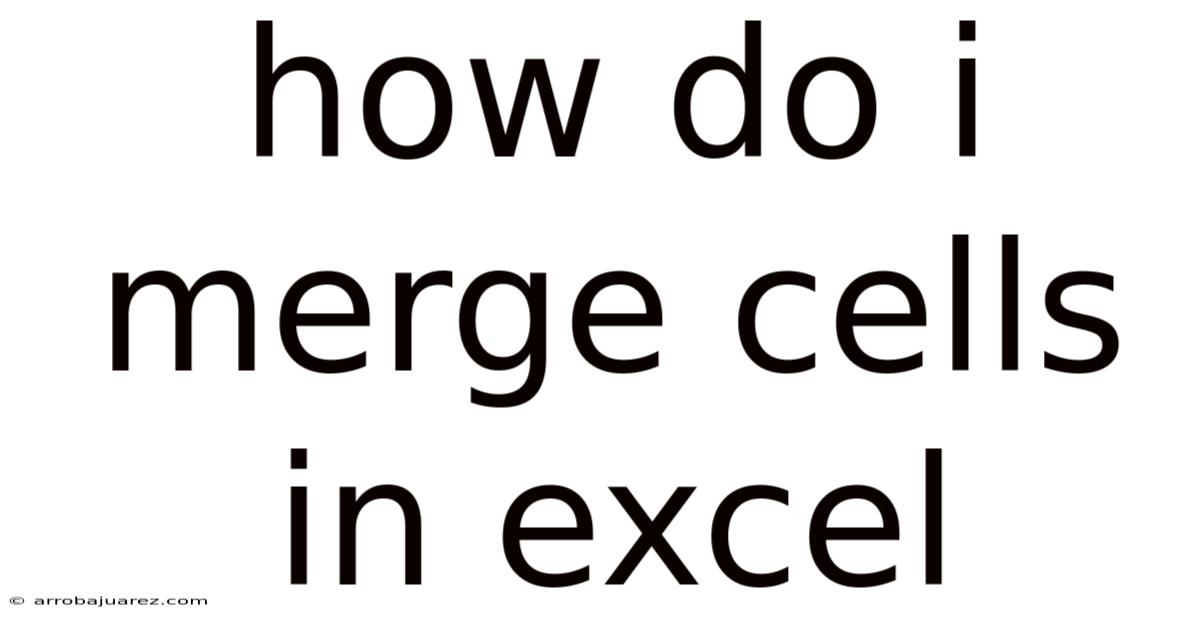
Table of Contents
Merging cells in Excel is a fundamental skill for anyone looking to enhance the visual appeal and organization of their spreadsheets. It allows you to combine two or more adjacent cells into a single, larger cell, creating a more streamlined and cohesive appearance. Whether you're creating headers, labels, or simply trying to tidy up your data, mastering cell merging can significantly improve your Excel proficiency.
Understanding Cell Merging in Excel
Cell merging, at its core, is a straightforward process, yet its implications for worksheet design are profound. By merging cells, you essentially consolidate multiple individual cells into one, which can be particularly useful for:
- Creating Titles and Headers: Merging cells across the top of a column or row allows you to create a centralized title that spans multiple columns, making your spreadsheet easier to read.
- Labeling Data: You can merge cells to create descriptive labels for groups of data, providing context and clarity to your audience.
- Simplifying Complex Spreadsheets: In spreadsheets with intricate layouts, merging cells can help simplify the visual presentation by grouping related information.
- Improving Aesthetics: Merging cells can enhance the overall aesthetics of your spreadsheet, making it more visually appealing and professional.
However, it's important to use cell merging judiciously. Overuse can lead to difficulties in sorting, filtering, and performing calculations. Therefore, understanding the nuances of cell merging is key to effectively utilizing this feature.
Step-by-Step Guide to Merging Cells in Excel
Excel offers several ways to merge cells, each with its own set of advantages. Here's a comprehensive guide to the primary methods:
Method 1: Using the "Merge & Center" Button
The "Merge & Center" button is the most common and straightforward way to merge cells in Excel. Here's how to use it:
- Select the Cells: Click and drag your mouse to select the cells you want to merge. Ensure that the cells are adjacent to each other, either horizontally or vertically.
- Locate the "Merge & Center" Button: In the "Home" tab, find the "Alignment" group. The "Merge & Center" button is usually located in this section. It typically looks like a rectangle with arrows pointing inwards.
- Click the "Merge & Center" Button: Click the button, and the selected cells will merge into a single cell. The content of the upper-leftmost cell will be retained, while the contents of the other cells will be discarded. The text will also be automatically centered within the merged cell.
Pros:
- Quick and easy to use.
- Centers the text automatically.
Cons:
- Deletes data from all cells except the upper-leftmost cell.
- May not be suitable if you need to preserve the content of all merged cells.
Method 2: Using the Merge Drop-Down Menu
Excel provides a drop-down menu with several merging options. This method offers more flexibility compared to the "Merge & Center" button.
- Select the Cells: Select the cells you want to merge.
- Click the Arrow Next to "Merge & Center": Click the small arrow next to the "Merge & Center" button to reveal the drop-down menu.
- Choose a Merge Option: The drop-down menu offers the following options:
- Merge & Center: This is the same as clicking the "Merge & Center" button directly. It merges the selected cells into one and centers the text.
- Merge Across: This option merges cells in each row separately. If you select multiple rows and columns, it will merge the cells in each row individually, creating multiple merged cells.
- Merge Cells: This option merges the selected cells into one, but does not center the text. The text will remain aligned as it was before merging.
- Unmerge Cells: This option is used to unmerge previously merged cells, splitting them back into individual cells.
Pros:
- Offers more control over the merging process.
- Allows you to merge cells without centering the text.
- Provides the "Merge Across" option for merging cells in multiple rows.
Cons:
- Requires an extra step compared to the "Merge & Center" button.
Method 3: Using the "Format Cells" Dialog Box
The "Format Cells" dialog box provides advanced options for cell formatting, including merging. This method is useful when you need to combine merging with other formatting changes.
- Select the Cells: Select the cells you want to merge.
- Open the "Format Cells" Dialog Box: There are several ways to open this dialog box:
- Right-click on the selected cells and choose "Format Cells" from the context menu.
- Press "Ctrl + 1" (or "Command + 1" on a Mac).
- In the "Home" tab, click the small arrow in the bottom-right corner of the "Alignment" group.
- Go to the "Alignment" Tab: In the "Format Cells" dialog box, click the "Alignment" tab.
- Check the "Merge Cells" Box: In the "Text control" section, check the "Merge cells" box.
- Click "OK": Click the "OK" button to apply the changes.
Pros:
- Provides a centralized location for all cell formatting options.
- Useful for combining merging with other formatting changes, such as alignment, font, and borders.
Cons:
- More steps compared to the other methods.
Method 4: Using a VBA Macro
For those who frequently need to merge cells in a specific way, a VBA macro can automate the process. Here's how to create and use a simple macro for merging cells:
- Open the VBA Editor: Press "Alt + F11" to open the Visual Basic for Applications (VBA) editor.
- Insert a New Module: In the VBA editor, go to "Insert" > "Module".
- Write the Macro Code: In the module, write the following code:
Sub MergeSelectedCells()
Selection.Merge
End Sub
- This code creates a simple macro that merges the currently selected cells.
- Close the VBA Editor: Close the VBA editor and return to your Excel worksheet.
- Run the Macro: There are several ways to run the macro:
- Press "Alt + F8" to open the "Macro" dialog box, select "MergeSelectedCells", and click "Run".
- Add a button to your Quick Access Toolbar or ribbon and assign the macro to it.
Pros:
- Automates the merging process.
- Useful for repetitive tasks.
Cons:
- Requires knowledge of VBA programming.
- May not be suitable for users who are not familiar with VBA.
Best Practices for Merging Cells
While merging cells can be a powerful tool, it's important to use it correctly to avoid potential issues. Here are some best practices to keep in mind:
- Avoid Merging Cells in Data Tables: Merging cells within a data table can cause problems with sorting, filtering, and calculations. It's generally best to avoid merging cells in data tables altogether.
- Merge Cells Only for Labels and Headers: Use merging primarily for creating labels, headers, and titles that span multiple columns or rows.
- Be Consistent: Use merging consistently throughout your spreadsheet to maintain a uniform look and feel.
- Consider Alternatives: Before merging cells, consider whether there are alternative ways to achieve the desired effect. For example, you might be able to use text alignment or borders to create a similar visual appearance without merging cells.
- Test Your Spreadsheet: After merging cells, test your spreadsheet thoroughly to ensure that it still functions correctly. Pay particular attention to sorting, filtering, and calculations.
- Document Your Merging: If you use merging extensively in your spreadsheet, consider documenting your merging strategy. This can help other users understand why you merged certain cells and how it affects the spreadsheet's functionality.
- Use "Merge Across" Wisely: The "Merge Across" option can be useful for merging cells in multiple rows, but be careful when using it with data tables. It can create inconsistencies in your data structure.
- Unmerge Cells When Necessary: If you find that merging cells is causing problems, don't hesitate to unmerge them. You can always use alternative formatting techniques to achieve the desired visual effect.
Common Issues and Troubleshooting
Despite its simplicity, cell merging can sometimes lead to unexpected issues. Here are some common problems and how to troubleshoot them:
- Data Loss: When merging cells, Excel only retains the data from the upper-leftmost cell. The contents of the other cells are discarded. To avoid data loss, make sure to copy the data from the other cells to the upper-leftmost cell before merging.
- Sorting and Filtering Problems: Merged cells can interfere with sorting and filtering operations. If you encounter problems, try unmerging the cells before sorting or filtering.
- Formula Errors: Merged cells can sometimes cause formula errors, especially if the formulas refer to cells within the merged range. To fix this, adjust the formulas to refer to the correct cells.
- Printing Issues: Merged cells can sometimes cause printing issues, such as text being cut off or misaligned. To resolve this, adjust the cell formatting or unmerge the cells before printing.
- Inconsistent Formatting: Merged cells can sometimes have inconsistent formatting, such as different font sizes or alignments. To fix this, use the "Format Painter" tool to copy the formatting from one cell to another.
- Compatibility Issues: Merged cells can sometimes cause compatibility issues when opening the spreadsheet in older versions of Excel or other spreadsheet programs. To avoid this, try to minimize the use of merged cells or save the spreadsheet in a compatible format.
- Unexpected Behavior with Copied Cells: When you copy and paste cells that are adjacent to merged cells, Excel may behave unexpectedly. It's advisable to be cautious when copying cells near merged cells and to review the results carefully.
- Problems with Named Ranges: Merged cells can cause issues with named ranges, especially if the named range includes merged cells. Make sure to update your named ranges if you merge or unmerge cells within the range.
Examples of Cell Merging in Action
To illustrate the practical applications of cell merging, here are a few examples:
Example 1: Creating a Title for a Sales Report
Suppose you have a sales report with columns for "Product", "Region", "Salesperson", and "Revenue". You can merge cells across the top of these columns to create a title for the report, such as "Sales Performance Report - Q3 2023".
- Select the cells A1 through D1.
- Click the "Merge & Center" button.
- Enter the title "Sales Performance Report - Q3 2023" into the merged cell.
Example 2: Labeling Data in a Budget Spreadsheet
In a budget spreadsheet, you might have sections for "Income" and "Expenses". You can merge cells to create labels for these sections.
- Select the cells A1 and A2.
- Click the "Merge Cells" button (from the drop-down menu).
- Enter the label "Income" into the merged cell.
- Repeat the process for the "Expenses" section.
Example 3: Creating a Header for a Survey Response Table
If you have a table of survey responses with columns for "Question 1", "Question 2", and "Question 3", you can merge cells to create a header that spans these columns.
- Select the cells B1, C1 and D1.
- Click the "Merge & Center" button.
- Enter the header "Survey Responses" into the merged cell.
Alternatives to Merging Cells
While merging cells can be useful, it's not always the best solution. Here are some alternatives to consider:
- Center Across Selection: This feature allows you to center text across a range of cells without actually merging them. To use it, select the cells, right-click, choose "Format Cells", go to the "Alignment" tab, and select "Center Across Selection" from the "Horizontal" drop-down menu.
- Using Borders: You can use borders to create the illusion of merged cells. By adjusting the border styles and colors, you can visually group cells together without merging them.
- Adjusting Column Widths: You can adjust the column widths to create the desired spacing between cells. This can be useful for creating a more visually appealing layout without merging cells.
- Using Text Boxes or Shapes: You can insert text boxes or shapes into your spreadsheet and position them over multiple cells. This can be a good option for creating labels or titles that don't interfere with the underlying data.
- Conditional Formatting: Conditional formatting can be used to highlight or group cells based on certain criteria. This can be useful for visually organizing your data without merging cells.
Conclusion
Merging cells in Excel is a simple yet powerful technique for enhancing the visual organization and clarity of your spreadsheets. By understanding the different methods for merging cells and following best practices, you can effectively use this feature to create professional-looking reports, budgets, and other types of spreadsheets. However, it's important to be mindful of the potential issues that can arise from merging cells and to consider alternatives when appropriate. By mastering cell merging and other Excel formatting techniques, you can significantly improve your data presentation skills and make your spreadsheets more user-friendly.
Latest Posts
Latest Posts
-
Would A Cell That Was Missing The Kinetochores
Oct 27, 2025
-
Negotiation Generally Occurs Blank More Formal Dispute Resolution Methods
Oct 27, 2025
-
Completed Services That Were Paid For Six Months Earlier
Oct 27, 2025
-
Choose The Best Reagents To Complete The Reaction Shown Below
Oct 27, 2025
-
A Company Owns Equipment For Which It Paid 90 Million
Oct 27, 2025
Related Post
Thank you for visiting our website which covers about How Do I Merge Cells In Excel . We hope the information provided has been useful to you. Feel free to contact us if you have any questions or need further assistance. See you next time and don't miss to bookmark.