How Do I Unsubscribe From Chegg
arrobajuarez
Oct 26, 2025 · 8 min read
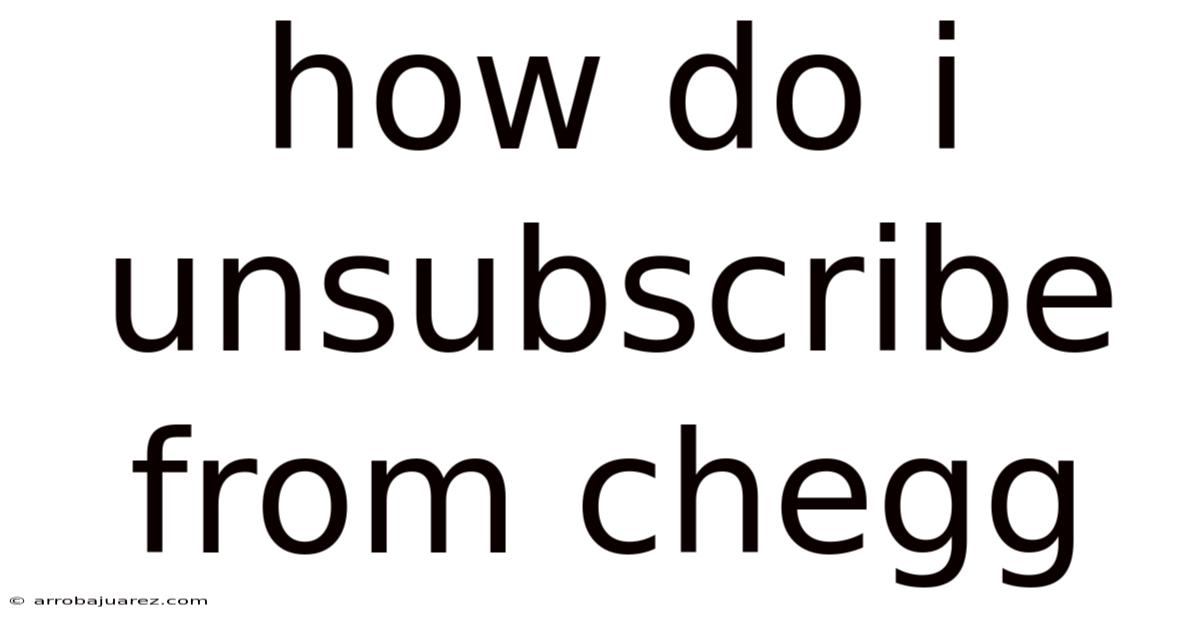
Table of Contents
Unsubscribing from Chegg can feel like navigating a maze if you're not familiar with their cancellation process. Many students and learners find themselves needing to cancel their Chegg subscriptions for various reasons, such as completing their studies, finding alternative resources, or simply needing to manage their expenses. This guide provides a comprehensive, step-by-step walkthrough on how to unsubscribe from Chegg, ensuring a smooth and hassle-free experience.
Understanding Chegg Subscriptions
Before diving into the cancellation process, it's essential to understand the types of subscriptions Chegg offers and their respective billing cycles. Chegg primarily provides services like textbook rentals, Chegg Study (offering expert Q&A, textbook solutions, and writing tools), and Chegg Math Solver. Each service often comes with its own subscription plan and billing arrangement.
Types of Chegg Subscriptions
-
Chegg Study: This subscription provides access to a vast library of expert Q&A, step-by-step textbook solutions, and writing and citation tools.
-
Chegg Math Solver: This service helps users solve math problems with step-by-step explanations.
-
Chegg Textbook Rental: Although not a subscription in the traditional sense, it involves renting textbooks for a specific period. Cancellation in this context usually refers to returning the rented books on time to avoid late fees.
Billing Cycles
Chegg subscriptions typically operate on a monthly billing cycle, although some promotions may offer different terms. It's crucial to be aware of your subscription's billing date to avoid being charged for another month if you intend to cancel. You can find this information in your account settings on the Chegg website.
Step-by-Step Guide to Unsubscribing from Chegg
The method for unsubscribing from Chegg can vary slightly depending on the specific service and how you initially signed up. However, the following steps cover the most common scenarios.
Step 1: Access Your Chegg Account
-
Go to the Chegg Website: Open your web browser and navigate to the Chegg website ().
-
Log In: Click on the "Sign In" button located in the upper right corner of the page. Enter your email address and password associated with your Chegg account.
Step 2: Navigate to Subscription Settings
Once you are logged in, you need to find your subscription settings. Here’s how:
-
Account Menu: Click on your profile icon or name in the upper right corner of the page. This will open a dropdown menu.
-
My Account: Select "My Account" from the dropdown menu. This will take you to your account dashboard.
-
Subscriptions: Look for a section labeled "Subscriptions," "Membership," or "Billing." The exact wording may vary, but it should be relatively easy to find. Click on this section to view your active subscriptions.
Step 3: Cancel Your Chegg Subscription
-
Identify the Subscription: On the subscription page, you will see a list of your active Chegg subscriptions. Identify the one you wish to cancel (e.g., Chegg Study, Chegg Math Solver).
-
Cancellation Option: Look for a "Cancel Subscription" or "End Membership" button next to the subscription you want to cancel. Click on this button.
-
Follow the Prompts: Chegg will likely present you with a series of prompts or questions before finalizing the cancellation. This is a common practice to try and retain subscribers. They may offer you a discount, a pause on your subscription, or ask for feedback.
-
Confirm Cancellation: Carefully read each prompt and select the option that confirms your intention to cancel. You may need to provide a reason for canceling. While you can choose any reason, providing honest feedback can help Chegg improve its services.
-
Final Confirmation: After completing the prompts, you should receive a final confirmation message indicating that your subscription has been successfully canceled. This confirmation may appear on the screen or be sent to your email address.
Step 4: Verify Cancellation
To ensure that your subscription has been successfully canceled, take these steps:
-
Check Your Email: Look for a confirmation email from Chegg regarding your cancellation. This email serves as proof that you have unsubscribed.
-
Revisit Subscription Settings: Go back to your account settings on the Chegg website and verify that the subscription you canceled is no longer listed as active. It should either be removed or show as "canceled."
-
Monitor Your Bank Statements: Keep an eye on your bank statements or credit card transactions to ensure that you are not charged for another month of Chegg service. If you do see an unexpected charge, contact Chegg customer support immediately.
Cancelling Chegg Subscription Through Customer Support
If you encounter difficulties canceling your subscription through the website, you can contact Chegg customer support for assistance.
How to Contact Chegg Customer Support
-
Visit the Chegg Help Center: Go to the Chegg website and find the "Help Center" or "Customer Support" section. This is usually located at the bottom of the page.
-
Search for Cancellation Assistance: Use the search bar to look for articles or FAQs related to canceling subscriptions. Sometimes, you can find specific instructions or troubleshooting tips.
-
Contact Options: If you can't find the information you need, look for options to contact customer support directly. Chegg typically offers support via:
-
Live Chat: This is often the quickest way to get help. Look for a chat icon or button on the support page.
-
Email: You can send an email to Chegg support explaining your issue. The email address can usually be found on the contact page.
-
Phone: In some cases, Chegg may provide a phone number for customer support.
-
What to Include in Your Support Request
When contacting Chegg customer support, be sure to include the following information to expedite the process:
-
Your Name: The name associated with your Chegg account.
-
Email Address: The email address used to log in to Chegg.
-
Subscription Type: Specify which Chegg subscription you want to cancel (e.g., Chegg Study).
-
Account Details: Any relevant account details that might help the support agent locate your account.
-
Reason for Contacting: Clearly state that you are having trouble canceling your subscription and need assistance.
Managing Textbook Rentals
If you have rented textbooks from Chegg, the cancellation process is different from canceling a subscription. It primarily involves returning the rented books on time.
Returning Textbooks on Time
-
Check Due Dates: Log in to your Chegg account and go to the "Rentals" section to find the due dates for your rented textbooks.
-
Prepare the Books: Pack the textbooks securely in a box. Use the original packaging if possible.
-
Print the Return Label: Chegg typically provides a prepaid return shipping label. Print this label from your account.
-
Ship the Books: Affix the return label to the package and drop it off at the designated shipping carrier (e.g., FedEx, UPS).
-
Track the Shipment: Keep the tracking number and monitor the shipment to ensure that Chegg receives the books on time.
Avoiding Late Fees
To avoid late fees, make sure to return the textbooks before the due date. If you need more time, Chegg may offer an extension for a fee. It's essential to communicate with Chegg and follow their instructions to avoid any penalties.
Troubleshooting Common Issues
Sometimes, you may encounter issues while trying to unsubscribe from Chegg. Here are some common problems and how to troubleshoot them:
Issue 1: Can't Find the Cancellation Option
- Solution: Double-check that you are logged in to the correct Chegg account. Also, ensure that you are looking in the correct section of your account settings. If you still can't find the cancellation option, contact Chegg customer support for assistance.
Issue 2: Cancellation Button Doesn't Work
- Solution: Try using a different web browser or clearing your browser's cache and cookies. Sometimes, technical issues can prevent the cancellation button from working. If the problem persists, contact Chegg customer support.
Issue 3: Unexpected Charges After Cancellation
- Solution: Review your Chegg account and email for any confirmation of cancellation. Contact Chegg customer support immediately and provide them with proof of cancellation. Also, monitor your bank statements and dispute any unauthorized charges with your bank or credit card company.
Issue 4: Difficulty Contacting Customer Support
- Solution: Try using different contact methods (e.g., live chat, email, phone) to reach Chegg customer support. Be patient and persistent, as response times may vary.
Tips for a Smooth Cancellation Process
To ensure a smooth and hassle-free cancellation process, keep these tips in mind:
-
Cancel Before the Billing Date: Cancel your subscription at least a few days before the next billing date to avoid being charged for another month.
-
Keep Records: Save all confirmation emails and screenshots related to your cancellation. These records can be helpful if you need to dispute any charges.
-
Read the Terms and Conditions: Familiarize yourself with Chegg's terms and conditions regarding cancellations and refunds.
-
Be Persistent: If you encounter any issues, don't give up. Keep trying to contact Chegg customer support until you resolve the problem.
Alternatives to Cancelling Chegg
Before you decide to cancel your Chegg subscription, consider whether there are any alternatives that might better suit your needs:
-
Pausing Your Subscription: Chegg may offer the option to pause your subscription temporarily. This can be a good option if you only need to take a break from using the service.
-
Downgrading Your Plan: If you don't need all the features of your current subscription, you may be able to downgrade to a cheaper plan.
-
Using Free Resources: Explore free online resources such as Khan Academy, MIT OpenCourseWare, and YouTube tutorials for educational content.
Conclusion
Cancelling a Chegg subscription requires careful navigation of their account settings and adherence to their cancellation policies. By following the step-by-step instructions outlined in this guide, you can ensure a smooth and successful cancellation process. Remember to verify your cancellation, monitor your bank statements, and contact customer support if you encounter any issues. With the right approach, you can manage your Chegg subscriptions effectively and avoid unwanted charges.
Latest Posts
Latest Posts
-
What Is The Identity Of Element X From Part B
Oct 26, 2025
-
How Would You Make The Following Compounds From N Benzylbenzamide
Oct 26, 2025
-
Which Of The Following Does Not Represent An Oxidation Reaction
Oct 26, 2025
-
The Accounts In The Ledger Of Monroe Entertainment Co
Oct 26, 2025
-
When The Carbonyl Group Of A Ketone Is Protonated
Oct 26, 2025
Related Post
Thank you for visiting our website which covers about How Do I Unsubscribe From Chegg . We hope the information provided has been useful to you. Feel free to contact us if you have any questions or need further assistance. See you next time and don't miss to bookmark.