How Do You Unsubscribe From Chegg
arrobajuarez
Oct 28, 2025 · 8 min read
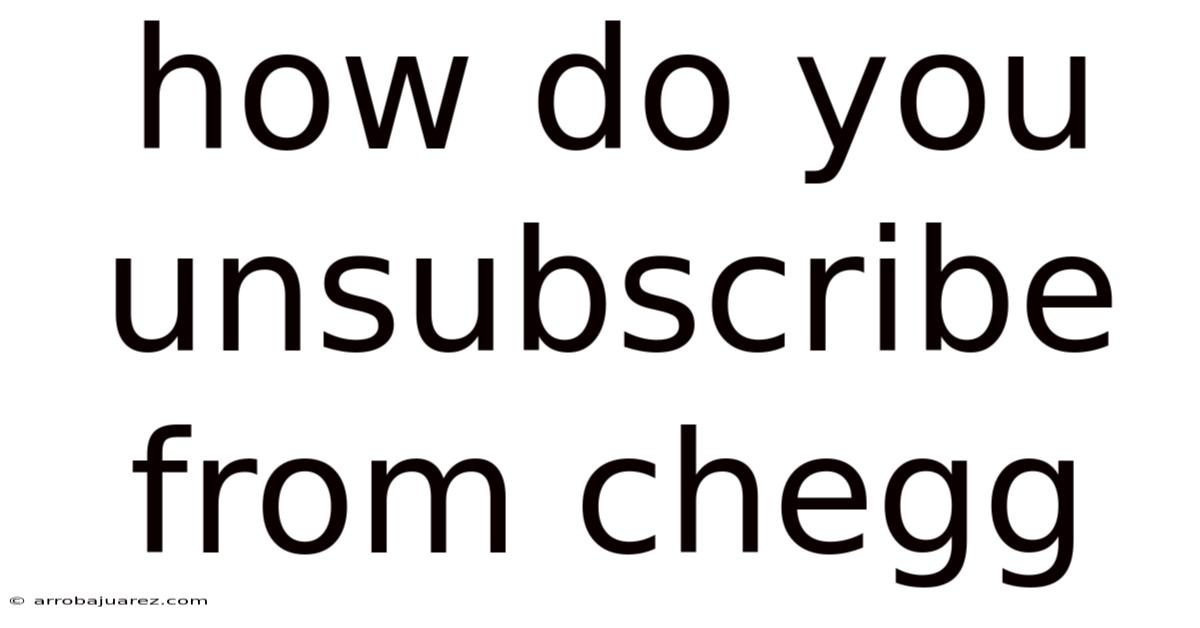
Table of Contents
Unsubscribing from Chegg can feel like navigating a maze, but it doesn't have to be. Whether you're done with textbooks or simply found a better learning resource, this guide will walk you through the process of canceling your Chegg subscription, step by step, covering different scenarios and potential hiccups along the way.
Understanding Chegg Subscriptions
Chegg offers a variety of subscription plans tailored to different academic needs. These can range from textbook rentals to online tutoring and writing assistance. Each plan comes with its own terms and conditions, so it's essential to understand what you're signed up for before attempting to cancel.
- Chegg Study: Provides textbook solutions, Q&A with experts, and other study resources.
- Chegg Math Solver: Focuses on math problem-solving with step-by-step explanations.
- Chegg Writing: Offers tools for grammar checking, plagiarism detection, and citation assistance.
- Chegg Tutors: Connects students with online tutors for personalized learning.
Before you begin the cancellation process, take a moment to:
- Identify your subscription type: Knowing which Chegg service you're subscribed to is crucial, as the cancellation steps might vary slightly.
- Check your billing cycle: Note the date of your next billing cycle to avoid being charged for another month.
- Review Chegg's cancellation policy: Familiarize yourself with any specific terms or conditions related to canceling your subscription.
Step-by-Step Guide to Unsubscribing from Chegg
The most common method for unsubscribing from Chegg is through their website. Here's a detailed walkthrough:
1. Log In to Your Chegg Account
- Go to the Chegg website ().
- Click on the "Sign In" button, usually located in the upper right corner of the page.
- Enter your email address and password associated with your Chegg account.
- If you've forgotten your password, click on the "Forgot Password?" link and follow the instructions to reset it.
2. Access Your Account Settings
- Once you're logged in, click on your profile icon or name, typically found in the upper right corner.
- From the dropdown menu, select "My Account" or a similar option that leads to your account settings page.
3. Find the "Subscriptions" or "Membership" Section
- On your account settings page, look for a section labeled "Subscriptions," "Membership," "My Services," or something similar. This section lists all your active Chegg subscriptions.
- The exact wording may vary depending on the Chegg service you're subscribed to and any updates to their website design.
4. Select the Subscription You Want to Cancel
- Identify the specific Chegg subscription you wish to cancel (e.g., Chegg Study, Chegg Math Solver).
- Click on the subscription to view its details and manage its settings.
5. Initiate the Cancellation Process
- Within the subscription details, look for a button or link labeled "Cancel Subscription," "Cancel Membership," or something similar.
- Click on this button to begin the cancellation process.
6. Follow the On-Screen Instructions
- Chegg will likely present you with a series of prompts or questions before finalizing the cancellation. These might include:
- Reason for cancellation: You may be asked to provide a reason for canceling your subscription. This is usually optional.
- Confirmation of cancellation: Chegg will likely ask you to confirm that you indeed want to cancel your subscription.
- Offers or incentives to stay: Chegg might offer you a discount or special deal to encourage you to keep your subscription.
- Carefully read each prompt and follow the instructions accordingly.
7. Confirm Your Cancellation
- After completing the on-screen instructions, you should receive a confirmation message indicating that your subscription has been successfully canceled.
- This confirmation may be displayed on the screen or sent to your email address associated with your Chegg account.
- Important: Keep a copy of the cancellation confirmation for your records.
Cancelling Chegg Subscriptions Through Other Methods
While the website is the most common method, there are alternative ways to cancel your Chegg subscription:
Contacting Chegg Customer Support
- Find Chegg's contact information: Visit the "Contact Us" or "Help" section of the Chegg website to find their customer support phone number or email address.
- Prepare your account information: Have your Chegg account email address and any other relevant information ready.
- Explain your situation: Clearly state that you want to cancel your subscription and provide your account details.
- Follow their instructions: The customer support representative will guide you through the cancellation process.
- Request a confirmation: Ask for a confirmation email once the cancellation is complete.
Cancelling Through the App Store (iOS) or Google Play Store (Android)
If you subscribed to Chegg through the Apple App Store or Google Play Store, you'll need to cancel your subscription through those platforms.
For iOS (Apple App Store):
- Open the Settings app on your iPhone or iPad.
- Tap on your name at the top.
- Tap on Subscriptions.
- Find the Chegg subscription.
- Tap on Cancel Subscription.
- Confirm your cancellation.
For Android (Google Play Store):
- Open the Google Play Store app.
- Tap on your profile icon in the top right corner.
- Tap on Payments & subscriptions, then Subscriptions.
- Find the Chegg subscription.
- Tap on Cancel subscription.
- Follow the instructions to confirm your cancellation.
Common Issues and Troubleshooting
Sometimes, canceling a Chegg subscription doesn't go as smoothly as planned. Here are some common issues and how to troubleshoot them:
Difficulty Finding the Cancellation Option
- Check different sections: Look for cancellation options in various sections of your account settings, such as "Subscriptions," "Membership," "Billing," or "My Services."
- Use the search function: If Chegg has a search bar within your account settings, try searching for "cancel subscription" or similar terms.
- Contact customer support: If you still can't find the cancellation option, contact Chegg customer support for assistance.
Being Charged After Cancellation
- Verify cancellation: Double-check that you received a cancellation confirmation from Chegg.
- Check your billing cycle: Ensure that the charge occurred after your subscription was supposed to end.
- Contact Chegg customer support: If you were charged after your cancellation date, contact Chegg customer support immediately to request a refund. Provide them with your cancellation confirmation and billing information.
- Dispute the charge with your bank: If Chegg refuses to issue a refund, you can dispute the charge with your bank or credit card company.
Subscription Still Active After Cancellation
- Allow time for processing: It may take a few days for the cancellation to be fully processed.
- Check your account status: Log back into your Chegg account after a few days to verify that your subscription is no longer active.
- Contact customer support: If your subscription is still active after a reasonable amount of time, contact Chegg customer support.
Accidental Reactivation of Subscription
- Review your account activity: Check your account activity to see if you or someone else accidentally reactivated the subscription.
- Disable auto-renewal: If there's an auto-renewal option, make sure it's disabled to prevent future charges.
- Contact customer support: If you didn't reactivate the subscription, contact Chegg customer support to investigate the issue.
Understanding Chegg's Refund Policy
Chegg's refund policy can be tricky, so it's important to understand the details:
- Textbook rentals: You typically have a specific timeframe (e.g., 21 days) to return rented textbooks for a full refund, provided they are in good condition.
- Subscription services: Refunds for subscription services are generally not offered for the current billing cycle if you cancel mid-cycle. However, you may be eligible for a refund if you cancel within a certain timeframe of starting the subscription.
- Specific circumstances: In some cases, Chegg may offer refunds due to extenuating circumstances, such as technical issues or dissatisfaction with the service. Contact customer support to discuss your situation.
Tips for a Smooth Cancellation Process
To ensure a hassle-free cancellation experience, keep these tips in mind:
- Cancel before the renewal date: Cancel your subscription at least a few days before the next billing cycle to avoid being charged for another month.
- Keep records of all communication: Save copies of any emails, chat logs, or other communication with Chegg customer support.
- Take screenshots: Take screenshots of the cancellation confirmation page and any relevant account information.
- Monitor your bank statements: Keep an eye on your bank statements to ensure that you are not charged after your subscription has been canceled.
Alternatives to Chegg
If you're canceling your Chegg subscription because you're looking for alternative learning resources, here are a few options to consider:
- Khan Academy: Offers free educational videos and practice exercises covering a wide range of subjects.
- Coursera and edX: Provide online courses from top universities and institutions, often with certificates upon completion.
- Quizlet: A platform for creating and sharing flashcards and study materials.
- Your school's library and resources: Don't forget about the resources available through your school, such as libraries, tutoring services, and online databases.
Conclusion
Canceling your Chegg subscription doesn't have to be a headache. By following these steps and understanding your options, you can successfully unsubscribe and avoid unwanted charges. Remember to keep records of all communication and monitor your bank statements to ensure a smooth process. If you encounter any issues, don't hesitate to contact Chegg customer support for assistance. With the right approach, you can confidently manage your online subscriptions and find the learning resources that best suit your needs.
Latest Posts
Latest Posts
-
How To Get Chegg For Free
Oct 29, 2025
-
Here Is A Graph Of The Function H
Oct 29, 2025
-
Which Of The Statements Regarding Dna Replication Are True
Oct 29, 2025
-
A Restaurant Receives A Negative Report During An Inspection For
Oct 29, 2025
-
Why Is Myelin Important Check All That Apply
Oct 29, 2025
Related Post
Thank you for visiting our website which covers about How Do You Unsubscribe From Chegg . We hope the information provided has been useful to you. Feel free to contact us if you have any questions or need further assistance. See you next time and don't miss to bookmark.