How Does Quickbooks Establish The Beginning Balance For A Reconciliation
arrobajuarez
Nov 06, 2025 · 10 min read
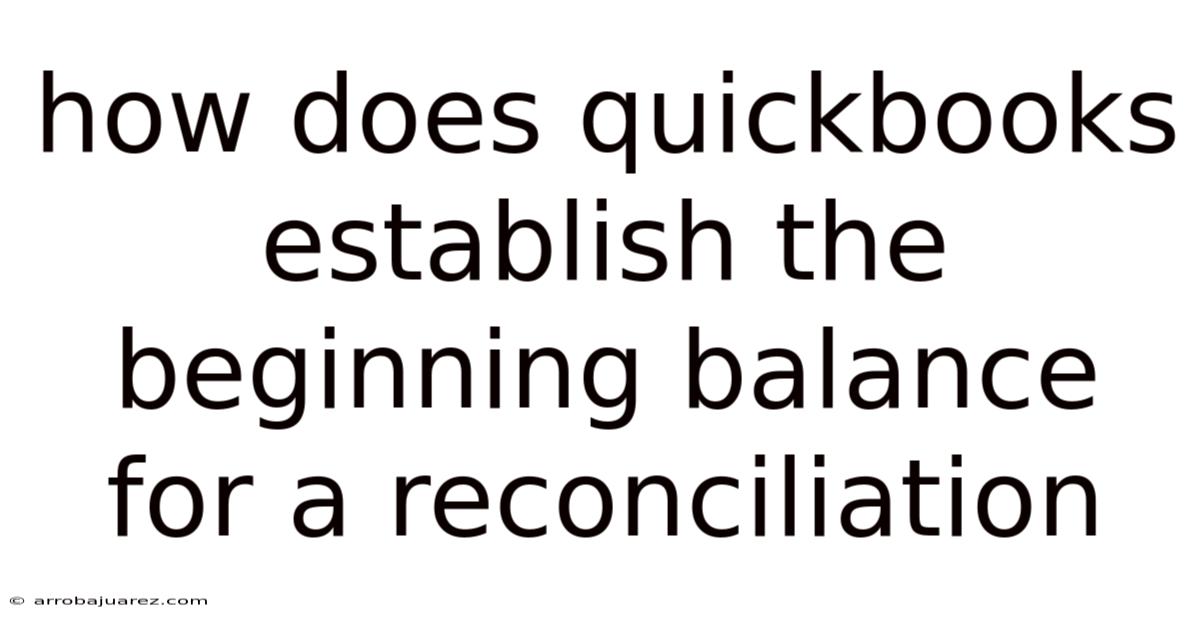
Table of Contents
Let's delve into how QuickBooks establishes the beginning balance for a reconciliation, a crucial process for ensuring the accuracy of your financial records. Reconciliation in QuickBooks, whether it's for bank accounts, credit card accounts, or other balance sheet accounts, hinges on a reliable beginning balance. This article will explore the mechanics of this process, common challenges, and best practices for maintaining accurate financial data.
Understanding the Importance of the Beginning Balance
The beginning balance in QuickBooks represents the balance of an account at the start of the reconciliation period. It serves as the foundation upon which the entire reconciliation process is built. An incorrect beginning balance will inevitably lead to discrepancies and make it impossible to accurately reconcile your account.
Think of it like building a house: if the foundation is flawed, the entire structure is compromised. Similarly, if the beginning balance is wrong, the reconciliation will be inaccurate, leading to distrust in your financial reporting and potentially impacting decision-making.
How QuickBooks Calculates the Beginning Balance
QuickBooks doesn't magically generate the beginning balance. It calculates this figure based on historical data entered into the system. Here’s a breakdown of the process:
-
First Reconciliation: When you reconcile an account for the very first time in QuickBooks, the beginning balance is usually entered manually. This is because QuickBooks has no prior transaction history to draw upon. You'll need to refer to your bank statement or credit card statement for the actual beginning balance on the date you're starting the reconciliation.
-
Subsequent Reconciliations: For subsequent reconciliations, QuickBooks automatically calculates the beginning balance. It does this by taking the ending balance from the previous reconciliation. This is a critical point: the accuracy of each reconciliation directly impacts the accuracy of the next one.
- Example: Let's say you reconciled your bank account in January, and the ending balance was $10,000. When you go to reconcile in February, QuickBooks will automatically populate the beginning balance with $10,000.
-
Adjustments to the Beginning Balance: While QuickBooks calculates the beginning balance automatically, there are situations where you might need to adjust it. This is usually due to errors in previous reconciliations or transactions that were entered incorrectly or missed altogether. We'll discuss these scenarios in more detail later.
Step-by-Step Guide to Setting Up the Initial Beginning Balance
Setting up the initial beginning balance correctly is paramount. Here's a detailed step-by-step guide:
-
Gather Your Documents: The most important step is to have the relevant bank statement or credit card statement for the date you intend to begin reconciling in QuickBooks. This statement will provide the accurate beginning balance you need.
-
Navigate to the Reconciliation Feature: In QuickBooks, typically you can find the reconciliation feature by going to the "Banking" menu (or the equivalent menu depending on your QuickBooks version) and selecting "Reconcile."
-
Select the Account: Choose the specific bank account or credit card account you want to reconcile from the dropdown menu.
-
Enter the Beginning Balance and Date: This is the critical step. Carefully enter the beginning balance from your bank statement into the designated field in QuickBooks. Make sure the date you enter corresponds to the beginning date of the statement period. Double-check these entries for accuracy!
-
Enter the Ending Balance and Date (Optional for Initial Setup): While you're setting up the initial beginning balance, you might also enter the ending balance and ending date from your statement if you're ready to perform the full reconciliation. However, you can also just save the beginning balance and come back to the reconciliation later.
-
Start Reconciling: Once the beginning balance is entered, you can begin the reconciliation process by matching transactions in QuickBooks with those on your bank statement.
Common Scenarios Requiring Adjustment of the Beginning Balance
As mentioned earlier, there are times when the automatically calculated beginning balance in QuickBooks might be incorrect and require adjustment. Here are some common scenarios:
-
Errors in Previous Reconciliations: If you made a mistake in a previous reconciliation (e.g., cleared a transaction incorrectly or missed a transaction), the ending balance from that reconciliation will be wrong, which in turn will affect the beginning balance of the current reconciliation.
-
Transactions Entered After Reconciliation: Sometimes, transactions are entered into QuickBooks after you've already completed a reconciliation for that period. This could be due to delayed information or simply human error. These late entries will throw off the beginning balance of the next reconciliation.
-
Uncleared Transactions: If there are uncleared transactions from previous reconciliations that should have been cleared, they can affect the beginning balance. Double-check that all outstanding checks, deposits, and other transactions are accounted for.
-
Data Migration Issues: If you recently switched to QuickBooks from another accounting system or manually imported data, there might be discrepancies in the data migration process that affect the beginning balances.
-
Adjusting Entries: Sometimes, adjusting entries are made to correct errors or to reflect changes in accounting principles. These entries can impact the beginning balance of affected accounts.
How to Correct an Incorrect Beginning Balance
Correcting an incorrect beginning balance requires careful attention to detail and a systematic approach. Here's a step-by-step guide:
-
Identify the Discrepancy: The first step is to pinpoint the exact amount of the discrepancy between the beginning balance in QuickBooks and the actual beginning balance according to your bank statement or other records.
-
Review Previous Reconciliations: Carefully review your previous reconciliations to identify any errors or missed transactions. Look for transactions that were incorrectly cleared, duplicated, or omitted.
-
Analyze the Transaction History: Examine the transaction history in QuickBooks for the period leading up to the current reconciliation. Look for any unusual or suspicious transactions that might be contributing to the discrepancy.
-
Use the "Find" Feature: QuickBooks has a powerful "Find" feature that allows you to search for specific transactions by amount, date, payee, or other criteria. This can be helpful in tracking down errors.
-
Consider an Adjusting Entry: In many cases, the best way to correct an incorrect beginning balance is to create an adjusting entry. This is a journal entry that directly adjusts the balance of the affected account.
- Example: Let's say the beginning balance in QuickBooks is $100 too low. You would create a journal entry that debits the bank account (or credit card account) for $100 and credits a corresponding account, such as "Prior Period Adjustment" or "Retained Earnings." The choice of the offsetting account depends on the nature of the error and your company's accounting policies.
-
Consult with an Accountant: If you're unsure how to correct an incorrect beginning balance or if the discrepancy is significant, it's always a good idea to consult with a qualified accountant or bookkeeper. They can help you identify the source of the error and make the necessary adjustments.
Best Practices for Maintaining Accurate Beginning Balances
Preventing errors in the first place is always better than having to correct them later. Here are some best practices for maintaining accurate beginning balances in QuickBooks:
-
Reconcile Regularly: Reconcile your accounts on a regular basis, ideally monthly. This will help you catch errors early on before they snowball into larger problems.
-
Review Transactions Carefully: Before clearing transactions during the reconciliation process, take the time to review them carefully and make sure they match the corresponding transactions on your bank statement.
-
Document Everything: Keep a record of all your reconciliations, including the bank statements, reconciliation reports, and any adjusting entries you made. This will make it easier to track down errors in the future.
-
Train Your Staff: If you have employees who are responsible for bookkeeping tasks, make sure they are properly trained in QuickBooks and understand the importance of accurate reconciliations.
-
Use Bank Feeds (with Caution): QuickBooks offers bank feed functionality that automatically imports transactions from your bank into QuickBooks. While this can save time, it's important to review these transactions carefully to ensure they are categorized correctly and that there are no duplicates. Relying solely on bank feeds without manual review can lead to errors.
-
Lock Down Prior Periods: Once you've reconciled an account for a particular period, consider locking down that period in QuickBooks to prevent accidental changes to the data. This can be done by setting a closing date in the company settings.
-
Utilize QuickBooks Reports: QuickBooks offers a variety of reports that can help you identify potential errors in your data. For example, the "Unreconciled Transactions" report can show you any transactions that have not been cleared during a reconciliation.
-
Establish a Clear Audit Trail: Ensure that all transactions are properly documented and that there is a clear audit trail. This will make it easier to trace errors back to their source.
Common Mistakes to Avoid
Here are some common mistakes that can lead to incorrect beginning balances and reconciliation problems:
-
Entering the Wrong Beginning Balance Initially: This is one of the most common mistakes. Double-check the beginning balance against your bank statement before starting the reconciliation.
-
Clearing Transactions Incorrectly: Be careful when clearing transactions during the reconciliation process. Make sure you are matching the correct transactions and that the amounts are accurate.
-
Missing Transactions: Sometimes, transactions are simply missed during the reconciliation process. Be sure to review your bank statement carefully and compare it to the transactions in QuickBooks.
-
Duplicating Transactions: Entering the same transaction twice can throw off your reconciliation. Be careful not to duplicate transactions when entering them manually or when using bank feeds.
-
Ignoring Uncleared Transactions: Don't ignore uncleared transactions from previous reconciliations. These transactions need to be addressed and either cleared or written off.
-
Not Reconciling Regularly: Failing to reconcile your accounts on a regular basis can lead to a buildup of errors that are difficult to correct.
The Role of Technology in Accurate Reconciliation
While QuickBooks provides the tools for reconciliation, technology can further enhance the accuracy and efficiency of the process.
- Bank Feeds & Automation: As mentioned earlier, bank feeds can automate the import of transactions, reducing manual data entry and the risk of errors. However, remember to review these transactions.
- Cloud Accounting: Cloud-based accounting platforms like QuickBooks Online allow for real-time collaboration and access to data from anywhere, making it easier to keep track of transactions and reconcile accounts.
- Reconciliation Software: Some third-party software solutions are specifically designed to streamline the reconciliation process and provide advanced features such as automated matching and exception handling.
- Optical Character Recognition (OCR): OCR technology can be used to scan and extract data from bank statements, reducing the need for manual data entry.
Understanding the Impact on Financial Statements
Accurate beginning balances and reconciliations are essential for producing reliable financial statements. Incorrect beginning balances can have a ripple effect throughout the financial statements, leading to:
- Inaccurate Balance Sheet: The balance sheet provides a snapshot of your company's assets, liabilities, and equity at a specific point in time. Incorrect beginning balances will distort the balances of affected accounts on the balance sheet.
- Inaccurate Income Statement: While the income statement primarily reflects revenues and expenses, errors in balance sheet accounts can indirectly affect the income statement, particularly if adjusting entries are required to correct those errors.
- Distorted Cash Flow Statement: The cash flow statement tracks the movement of cash into and out of your company. Errors in bank reconciliations can lead to inaccuracies in the cash flow statement.
Conclusion
Establishing the correct beginning balance in QuickBooks is a fundamental step in the reconciliation process. By understanding how QuickBooks calculates the beginning balance, following best practices for data entry and reconciliation, and addressing errors promptly, you can ensure the accuracy of your financial records and make informed business decisions. Remember to reconcile regularly, review transactions carefully, and consult with a professional when needed. A solid foundation of accurate financial data is crucial for the long-term success of any business.
Latest Posts
Latest Posts
-
How To Calculate Percent Loss Of Grip Strength
Nov 06, 2025
-
Which Functions Graph Is Shown Below
Nov 06, 2025
-
Separation Of The Components Of A Mixture Report Sheet
Nov 06, 2025
-
Hope Is The Thing With Feathers Meaning
Nov 06, 2025
-
What Is A Column On The Periodic Table Called
Nov 06, 2025
Related Post
Thank you for visiting our website which covers about How Does Quickbooks Establish The Beginning Balance For A Reconciliation . We hope the information provided has been useful to you. Feel free to contact us if you have any questions or need further assistance. See you next time and don't miss to bookmark.