How To Remove Card From Chegg
arrobajuarez
Nov 09, 2025 · 9 min read
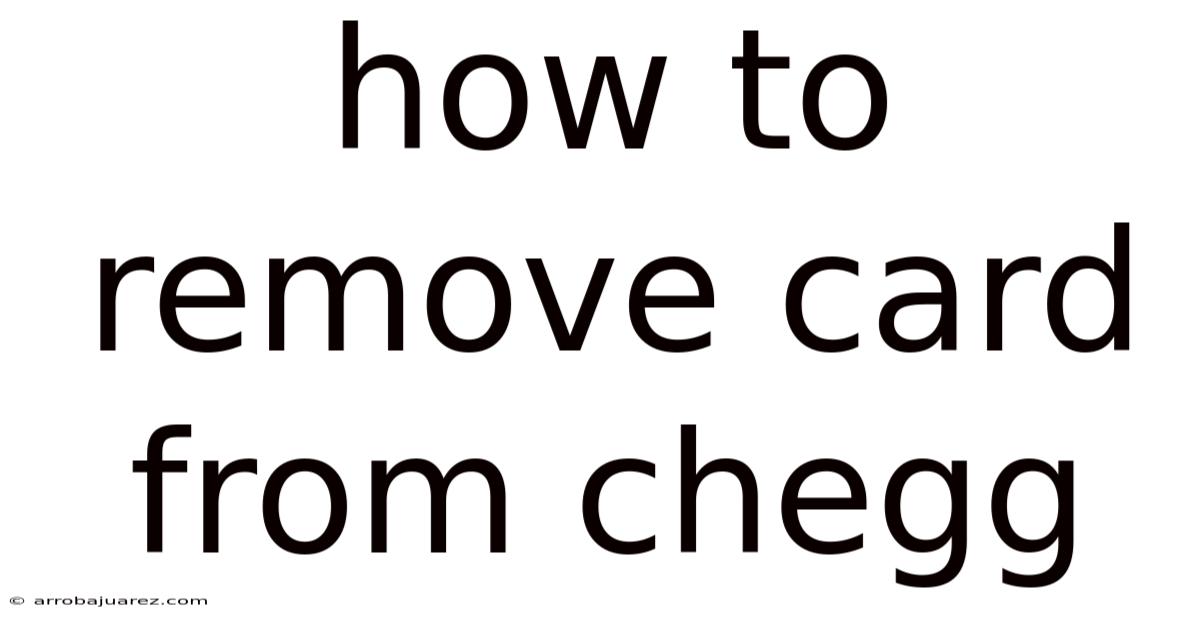
Table of Contents
Removing your card from Chegg requires navigating their account settings and cancellation policies, which can sometimes be a bit tricky. This guide will walk you through the steps to ensure a smooth process, whether you're ending your subscription or simply updating your payment information.
Understanding Chegg Subscriptions and Billing
Before diving into the removal process, it's crucial to understand how Chegg subscriptions work and how billing cycles affect your account. Chegg offers various subscription plans, primarily for textbook solutions, writing tools, and tutoring services. These subscriptions are typically recurring, meaning you're automatically charged at the end of each billing cycle.
Key Things to Remember:
- Subscription Types: Chegg offers different subscription plans, each with varying features and prices. Be sure to know which plan you have.
- Billing Cycles: Most subscriptions are monthly or annual. Knowing your billing cycle will help you determine when your card will be charged next.
- Automatic Renewal: Chegg subscriptions automatically renew unless you cancel them before the renewal date.
- Free Trials: If you signed up for a free trial, make sure to cancel before the trial period ends to avoid being charged.
Step-by-Step Guide to Removing Your Card from Chegg
Here's a detailed guide on how to remove your credit card information from your Chegg account. This process typically involves canceling your subscription first and then removing the payment method.
1. Accessing Your Chegg Account
The first step is to log in to your Chegg account.
- Go to the Chegg Website: Open your web browser and go to the Chegg website ().
- Log In: Click on the "Sign In" button, usually located in the top right corner of the page.
- Enter Credentials: Enter your email address and password associated with your Chegg account. If you've forgotten your password, use the "Forgot Password" link to reset it.
2. Navigating to Subscription Settings
Once you're logged in, you need to find your subscription settings.
- Account Menu: After logging in, look for your profile icon or name in the top right corner. Click on it to open the account menu.
- Subscription Option: In the account menu, find and click on the "Subscriptions" or "My Account" option. This will take you to a page where you can view your current subscriptions and billing details.
3. Canceling Your Chegg Subscription
To remove your card, you usually need to cancel your subscription first.
- Find Active Subscriptions: On the subscription page, you should see a list of your active Chegg subscriptions.
- Cancel Subscription: Locate the subscription you want to cancel and click on the "Cancel Subscription" or "Manage Subscription" button next to it.
- Follow Cancellation Steps: Chegg will guide you through the cancellation process. This might involve selecting a reason for canceling and confirming your decision. Be sure to follow all the steps to ensure your subscription is fully canceled.
- Confirmation: You should receive a confirmation email or see a confirmation message on the screen indicating that your subscription has been canceled. Keep this confirmation for your records.
4. Removing Your Payment Method
After canceling your subscription, you can proceed to remove your payment method.
- Return to Account Settings: Go back to your account settings or profile page.
- Payment Information: Look for a section labeled "Payment Information," "Billing Details," or something similar.
- Remove Card Option: Within the payment information section, you should find an option to "Remove Card," "Delete Payment Method," or "Update Payment Information."
- Confirm Removal: Click on the appropriate option and follow any prompts to confirm the removal of your credit card. You may need to enter your password again for security reasons.
- Check for Confirmation: After removing your card, ensure that the payment information section no longer displays your credit card details.
5. Alternative Methods for Removing Your Card
If you encounter difficulties using the standard method, here are some alternative approaches:
- Contact Chegg Support:
- Find the Support Page: Go to the Chegg website and look for a "Help" or "Support" link, usually located at the bottom of the page.
- Contact Options: Chegg offers various support options, including live chat, email, and phone support. Choose the method that works best for you.
- Explain Your Issue: Clearly explain that you want to remove your credit card from your account and that you've already canceled your subscription (if applicable).
- Follow Instructions: The support agent will guide you through the process or remove the card for you.
- Use Chegg's Virtual Assistant:
- Locate the Chatbot: Chegg often has a virtual assistant or chatbot available on their website.
- Request Assistance: Type in your request, such as "Remove my credit card" or "Delete payment method."
- Follow Prompts: The virtual assistant will provide instructions or direct you to the appropriate resources.
Troubleshooting Common Issues
Sometimes, removing your card from Chegg might not go as smoothly as planned. Here are some common issues and how to troubleshoot them:
- No Option to Remove Card:
- Subscription Still Active: Make sure your subscription is fully canceled. You usually can't remove your card if you have an active subscription.
- Contact Support: If your subscription is canceled and you still can't remove your card, contact Chegg support for assistance.
- Error Messages:
- Incorrect Information: Double-check that you're entering the correct password or other required information.
- Technical Issues: If you suspect a technical issue, try clearing your browser's cache and cookies or using a different browser.
- Card Still Being Charged:
- Multiple Subscriptions: Ensure you've canceled all Chegg subscriptions associated with your account.
- Contact Support: If you continue to be charged after canceling and removing your card, contact Chegg support immediately to resolve the issue.
Additional Tips for Managing Your Chegg Account
Here are some additional tips to help you manage your Chegg account effectively:
- Keep Records: Save all confirmation emails and screenshots related to your subscription and payment information.
- Set Reminders: If you're using a free trial, set a reminder to cancel before the trial period ends.
- Review Billing Statements: Regularly review your credit card statements to ensure you're not being charged for unwanted subscriptions.
- Update Payment Information: If you need to update your payment information, follow the same steps as removing your card, but instead of removing, enter the new card details.
Understanding Chegg's Refund Policy
It's important to understand Chegg's refund policy in case you need to request a refund for any reason.
- Cancellation Refunds: Chegg typically doesn't offer refunds for partial subscription periods. If you cancel in the middle of a billing cycle, you'll usually have access to the services until the end of that cycle.
- Accidental Charges: If you believe you were charged in error (e.g., after canceling your subscription), contact Chegg support immediately to request a refund.
- Refund Requests: To request a refund, you'll usually need to provide proof of cancellation and explain the reason for your request. Chegg will review your request and determine if a refund is warranted.
Protecting Your Payment Information Online
When managing your payment information online, it's crucial to take steps to protect your financial data.
- Use Strong Passwords: Use strong, unique passwords for all your online accounts, including Chegg.
- Enable Two-Factor Authentication: If Chegg offers two-factor authentication, enable it for added security.
- Monitor Account Activity: Regularly check your Chegg account activity for any unauthorized transactions.
- Be Cautious of Phishing: Be wary of phishing emails or messages that ask for your payment information. Always access your account directly through the Chegg website.
The Fine Print: Chegg's Terms of Service
Chegg's Terms of Service (TOS) outline the rules and regulations for using their services. It's a good idea to familiarize yourself with the TOS, especially the sections related to subscriptions, billing, and cancellations.
- Subscription Terms: The TOS will specify the terms of your subscription, including billing cycles, renewal policies, and cancellation procedures.
- Payment Terms: The TOS will outline the payment methods accepted by Chegg, as well as any fees or charges associated with your account.
- Cancellation Policy: The TOS will detail the steps required to cancel your subscription and any consequences of canceling (e.g., loss of access to services).
Why Users Remove Their Cards from Chegg: Common Reasons
There are several reasons why users might want to remove their credit card information from Chegg. Understanding these reasons can help you avoid potential issues:
- Subscription Ended: The most common reason is that the user has finished using Chegg's services and wants to avoid future charges.
- Switching Payment Methods: Users might want to switch to a different credit card or payment method.
- Privacy Concerns: Some users might be concerned about storing their credit card information online and prefer to remove it for security reasons.
- Unexpected Charges: Users might have experienced unexpected charges or billing errors and want to remove their card to prevent further issues.
- Free Trial Expired: Users who signed up for a free trial might want to remove their card to avoid being charged once the trial period ends.
Alternatives to Removing Your Card: Pausing or Downgrading Your Subscription
If you're not ready to completely cancel your Chegg subscription, you might have the option to pause or downgrade it instead.
- Pausing Subscription: Some subscription services allow you to pause your subscription for a certain period, during which you won't be charged. This can be a good option if you only need a temporary break from Chegg.
- Downgrading Subscription: Chegg might offer different subscription plans with varying features and prices. Downgrading to a cheaper plan can help you save money while still retaining access to some of Chegg's services.
Check your account settings or contact Chegg support to see if pausing or downgrading your subscription is an option.
Avoiding Future Billing Issues: Best Practices
To minimize the risk of future billing issues with Chegg or any other subscription service, follow these best practices:
- Read the Fine Print: Before signing up for a subscription, carefully read the terms of service, especially the sections related to billing and cancellations.
- Use a Dedicated Email: Consider using a dedicated email address for your online subscriptions. This can help you keep track of your subscriptions and avoid missing important notifications.
- Set Calendar Reminders: Set calendar reminders for subscription renewal dates and free trial expiration dates.
- Monitor Bank Statements: Regularly review your bank and credit card statements for any unauthorized or unexpected charges.
- Keep Contact Information Updated: Make sure your contact information (email address, phone number) is up-to-date in your Chegg account so you can receive important notifications.
Conclusion
Removing your card from Chegg is a straightforward process, but it requires careful attention to detail and understanding of their subscription policies. By following the steps outlined in this guide, you can successfully remove your payment method and avoid any unwanted charges. Remember to cancel your subscription first, navigate to your account settings, and confirm the removal of your card. If you encounter any issues, don't hesitate to contact Chegg support for assistance. Keeping your account secure and managing your subscriptions effectively will help you avoid future billing problems and ensure a smooth experience with online services.
Latest Posts
Latest Posts
-
Classify The Radicals Into The Appropriate Categories
Nov 10, 2025
-
The Ace Manufacturing Company Has Orders For Three Similar Products
Nov 10, 2025
-
Look At The Figure Find The Length Of
Nov 10, 2025
-
The Velocity Potential For A Certain Inviscid Flow Field Is
Nov 10, 2025
-
Sales Of Volkswagens Popular Beetle Have Grown
Nov 10, 2025
Related Post
Thank you for visiting our website which covers about How To Remove Card From Chegg . We hope the information provided has been useful to you. Feel free to contact us if you have any questions or need further assistance. See you next time and don't miss to bookmark.