Import The Participants Table From The Access File Workshops Accdb
arrobajuarez
Nov 19, 2025 · 11 min read
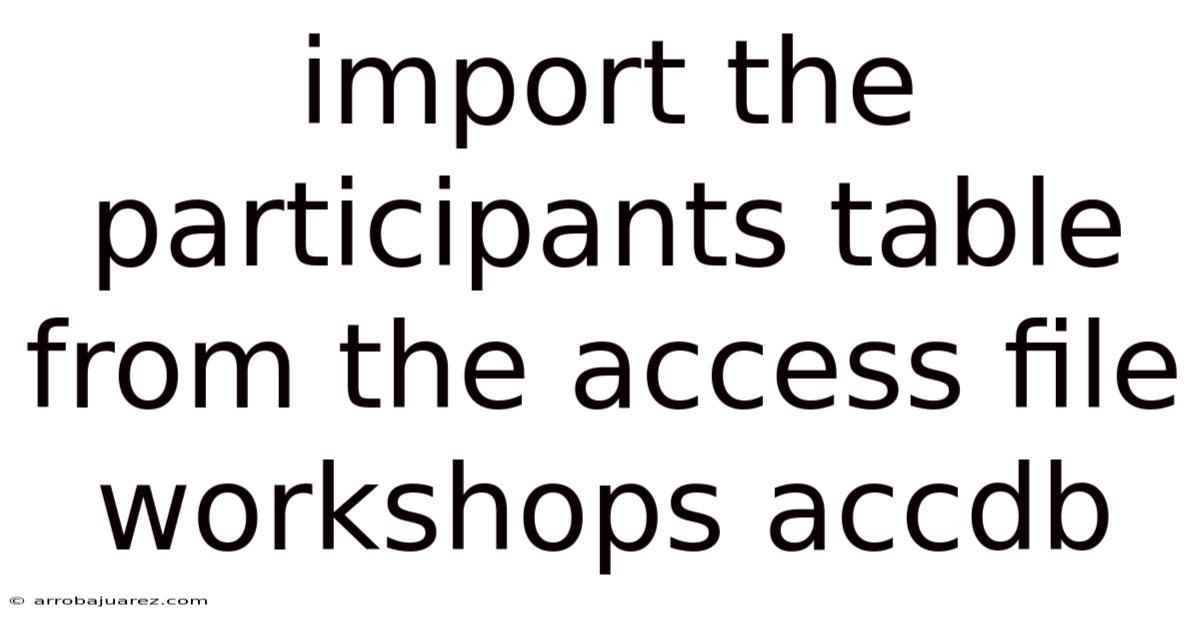
Table of Contents
Importing data from an Access database into another application, such as Excel, SQL Server, or even another Access database, is a common task in data management and analysis. Specifically, importing a "participants" table from an Access file named "workshops.accdb" involves several steps, considerations, and potential methods. This comprehensive guide provides a detailed walkthrough of how to accomplish this task effectively, along with explanations, troubleshooting tips, and best practices.
Understanding the Basics
Before diving into the technical steps, let's clarify the key components:
- Microsoft Access (workshops.accdb): This is the source database file. Access databases use the
.accdbfile extension (or.mdbfor older versions) and store data in tables, along with queries, forms, reports, and other database objects. - Participants Table: This is the specific table within the
workshops.accdbfile that contains the data you want to import. This table likely includes fields such as participant ID, name, contact information, workshop details, and other relevant attributes. - Destination: This refers to the application or database where you want to import the data. Common destinations include:
- Microsoft Excel
- Microsoft SQL Server
- Another Microsoft Access Database
- CSV or Text File
The choice of destination depends on how you intend to use the data. Excel is suitable for basic analysis and reporting, while SQL Server is more appropriate for large datasets and complex data management tasks.
Method 1: Importing to Excel
Excel provides a user-friendly interface for importing data from various sources, including Access databases. Here’s how to import the "participants" table from workshops.accdb into Excel:
Step 1: Open Excel
Launch Microsoft Excel on your computer. Create a new workbook or open an existing one where you want to import the data.
Step 2: Go to the Data Tab
In the Excel ribbon, click on the "Data" tab. This tab contains options for importing and working with external data sources.
Step 3: Get External Data
In the "Get & Transform Data" group (or "Get External Data" in older versions of Excel), click on "From Access". This will open a file selection dialog box.
Step 4: Select the Access Database
In the file selection dialog box, navigate to the location where the workshops.accdb file is stored. Select the file and click "Open".
Step 5: Select the Participants Table
Excel will display a Navigator window that lists the tables and queries available in the Access database. In this window, select the "participants" table. You will see a preview of the data in the table.
Step 6: Load or Transform Data
At the bottom of the Navigator window, you have two options:
- Load: This option directly imports the data into your Excel worksheet.
- Transform Data: This option opens the Power Query Editor, allowing you to clean, transform, and shape the data before importing it.
If your data is clean and ready to use, click "Load". If you need to perform any data transformations (e.g., filtering, sorting, changing data types), click "Transform Data".
Step 7: (Optional) Transform Data in Power Query Editor
If you chose "Transform Data", the Power Query Editor will open. Here, you can perform various data manipulation tasks:
- Filtering: Remove rows based on specific criteria.
- Sorting: Arrange the data in a specific order.
- Data Type Conversion: Change the data type of columns (e.g., text to number, date to text).
- Removing Columns: Delete unnecessary columns.
- Adding Columns: Create new columns based on calculations or conditions.
Once you have completed your transformations, click "Close & Load" in the Home tab of the Power Query Editor. This will import the transformed data into your Excel worksheet.
Step 8: Review the Imported Data
Excel will import the data from the "participants" table into your worksheet. Review the data to ensure that it has been imported correctly and that all columns and rows are present.
Method 2: Importing to SQL Server
Importing data from Access to SQL Server is a common requirement when migrating databases or integrating data from different systems. Here's how to import the "participants" table from workshops.accdb into SQL Server:
Prerequisites:
- SQL Server Instance: You need a running instance of SQL Server.
- SQL Server Management Studio (SSMS): SSMS is a tool for managing SQL Server databases.
- Permissions: Ensure you have the necessary permissions to create a new database or table in the SQL Server instance.
Step 1: Open SQL Server Management Studio (SSMS)
Launch SSMS and connect to your SQL Server instance using your credentials.
Step 2: Create a New Database (Optional)
If you want to import the data into a new database, right-click on the "Databases" folder in the Object Explorer and select "New Database". Enter a name for the database (e.g., WorkshopsDB) and click "OK".
Step 3: Import Data using the Import and Export Wizard
Right-click on the database where you want to import the data (or on the "Databases" folder if you haven't created a new database) and select "Tasks" > "Import Data". This will launch the SQL Server Import and Export Wizard.
Step 4: Choose a Data Source
In the "Choose a Data Source" step, select "Microsoft Access" from the "Data source" dropdown list. Enter the path to the workshops.accdb file in the "Database file name" field. Provide the necessary credentials if the Access database is password-protected. Click "Next".
Step 5: Choose a Destination
In the "Choose a Destination" step, select "SQL Server Native Client" or "SQL Server" from the "Data source" dropdown list. Enter the server name, select the authentication method (Windows Authentication or SQL Server Authentication), and select the database where you want to import the data. Click "Next".
Step 6: Specify Table Copy or Query
In the "Specify Table Copy or Query" step, select "Copy data from one or more tables or views". Click "Next".
Step 7: Select Source Tables and Views
In the "Select Source Tables and Views" step, select the "participants" table from the "Source" list. You can optionally edit the "Destination" table name if you want to use a different name in SQL Server. Click "Edit Mappings" to review and modify the column mappings between the source and destination tables. Click "Next".
Step 8: Run the Package Immediately
In the "Run Package" step, select "Run immediately". You can optionally save the SSIS package for later use. Click "Next".
Step 9: Complete the Wizard
Review the summary of your import settings and click "Finish". The wizard will start importing the data.
Step 10: Review the Results
The wizard will display the status of the import process. If the import is successful, you will see a "Success" message. If there are any errors, review the error messages and troubleshoot accordingly. Click "Close" to exit the wizard.
Step 11: Verify the Imported Data
In SSMS, navigate to the database where you imported the data and expand the "Tables" folder. You should see the "participants" table (or the name you specified in the wizard). Right-click on the table and select "Select Top 1000 Rows" to verify that the data has been imported correctly.
Method 3: Importing to Another Access Database
You may want to import the "participants" table into another Access database for various reasons, such as consolidating data, creating a backup, or migrating to a new database structure. Here's how to do it:
Step 1: Open the Destination Access Database
Launch Microsoft Access and open the database where you want to import the "participants" table.
Step 2: Go to the External Data Tab
In the Access ribbon, click on the "External Data" tab.
Step 3: Import from Access
In the "Import & Link" group, click on "Access". This will open the "Get External Data - Access Database" dialog box.
Step 4: Specify the Source Access Database
In the "File name" field, enter the path to the workshops.accdb file. Select the option "Import tables, queries, forms, reports, macros, and modules into the current database". Click "OK".
Step 5: Select the Participants Table
In the "Import Objects" dialog box, click on the "Tables" tab. Select the "participants" table. You can select other objects as well if needed.
Step 6: Define Import Options
At the bottom of the "Import Objects" dialog box, you can set import options:
- Definition Only: Imports only the table structure (fields, data types, indexes) without the data.
- Definition and Data: Imports both the table structure and the data.
Choose "Definition and Data" to import the data.
Step 7: Click OK
Click "OK" to start the import process. Access will import the "participants" table into the destination database.
Step 8: Verify the Imported Data
In the Navigation Pane, you should see the "participants" table. Double-click on the table to open it and verify that the data has been imported correctly.
Method 4: Exporting to CSV or Text File
If you need to share the data with other applications or users who do not have Access, you can export the "participants" table to a CSV (Comma Separated Values) or text file. Here's how:
Step 1: Open the Source Access Database
Launch Microsoft Access and open the workshops.accdb file.
Step 2: Select the Participants Table
In the Navigation Pane, select the "participants" table.
Step 3: Go to the External Data Tab
In the Access ribbon, click on the "External Data" tab.
Step 4: Export to Text File
In the "Export" group, click on "Text File". This will open the "Export - Text File" dialog box.
Step 5: Specify the Export File Name and Format
In the "File name" field, enter the path and name for the exported file. Choose the file format:
- Delimited: Creates a CSV file where fields are separated by commas or other delimiters.
- Fixed Width: Creates a text file where fields have a fixed width.
For most cases, "Delimited" is the preferred option.
Step 6: Define Export Options
Select the delimiter (e.g., comma, semicolon, tab) and whether to include field names in the first row. Click "OK".
Step 7: Complete the Export Process
Access will export the data to the specified text file. You can optionally save the export steps for future use.
Step 8: Verify the Exported Data
Open the exported file in a text editor or spreadsheet program to verify that the data has been exported correctly.
Troubleshooting and Best Practices
- Data Type Mismatches: Ensure that the data types in the source and destination tables are compatible. If there are data type mismatches, you may need to perform data type conversions during the import process.
- Primary Keys and Indexes: If the "participants" table has a primary key or indexes, make sure to recreate them in the destination table to maintain data integrity and performance.
- Large Datasets: For large datasets, consider using the SQL Server Import and Export Wizard or SSIS packages for better performance and scalability.
- Permissions: Ensure that you have the necessary permissions to access the source Access database and create or modify tables in the destination database.
- Backup: Always back up your databases before performing any data import or migration tasks to prevent data loss.
- Data Validation: After importing the data, perform data validation checks to ensure that the data has been imported correctly and that there are no data integrity issues.
- Error Handling: During the import process, monitor for errors and handle them appropriately. Review error logs and troubleshoot any issues that arise.
- Data Transformation: If the data requires transformation before importing, use the Power Query Editor in Excel or SSIS packages to perform the necessary data cleansing and transformation tasks.
- Security: If the Access database is password-protected, provide the correct credentials during the import process to access the data.
- Documentation: Document the import process, including the steps taken, data transformations performed, and any issues encountered. This will help you reproduce the import process in the future and troubleshoot any problems.
Additional Considerations
- Linked Tables: Instead of importing the data, you can link the "participants" table from the
workshops.accdbfile to another Access database. This creates a live connection to the source table, so any changes made in the source table are automatically reflected in the linked table. - Automation: You can automate the data import process using VBA (Visual Basic for Applications) in Access or PowerShell scripts. This is useful for performing regular data imports or migrations.
- Cloud-Based Solutions: Consider using cloud-based data integration services such as Azure Data Factory or AWS Glue to import data from Access to other cloud-based databases or data warehouses.
- Data Governance: Implement data governance policies and procedures to ensure that the data is accurate, consistent, and reliable. This includes data quality checks, data validation rules, and data lineage tracking.
Conclusion
Importing the "participants" table from the workshops.accdb file can be achieved through multiple methods, each suited to different destinations and requirements. Whether you're using Excel for quick analysis, SQL Server for robust data management, another Access database for consolidation, or exporting to a CSV file for broader compatibility, understanding the steps, considerations, and best practices outlined in this guide will ensure a smooth and successful data migration process. By addressing potential issues like data type mismatches, permission conflicts, and large dataset handling, you can maintain data integrity and optimize performance. With the right approach, you can effectively leverage your data across various platforms and applications.
Latest Posts
Related Post
Thank you for visiting our website which covers about Import The Participants Table From The Access File Workshops Accdb . We hope the information provided has been useful to you. Feel free to contact us if you have any questions or need further assistance. See you next time and don't miss to bookmark.