Insert A Clustered Column Line Combo Chart
arrobajuarez
Nov 25, 2025 · 9 min read
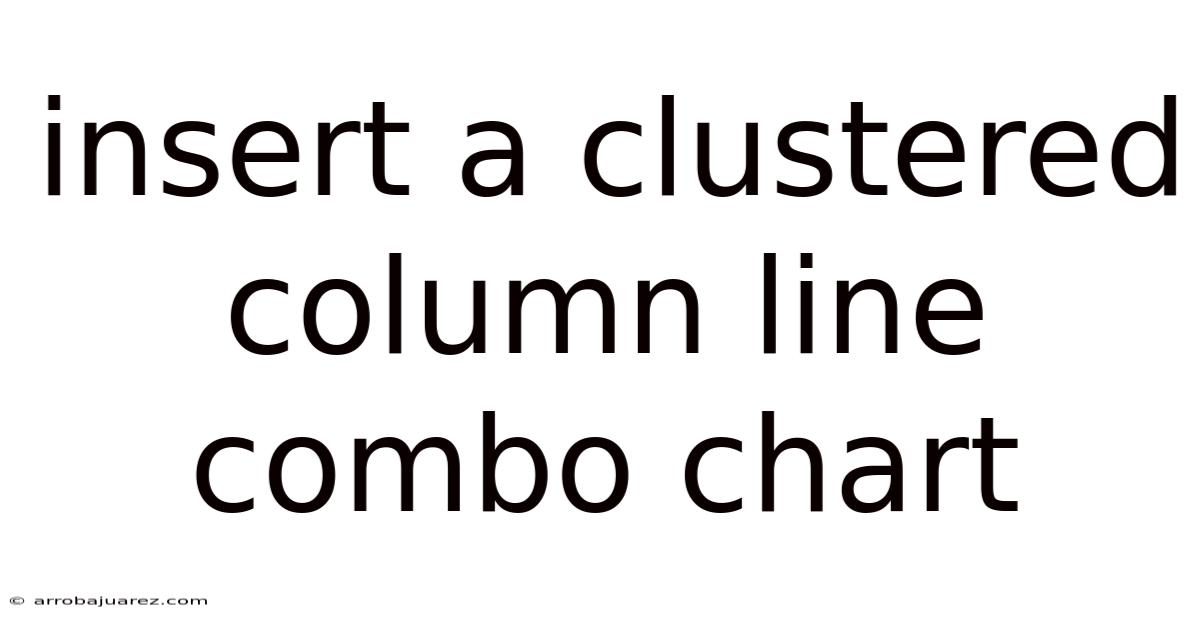
Table of Contents
Here's how to create a compelling clustered column line combo chart that effectively visualizes your data and tells a clear story.
Understanding Clustered Column Line Combo Charts
A clustered column line combo chart, often shortened to combo chart, is a powerful visualization tool that combines the strengths of both column charts and line charts. It allows you to display two different types of data on the same chart, using a shared horizontal axis. This is particularly useful when you want to:
- Compare different data series with varying scales: For example, you might want to compare sales revenue (in dollars) with the number of units sold.
- Show relationships between data: A combo chart can help illustrate how one data series influences another.
- Highlight trends and patterns: Using a line to represent one data series can make trends more apparent compared to using only columns.
The "clustered" aspect refers to how the columns are displayed. Instead of stacking columns on top of each other (as in a stacked column chart), clustered columns are grouped together side-by-side for each category on the horizontal axis. This makes it easier to compare values within each category.
Key components of a clustered column line combo chart:
- Horizontal Axis (Category Axis): This axis represents the categories being compared (e.g., months, product types, regions).
- Vertical Axis (Value Axis): There are typically two vertical axes in a combo chart. One axis represents the scale for the column data, and the other represents the scale for the line data. This is crucial when the two data series have vastly different ranges.
- Columns: Used to represent one data series. The height of each column corresponds to the value of that data series for a particular category.
- Lines: Used to represent another data series. The line connects data points, showing the trend of that data series across the categories.
- Legend: Identifies which data series is represented by the columns and which is represented by the line.
When to Use a Clustered Column Line Combo Chart
Before diving into the "how-to," it's essential to consider if a combo chart is the right choice for your data. While versatile, it's not always the best option. Here are some scenarios where a clustered column line combo chart shines:
- Analyzing Sales Performance: Compare monthly sales revenue (columns) with the number of customer inquiries (line) to see if increased inquiries lead to higher sales.
- Tracking Website Traffic: Show website visits (columns) alongside conversion rates (line) to understand how traffic impacts conversions.
- Manufacturing Quality Control: Display the number of manufactured units (columns) with the defect rate (line) to monitor quality control effectiveness.
- Financial Analysis: Compare revenue (columns) with profit margin (line) to assess profitability trends.
- Marketing Campaign Effectiveness: Illustrate the number of leads generated (columns) alongside the cost per lead (line) to evaluate campaign efficiency.
When not to use a combo chart:
- Too many data series: If you have more than two or three data series, the chart can become cluttered and difficult to interpret. Consider using separate charts or a different visualization technique.
- Data series are unrelated: If there's no logical connection or relationship between the data series, a combo chart won't provide any meaningful insights.
- Similar scales: If both data series have similar scales, a simple column chart or line chart might be more effective.
- Focus is on precise values: Combo charts are better for showing trends and relationships rather than displaying precise values. If the exact value is critical, consider a table or another chart type.
Step-by-Step Guide to Creating a Clustered Column Line Combo Chart
Let's walk through the process of creating a combo chart using a popular spreadsheet program like Microsoft Excel or Google Sheets. The general principles apply to other data visualization tools as well.
Example Data:
Let's say you want to analyze the sales performance of different product categories for a company over a quarter (three months). You have the following data:
| Product Category | January Sales ($) | February Sales ($) | March Sales ($) | January Units Sold | February Units Sold | March Units Sold |
|---|---|---|---|---|---|---|
| Electronics | 15000 | 18000 | 20000 | 100 | 120 | 130 |
| Clothing | 8000 | 9000 | 10000 | 200 | 220 | 250 |
| Home Goods | 12000 | 13000 | 14000 | 150 | 160 | 170 |
Steps in Excel (the process is similar in Google Sheets):
-
Enter Your Data: Input the data into an Excel spreadsheet, organizing it in a clear table format like the example above.
-
Select Your Data: Select the entire data range, including the column headers (Product Category, Month, Sales, Units Sold).
-
Insert the Chart:
- Go to the "Insert" tab on the Excel ribbon.
- In the "Charts" group, click on the "Insert Column or Bar Chart" dropdown.
- Choose "Clustered Column." This will initially create a clustered column chart with all the data.
-
Change Chart Type for Units Sold:
- Right-click on any of the columns representing "Units Sold" in the chart.
- Select "Change Series Chart Type." This opens the "Change Chart Type" dialog box.
- In the dialog box, find the "Units Sold" series.
- In the "Chart Type" dropdown for "Units Sold," select one of the line chart options (e.g., "Line," "Line with Markers").
- Important: Make sure the "Secondary Axis" checkbox is checked for the "Units Sold" series. This tells Excel to plot the line data against a separate vertical axis.
- Click "OK."
-
Customize Your Chart (Essential for Clarity):
- Chart Title: Click on the chart title placeholder ("Chart Title") and replace it with a descriptive title like "Sales Performance by Product Category (Q1)."
- Axis Titles:
- Click on the chart.
- Click the "+" icon that appears to the top right of the chart (Chart Elements).
- Check the "Axis Titles" box.
- Click on each axis title placeholder and replace them with appropriate labels (e.g., "Sales (USD)," "Units Sold," "Month").
- Legend: Make sure the legend is clearly visible and accurately identifies each data series. You can reposition the legend by dragging it or using the "Chart Elements" menu.
- Data Labels (Optional): You can add data labels to the columns or line to display the exact values. However, avoid cluttering the chart with too many labels. Use them selectively for key data points.
- Gridlines: Adjust gridlines to enhance readability. You can format the gridlines (color, thickness) through the "Format Axis" options.
- Colors: Choose colors that are visually appealing and distinguish the data series. Avoid using too many colors, as it can make the chart confusing. Consider using brand colors if appropriate.
-
Fine-Tuning and Formatting:
- Axis Scales: Examine the scales of both vertical axes. Excel will automatically set the scales, but you might need to adjust them to ensure the data is displayed effectively. For example, you might want to set the minimum value for the Sales axis to 0. To adjust the axis scale:
- Right-click on the axis you want to format.
- Select "Format Axis."
- In the "Format Axis" pane, adjust the "Minimum" and "Maximum" values under "Bounds." You can also change the "Units" (major and minor) to control the spacing of the axis labels.
- Line Style: You can customize the appearance of the line, such as its color, thickness, and marker style. Right-click on the line, select "Format Data Series," and then adjust the line style options.
- Column Width and Spacing: You can adjust the width and spacing of the columns to improve visual appeal. Right-click on any of the columns, select "Format Data Series," and then adjust the "Gap Width" setting. Lowering the gap width will make the columns wider.
- Fonts: Use clear and legible fonts for all chart elements (titles, axis labels, legend).
- Axis Scales: Examine the scales of both vertical axes. Excel will automatically set the scales, but you might need to adjust them to ensure the data is displayed effectively. For example, you might want to set the minimum value for the Sales axis to 0. To adjust the axis scale:
Advanced Techniques and Considerations
- Data Preparation is Key: The quality of your chart depends on the quality of your data. Ensure your data is accurate, complete, and properly formatted before creating the chart.
- Choosing the Right Line Type: Experiment with different line chart types (e.g., Line, Line with Markers, Smoothed Line) to see which best highlights the trend in your data.
- Highlighting Key Data Points: Use data labels, annotations, or special formatting to draw attention to significant data points, such as peak sales months or periods of low conversion rates.
- Interactive Charts: Many data visualization tools allow you to create interactive charts that enable users to drill down into the data, filter data series, or see tooltips with more information.
- Context is Crucial: Always provide context for your chart. Explain what the data represents, what the chart is intended to show, and what conclusions can be drawn from it. Use a title and annotations to provide this context.
- Accessibility: Consider accessibility when designing your chart. Use high-contrast colors, provide alternative text descriptions for screen readers, and avoid relying solely on color to convey information.
Common Mistakes to Avoid
- Overcrowding the Chart: Avoid adding too much data or too many chart elements, as this can make the chart difficult to understand.
- Using Inappropriate Chart Types: Make sure a combo chart is the right choice for your data and your message. Don't force it if another chart type would be more effective.
- Misleading Axes: Always label your axes clearly and use appropriate scales. Avoid truncating axes or using misleading scales that can distort the data.
- Ignoring Colorblindness: Be mindful of colorblindness when choosing colors for your chart. Use color combinations that are easily distinguishable by people with color vision deficiencies.
- Lack of Context: Always provide context for your chart so that viewers can understand the data and its significance.
Examples of Effective Clustered Column Line Combo Charts
Here are a few more examples of how clustered column line combo charts can be used effectively:
- Marketing Campaign Analysis: Columns represent the number of website visits generated by different marketing campaigns, and the line represents the conversion rate for each campaign. This helps identify which campaigns are driving the most traffic and which are most effective at converting visitors into leads or customers.
- Customer Service Performance: Columns represent the number of customer support tickets received each month, and the line represents the average resolution time for those tickets. This allows you to track the volume of support requests and the efficiency of the support team.
- Energy Consumption: Columns represent the energy consumption of different departments within a company, and the line represents the overall energy cost per unit of production. This helps identify departments that are consuming the most energy and highlights opportunities for energy efficiency improvements.
- Inventory Management: Columns represent the quantity of different products in stock, and the line represents the number of days of supply remaining for each product. This helps optimize inventory levels and prevent stockouts.
Conclusion
Clustered column line combo charts are powerful tools for visualizing data that combines the strengths of both column and line charts. By understanding when and how to use them effectively, you can create compelling visualizations that reveal insights, communicate complex information, and support better decision-making. Remember to prioritize clarity, accuracy, and context when designing your charts, and avoid common mistakes that can mislead or confuse your audience. With practice, you can master the art of creating impactful combo charts that tell a compelling story with your data.
Latest Posts
Related Post
Thank you for visiting our website which covers about Insert A Clustered Column Line Combo Chart . We hope the information provided has been useful to you. Feel free to contact us if you have any questions or need further assistance. See you next time and don't miss to bookmark.