Insert A Clustered Column Pivot Chart In The Current Worksheet
arrobajuarez
Nov 18, 2025 · 11 min read
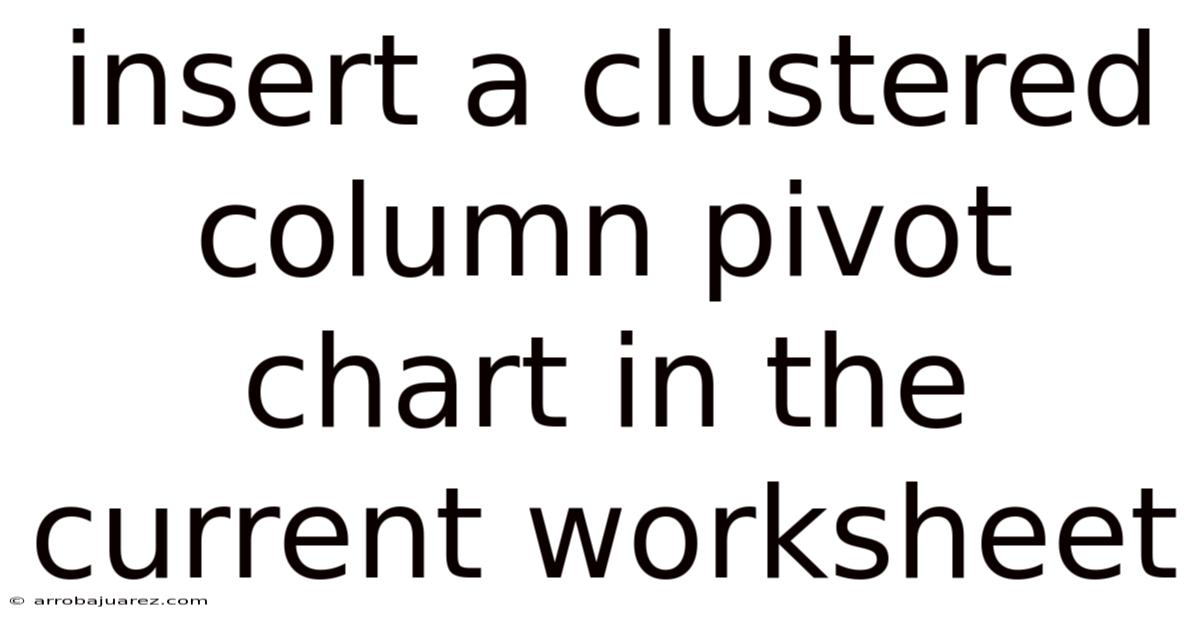
Table of Contents
Creating a clustered column pivot chart within your current worksheet is a powerful technique for visualizing and analyzing data in Microsoft Excel. A pivot chart offers an interactive way to summarize large datasets, identify trends, and present information in a clear and concise manner. Integrating a clustered column chart into this pivot framework further enhances your ability to compare different categories side-by-side, making it easier to draw insights and make informed decisions. This comprehensive guide will walk you through the step-by-step process, explaining each stage with clarity and depth.
Preparing Your Data
Before diving into the creation of the clustered column pivot chart, ensuring that your data is properly formatted is paramount. Excel works best with data structured in a tabular format, where each column represents a different field or category, and each row represents a unique record.
Data Structure Requirements
- Column Headers: Each column must have a clear and descriptive header. These headers will be used to identify the fields you want to analyze in your pivot chart.
- Consistent Data Types: Ensure that each column contains consistent data types. For example, if a column is intended for numerical data, ensure that all entries are numbers and not text.
- No Empty Rows or Columns: Avoid having empty rows or columns within your dataset. These can interfere with Excel’s ability to correctly interpret your data range.
- Clean Data: Remove any unnecessary characters, spaces, or errors in your data. Clean data ensures accurate analysis and visualization.
Example Data
Let’s consider an example dataset for a hypothetical sales analysis:
| Date | Region | Product | Sales Revenue | Cost of Goods Sold |
|---|---|---|---|---|
| 2023-01-01 | North | Product A | $10,000 | $6,000 |
| 2023-01-01 | South | Product B | $12,000 | $7,000 |
| 2023-01-01 | East | Product A | $8,000 | $5,000 |
| 2023-01-02 | North | Product B | $11,000 | $6,500 |
| 2023-01-02 | South | Product A | $9,000 | $5,500 |
| 2023-01-02 | East | Product B | $13,000 | $8,000 |
| ... | ... | ... | ... | ... |
In this dataset, we have columns for Date, Region, Product, Sales Revenue, and Cost of Goods Sold. This structure allows us to analyze sales performance by region, product, and time period.
Inserting the PivotTable
Once your data is prepared, the next step is to insert a PivotTable into your worksheet. This PivotTable will serve as the foundation for your clustered column pivot chart.
Step-by-Step Instructions
- Select Your Data Range: Click on any cell within your data range. Excel can usually detect the entire range automatically. However, it’s a good practice to manually select the entire dataset to ensure accuracy.
- Insert PivotTable: Go to the "Insert" tab on the Excel ribbon. In the "Tables" group, click on "PivotTable."
- Create PivotTable Dialog Box: A dialog box will appear asking you to confirm the data range and choose where to place the PivotTable.
- Data Range: Verify that the selected range is correct.
- Choose Where You Want the PivotTable to Be Placed: Select "Existing Worksheet" and specify a location where you want the PivotTable to appear. Choose a cell that is away from your data to avoid overlap.
- Click "OK": Excel will insert an empty PivotTable and display the PivotTable Fields pane on the right side of the screen.
Understanding the PivotTable Fields Pane
The PivotTable Fields pane is where you will define the structure and content of your PivotTable and, subsequently, your pivot chart. The pane is divided into two sections:
- Fields Section: This section lists all the column headers from your data range. These are the fields you can use to build your PivotTable.
- Areas Section: This section consists of four areas where you can drag and drop fields:
- Filters: Fields placed here allow you to filter the data displayed in the PivotTable.
- Columns: Fields placed here will be displayed as columns in the PivotTable.
- Rows: Fields placed here will be displayed as rows in the PivotTable.
- Values: Fields placed here will be used to calculate and display aggregate data (e.g., sum, average, count).
Building the PivotTable Structure
With the PivotTable inserted and the PivotTable Fields pane open, you can now start building the structure of your PivotTable. This structure will determine how the data is organized and presented in your chart.
Defining Rows, Columns, and Values
-
Drag Fields to Areas: Drag the fields from the Fields section to the appropriate areas in the Areas section.
- For our example, drag "Region" to the "Rows" area. This will display each region as a row in the PivotTable.
- Drag "Product" to the "Columns" area. This will display each product as a column in the PivotTable.
- Drag "Sales Revenue" to the "Values" area. By default, Excel will sum the sales revenue for each region and product combination.
-
Modify Value Field Settings (If Necessary):
- If you want to change the calculation method (e.g., from sum to average), click on the dropdown arrow next to the "Sales Revenue" field in the "Values" area.
- Select "Value Field Settings."
- In the Value Field Settings dialog box, you can choose a different calculation method (e.g., "Average," "Count," "Max," "Min") and format the number display.
Refining the PivotTable
At this point, you should have a basic PivotTable displaying the sum of sales revenue for each region and product. You can further refine the PivotTable by adding filters or additional fields.
-
Adding Filters:
- Drag the "Date" field to the "Filters" area. This will add a filter at the top of the PivotTable that allows you to select specific dates or date ranges.
- Click on the filter dropdown to choose the dates you want to include in your analysis.
-
Adding Additional Fields:
- You can add additional fields to the "Rows" or "Columns" areas to create more complex groupings. For example, you could add the "Date" field to the "Rows" area below "Region" to display sales revenue by region and date.
Inserting the Clustered Column Pivot Chart
Once you have built a PivotTable that summarizes your data in a meaningful way, you can insert a clustered column pivot chart to visualize the data.
Step-by-Step Instructions
- Select the PivotTable: Click on any cell within the PivotTable. This will activate the "PivotTable Analyze" tab on the Excel ribbon.
- Insert PivotChart: Go to the "PivotTable Analyze" tab. In the "Tools" group, click on "PivotChart."
- Insert Chart Dialog Box: An "Insert Chart" dialog box will appear, displaying various chart types.
- Choose Clustered Column Chart: In the left pane, select "Column." In the right pane, choose the "Clustered Column" chart type.
- Click "OK": Excel will insert a clustered column pivot chart based on the data in your PivotTable.
Understanding the Clustered Column Chart
A clustered column chart displays data in vertical columns, with each column representing a category. Columns are grouped together to represent different series of data, allowing you to compare values side-by-side.
- Categories: In our example, the categories are the regions (North, South, East), which are displayed on the horizontal axis (x-axis).
- Series: The series are the products (Product A, Product B), which are represented by different colored columns within each category.
- Values: The height of each column represents the sales revenue for that region and product combination.
Customizing the Pivot Chart
After inserting the clustered column pivot chart, you can customize it to improve its appearance and clarity. Excel provides a wide range of customization options, allowing you to tailor the chart to your specific needs.
Chart Elements
You can add or remove various chart elements to enhance the chart's readability and informativeness.
-
Chart Title: Add a descriptive title to the chart to clearly indicate what the chart represents.
- Click on the chart.
- Go to the "Chart Design" tab.
- In the "Add Chart Element" dropdown, select "Chart Title" and choose a placement option (e.g., "Above Chart").
- Type the title into the title box.
-
Axis Titles: Add titles to the horizontal and vertical axes to indicate what the axes represent.
- Click on the chart.
- Go to the "Chart Design" tab.
- In the "Add Chart Element" dropdown, select "Axis Titles" and choose "Horizontal" or "Vertical."
- Type the axis titles into the title boxes.
-
Data Labels: Add data labels to the columns to display the exact values for each data point.
- Click on the chart.
- Go to the "Chart Design" tab.
- In the "Add Chart Element" dropdown, select "Data Labels" and choose a placement option (e.g., "Outside End").
-
Legend: The legend identifies the different series in the chart. You can customize the legend's placement and appearance.
- Click on the chart.
- Go to the "Chart Design" tab.
- In the "Add Chart Element" dropdown, select "Legend" and choose a placement option (e.g., "Right," "Top," "Bottom").
-
Gridlines: Gridlines can help you read the values on the chart more accurately.
- Click on the chart.
- Go to the "Chart Design" tab.
- In the "Add Chart Element" dropdown, select "Gridlines" and choose the gridlines you want to display (e.g., "Primary Major Horizontal").
Chart Styles and Colors
Excel provides a variety of chart styles and color palettes that you can use to quickly change the appearance of your chart.
-
Chart Styles:
- Click on the chart.
- Go to the "Chart Design" tab.
- In the "Chart Styles" group, hover over the different styles to preview them.
- Click on a style to apply it to your chart.
-
Change Colors:
- Click on the chart.
- Go to the "Chart Design" tab.
- In the "Change Colors" dropdown, choose a color palette.
-
Format Data Series:
- You can customize the appearance of individual data series by formatting them separately.
- Right-click on a column in the chart.
- Select "Format Data Series."
- In the Format Data Series pane, you can change the fill color, border color, and other formatting options.
Chart Filters
Pivot charts have interactive filters that allow you to dynamically change the data displayed in the chart. These filters are linked to the PivotTable and provide a powerful way to explore your data.
-
Filter Fields: The filter fields are displayed as dropdown menus on the chart. You can use these filters to select specific values to display.
- For example, if you have a "Date" filter, you can select a specific date range to display only the sales revenue for that period.
-
Slicers: Slicers are visual filters that provide a more interactive way to filter your data.
- Click on the chart.
- Go to the "PivotTable Analyze" tab.
- In the "Filter" group, click on "Insert Slicer."
- In the Insert Slicers dialog box, select the fields you want to create slicers for (e.g., "Region," "Product").
- Click "OK."
- Slicers will appear on the worksheet. Click on the slicer buttons to filter the data in the chart.
Analyzing the Data
Once you have created and customized your clustered column pivot chart, you can use it to analyze your data and gain insights.
Identifying Trends and Patterns
- Compare Sales Performance: Use the chart to compare the sales performance of different regions and products. Identify which regions are performing well and which products are driving the most revenue.
- Spotting Outliers: Look for outliers in the data. Are there any regions or products that are significantly outperforming or underperforming compared to the others?
- Analyzing Trends Over Time: Use the date filter to analyze sales trends over time. Are sales increasing, decreasing, or remaining stable?
Making Data-Driven Decisions
- Resource Allocation: Use the insights gained from the chart to make informed decisions about resource allocation. Should you invest more in certain regions or products?
- Marketing Strategies: Use the chart to evaluate the effectiveness of your marketing strategies. Are your marketing campaigns driving sales in specific regions or for specific products?
- Inventory Management: Use the chart to optimize your inventory management. Ensure that you have enough stock of the products that are in high demand.
Best Practices for Creating Effective Pivot Charts
To create effective pivot charts that provide valuable insights, consider the following best practices:
- Keep it Simple: Avoid overcrowding the chart with too much information. Focus on the key metrics and insights that you want to communicate.
- Use Clear Labels: Use clear and descriptive labels for the chart title, axis titles, and data labels. This will help viewers understand the chart quickly and easily.
- Choose the Right Chart Type: Select the chart type that is most appropriate for the data you are presenting. A clustered column chart is ideal for comparing values across categories.
- Use Colors Effectively: Use colors to differentiate between data series, but avoid using too many colors. Choose a color palette that is visually appealing and easy to interpret.
- Test and Refine: Test the chart with different audiences and refine it based on their feedback. Ensure that the chart is clear, accurate, and informative.
Conclusion
Creating a clustered column pivot chart in Excel is a powerful way to visualize and analyze data. By following the steps outlined in this guide, you can transform raw data into meaningful insights that drive informed decision-making. Remember to prepare your data carefully, build a well-structured PivotTable, customize the chart to improve its appearance, and use the chart's interactive filters to explore your data. By adhering to best practices, you can create effective pivot charts that communicate your data clearly and concisely.
Latest Posts
Related Post
Thank you for visiting our website which covers about Insert A Clustered Column Pivot Chart In The Current Worksheet . We hope the information provided has been useful to you. Feel free to contact us if you have any questions or need further assistance. See you next time and don't miss to bookmark.