Insert The Picture File Remodel Jpg As The Worksheet Background
arrobajuarez
Nov 14, 2025 · 11 min read
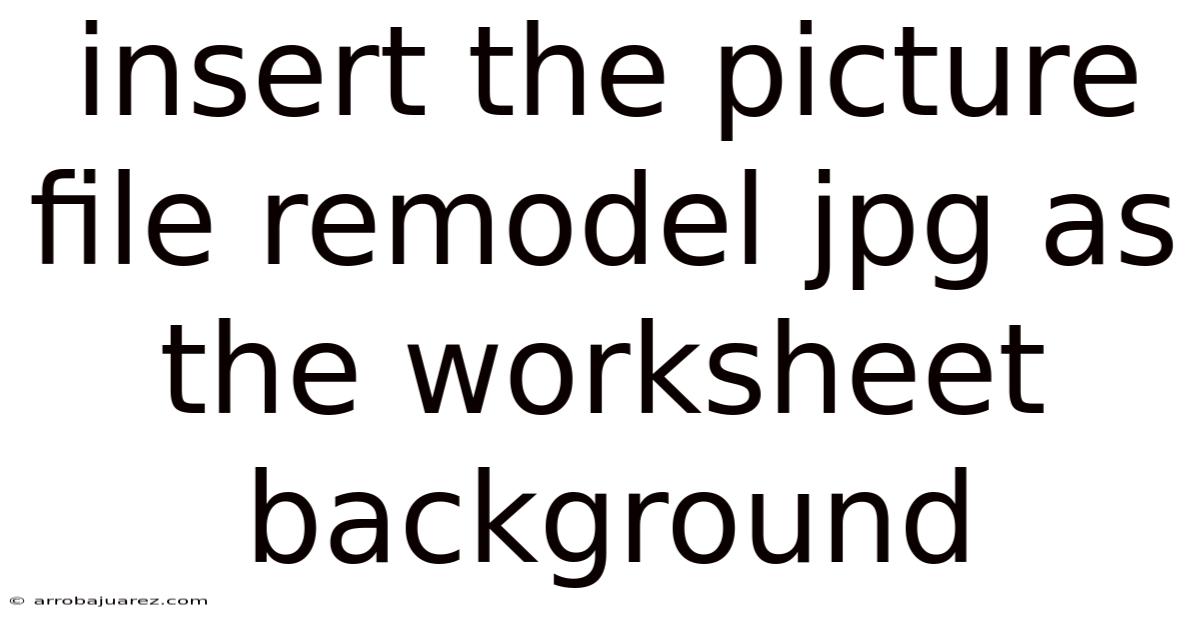
Table of Contents
Here’s how you can set a picture as the background in Excel, offering a visually engaging way to enhance your worksheets and even use images as templates.
Why Use a Background Image in Excel?
While Excel is primarily known for data management and analysis, incorporating visual elements can significantly improve its usability and appeal. Setting a background image serves several purposes:
- Aesthetic Appeal: Adding a background image can make your spreadsheets more visually appealing and engaging. This is particularly useful when presenting data to others, as a well-designed spreadsheet can capture and maintain their attention.
- Branding: Businesses can use their logo or a branded image as a background to reinforce their brand identity. This is especially useful for creating reports or dashboards that are shared externally.
- Template Creation: Background images can serve as templates for data entry. For example, you can use an image of a form as a background and then create corresponding data entry fields on top of it.
- Visual Guidance: In certain scenarios, a background image can provide visual cues or instructions. For instance, an image of a diagram or flowchart can guide users on how to input data or perform calculations.
- Improved User Experience: A well-chosen background image can enhance the overall user experience by making the spreadsheet more intuitive and user-friendly.
Step-by-Step Guide to Inserting a Picture as a Worksheet Background
Excel doesn’t directly support setting an image as a true “background” that sits behind the cells and doesn't interfere with data entry. The background feature in Excel is designed for decorative purposes and has limitations.
Here's how to insert a picture as a background, along with a workaround to make it more usable:
Step 1: Open Microsoft Excel
Launch Microsoft Excel on your computer. You can either open an existing spreadsheet or create a new one.
Step 2: Select the Worksheet
Choose the worksheet where you want to insert the background image. Worksheets are located at the bottom of the Excel window, labeled as Sheet1, Sheet2, etc.
Step 3: Navigate to the Page Layout Tab
In the Excel ribbon at the top of the screen, click on the "Page Layout" tab. This tab contains options for adjusting the appearance and layout of your worksheet.
Step 4: Click on Background
In the "Page Setup" group, find and click on the "Background" button. A dialog box will appear, allowing you to choose the image you want to use as the background.
Step 5: Select Your Image
In the "Insert Pictures" dialog box, you can choose an image from a file on your computer or search for one online using Bing Image Search.
Option 1: From a File
- Click on "From a File."
- Browse to the location of the image file on your computer.
- Select the image file.
- Click "Insert."
Option 2: Bing Image Search
- Click on "Bing Image Search."
- Type a keyword or phrase to search for an image.
- Select an image from the search results.
- Click "Insert."
Step 6: Observe the Tiled Background
Once you've selected and inserted the image, Excel will tile the image to fill the entire worksheet background. This means that if the image is smaller than the worksheet area, it will be repeated horizontally and vertically until the entire background is covered.
Step 7: Working with the Tiled Background
- Adjusting the View: You might want to adjust the zoom level to see how the tiled image looks across the worksheet. Use the zoom slider in the bottom right corner of the Excel window.
- Data Entry: You can now enter data into the cells as usual. The background image will appear behind the cells, providing a visual context for your data.
- Limitations: Note that the background image is purely decorative and does not interact with the data in any way. It also does not print when you print the worksheet.
Workaround: Using an Image as a Template with Cell Alignment
Since the background feature tiles the image and doesn't allow for precise placement, here's a workaround to use an image more effectively as a template:
Step 1: Insert the Image as a Picture (Not Background)
Instead of using the "Background" option, insert the image as a regular picture object in Excel.
- Go to the "Insert" tab on the ribbon.
- Click on "Pictures" in the "Illustrations" group.
- Choose "This Device" to select an image from your computer.
- Browse to the image file and click "Insert."
Step 2: Resize and Position the Image
- Resize: Click on the image to select it. Drag the corner handles to resize the image to the desired dimensions.
- Position: Drag the image to the desired location on the worksheet.
Step 3: Adjust Transparency (Optional)
To make the image less obtrusive, you can adjust its transparency:
- Right-click on the image and select "Format Picture."
- In the "Format Picture" pane, click on the "Picture" icon (a mountain and sun).
- Expand the "Picture Transparency" section.
- Adjust the transparency slider to make the image more transparent. A value of 0% is fully opaque, while 100% is fully transparent.
Step 4: Align Cells with the Image
Now, align the cells in your worksheet with the elements in the image. This is where the precision comes in:
- Adjust Row Height and Column Width: Drag the row and column headers to adjust their size to match the elements in the image. For example, if you have an image of a form with fields, adjust the row height and column width to align the cells with those fields.
- Merge Cells: Use the "Merge & Center" button on the "Home" tab to merge multiple cells into a single cell that spans a larger area. This is useful for creating larger fields or labels.
- Add Borders: Use the "Borders" button on the "Home" tab to add borders to cells, creating visual boundaries that match the elements in the image.
- Fill Color: Use the "Fill Color" button on the "Home" tab to fill cells with color, highlighting specific areas or matching the colors in the image.
Step 5: Enter Data
Once you have aligned the cells with the image, you can start entering data into the cells. The image will serve as a visual guide, making it easier to input data accurately.
Step 6: Lock the Image (Optional)
To prevent accidental movement or resizing of the image, you can lock it:
- Right-click on the image and select "Format Picture."
- In the "Format Picture" pane, click on the "Size & Properties" icon (a square with arrows).
- Expand the "Properties" section.
- Check the "Locked" box.
- To make this effective, you need to protect the sheet. Go to the "Review" tab and click "Protect Sheet." Specify a password if desired, and ensure "Objects" is checked.
Tips for Working with Background Images in Excel
- Choose the Right Image: Select an image that is relevant to your data and enhances the overall appearance of your spreadsheet. Avoid images that are too busy or distracting.
- Use High-Resolution Images: High-resolution images will look sharper and clearer than low-resolution images. However, be mindful of file size, as large images can slow down Excel.
- Consider Transparency: Adjusting the transparency of the background image can make it less obtrusive and easier to read the data in the cells.
- Test with Different Screen Resolutions: Ensure that the background image looks good on different screen resolutions. This is especially important if you are sharing the spreadsheet with others who may have different screen settings.
- Be Mindful of Printing: Background images do not print by default. If you need to print the background image, you may need to use a workaround, such as inserting the image into the header or footer of the worksheet.
- Use Subtle Images: Avoid using images with strong patterns or colors that can interfere with the readability of the data. Subtle, neutral images tend to work best.
- Consider Your Audience: When choosing a background image, consider your audience and the purpose of the spreadsheet. A professional audience may prefer a more subtle and understated background, while a creative audience may appreciate a more visually striking image.
- Ensure Accessibility: Make sure that the background image does not interfere with the accessibility of the spreadsheet for users with visual impairments. Use high contrast colors and avoid images with small details that may be difficult to see.
Alternative Methods for Visual Enhancement
While using background images can enhance the visual appeal of your Excel worksheets, there are other methods you can use to achieve similar results:
- Cell Formatting: Use cell formatting options such as font styles, colors, borders, and fill colors to create visual distinctions and highlight important data.
- Conditional Formatting: Apply conditional formatting rules to automatically format cells based on their values. This can help you quickly identify trends and patterns in your data.
- Charts and Graphs: Use charts and graphs to visualize your data and make it easier to understand. Excel offers a wide variety of chart types, including bar charts, line charts, pie charts, and scatter plots.
- Sparklines: Insert sparklines into cells to provide a quick visual summary of trends in your data. Sparklines are small charts that fit within a single cell.
- Icons and Symbols: Use icons and symbols to add visual cues to your data. Excel provides a library of icons that you can insert into cells.
- Shapes and SmartArt: Use shapes and SmartArt graphics to create diagrams, flowcharts, and other visual representations of your data.
Examples of Creative Uses
- Invoice Template: Use an image of a professionally designed invoice as a background, then overlay the data entry fields for invoice number, customer details, and line items.
- Dashboard Design: Employ a background image that mimics a dashboard layout, with designated areas for charts, key performance indicators (KPIs), and data tables.
- Project Management: Utilize a Gantt chart image as a background, aligning cells to represent tasks, timelines, and milestones.
- Training Materials: Insert a diagram or infographic as a background, with cells used to add explanatory notes or interactive elements.
- Interactive Forms: Create a form-like template with an image of a paper form, aligning cells for users to input information directly into the digital form.
Conclusion
While Excel's background image feature has its limitations, it can be a useful tool for adding visual appeal to your spreadsheets. By following the steps outlined in this guide and using the workaround for more precise image placement, you can create visually engaging and informative worksheets that enhance the user experience. Remember to choose images that are relevant to your data, use high-resolution images, and consider transparency to ensure that the background image does not interfere with the readability of the data. With a little creativity, you can transform your Excel spreadsheets into visually stunning and effective tools for data management and analysis.
Frequently Asked Questions (FAQ)
Q: How do I remove a background image in Excel?
- A: To remove a background image, go to the "Page Layout" tab, click on "Background," and then select "Delete Background."
Q: Can I print a background image in Excel?
- A: No, background images do not print by default. You would need to use a workaround, such as inserting the image into the header or footer, or using the workaround method described above and printing the sheet as is.
Q: Why is my background image tiled?
- A: Excel tiles the background image to fill the entire worksheet area. If the image is smaller than the worksheet, it will be repeated horizontally and vertically.
Q: Can I use a GIF as a background image?
- A: No, Excel only supports static image formats such as JPEG, PNG, BMP, etc.
Q: How do I make a background image transparent?
- A: The background image feature itself doesn't offer transparency options. You need to use the workaround method, inserting the image as a picture and adjusting its transparency in the "Format Picture" pane.
Q: Is there a way to set a different background image for each worksheet in a workbook?
- A: Yes, you can set a different background image for each worksheet by following the steps outlined above for each individual worksheet.
Q: Can I use a background image in Excel Online (browser version)?
- A: Yes, the process is similar to the desktop version, but the interface might look slightly different.
Q: How do I prevent the background image from moving or resizing when I scroll or zoom?
- A: The background image is fixed and won't move or resize with scrolling or zooming. However, if you are using the workaround method with an inserted picture, you can lock the image as described in the workaround steps.
Q: Can I use a watermark image as a background?
- A: Yes, you can use a watermark image as a background. Create a watermark image with the desired text or logo and insert it as a background using the steps outlined above. Adjust transparency as needed.
Q: Does using background images slow down Excel?
- A: Large, high-resolution background images can potentially slow down Excel, especially on older computers. Optimize the image size and resolution to minimize any performance impact.
Latest Posts
Related Post
Thank you for visiting our website which covers about Insert The Picture File Remodel Jpg As The Worksheet Background . We hope the information provided has been useful to you. Feel free to contact us if you have any questions or need further assistance. See you next time and don't miss to bookmark.