Justify Is Found Under What Dropdown In The Ribbon
arrobajuarez
Nov 18, 2025 · 9 min read
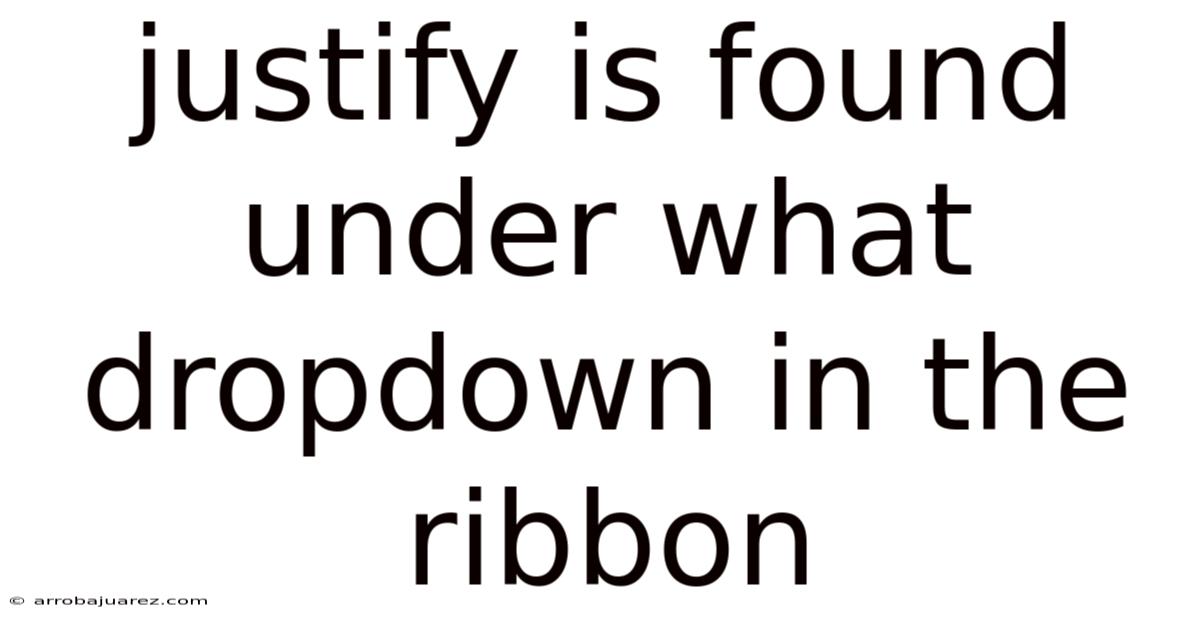
Table of Contents
Justifying text, a cornerstone of document formatting, ensures your text aligns neatly along both the left and right margins, creating a clean and professional look. Finding the justify command within various software interfaces, particularly within the ribbon, is essential for anyone aiming to elevate their document presentation. This article explores precisely where to find the justify option under different dropdown menus in the ribbon across popular applications.
Locating Justify: A Cross-Platform Guide
The location of the justify command can vary slightly depending on the software you're using. Let's explore its whereabouts in some of the most common applications:
Microsoft Word
Microsoft Word, a ubiquitous word processing tool, offers several ways to access the justify command. The most straightforward method is through the Home tab on the ribbon. Within the Paragraph group, you'll find a series of alignment buttons.
- Left Align: Aligns the text to the left margin.
- Center: Centers the text between the margins.
- Right Align: Aligns the text to the right margin.
- Justify: Distributes the text evenly between the margins, adding extra space as needed to make each line fill the entire width.
Clicking the "Justify" button will instantly apply justified alignment to the selected text or the entire paragraph where your cursor is located.
Alternative Methods in Word:
- Keyboard Shortcut: Ctrl + J (Windows) or Cmd + J (Mac). This is the quickest way to apply justify formatting.
- Right-Click Menu: Right-clicking on the selected text will bring up a context menu. Look for the "Paragraph" option. Clicking this will open the Paragraph settings dialog box, where you can find the "Alignment" dropdown menu. Choose "Justified" from the dropdown.
- Paragraph Settings Dialog Box: As mentioned above, the Paragraph Settings dialog box (accessible via the right-click menu or the ribbon's Paragraph group launcher – a small arrow in the bottom-right corner) provides comprehensive control over paragraph formatting, including justification.
Google Docs
Google Docs, a popular cloud-based word processor, also places the justify command within easy reach. Similar to Word, it's found within the Format menu.
- Open your Google Docs document.
- Select the text you want to justify. If you want to justify an entire paragraph, simply click anywhere within the paragraph.
- Click on the "Format" menu in the toolbar.
- Hover over "Align & indent." This will open a submenu with various alignment options.
- Click on "Justify."
Alternatively, you can also use the alignment buttons located directly on the toolbar. These buttons are visually similar to those in Microsoft Word and include the justify option.
Google Docs Shortcuts:
- Keyboard Shortcut: Ctrl + Shift + J (Windows) or Cmd + Shift + J (Mac).
- Toolbar Buttons: As mentioned, the alignment buttons on the toolbar provide a direct way to apply justification.
LibreOffice Writer
LibreOffice Writer, a powerful open-source word processor, offers a similar interface to Microsoft Word. The justify command is typically found in the Format toolbar.
- Open your LibreOffice Writer document.
- Select the text you wish to justify.
- Look for the alignment icons in the Formatting toolbar. These icons resemble those in Word and Google Docs.
- Click on the "Justify" icon.
If the Formatting toolbar isn't visible, you can enable it by going to View > Toolbars > Formatting.
Alternative Methods in LibreOffice Writer:
- Keyboard Shortcut: Ctrl + J (Windows/Linux) or Cmd + J (Mac).
- Right-Click Menu: Similar to Word, right-clicking on the selected text will bring up a context menu. Select "Edit Paragraph..." to open the Paragraph dialog box, where you can adjust the alignment.
- Paragraph Dialog Box: Accessible through the right-click menu or the "Format" menu, the Paragraph dialog box allows you to fine-tune various paragraph settings, including alignment.
Microsoft PowerPoint
While primarily a presentation software, PowerPoint also allows text justification within text boxes and shapes. The process is similar to Word.
- Open your PowerPoint presentation.
- Select the text box or shape containing the text you want to justify.
- Go to the "Home" tab.
- In the "Paragraph" group, you'll find the alignment buttons, including the "Justify" button. Click it to justify the text.
PowerPoint Considerations:
- PowerPoint's text boxes might have limited space, so justification might not always be the ideal choice if it results in excessive word spacing.
- Consider the overall visual appeal of your presentation when deciding whether to justify text.
Adobe InDesign
Adobe InDesign, a professional desktop publishing software, provides extensive control over text formatting. The justify command is located in several places:
- Control Panel: The Control Panel (usually located at the top of the screen) provides quick access to commonly used formatting options, including alignment.
- Paragraph Panel: The Paragraph Panel (Window > Type & Tables > Paragraph) offers comprehensive paragraph formatting controls, including different types of justification (left justified, right justified, full justify, etc.).
- Character Panel: While the Character Panel primarily deals with character-level formatting (font, size, etc.), it also influences how text is displayed within a justified paragraph.
InDesign's Justification Options:
InDesign offers more granular control over justification than most word processors. You can adjust:
- Word Spacing: The desired, minimum, and maximum spacing between words.
- Letter Spacing: The desired, minimum, and maximum spacing between letters.
- Glyph Scaling: The horizontal scaling of glyphs (characters) to achieve justification.
These settings allow you to fine-tune the appearance of justified text to avoid unsightly gaps or overly compressed words.
Other Applications
The location of the justify command in other applications often follows a similar pattern:
- Look for a "Format" menu or toolbar: Many applications group text formatting options under a "Format" menu or provide a dedicated formatting toolbar.
- Check for alignment icons: Alignment icons are usually visually consistent across different applications, making it easier to identify the justify option.
- Explore paragraph settings: If you can't find the justify command directly, look for paragraph settings or properties. These often contain alignment options.
Understanding Different Types of Justification
While the basic concept of justification is to align text along both margins, there are variations in how the last line of a paragraph is handled. Here's a breakdown:
- Justify (Left Aligned Last Line): This is the most common type of justification. All lines except the last one are fully justified. The last line is aligned to the left margin. This is generally the most aesthetically pleasing option.
- Justify Center (Centered Last Line): Similar to the above, but the last line is centered. This can be useful for short paragraphs or headings.
- Justify Right (Right Aligned Last Line): The last line is aligned to the right margin. This is less common but can be appropriate in specific design contexts.
- Justify Full (Fully Justified Last Line): All lines, including the last one, are fully justified. This can lead to excessive word spacing in short paragraphs, especially if the last line contains only a few words. Use this option with caution.
In applications like Adobe InDesign, you can explicitly choose which type of justification to apply. In simpler word processors, the default is usually "Justify (Left Aligned Last Line)."
Why Use Justification?
Justification offers several benefits:
- Professional Appearance: Justified text creates a clean and polished look, making documents appear more formal and professional.
- Improved Readability (in some cases): In long blocks of text, justification can help the eye track lines more easily, especially when combined with appropriate line spacing and margins.
- Space Efficiency: Justification can maximize the use of available space, allowing you to fit more text on a page.
- Visual Consistency: Justification creates a consistent visual rhythm, contributing to a more aesthetically pleasing document.
Potential Drawbacks of Justification
While justification offers numerous advantages, it's important to be aware of its potential drawbacks:
- Uneven Word Spacing: To achieve full justification, word processors often add extra space between words. This can lead to unsightly gaps, especially in narrow columns or paragraphs with long words.
- "Rivers" of White Space: In extreme cases, the uneven word spacing can create vertical "rivers" of white space that distract the reader.
- Reduced Readability (in some cases): Excessive word spacing can actually hinder readability, making it more difficult for the eye to flow smoothly from word to word.
- Aesthetic Concerns: In certain design contexts, justified text might appear too formal or rigid.
Best Practices for Using Justification
To maximize the benefits of justification and minimize its drawbacks, consider these best practices:
- Use justification judiciously: Don't automatically justify all text. Consider the length of paragraphs, the width of columns, and the overall design of your document.
- Adjust hyphenation settings: Proper hyphenation can help reduce uneven word spacing. Enable automatic hyphenation and adjust the hyphenation zone to control how frequently words are hyphenated.
- Adjust word spacing settings: In applications like InDesign, fine-tune the word spacing settings to achieve a more balanced appearance.
- Use wider columns: Justification tends to work better in wider columns, as there's more room to distribute the text evenly.
- Proofread carefully: Always proofread justified text to identify and correct any instances of excessive word spacing or awkward hyphenation.
- Consider the target audience: The suitability of justified text can depend on the target audience. For example, in documents aimed at children or people with reading disabilities, left-aligned text might be preferable.
Justification in Web Design (CSS)
In web design, justification is achieved using CSS (Cascading Style Sheets). The text-align property is used to control the alignment of text within an element.
text-align: justify;This applies full justification to the text.
However, just like in word processors, using text-align: justify; can lead to uneven word spacing in web browsers. Web developers often use a combination of techniques, including hyphenation and careful font selection, to mitigate these issues. The CSS hyphens property can be used to control hyphenation in web browsers.
Conclusion
Finding the justify command is a fundamental skill for anyone working with text documents. Whether you're using Microsoft Word, Google Docs, LibreOffice Writer, Adobe InDesign, or even writing CSS for the web, understanding where to locate and how to effectively use justification is crucial for creating polished and professional-looking content. Remember to consider the potential drawbacks of justification and follow best practices to achieve optimal results. By mastering the art of justification, you can elevate your document presentation and enhance the readability of your text.
Latest Posts
Related Post
Thank you for visiting our website which covers about Justify Is Found Under What Dropdown In The Ribbon . We hope the information provided has been useful to you. Feel free to contact us if you have any questions or need further assistance. See you next time and don't miss to bookmark.