Link The Data In Range A3 D16
arrobajuarez
Nov 12, 2025 · 10 min read
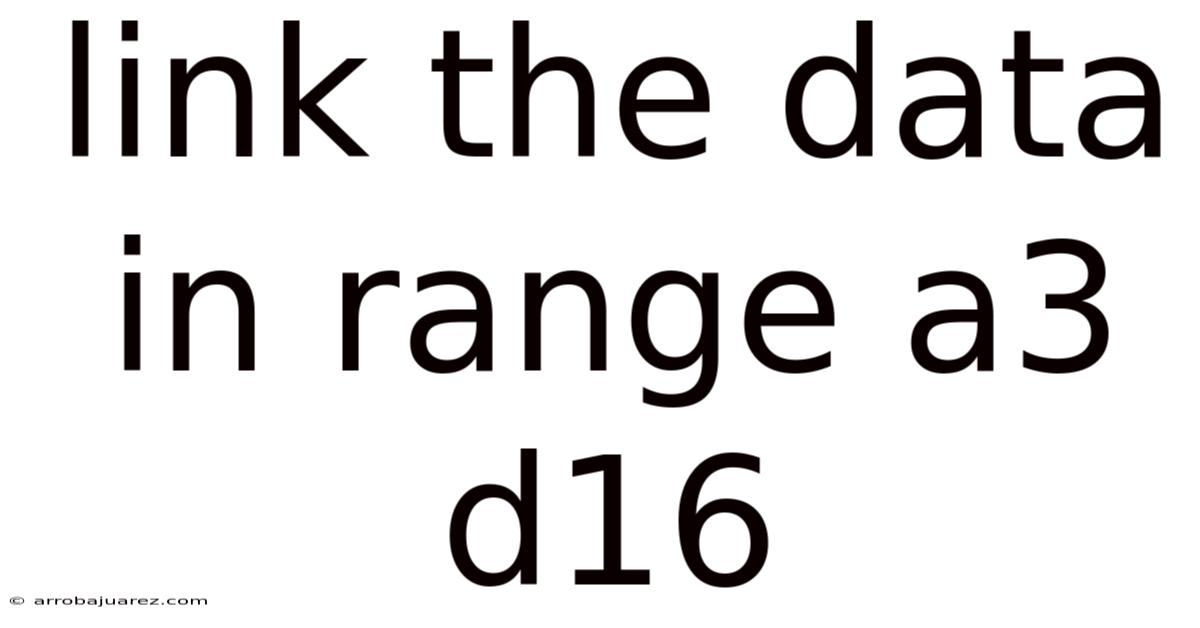
Table of Contents
Data connections can be a powerful tool for streamlining workflows and enhancing data analysis, especially when working with spreadsheets like those created in programs such as Microsoft Excel or Google Sheets. When you need to link data across a specific range, such as A3:D16, understanding the various methods and functionalities available becomes crucial. This article provides a comprehensive guide on how to link data within this range, exploring different techniques, their advantages, potential drawbacks, and practical applications.
Understanding Data Linking
Data linking involves establishing a dynamic connection between two or more data sources. In the context of spreadsheets, this often means creating a formula or using a feature that allows changes in one range of cells (the source) to automatically update in another range (the destination). This can be within the same sheet, across different sheets in the same workbook, or even between entirely separate files.
The primary benefits of data linking include:
- Efficiency: Avoid manual data entry and updates.
- Accuracy: Reduce the risk of errors associated with manual data transfer.
- Consistency: Ensure data is consistent across different locations.
- Real-time Updates: Changes in the source data are reflected in the linked data almost instantaneously.
Methods for Linking Data in Range A3:D16
Several methods can be employed to link data in the range A3:D16, each suited to different scenarios and requirements. Here are some common approaches:
1. Simple Cell Referencing
The most basic method involves directly referencing cells using formulas. For example, to link cell A3 in Sheet1 to cell A3 in Sheet2, you would enter the following formula in Sheet2!A3:
=Sheet1!A3
To link the entire range A3:D16 from Sheet1 to Sheet2, you would select the range Sheet2!A3:D16, enter the formula =Sheet1!A3, and then press Ctrl+Enter to apply the formula to the entire selected range. This method is straightforward and effective for static linking.
Advantages:
- Simple to implement.
- Requires no special functions or features.
- Easy to understand and maintain.
Disadvantages:
- Can become cumbersome when dealing with large ranges or multiple links.
- Not dynamic; if rows or columns are inserted or deleted in the source range, the links may break.
2. Using the INDEX and MATCH Functions
The INDEX and MATCH functions can be combined to create more dynamic links. INDEX returns the value of a cell within a range, while MATCH finds the position of a value in a range. This combination allows you to link data based on certain criteria, making the links more robust to changes in the source data's layout.
For example, suppose you want to link data from a table in Sheet1 (A3:D16) to Sheet2 based on a matching value in column A. You could use the following formula in Sheet2:
=INDEX(Sheet1!$A$3:$D$16, MATCH(Sheet2!A3, Sheet1!$A$3:$A$16, 0), COLUMN(Sheet1!A3))
This formula works as follows:
MATCH(Sheet2!A3, Sheet1!$A$3:$A$16, 0): This finds the row number in Sheet1 where the value in Sheet2!A3 matches the values in Sheet1!A3:A16. The0indicates an exact match.COLUMN(Sheet1!A3): This returns the column number of cell A3 in Sheet1, which is 1. This ensures that the correct column is referenced as you drag the formula across the columns.INDEX(Sheet1!$A$3:$D$16, ...): This function returns the value from the specified row and column within the range A3:D16 in Sheet1.
Advantages:
- More dynamic than simple cell referencing.
- Less likely to break when rows or columns are inserted or deleted.
- Allows for linking based on specific criteria.
Disadvantages:
- More complex to implement and understand.
- Can be slower than simple cell referencing, especially with large datasets.
3. Using Named Ranges
Named ranges allow you to assign a name to a range of cells, making it easier to refer to that range in formulas. This can simplify the process of linking data and make your formulas more readable.
To create a named range for A3:D16 in Sheet1:
- Select the range
A3:D16inSheet1. - Go to the "Formulas" tab in the Excel ribbon.
- Click on "Define Name" in the "Defined Names" group.
- Enter a name for the range (e.g.,
SourceData). - Click "OK".
Now you can use the named range in your formulas. For example, to link the data to Sheet2, you could use the following formula:
=INDEX(SourceData, ROW(A1), COLUMN(A1))
This formula assumes that you want to link the data starting from cell A1 in Sheet2. The ROW(A1) and COLUMN(A1) functions return the current row and column number, respectively, allowing you to drag the formula across the range in Sheet2.
Advantages:
- Simplifies formulas and makes them more readable.
- Easier to manage and update links.
- Reduces the risk of errors when referencing ranges.
Disadvantages:
- Requires defining and managing named ranges.
- Still not completely dynamic; if the size of the source range changes, the named range must be updated.
4. Using Power Query (Get & Transform Data)
Power Query, also known as Get & Transform Data, is a powerful tool in Excel for importing, transforming, and loading data from various sources. It can also be used to link data between sheets or workbooks.
To link data using Power Query:
- Select the range
A3:D16inSheet1. - Go to the "Data" tab in the Excel ribbon.
- Click on "From Table/Range" in the "Get & Transform Data" group.
- The Power Query Editor will open.
- If necessary, make any transformations to the data.
- Click on "Close & Load To..." in the "Home" tab.
- Choose "Only Create Connection".
- In
Sheet2, go to the "Data" tab and click on "Get Data" -> "From Other Sources" -> "From Table/Range". - Select the connection you created earlier.
- Choose how you want to load the data (e.g., to a table in the existing worksheet).
Advantages:
- Very powerful and flexible.
- Can handle complex data transformations.
- Supports various data sources.
- Provides a visual interface for data manipulation.
Disadvantages:
- Can be more complex to learn and use.
- May be overkill for simple linking tasks.
- Requires understanding of Power Query concepts and features.
5. Using VBA (Visual Basic for Applications)
VBA allows you to automate tasks in Excel using code. You can use VBA to create custom functions or macros to link data in a more dynamic and flexible way.
Here's an example of a VBA macro that links the range A3:D16 from Sheet1 to Sheet2:
Sub LinkData()
Dim SourceRange As Range
Dim DestinationRange As Range
Dim i As Integer, j As Integer
' Set the source and destination ranges
Set SourceRange = ThisWorkbook.Sheets("Sheet1").Range("A3:D16")
Set DestinationRange = ThisWorkbook.Sheets("Sheet2").Range("A3:D16")
' Loop through the cells and link the data
For i = 1 To SourceRange.Rows.Count
For j = 1 To SourceRange.Columns.Count
DestinationRange.Cells(i, j).Formula = "=" & SourceRange.Cells(i, j).Address(External:=True)
Next j
Next i
' Optional: Make the links update automatically
ThisWorkbook.Sheets("Sheet2").Calculate
End Sub
To use this macro:
- Press
Alt + F11to open the VBA editor. - Insert a new module (Insert -> Module).
- Paste the code into the module.
- Run the macro (press
F5or click "Run" in the menu).
Advantages:
- Highly flexible and customizable.
- Allows for complex linking logic.
- Can automate the linking process.
Disadvantages:
- Requires knowledge of VBA programming.
- Can be time-consuming to develop and maintain.
- May introduce security risks if not properly implemented.
6. Using Google Sheets Features
If you are using Google Sheets, you have access to specific functions and features that can facilitate data linking.
IMPORTRANGE Function
The IMPORTRANGE function allows you to import a range of cells from one Google Sheet to another. To use this function, you need the spreadsheet key (the unique identifier in the URL of the source spreadsheet) and the range of cells you want to import.
For example, to import the range A3:D16 from a spreadsheet with the key "abcdefg1234567", you would use the following formula in your destination sheet:
=IMPORTRANGE("abcdefg1234567", "Sheet1!A3:D16")
Advantages:
- Simple to use for linking data between Google Sheets.
- Automatically updates when the source data changes.
Disadvantages:
- Requires granting access to the source spreadsheet.
- Can be slow to update with large datasets.
- May encounter errors if the source spreadsheet is unavailable or if the user does not have permission to access it.
Using Google Apps Script
Similar to VBA in Excel, Google Apps Script allows you to automate tasks in Google Sheets using JavaScript. You can use Google Apps Script to create custom functions or scripts to link data in a more dynamic and flexible way.
Here's an example of a Google Apps Script function that links the range A3:D16 from one sheet to another:
function linkData() {
var ss = SpreadsheetApp.getActiveSpreadsheet();
var sourceSheet = ss.getSheetByName("Sheet1");
var destinationSheet = ss.getSheetByName("Sheet2");
var sourceRange = sourceSheet.getRange("A3:D16");
var destinationRange = destinationSheet.getRange("A3:D16");
var values = sourceRange.getValues();
destinationRange.setValues(values);
}
Advantages:
- Highly flexible and customizable.
- Allows for complex linking logic.
- Can automate the linking process.
Disadvantages:
- Requires knowledge of JavaScript programming.
- Can be time-consuming to develop and maintain.
- May require granting additional permissions to the script.
Best Practices for Linking Data
When linking data in spreadsheets, it's important to follow best practices to ensure accuracy, efficiency, and maintainability.
- Document your links: Keep a record of all data links, including the source and destination ranges, the method used, and any specific criteria.
- Use descriptive names: When using named ranges, choose names that clearly indicate the purpose of the range.
- Test your links: Regularly test your data links to ensure they are working correctly and that the data is being updated as expected.
- Handle errors gracefully: Implement error handling to prevent broken links from causing problems in your spreadsheet.
- Optimize performance: Avoid creating too many complex links, as this can slow down your spreadsheet.
- Consider security: Be careful when linking data from external sources, as this may introduce security risks.
- Use absolute references where appropriate: Using the dollar sign ($) in cell references (e.g.,
$A$3) ensures that the reference does not change when you copy the formula. - Use relative references when appropriate: Relative references (e.g.,
A3) change when you copy the formula, allowing you to easily link data across multiple cells. - Use mixed references when appropriate: Mixed references (e.g.,
$A3orA$3) allow you to fix either the column or the row while allowing the other to change.
Practical Applications of Data Linking
Data linking has numerous practical applications in various fields. Here are a few examples:
- Financial Reporting: Linking data from different departments or spreadsheets to create consolidated financial reports.
- Sales Tracking: Linking sales data from different regions or products to track overall performance.
- Project Management: Linking tasks and deadlines from different project plans to monitor progress.
- Inventory Management: Linking inventory data from different warehouses or suppliers to track stock levels.
- Data Analysis: Linking data from different sources to perform comprehensive analysis and generate insights.
Conclusion
Linking data in the range A3:D16 can significantly improve your workflow and enhance your data analysis capabilities. Whether you choose simple cell referencing, the dynamic INDEX and MATCH functions, named ranges, Power Query, VBA, or Google Sheets-specific features, understanding the strengths and weaknesses of each method is essential. By following best practices and considering the specific requirements of your project, you can create robust and efficient data links that streamline your processes and ensure data consistency.
Latest Posts
Latest Posts
-
Answer Attempt 1 Out Of 2
Nov 12, 2025
-
Select Cell D13 And Paste The Range Names
Nov 12, 2025
-
A Third Identical Spool Spool C
Nov 12, 2025
-
Pulmonary Edema And Impaired Ventilation Occur During
Nov 12, 2025
-
The Sex Of An Organism Is Typically Determined Genetically
Nov 12, 2025
Related Post
Thank you for visiting our website which covers about Link The Data In Range A3 D16 . We hope the information provided has been useful to you. Feel free to contact us if you have any questions or need further assistance. See you next time and don't miss to bookmark.