Merge And Center The Contents Of Cells A2 E2
arrobajuarez
Nov 22, 2025 · 9 min read
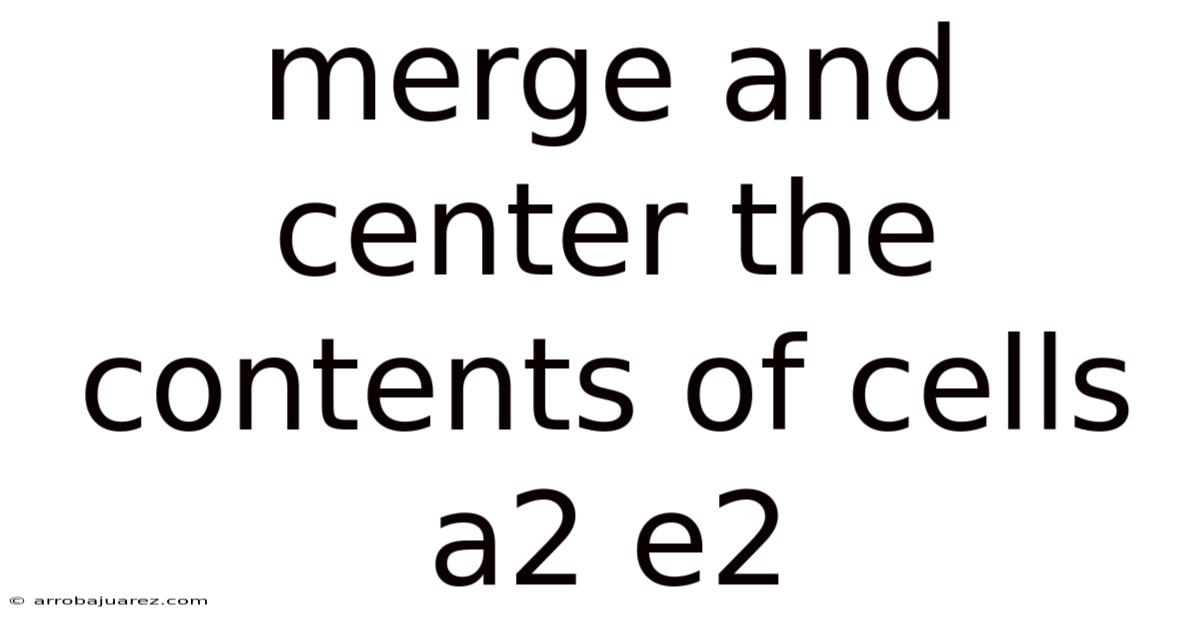
Table of Contents
Merging and centering the contents of cells in spreadsheet software like Microsoft Excel or Google Sheets is a common formatting technique used to enhance the visual appeal and readability of your data. It allows you to combine multiple adjacent cells into a single, larger cell, and then center the text within that merged space. This is particularly useful for creating titles, headings, or labels that span across several columns. While seemingly simple, understanding the nuances of merging and centering can help you create more professional and organized spreadsheets. This article will delve into the how-to, best practices, potential pitfalls, and alternative solutions for merging and centering cells A2 through E2.
Understanding Merge and Center
The merge and center function essentially performs two actions:
- Merge: It combines the selected cells into one larger cell. In our case, cells A2, B2, C2, D2, and E2 will become a single cell spanning the same width.
- Center: It centers the content (text, numbers, etc.) within the newly merged cell.
This action can significantly improve the aesthetics of your spreadsheet, making it easier to read and understand. However, it's crucial to use this feature judiciously, as it can sometimes create problems when sorting, filtering, or performing calculations on your data.
Step-by-Step Guide to Merging and Centering Cells A2:E2
Here's a detailed guide on how to merge and center cells A2 through E2 in both Microsoft Excel and Google Sheets:
Microsoft Excel:
-
Select the Cells: Click and drag your mouse to select cells A2 through E2. You can also click on cell A2, then hold down the Shift key and click on cell E2.
-
Navigate to the Alignment Group: On the "Home" tab, locate the "Alignment" group.
-
Click the "Merge & Center" Button: In the Alignment group, you will find a button labeled "Merge & Center." Click this button.
-
Observe the Result: The cells A2 through E2 will now be merged into a single cell, and any text within those cells (typically A2's content will be retained) will be centered within the merged cell.
Google Sheets:
-
Select the Cells: Similar to Excel, click and drag your mouse to select cells A2 through E2. Alternatively, click on cell A2, hold Shift, and click on cell E2.
-
Locate the "Merge Cells" Icon: Look for the "Merge Cells" icon in the toolbar. It typically resembles two overlapping rectangles.
-
Click the Drop-down Arrow: Click the small drop-down arrow next to the "Merge Cells" icon. This will display a menu with different merge options.
-
Select "Merge All": Choose the "Merge All" option from the menu. This will merge the selected cells into one.
-
Center the Content (if not already centered):
- Locate the "Horizontal alignment" icon in the toolbar (it usually looks like lines aligned to the left).
- Click the drop-down arrow next to the alignment icon.
- Select "Center" from the menu. This will center the content within the merged cell.
Alternative Methods:
- Right-Click Menu: In both Excel and Google Sheets, you can right-click on the selected cells (A2:E2) and look for a "Format Cells" option (Excel) or "View more cell actions" then "Format cells" (Google Sheets). Within the formatting options, you can usually find a "Merge cells" checkbox or a merge option within the "Alignment" tab. You'll still need to center the text separately using the alignment tools.
Best Practices for Using Merge and Center
While merging and centering can enhance the appearance of your spreadsheets, it's essential to use it wisely:
-
Use it Sparingly: Overusing merge and center can lead to difficulties in sorting, filtering, and manipulating your data. It's best to reserve it for titles, headings, and labels that clearly benefit from spanning multiple columns.
-
Avoid Merging Cells Containing Data (Except the Top-Left Cell): When merging cells, only the content of the top-left cell is retained. Any data in the other merged cells will be deleted. Therefore, ensure that you only merge cells where only the top-left cell contains the information you want to keep. In our example, only A2 should contain the relevant data before merging.
-
Consider Alternatives: Before merging, explore alternative formatting options that might achieve a similar visual effect without the drawbacks. For example, using wider columns or adjusting text alignment can sometimes be a better solution.
-
Consistency is Key: If you decide to use merge and center, maintain consistency throughout your spreadsheet. Use it for similar elements and avoid mixing merged cells with unmerged cells in a haphazard manner.
-
Plan Ahead: Think about the potential future uses of your spreadsheet before merging cells. Will you need to sort or filter the data? If so, merged cells might hinder these operations.
Potential Pitfalls of Merging and Centering
Merging and centering can introduce several problems, especially when working with large datasets or complex spreadsheets:
-
Sorting Issues: Merged cells can disrupt the sorting functionality in both Excel and Google Sheets. When sorting a column containing merged cells, you might encounter unexpected results or errors. The sorting algorithm may not know how to handle the merged cells correctly.
-
Filtering Problems: Similar to sorting, filtering data in a column with merged cells can lead to inaccurate results. The filter might not recognize the merged cell as a single unit, leading to incomplete or incorrect filtering.
-
Calculation Errors: Formulas and calculations that reference cells within a merged range can produce errors or unexpected outcomes. The merged cell is treated as a single entity, which can interfere with calculations that rely on individual cell values.
-
Selection Difficulties: Selecting specific cells within a merged range can be cumbersome. You might accidentally select the entire merged cell instead of the individual cell you intended to target.
-
Accessibility Concerns: Merged cells can create accessibility issues for users who rely on screen readers or other assistive technologies. Screen readers might not interpret merged cells correctly, making it difficult for users with disabilities to understand the spreadsheet.
-
Difficulties in Copying and Pasting: Copying and pasting data involving merged cells can be tricky. The merged cells can affect the layout and alignment of the pasted data, leading to formatting inconsistencies.
Alternatives to Merging and Centering
Fortunately, there are several alternatives to merging and centering that can achieve a similar visual effect without the associated drawbacks:
-
Center Across Selection: This feature (available in Excel and often through add-ons or custom scripts in Google Sheets) centers text across a range of cells without actually merging them. The cells remain separate, preserving the integrity of the data for sorting, filtering, and calculations.
- How to use "Center Across Selection" in Excel:
- Select the cells (A2:E2).
- Right-click on the selected cells and choose "Format Cells."
- In the "Format Cells" dialog box, go to the "Alignment" tab.
- Under "Horizontal," select "Center Across Selection" from the drop-down menu.
- Click "OK."
- How to use "Center Across Selection" in Excel:
-
Adjust Column Widths and Text Alignment: Instead of merging, try adjusting the column widths to create the desired spacing and then use the standard text alignment options (left, center, right) to position the text appropriately.
-
Use Borders and Shading: Adding borders and shading can help visually group cells together without merging them. This can create a clean and organized look without sacrificing data integrity.
-
Repeating Labels: In some cases, you can simply repeat the label in each cell across the row. While this might seem redundant, it avoids the problems associated with merging and makes the data easier to work with. You can use formulas to automate this process.
-
Using Add-ins or Scripts: For Google Sheets, you can explore add-ins or custom scripts that provide alternative merging functionalities without the standard limitations. These tools might offer more control over how merging is handled and minimize potential issues.
When Merging is Acceptable
Despite the potential pitfalls, there are situations where merging and centering is acceptable, even beneficial:
-
Titles and Headings: Merging and centering is often appropriate for titles and headings that clearly span multiple columns and do not directly participate in data analysis.
-
Form Layout: When designing forms in a spreadsheet, merging cells can help create a more visually appealing and user-friendly layout.
-
Presentations and Reports: For presentation purposes or generating reports, merging cells can enhance the visual impact and readability of the information. However, always ensure the underlying data is structured in a way that doesn't rely on merging for its integrity.
-
Small Datasets: If you are working with a small dataset and do not anticipate needing to sort, filter, or perform complex calculations, the risks associated with merging are minimal.
Troubleshooting Common Issues
If you encounter problems after merging cells, here are some troubleshooting tips:
-
Sorting or Filtering Errors: If sorting or filtering is not working correctly, try unmerging the cells and using an alternative formatting method, such as "Center Across Selection."
-
Formula Errors: If formulas are producing errors, double-check that the cell references are correct and that the merged cells are not interfering with the calculations. Unmerging the cells might be necessary.
-
Unexpected Formatting: If the formatting of merged cells is not what you expect, examine the cell formatting options and ensure that the alignment, font, and other properties are set correctly.
-
Inability to Select Specific Cells: If you are having trouble selecting specific cells within a merged range, try unmerging the cells temporarily to select the desired cell, and then re-merge them if necessary.
Real-World Examples
-
Project Timeline: In a project timeline spreadsheet, you might merge and center cells to create a heading for each project phase that spans several weeks.
-
Financial Statement: In a financial statement, you might merge and center cells to create a title for the income statement or balance sheet.
-
Survey Results: When presenting survey results, you might merge and center cells to create a heading for each question that spans the columns representing different response options.
Advanced Techniques
-
Conditional Formatting with Merged Cells: While tricky, you can sometimes use conditional formatting with merged cells. However, it's important to understand that the conditional formatting rules will apply to the entire merged cell, not individual cells within it.
-
VBA (Visual Basic for Applications) for Merged Cells: For advanced users, VBA can be used to automate the merging and unmerging of cells based on specific criteria. This can be useful for creating dynamic spreadsheets that automatically adjust the layout based on data changes. (Note: VBA is only applicable to Microsoft Excel).
Conclusion
Merging and centering cells A2:E2, and in general, is a formatting technique that can improve the visual presentation of your spreadsheets. However, it's crucial to understand the potential drawbacks and use it judiciously. By following the best practices outlined in this article and considering alternative formatting options, you can create professional and organized spreadsheets that are both visually appealing and easy to work with. Remember to prioritize data integrity and functionality over purely aesthetic considerations. Before merging, always ask yourself if there is a better way to achieve the desired visual effect without compromising the underlying data structure. Consider the potential for sorting, filtering, and calculations, and choose the formatting method that best suits your needs.
Latest Posts
Latest Posts
-
What Does The Sales Budget Determine
Nov 22, 2025
-
The Production Possibilities Frontier Will Shift Outward
Nov 22, 2025
-
A Fee For Service Health Insurance Plan Will Normally Cover
Nov 22, 2025
-
Merge And Center The Contents Of Cells A2 E2
Nov 22, 2025
-
The Highlighted Part Of This Molecule Is Derived From
Nov 22, 2025
Related Post
Thank you for visiting our website which covers about Merge And Center The Contents Of Cells A2 E2 . We hope the information provided has been useful to you. Feel free to contact us if you have any questions or need further assistance. See you next time and don't miss to bookmark.