Most New Laptops Come With How Much Storage
arrobajuarez
Nov 15, 2025 · 13 min read
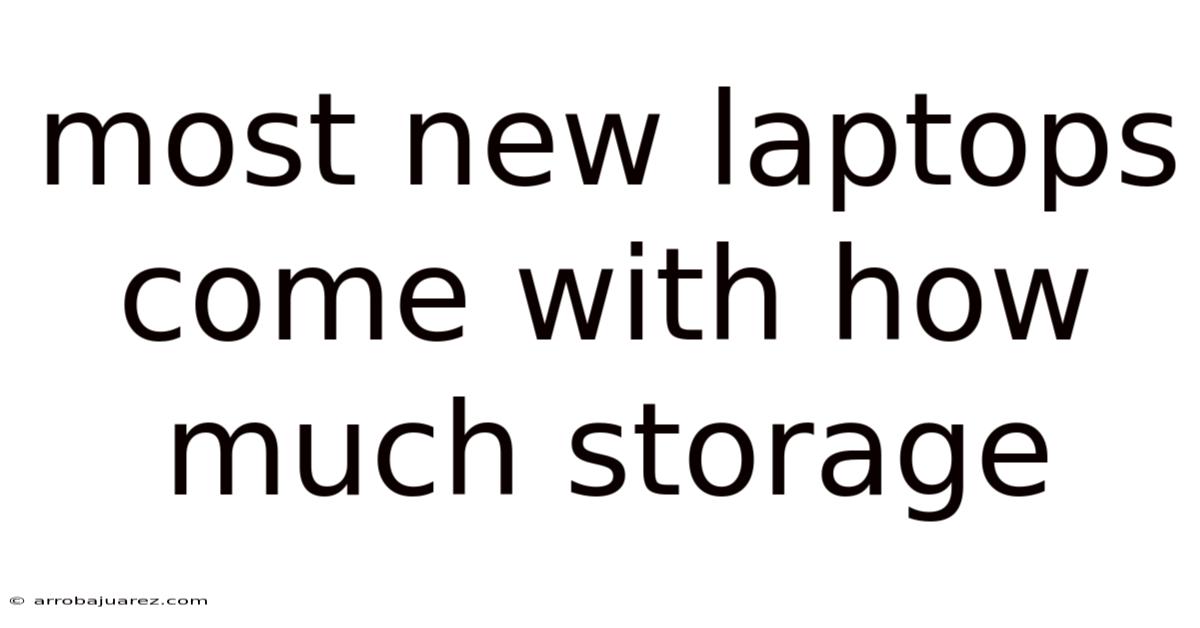
Table of Contents
The storage capacity of new laptops is a crucial factor influencing performance, functionality, and user experience. With the increasing demands of modern software, multimedia files, and data storage, understanding the storage options available in new laptops is essential for making an informed purchase. Let's explore the typical storage capacities of contemporary laptops and delve into the factors that influence storage choices.
Common Storage Capacities in New Laptops
Solid State Drives (SSDs)
SSDs have become the standard storage solution for most new laptops due to their superior speed, durability, and energy efficiency compared to traditional Hard Disk Drives (HDDs). SSDs utilize flash memory to store data, enabling faster boot times, quicker application loading, and improved overall system responsiveness. Here are the common SSD storage capacities found in new laptops:
- 128GB SSD: This is often the base storage option in entry-level laptops or Chromebooks. While it provides a significant speed boost over HDDs, 128GB may be limiting for users who need to store large files or install numerous applications.
- 256GB SSD: A more practical storage capacity for everyday use. 256GB SSDs offer enough space for the operating system, essential applications, and a moderate amount of personal files. This is a popular choice for students, professionals, and casual users.
- 512GB SSD: A sweet spot for many users, offering a balance between storage capacity and cost. With 512GB, you can store a substantial amount of documents, photos, videos, and games without worrying about running out of space frequently.
- 1TB SSD: Ideal for power users, creative professionals, and gamers who require ample storage for large files, high-resolution media, and extensive software libraries. A 1TB SSD provides plenty of room for demanding applications and multimedia projects.
- 2TB SSD and Higher: These high-capacity SSDs are typically found in high-end laptops designed for professional use, such as video editing, 3D rendering, and data analysis. They offer maximum storage space for users who work with extremely large datasets and resource-intensive applications.
Hard Disk Drives (HDDs)
Although SSDs have become more prevalent, some budget-friendly laptops still use HDDs for storage. HDDs store data on spinning magnetic disks, which are slower and more prone to mechanical failure compared to SSDs. Here are the common HDD storage capacities in new laptops:
- 500GB HDD: This is a common storage capacity in entry-level laptops that prioritize affordability over performance. 500GB provides enough space for basic computing tasks, but it may feel sluggish compared to SSD-equipped laptops.
- 1TB HDD: A more practical option for users who need to store large amounts of data, such as photos, videos, and music. 1TB HDDs offer ample storage space, but they are slower and less responsive than SSDs.
- 2TB HDD and Higher: These high-capacity HDDs are typically found in laptops designed for media storage or as secondary storage drives in dual-drive configurations. They offer massive storage space at a lower cost per gigabyte compared to SSDs.
Dual-Drive Configurations
Some laptops offer a combination of SSD and HDD storage to provide a balance between speed and capacity. In a dual-drive configuration, the operating system and frequently used applications are installed on the SSD for faster performance, while the HDD is used for storing large files and media.
Factors Influencing Storage Choices
Usage Patterns
Your storage needs depend on how you plan to use your laptop.
- Basic Use: If you primarily use your laptop for web browsing, email, and word processing, a 256GB SSD may be sufficient.
- Multimedia Consumption: If you store a lot of photos, videos, and music, consider a 512GB or 1TB SSD.
- Gaming: Gamers need ample storage for installing games and storing game data. A 1TB SSD or larger is recommended.
- Creative Work: If you work with large files, such as video editing or graphic design, opt for a 1TB or 2TB SSD.
Budget
The cost of storage varies depending on the type and capacity. SSDs are generally more expensive than HDDs, and higher capacity drives cost more. Determine your budget and choose the storage option that offers the best balance of performance and capacity within your price range.
Operating System and Applications
The operating system and applications take up storage space. Windows 10/11, for example, requires a significant amount of storage. Factor in the storage requirements of your operating system and frequently used applications when choosing a storage capacity.
Future Needs
Consider your future storage needs when making a purchase. As you use your laptop, you may accumulate more files and install more applications. It's better to choose a slightly larger storage capacity than you currently need to avoid running out of space in the future.
External Storage Options
If you run out of storage on your laptop, you can use external storage devices, such as external hard drives, USB flash drives, and cloud storage services. These options can supplement your laptop's internal storage and provide additional space for your files.
Understanding SSD Technology
Solid State Drives (SSDs) have revolutionized laptop storage, offering significant advantages over traditional Hard Disk Drives (HDDs). Understanding the technology behind SSDs can help you appreciate their benefits and make an informed decision when choosing a laptop.
How SSDs Work
SSDs store data using flash memory chips, which are non-volatile, meaning they retain data even when the power is turned off. Unlike HDDs, which use spinning magnetic disks and moving read/write heads, SSDs have no moving parts. This makes them faster, more durable, and more energy-efficient.
Types of Flash Memory
There are several types of flash memory used in SSDs, each with its own characteristics and performance levels:
- Single-Level Cell (SLC): SLC flash memory stores one bit of data per cell. It offers the highest performance and durability but is also the most expensive. SLC SSDs are typically used in enterprise applications.
- Multi-Level Cell (MLC): MLC flash memory stores two bits of data per cell. It offers a good balance of performance, durability, and cost. MLC SSDs are commonly used in high-end laptops and workstations.
- Triple-Level Cell (TLC): TLC flash memory stores three bits of data per cell. It is more affordable than SLC and MLC but offers lower performance and durability. TLC SSDs are widely used in mainstream laptops and consumer devices.
- Quad-Level Cell (QLC): QLC flash memory stores four bits of data per cell. It is the most affordable type of flash memory but offers the lowest performance and durability. QLC SSDs are typically used in budget-friendly laptops and external storage devices.
SSD Performance Factors
The performance of an SSD is influenced by several factors, including:
- Controller: The SSD controller manages the flow of data between the flash memory and the host system. A good controller can significantly improve SSD performance.
- Interface: The interface used to connect the SSD to the host system also affects performance. Common interfaces include SATA, PCIe, and NVMe.
- Cache: SSDs use a cache to store frequently accessed data for faster retrieval. A larger cache can improve performance, especially for random read/write operations.
SSD Advantages
SSDs offer several advantages over HDDs:
- Speed: SSDs are significantly faster than HDDs, resulting in faster boot times, quicker application loading, and improved overall system responsiveness.
- Durability: SSDs are more durable than HDDs because they have no moving parts. They are less susceptible to damage from drops and vibrations.
- Energy Efficiency: SSDs consume less power than HDDs, which can extend battery life in laptops.
- Quiet Operation: SSDs operate silently because they have no moving parts.
SSD Disadvantages
SSDs also have some disadvantages:
- Cost: SSDs are generally more expensive than HDDs, especially for higher capacity drives.
- Limited Write Cycles: SSDs have a limited number of write cycles, meaning they can only be written to a certain number of times before they start to degrade. However, modern SSDs have wear-leveling algorithms that distribute write operations evenly across the flash memory to extend their lifespan.
Exploring HDD Technology
While Solid State Drives (SSDs) have become the preferred storage option for many laptops, Hard Disk Drives (HDDs) still have their place, particularly in budget-friendly laptops or as secondary storage drives. Understanding HDD technology can help you appreciate their strengths and limitations.
How HDDs Work
HDDs store data on spinning magnetic disks called platters. These platters are coated with a magnetic material that can be magnetized to represent data. A read/write head, mounted on an actuator arm, moves across the platters to read and write data.
HDD Components
The main components of an HDD include:
- Platters: The spinning magnetic disks that store data.
- Read/Write Head: The component that reads and writes data to the platters.
- Actuator Arm: The arm that moves the read/write head across the platters.
- Spindle Motor: The motor that spins the platters.
- Controller Board: The electronic board that controls the operation of the HDD and communicates with the host system.
HDD Performance Factors
The performance of an HDD is influenced by several factors, including:
- Rotational Speed (RPM): The speed at which the platters spin. Higher RPMs result in faster data access times. Common RPMs for laptop HDDs are 5400 RPM and 7200 RPM.
- Cache: HDDs use a cache to store frequently accessed data for faster retrieval. A larger cache can improve performance, especially for random read/write operations.
- Interface: The interface used to connect the HDD to the host system also affects performance. Common interfaces include SATA.
HDD Advantages
HDDs offer several advantages:
- Cost: HDDs are generally more affordable than SSDs, especially for higher capacity drives.
- High Capacity: HDDs are available in very high capacities, making them suitable for storing large amounts of data.
HDD Disadvantages
HDDs also have some disadvantages:
- Speed: HDDs are significantly slower than SSDs, resulting in slower boot times, slower application loading, and slower overall system responsiveness.
- Durability: HDDs are less durable than SSDs because they have moving parts. They are more susceptible to damage from drops and vibrations.
- Energy Efficiency: HDDs consume more power than SSDs, which can reduce battery life in laptops.
- Noise: HDDs can produce noise due to the spinning platters and moving read/write head.
NVMe SSDs: The Future of Laptop Storage
NVMe (Non-Volatile Memory Express) SSDs represent a significant advancement in laptop storage technology. They offer much higher performance compared to traditional SATA SSDs, making them ideal for demanding applications and tasks.
What is NVMe?
NVMe is a communication protocol designed specifically for SSDs. It leverages the PCIe (Peripheral Component Interconnect Express) interface, which offers much higher bandwidth compared to the SATA interface used by traditional SSDs.
NVMe Advantages
NVMe SSDs offer several advantages over SATA SSDs:
- Higher Speed: NVMe SSDs can achieve significantly higher read and write speeds compared to SATA SSDs. This results in faster boot times, quicker application loading, and improved overall system responsiveness.
- Lower Latency: NVMe SSDs have lower latency compared to SATA SSDs, meaning they can access data more quickly. This is especially important for applications that require fast random access, such as gaming and video editing.
- Improved Efficiency: NVMe SSDs are more efficient than SATA SSDs, meaning they can perform more operations per watt of power consumed. This can help extend battery life in laptops.
NVMe Disadvantages
NVMe SSDs also have some disadvantages:
- Cost: NVMe SSDs are generally more expensive than SATA SSDs.
- Compatibility: NVMe SSDs require a compatible motherboard and operating system. Most modern laptops support NVMe SSDs, but older systems may not.
NVMe vs. SATA
Here's a comparison of NVMe and SATA SSDs:
| Feature | NVMe SSD | SATA SSD |
|---|---|---|
| Interface | PCIe | SATA |
| Speed | Much Higher | Lower |
| Latency | Lower | Higher |
| Efficiency | Improved | Lower |
| Cost | Higher | Lower |
| Compatibility | Requires Support | Widely Supported |
Optimizing Laptop Storage
Regardless of the storage capacity of your laptop, there are several steps you can take to optimize its performance and ensure you have enough space for your files and applications.
Remove Unnecessary Files
Regularly clean up your laptop by removing unnecessary files, such as temporary files, duplicate files, and unused applications. You can use built-in tools like Disk Cleanup in Windows or third-party utilities to automate this process.
Use Cloud Storage
Cloud storage services like Google Drive, Dropbox, and OneDrive allow you to store your files online, freeing up space on your laptop's storage drive. You can access your files from any device with an internet connection.
Archive Old Files
Archive old files that you don't need to access frequently. You can move them to an external hard drive or burn them to a DVD.
Compress Files
Compress large files to reduce their size. You can use built-in compression tools or third-party utilities like WinZip or 7-Zip.
Defragment Your Hard Drive (HDDs Only)
If your laptop has an HDD, defragmenting the drive can improve performance by reorganizing files and making them easier to access. Windows includes a built-in defragmentation tool. Note that defragmenting is not necessary for SSDs and can actually reduce their lifespan.
Monitor Storage Usage
Use storage monitoring tools to keep track of how much storage space you're using and identify which files and applications are taking up the most space. Windows includes a Storage Sense feature that can automatically manage storage space.
Upgrade Your Storage Drive
If you're constantly running out of storage space, consider upgrading to a larger capacity storage drive. This is a more expensive option, but it can provide a significant boost in storage capacity and performance.
FAQ: Laptop Storage
- Q: Is 256GB SSD enough for a laptop?
- A: It depends on your usage. For basic tasks like web browsing and word processing, 256GB may be sufficient. However, if you store a lot of photos, videos, or games, you'll need more storage.
- Q: What is the difference between SSD and HDD?
- A: SSDs are faster, more durable, and more energy-efficient than HDDs. HDDs are more affordable and offer higher capacities.
- Q: Can I upgrade the storage on my laptop?
- A: It depends on the laptop. Some laptops have user-upgradeable storage drives, while others do not. Check your laptop's specifications to see if it's possible to upgrade the storage.
- Q: What is NVMe SSD?
- A: NVMe SSDs are a type of SSD that uses the PCIe interface for much faster performance compared to traditional SATA SSDs.
- Q: How do I check the storage capacity of my laptop?
- A: In Windows, you can check the storage capacity by going to File Explorer, right-clicking on the drive, and selecting Properties.
Conclusion
The storage capacity of new laptops varies depending on the model and price range. SSDs have become the standard storage solution, offering faster performance and improved durability compared to HDDs. Common SSD capacities range from 128GB to 2TB or higher, while HDDs are typically available in 500GB to 2TB capacities. When choosing a laptop, consider your usage patterns, budget, and future needs to select the storage option that best suits your requirements.
Latest Posts
Latest Posts
-
Examine The Ir Below And Classify The Compound
Nov 15, 2025
-
Use The Future Value Formula To Find The Indicated Value
Nov 15, 2025
-
Multiple Representations Cut And Paste Answer Key
Nov 15, 2025
-
The Image Produced By A Concave Mirror Is
Nov 15, 2025
-
125 38 44 50 57 63 69 75 82 300
Nov 15, 2025
Related Post
Thank you for visiting our website which covers about Most New Laptops Come With How Much Storage . We hope the information provided has been useful to you. Feel free to contact us if you have any questions or need further assistance. See you next time and don't miss to bookmark.