Move The Clustered Bar Chart To A Chart Sheet
arrobajuarez
Nov 08, 2025 · 10 min read
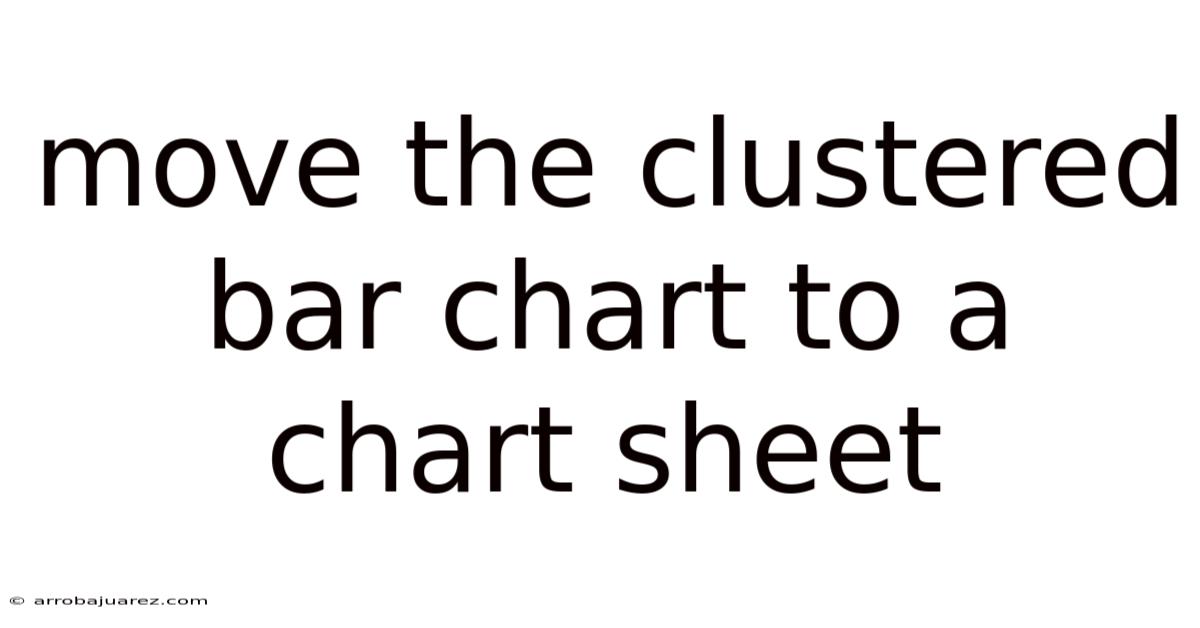
Table of Contents
Moving a clustered bar chart to a chart sheet in Microsoft Excel provides numerous advantages in terms of organization, presentation, and analysis. By dedicating an entire sheet to your chart, you enhance clarity, improve focus, and unlock advanced customization options that are not easily accessible when the chart is embedded within a worksheet alongside other data. This comprehensive guide will walk you through the step-by-step process of moving a clustered bar chart to a chart sheet, explaining the benefits, and providing tips for maximizing its impact.
Understanding the Benefits of a Chart Sheet
Before diving into the technical steps, it's crucial to understand why moving a clustered bar chart to a chart sheet is a beneficial practice. Here are some key advantages:
- Enhanced Clarity: A chart sheet isolates the visual representation from the raw data, making it easier for viewers to focus on the trends and insights conveyed by the chart. Distractions from surrounding cells, tables, and formulas are minimized.
- Improved Presentation: Chart sheets are ideal for presentations, reports, and dashboards. They provide a clean, professional look and allow the chart to occupy a larger space, enhancing readability and impact.
- Advanced Customization: Chart sheets offer more screen real estate for chart elements, making it easier to manipulate and customize various aspects such as titles, labels, axes, and legends.
- Simplified Navigation: Organizing charts into separate sheets makes it easier to navigate through complex workbooks. You can quickly switch between data and visualizations without scrolling or zooming.
- Reduced Clutter: Moving charts to their own sheets reduces clutter in the main worksheet, making it easier to work with the underlying data.
- Better Printing: Chart sheets are optimized for printing, ensuring that the chart is printed at the highest possible resolution and with optimal layout.
Step-by-Step Guide: Moving a Clustered Bar Chart to a Chart Sheet
The process of moving a clustered bar chart to a chart sheet in Excel is straightforward. Here's a detailed, step-by-step guide:
Step 1: Select the Chart
- Open your Excel workbook containing the clustered bar chart you want to move.
- Click anywhere within the chart area to select it. You should see sizing handles (small circles or squares) appear around the chart's border, indicating that it is selected.
Step 2: Access the "Move Chart" Dialog Box
There are several ways to access the "Move Chart" dialog box:
-
Method 1: Using the Ribbon:
- Go to the "Chart Design" tab on the Excel ribbon (this tab appears when a chart is selected).
- In the "Location" group, click the "Move Chart" button.
-
Method 2: Using the Right-Click Menu:
- Right-click anywhere within the chart area.
- In the context menu that appears, select "Move Chart..."
Step 3: Choose the Destination
The "Move Chart" dialog box will appear, presenting you with two options:
- New sheet: This option creates a new chart sheet dedicated solely to the selected chart.
- Object in: This option moves the chart to an existing worksheet within the workbook.
To move the clustered bar chart to a chart sheet, select the "New sheet" option.
- In the text box next to "New sheet," you can optionally enter a name for the new chart sheet. If you leave it blank, Excel will automatically assign a default name (e.g., "Chart1," "Chart2"). A descriptive name, like "Sales Performance Chart" or "Quarterly Revenue," is highly recommended for better organization.
Step 4: Confirm the Move
- After selecting "New sheet" and optionally naming the sheet, click the "OK" button to confirm the move.
Step 5: Observe the Result
Excel will create a new sheet in your workbook and move the selected clustered bar chart to that sheet. The chart will now occupy the entire sheet, providing a clean and focused view.
Customizing Your Chart Sheet
Once the clustered bar chart is moved to a chart sheet, you can take advantage of the increased space and customization options to enhance its visual appeal and clarity. Here are some customization tips:
- Chart Title:
- Double-click the chart title to edit it directly.
- Use a clear and concise title that accurately describes the chart's content. For example, "Quarterly Sales Performance by Region" is more informative than just "Sales."
- You can also format the title's font, size, color, and alignment using the formatting options available in the "Home" tab or by right-clicking the title and selecting "Format Chart Title..."
- Axes:
- Click on either the horizontal (category) or vertical (value) axis to select it.
- Right-click the selected axis and choose "Format Axis..." to open the "Format Axis" task pane.
- In the "Format Axis" pane, you can customize the following:
- Axis Options: Adjust the minimum and maximum values, set the major and minor units, change the axis scale (linear, logarithmic), and reverse the axis direction.
- Number: Format the numbers displayed on the axis (e.g., currency, percentage, decimal places).
- Alignment: Control the alignment and orientation of the axis labels.
- Tick Marks: Customize the appearance and placement of tick marks.
- Data Labels:
- Right-click on any of the data series (bars) in the chart and select "Add Data Labels."
- Data labels display the exact value of each data point directly on the chart, improving readability.
- Right-click on the data labels and choose "Format Data Labels..." to customize their appearance:
- Label Options: Choose which values to display (e.g., value, percentage, series name, category name).
- Position: Control the placement of the data labels relative to the data points (e.g., center, inside end, outside end).
- Number: Format the numbers displayed in the data labels.
- Alignment: Adjust the alignment and orientation of the data labels.
- Legend:
- Click on the legend to select it.
- Right-click the legend and choose "Format Legend..." to customize its appearance:
- Legend Options: Adjust the legend's position (e.g., top, bottom, left, right), change its layout (e.g., show legend without overlapping chart), and add a background fill.
- Font: Format the font of the legend text.
- Chart Area and Plot Area:
- The chart area is the entire area surrounding the chart, including the title, axes, legend, and plot area.
- The plot area is the area where the chart itself is drawn, excluding the title, axes, and legend.
- You can customize the fill color, border, and shadow of both the chart area and plot area by right-clicking them and selecting "Format Chart Area..." or "Format Plot Area..."
- Gridlines:
- Click on the gridlines to select them.
- Right-click the gridlines and choose "Format Gridlines..." to customize their appearance:
- Line: Adjust the color, style, and weight of the gridlines.
- Shadow: Add a shadow effect to the gridlines.
- Chart Styles and Colors:
- Excel offers a variety of built-in chart styles and color palettes that you can apply to your clustered bar chart.
- Go to the "Chart Design" tab on the ribbon.
- In the "Chart Styles" group, browse through the available styles and click on the one you like.
- To change the chart's colors, click the "Change Colors" button in the "Chart Styles" group and select a color palette.
- Adding Shapes and Text Boxes:
- You can add shapes (e.g., arrows, rectangles, circles) and text boxes to your chart sheet to highlight specific data points or add annotations.
- Go to the "Insert" tab on the ribbon.
- In the "Illustrations" group, click "Shapes" to choose a shape.
- In the "Text" group, click "Text Box" to add a text box.
- Draw the shape or text box on the chart sheet and customize its appearance using the formatting options available in the "Shape Format" tab.
Enhancing Clustered Bar Chart Readability
While moving the chart to a dedicated sheet already improves clarity, here are some additional techniques to enhance readability:
- Use Clear and Concise Labels: Ensure that all labels (axis labels, data labels, legend labels) are easy to understand and avoid jargon.
- Choose Appropriate Colors: Select colors that are visually distinct and easy on the eyes. Avoid using too many colors, as this can make the chart look cluttered. Consider using colorblind-friendly palettes.
- Order Categories Logically: Order the categories on the horizontal axis in a meaningful way, such as alphabetically, by value, or by date.
- Use Consistent Formatting: Maintain consistent formatting throughout the chart, including font styles, colors, and number formats.
- Simplify the Chart: Remove any unnecessary elements that do not contribute to the chart's message. This includes extra gridlines, overly complex backgrounds, and distracting decorations.
- Highlight Key Data Points: Use formatting techniques, such as color or data labels, to highlight the most important data points in the chart.
- Add Annotations: Use text boxes to add annotations that explain specific trends or insights in the chart.
- Test for Readability: Show the chart to others and ask them if they can easily understand it. Get feedback on the clarity of the labels, the choice of colors, and the overall design.
Addressing Common Issues
While moving a chart to a chart sheet is generally a smooth process, you might encounter a few issues. Here's how to address them:
- Chart Appears Blank: If the chart appears blank after moving it, ensure that the data range is correctly defined. Go to the "Chart Design" tab, click "Select Data," and verify that the "Chart data range" is accurate.
- Formatting is Lost: Sometimes, moving a chart can cause some formatting to be lost. Review the chart and reapply any necessary formatting, such as font styles, colors, and axis settings.
- Chart Sheet is Created in the Wrong Location: By default, Excel creates new chart sheets after the last existing sheet. If you want to change the order of the sheets, you can simply drag and drop the chart sheet to its desired position in the workbook.
- Chart Sheet Name is Incorrect: If you forgot to name the chart sheet when moving the chart, you can rename it later by right-clicking the sheet tab and selecting "Rename."
Advanced Tips and Techniques
Beyond the basic steps, here are some advanced tips to further enhance your chart sheets:
- Using Templates: Create a chart template with your preferred formatting and customization settings. To do this, right-click on an existing chart, select "Save as Template...", and save the template file. You can then use this template to quickly create new charts with the same formatting.
- Dynamic Chart Titles: Create dynamic chart titles that automatically update based on changes in the underlying data. To do this, you can use formulas in the chart title. For example, you could create a title that includes the current date or the maximum value in a data series.
- Interactive Charts: Add interactive elements to your chart sheet, such as slicers and filters, to allow users to explore the data in more detail. Slicers are visual controls that allow users to filter the data displayed in a chart.
- Linking Charts to External Data Sources: Connect your chart to an external data source, such as a database or a text file, to automatically update the chart whenever the data changes. This is useful for creating dashboards that display real-time information.
- Using VBA Macros: Use VBA macros to automate repetitive chart formatting tasks or to create custom chart types.
Conclusion
Moving a clustered bar chart to a chart sheet is a simple yet powerful technique for enhancing the clarity, presentation, and customization of your data visualizations in Excel. By following the step-by-step guide and implementing the customization tips provided, you can create professional-looking charts that effectively communicate your data insights. Embrace the benefits of chart sheets to improve your reports, presentations, and dashboards, and unlock the full potential of your Excel data.
Latest Posts
Related Post
Thank you for visiting our website which covers about Move The Clustered Bar Chart To A Chart Sheet . We hope the information provided has been useful to you. Feel free to contact us if you have any questions or need further assistance. See you next time and don't miss to bookmark.