Once You Have A Pivot Table Complete
arrobajuarez
Nov 20, 2025 · 11 min read
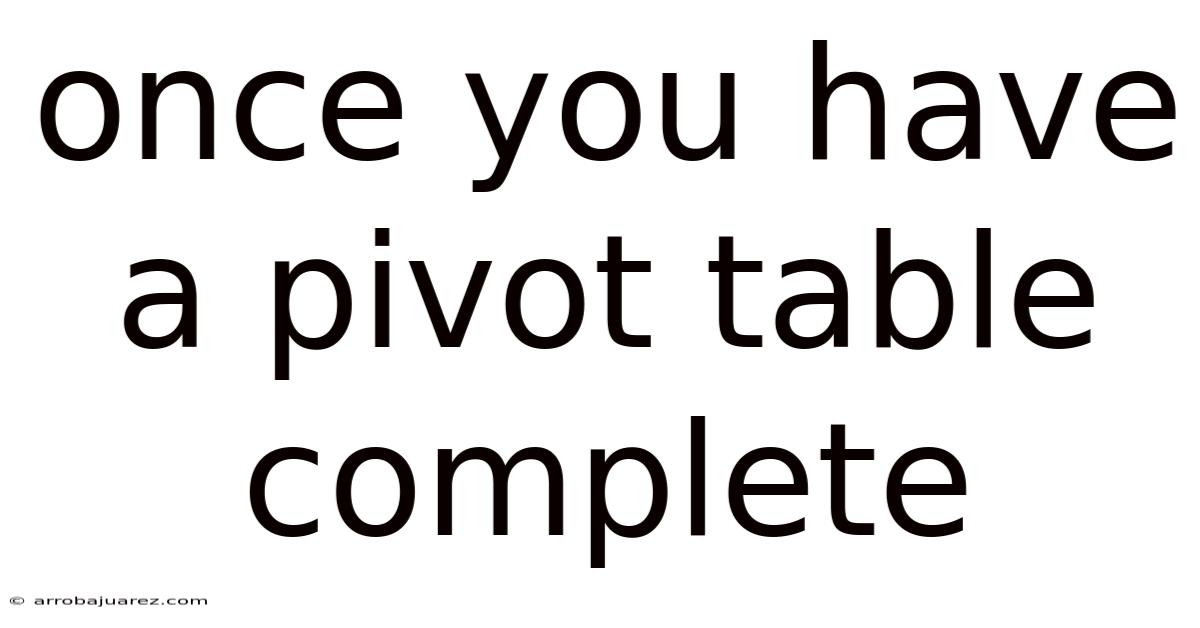
Table of Contents
Diving into the world of pivot tables can feel like unlocking a secret weapon for data analysis. Once you've mastered the art of creating one, a whole new realm of possibilities opens up. The initial pivot table is just the foundation; the real power lies in how you manipulate, refine, and extract insights from it. This article explores the vast landscape of post-pivot table analysis, providing practical techniques and strategies to transform raw data into actionable intelligence.
Understanding Your Pivot Table Foundation
Before embarking on advanced manipulations, it's crucial to understand the anatomy of your pivot table. This foundation will dictate how effectively you can leverage its capabilities.
- Rows and Columns: These areas define the categories you're analyzing. Rows typically represent the primary dimension, while columns provide a secondary breakdown.
- Values: This is where the calculations happen. You can sum, average, count, or perform other aggregations on your data.
- Filters: Filters allow you to focus on specific subsets of your data, enabling targeted analysis.
- Report Filter (Page Field): Similar to filters, but allows you to select a single item to display the pivot table for.
Refining Your Pivot Table: Mastering the Basics
Once your pivot table is built, several basic adjustments can significantly enhance its clarity and usefulness.
1. Sorting and Filtering Data
- Sorting: Click on any column header to sort the data in ascending or descending order. This is helpful for identifying top performers or outliers.
- Filtering: Use the filter arrows in the row and column labels to include or exclude specific categories. You can also apply value filters to show only records that meet certain criteria (e.g., sales greater than $10,000).
- Label Filters: Filter based on the labels themselves. For example, show only products that start with the letter "A."
- Value Filters: Filter based on the aggregated values. For example, show only regions with total sales exceeding a certain threshold.
2. Grouping Data
Grouping allows you to combine similar items into broader categories. This is particularly useful for dates, numbers, and text fields with many unique values.
- Grouping Dates: Right-click on a date field and select "Group." You can group by days, weeks, months, quarters, or years. This is invaluable for trend analysis.
- Grouping Numbers: Group numerical data into ranges. For example, group sales figures into brackets of $1000.
- Grouping Text: Manually group text items with similar characteristics. This is useful for categorizing products or customers.
3. Customizing Calculations
The "Values" area offers a range of calculation options beyond simple sums.
- Summarize Values By: Right-click on a value field and select "Summarize Values By." Choose from options like Sum, Count, Average, Max, Min, Product, etc.
- Show Values As: This powerful feature allows you to display values as percentages, differences from base items, running totals, and more. Right-click on a value field and select "Show Values As."
- % of Grand Total: Shows each value as a percentage of the overall total.
- % of Column Total: Shows each value as a percentage of its column total.
- % of Row Total: Shows each value as a percentage of its row total.
- Difference From: Compares each value to a base item, showing the difference.
- % Difference From: Compares each value to a base item, showing the percentage difference.
- Running Total In: Calculates a running total within each category.
- % Running Total In: Calculates a running percentage total within each category.
- Rank Smallest to Largest/Largest to Smallest: Ranks items based on their values.
4. Formatting Your Pivot Table
Visual appeal is important for clear communication.
- PivotTable Styles: Choose from a variety of pre-defined styles to quickly format your pivot table. These styles control colors, fonts, and borders.
- Manual Formatting: Use the standard Excel formatting tools to customize the appearance of specific cells, rows, or columns.
- Number Formatting: Format numerical values to display currencies, percentages, or decimal places as needed.
Advanced Pivot Table Techniques: Unleashing the Power
Beyond the basics, these advanced techniques will help you extract even deeper insights from your data.
1. Calculated Fields and Items
Calculated fields allow you to create new columns in your pivot table based on formulas. Calculated items let you create new row or column labels based on formulas.
- Calculated Fields: Go to "PivotTable Analyze" tab, click "Fields, Items, & Sets," and select "Calculated Field." Enter a name for the field and a formula using existing fields. For example, calculate profit margin by subtracting cost from revenue.
- Calculated Items: Go to "PivotTable Analyze" tab, click "Fields, Items, & Sets," and select "Calculated Item." Enter a name for the item and a formula using existing items in the row or column field. This is less commonly used but can be helpful in specific scenarios.
- Caveats: Calculated fields can sometimes be slow to calculate, especially with large datasets. They also don't always behave as expected with certain types of aggregation.
2. Slicers and Timelines
Slicers and timelines provide interactive filtering options that make it easy to explore different segments of your data.
- Slicers: Go to "PivotTable Analyze" tab and click "Insert Slicer." Choose the fields you want to use as slicers. Slicers are visual filters that allow you to quickly select multiple items at once.
- Timelines: Similar to slicers, but specifically designed for date fields. Go to "PivotTable Analyze" tab and click "Insert Timeline." Timelines allow you to filter data by years, quarters, months, or days.
3. Pivot Charts
Visualizing your pivot table data with charts can reveal patterns and trends that might not be obvious in the raw numbers.
- Creating a Pivot Chart: Go to "PivotTable Analyze" tab and click "PivotChart." Choose the chart type that best represents your data (e.g., column chart, line chart, pie chart).
- Chart Customization: Use the chart tools to customize the appearance of your chart, add titles, labels, and legends.
- Interactive Charts: Pivot charts are linked to the underlying pivot table, so any changes you make to the pivot table will automatically update the chart.
4. Power Pivot and Data Modeling
For complex data analysis involving multiple tables, Power Pivot is a game-changer. It allows you to create relationships between tables and build more sophisticated pivot tables.
- Activating Power Pivot: In Excel, go to "File" -> "Options" -> "Add-Ins." In the "Manage" dropdown, select "COM Add-ins" and click "Go." Check the box next to "Microsoft Power Pivot for Excel" and click "OK."
- Data Modeling: Import data from multiple sources into Power Pivot and create relationships between tables based on common fields.
- DAX Formulas: Power Pivot uses DAX (Data Analysis Expressions) formulas, which are more powerful than standard Excel formulas. DAX allows you to perform complex calculations and create custom measures.
- Benefits: Power Pivot can handle much larger datasets than standard pivot tables and allows you to analyze data from multiple sources in a single pivot table.
5. "GetPivotData" Function
This function allows you to extract specific values from a pivot table into a separate cell. This is useful for creating custom reports or dashboards.
- Syntax:
=GETPIVOTDATA(data_field, pivot_table, [field1, item1], [field2, item2], ...) - Example:
=GETPIVOTDATA("Sales", $A$1, "Region", "East", "Product", "Widget")This formula retrieves the sales for the East region for the Widget product from the pivot table starting in cell A1. - Flexibility: The
GETPIVOTDATAfunction is dynamic. If the underlying pivot table changes, the values returned by the function will automatically update.
6. Using VBA for Pivot Table Automation
For repetitive tasks or complex manipulations, VBA (Visual Basic for Applications) can be used to automate pivot table operations.
- Recording Macros: Start by recording a macro to capture the steps you want to automate. Then, you can edit the macro code to customize it.
- VBA Code Examples:
- Refreshing a Pivot Table:
ThisWorkbook.Sheets("Sheet1").PivotTables("PivotTable1").RefreshTable - Changing a Filter:
ThisWorkbook.Sheets("Sheet1").PivotTables("PivotTable1").PivotFields("Region").CurrentPage = "East" - Creating a Pivot Table: This requires more extensive code and is best learned through tutorials and examples.
- Refreshing a Pivot Table:
- Benefits: VBA automation can save significant time and effort, especially when dealing with large or complex pivot tables.
Real-World Applications: Putting It All Together
Let's explore some practical examples of how to use these techniques to solve real-world business problems.
- Sales Analysis: Use pivot tables to analyze sales data by region, product, customer, and time period. Identify top-selling products, regions with the highest growth, and customers with the highest lifetime value. Use slicers to filter the data and drill down into specific segments.
- Marketing Campaign Analysis: Use pivot tables to track the performance of marketing campaigns by channel, target audience, and creative. Measure key metrics like conversion rates, cost per acquisition, and return on investment. Use pivot charts to visualize the results and identify areas for improvement.
- Financial Reporting: Use pivot tables to create financial statements, such as income statements and balance sheets. Group accounts into categories and subcategories. Use calculated fields to calculate key financial ratios.
- Inventory Management: Use pivot tables to analyze inventory levels by product, location, and time period. Identify slow-moving items, optimize stock levels, and reduce carrying costs.
- Website Analytics: Use pivot tables to analyze website traffic data by page, source, and user behavior. Identify popular pages, track conversion rates, and optimize website design.
Best Practices for Pivot Table Success
To maximize the effectiveness of your pivot table analysis, follow these best practices:
- Clean and Prepare Your Data: Ensure your data is accurate, consistent, and properly formatted before creating a pivot table. Remove duplicates, correct errors, and fill in missing values.
- Choose the Right Fields: Select the fields that are most relevant to your analysis. Avoid including unnecessary fields that can clutter the pivot table.
- Keep It Simple: Start with a simple pivot table and gradually add complexity as needed. Avoid creating overly complex pivot tables that are difficult to understand.
- Use Descriptive Labels: Use clear and descriptive labels for your row and column fields. This will make it easier to understand the pivot table.
- Format for Clarity: Format your pivot table to make it easy to read and understand. Use colors, fonts, and borders to highlight key information.
- Document Your Analysis: Keep a record of your analysis, including the steps you took, the formulas you used, and the conclusions you reached. This will help you to reproduce your analysis later and to share it with others.
- Regularly Refresh Your Data: If your data is updated frequently, make sure to refresh your pivot table regularly to ensure that it is up-to-date.
- Consider Your Audience: When presenting your pivot table analysis to others, keep your audience in mind. Tailor your presentation to their level of understanding and focus on the key insights.
Troubleshooting Common Pivot Table Issues
Even with careful planning, you may encounter issues when working with pivot tables. Here are some common problems and how to solve them:
- "Cannot Modify This Part of a PivotTable Report": This error typically occurs when you are trying to edit a calculated field or item directly in the pivot table. Instead, you need to modify the formula in the "Calculated Fields" dialog box.
- "The PivotTable Field Name Is Not Valid": This error occurs when you are trying to use a field name that is not valid in a formula. Make sure the field name is spelled correctly and that it exists in the underlying data source.
- "#DIV/0!": This error occurs when you are trying to divide by zero in a calculated field. Check your formulas to ensure that you are not dividing by zero.
- Slow Performance: Pivot tables can be slow to calculate, especially with large datasets. Try reducing the number of fields, grouping data, or using Power Pivot.
- Incorrect Results: If your pivot table is not producing the correct results, double-check your data, your formulas, and your pivot table settings.
The Future of Pivot Tables
Pivot tables have been a staple of data analysis for decades, and they continue to evolve with new features and capabilities. In the future, we can expect to see even more integration with cloud-based data sources, more advanced analytics features, and more intuitive user interfaces. Tools like Microsoft's Power BI are building upon the foundation of pivot tables to offer even more powerful data visualization and analysis capabilities. Staying current with these advancements will be crucial for data professionals.
In conclusion, mastering the art of pivot tables extends far beyond simply creating one. It involves a deep understanding of data manipulation, calculation techniques, visualization strategies, and automation possibilities. By embracing the advanced techniques and best practices outlined in this article, you can unlock the true potential of pivot tables and transform raw data into actionable insights that drive better decision-making. From refining basic functionalities to leveraging the power of Power Pivot and VBA, the journey of a pivot table master is one of continuous learning and exploration. So, dive in, experiment, and discover the power of pivot tables to transform your data analysis capabilities.
Latest Posts
Related Post
Thank you for visiting our website which covers about Once You Have A Pivot Table Complete . We hope the information provided has been useful to you. Feel free to contact us if you have any questions or need further assistance. See you next time and don't miss to bookmark.