Remove The Panes From The Worksheet
arrobajuarez
Nov 09, 2025 · 10 min read
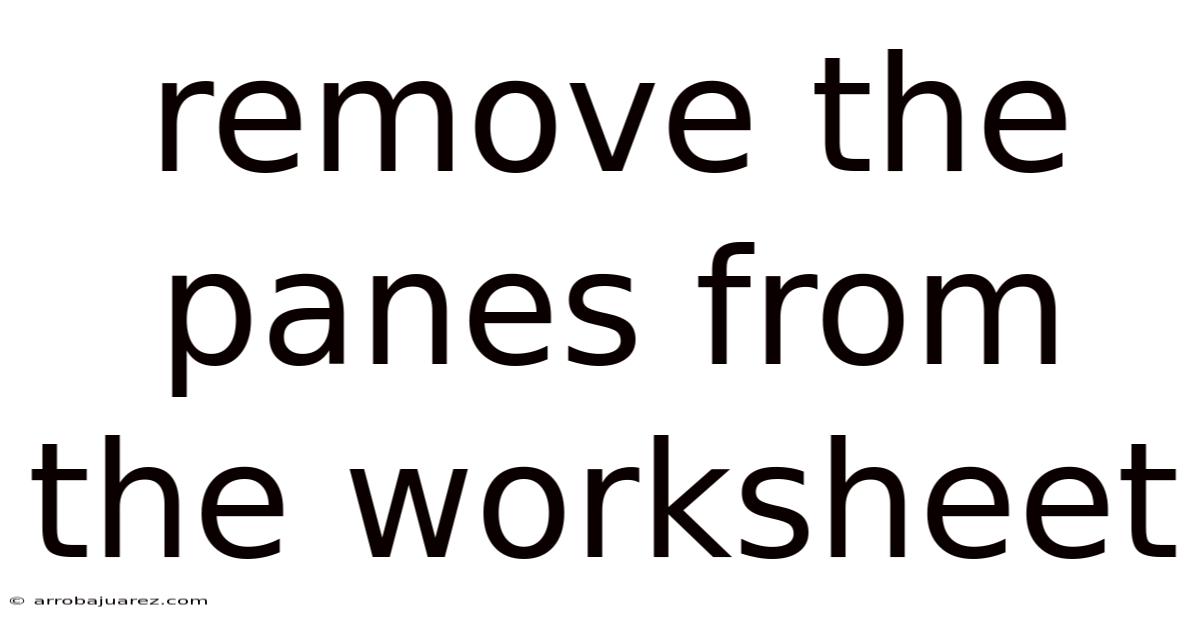
Table of Contents
Let's explore how to remove panes from a worksheet, examining different methods and scenarios to give you a comprehensive understanding of this essential spreadsheet skill. Whether you're a beginner or an advanced user, mastering pane removal will undoubtedly enhance your productivity and workflow.
Understanding Panes in Worksheets
Before diving into the "how-to," let's establish what exactly "panes" are in the context of spreadsheet software like Microsoft Excel, Google Sheets, or similar applications. Panes are essentially split sections of your worksheet, allowing you to view different parts of the sheet simultaneously. This is particularly useful when dealing with large datasets where you need to keep headers or key columns visible while scrolling through the rest of the data.
- Freezing Panes: This keeps specific rows or columns visible while you scroll through the rest of the worksheet. You can freeze the top row, the first column, or a combination of both, or freeze panes based on the current selection.
- Splitting Panes: This divides the worksheet into multiple independent, scrollable areas. You can split the worksheet horizontally, vertically, or both. This is beneficial for comparing data in different parts of the sheet or for viewing the same data from different perspectives.
Removing panes, therefore, means reverting the worksheet back to its single, unsplit view. The method for doing so depends on how the panes were initially created (freezing or splitting).
Removing Frozen Panes
Removing frozen panes is usually a straightforward process. The steps are similar across different spreadsheet software, but we'll focus on Microsoft Excel and Google Sheets for clarity.
Removing Frozen Panes in Microsoft Excel
-
Locate the "View" Tab: Open your Excel worksheet and navigate to the "View" tab on the Ribbon. This tab contains various options for controlling the way you view the worksheet.
-
Find the "Freeze Panes" Option: In the "Window" group on the "View" tab, you'll find the "Freeze Panes" dropdown menu. Click on this menu to reveal the available options.
-
Unfreeze Panes: If panes are currently frozen, the first option in the dropdown menu will be "Unfreeze Panes." Click this option to remove the frozen panes and restore the worksheet to its normal view.
- If "Unfreeze Panes" is grayed out, it means no panes are currently frozen. In this case, there's nothing to remove.
-
Verify the Removal: Scroll through your worksheet to ensure that the frozen rows and columns are no longer fixed and that the entire sheet scrolls as a single unit.
Removing Frozen Panes in Google Sheets
-
Access the "View" Menu: Open your Google Sheet and click on the "View" menu in the menu bar. This menu contains options related to how you view and interact with the spreadsheet.
-
Navigate to "Freeze": In the "View" menu, hover over the "Freeze" option. This will display a submenu with options related to freezing rows and columns.
-
Select "No rows" and "No columns": To unfreeze all panes, select "No rows" and "No columns" from the Freeze sub-menu. This will remove any frozen rows or columns from your Google Sheet.
- Alternatively, if you only have rows or columns frozen, you can select just the appropriate option ("No rows" to unfreeze rows, "No columns" to unfreeze columns).
-
Confirm Unfreezing: Scroll through your sheet to make sure that the rows and columns are no longer frozen and the entire sheet moves as one unit.
Removing Split Panes
Removing split panes involves a slightly different approach than removing frozen panes. Since splitting divides the worksheet into independent scrollable sections, the method for removing the split focuses on merging these sections back together.
Removing Split Panes in Microsoft Excel
-
Locate the "View" Tab: Again, start by navigating to the "View" tab on the Ribbon in your Excel worksheet.
-
Find the "Split" Option: In the "Window" group on the "View" tab, you'll find the "Split" button. This button toggles the split pane view on and off.
-
Click the "Split" Button: If your worksheet is currently split, the "Split" button will appear highlighted or active. Click the button once to deactivate it and remove the split panes.
- If the "Split" button is not highlighted, it means the worksheet is not currently split, and there's nothing to remove.
-
Verify the Removal: The split lines that were dividing the worksheet should disappear, and the sheet should now scroll as a single, continuous area.
Removing Split Panes in Google Sheets
Unlike Excel, Google Sheets does not have a direct "Split" function in the same way. Splitting is generally accomplished by freezing rows and columns in combination. Therefore, to remove split panes, you will need to follow the instructions outlined in the 'Removing Frozen Panes in Google Sheets' section above. This will remove any frozen rows or columns that are creating the split view.
Alternative Methods and Troubleshooting
Sometimes, the standard methods for removing panes might not work as expected. Here are some alternative approaches and troubleshooting tips:
- Restart the Application: Occasionally, a glitch in the software can prevent panes from being removed properly. Closing and reopening the spreadsheet application (Excel or Google Sheets) can often resolve this issue.
- Check for Conflicting Settings: If you've applied custom settings or add-ins to your spreadsheet software, they might be interfering with the pane removal process. Try disabling any recently installed add-ins or reverting to the default settings to see if that fixes the problem.
- Save and Reopen the File: Sometimes, simply saving the file, closing it, and then reopening it can clear any temporary issues that might be preventing pane removal.
- Hidden Rows or Columns: If you have hidden rows or columns near the frozen panes, it can sometimes cause unexpected behavior. Try unhiding any hidden rows or columns before attempting to remove the frozen panes. To unhide rows, select the rows above and below the hidden rows, right-click, and choose "Unhide." The process is similar for columns.
- Zoom Level: In rare cases, the zoom level of the spreadsheet can affect how panes are displayed and removed. Try adjusting the zoom level (e.g., 100%) and then attempt to remove the panes again.
- Corrupted File: Although less common, a corrupted spreadsheet file can exhibit various strange behaviors, including problems with pane management. Try copying the data to a new spreadsheet file to see if the issue persists.
- Update Software: Ensure you are using the latest version of your spreadsheet software. Updates often include bug fixes that could address issues related to pane management.
- Check for Protected Sheets: If the sheet is protected, some features, including unfreezing panes, might be disabled. Unprotect the sheet (if you have the password) before attempting to remove the panes. In Excel, go to the "Review" tab and click "Unprotect Sheet."
Practical Examples and Use Cases
To further illustrate the process of removing panes, let's consider a few practical examples:
- Scenario 1: Budget Spreadsheet with Frozen Header Row: You have a budget spreadsheet with a header row containing labels like "Date," "Description," "Income," and "Expenses." You've frozen the top row to keep these labels visible while scrolling through your transactions. When you no longer need the header to be frozen, you would follow the steps outlined above to "Unfreeze Panes" (Excel) or select "No rows" under the "Freeze" option (Google Sheets).
- Scenario 2: Sales Data with Frozen Column: You have a sales data spreadsheet with a column containing customer names. You've frozen the first column to keep these names visible while scrolling through the different sales figures. When you no longer need the names to be frozen, you would follow the steps outlined above to "Unfreeze Panes" (Excel) or select "No columns" under the "Freeze" option (Google Sheets).
- Scenario 3: Comparing Data in a Large Spreadsheet: You're working with a massive dataset and have split the worksheet into four panes (horizontally and vertically) to compare data in different sections. After you've finished your comparison, you want to return to a single, unsplit view. In Excel, you would click the "Split" button on the "View" tab to remove the split panes. In Google Sheets, you would select 'No Rows' and 'No Columns' from the freeze options, effectively removing the splits.
Keyboard Shortcuts
While using the mouse to navigate menus is perfectly acceptable, learning keyboard shortcuts can significantly speed up your workflow. Unfortunately, there aren't universal keyboard shortcuts to directly remove panes in both Excel and Google Sheets. However, you can use the keyboard to navigate the menus quickly:
- Microsoft Excel:
- Press
Alt + Wto activate the "View" tab. - Press
Fto access the "Freeze Panes" menu. - Press
Fagain to select "Unfreeze Panes."
- Press
- Google Sheets:
- Press
Alt + Vto open the "View" menu (on some browsers, you may need to useCtrl + Alt + V). - Use the arrow keys to navigate to "Freeze" and then to "No rows" and "No columns."
- Press
Enterto select each option.
- Press
These shortcuts require you to memorize the sequence of keys, but with practice, they can become second nature.
Understanding the Underlying Mechanics
While the process of removing panes seems simple enough, it's helpful to understand what's happening behind the scenes. When you freeze panes, the spreadsheet software essentially creates a fixed region on the screen that doesn't scroll. This region is determined by the rows and columns you've chosen to freeze. When you split panes, the software divides the worksheet into multiple independent viewing areas, each with its own scrollbars. Removing panes reverses these actions, releasing the fixed regions and merging the split areas back into a single, scrollable worksheet.
Common Mistakes to Avoid
- Forgetting to Unfreeze All Panes: Sometimes, users only unfreeze rows or columns but forget to unfreeze the other, leaving a partial freeze in place.
- Confusing Freezing and Splitting: It's important to distinguish between freezing and splitting, as the methods for removing them are different.
- Not Saving Changes: After removing panes, remember to save your worksheet to ensure that the changes are permanent.
- Assuming the Problem is with the Software: Before blaming the software, double-check that you're following the correct steps and that there are no conflicting settings or hidden rows/columns.
- Overlooking Protected Sheets: As mentioned before, always check if the sheet is protected, as this can prevent you from modifying the pane settings.
Advanced Tips and Tricks
- Conditional Freezing: While not directly related to removing panes, understanding how to freeze panes dynamically based on certain conditions can be very powerful. This typically involves using VBA scripting in Excel.
- Using Macros to Toggle Panes: You can create macros in Excel to quickly freeze or unfreeze panes with a single click. This can be particularly useful if you frequently switch between frozen and unfrozen views.
- Customizing the View: Experiment with different zoom levels, window arrangements, and other view settings to optimize your workflow when working with large spreadsheets.
- Third-Party Add-ins: Explore third-party add-ins that offer more advanced pane management features, such as the ability to freeze panes based on specific criteria or to create custom split views.
Conclusion
Removing panes from a worksheet is a fundamental skill for anyone working with spreadsheet software. By understanding the different types of panes (frozen and split), following the correct removal procedures, and troubleshooting common issues, you can ensure a smooth and efficient workflow. Whether you're working with small datasets or large, complex spreadsheets, mastering pane management will undoubtedly save you time and frustration. Remember to practice the techniques described in this article and to explore the advanced tips and tricks to further enhance your spreadsheet skills.
Latest Posts
Related Post
Thank you for visiting our website which covers about Remove The Panes From The Worksheet . We hope the information provided has been useful to you. Feel free to contact us if you have any questions or need further assistance. See you next time and don't miss to bookmark.