Select Cell D13 And Paste The Range Names.
arrobajuarez
Nov 12, 2025 · 14 min read
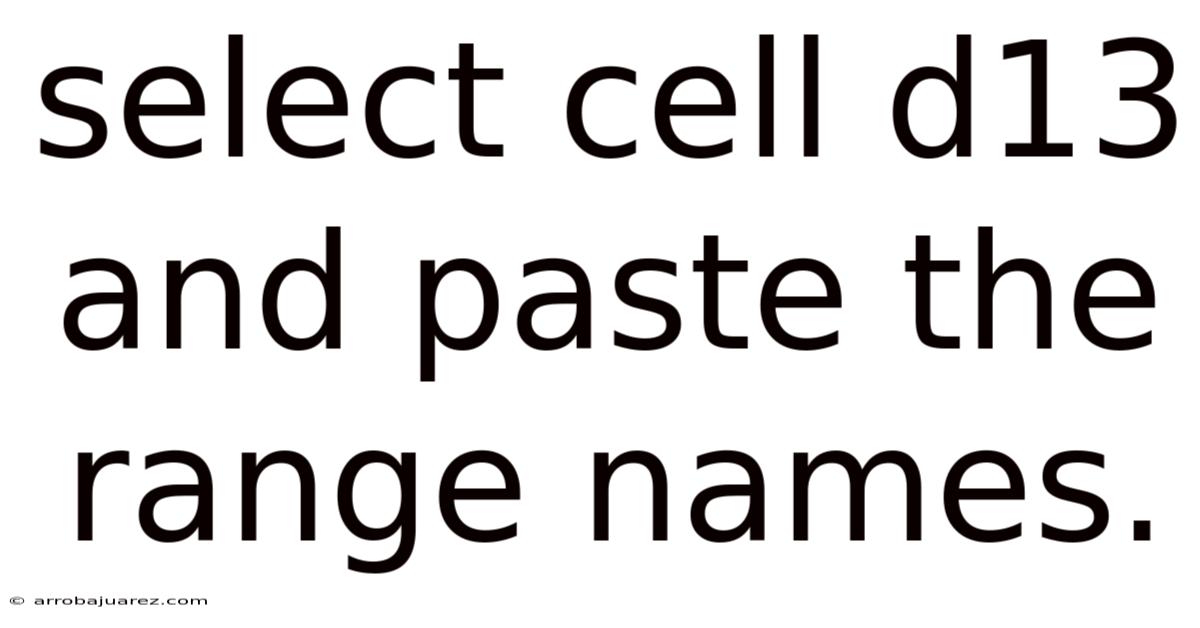
Table of Contents
Navigating the complexities of Microsoft Excel often involves manipulating data, formulas, and, importantly, named ranges. Named ranges provide a user-friendly way to refer to cells, making formulas more readable and maintenance simpler. However, extracting these named ranges into a list can be particularly useful for documentation, auditing, or simply understanding the structure of a complex spreadsheet. This article will guide you through the process of selecting cell D13 (or any cell you prefer) and pasting a comprehensive list of your Excel workbook's named ranges, exploring multiple methods and offering detailed explanations.
Understanding Named Ranges
Before diving into the process, it's crucial to understand what named ranges are and why they are so valuable. A named range is simply a descriptive name given to one or more cells. Instead of referring to a cell as "A1", you can name it "SalesTotal", making formulas like =SUM(SalesTotal) far more intuitive than =SUM(A1:A100).
- Benefits of Using Named Ranges:
- Readability: Makes formulas easier to understand.
- Maintainability: If the range changes, you only need to update the name definition, not every formula that uses it.
- Navigation: Quickly jump to a specific range using the Name Box.
- Error Reduction: Reduces the risk of errors when entering cell references in formulas.
Method 1: Using VBA (Visual Basic for Applications) Macro
The most versatile and efficient method for listing named ranges is through a VBA macro. VBA provides the flexibility to customize the output exactly to your needs.
Step 1: Open the VBA Editor
- Press
Alt + F11to open the Visual Basic Editor.
Step 2: Insert a Module
- In the VBA Editor, go to
Insert>Module. This creates a new module where you'll write your code.
Step 3: Write the VBA Code
Paste the following VBA code into the module:
Sub ListNamedRanges()
Dim nm As Name
Dim ws As Worksheet
Dim i As Long
Dim startCell As Range
' Set the worksheet where the list will be pasted
Set ws = ThisWorkbook.Sheets("Sheet1") ' Change "Sheet1" to your desired sheet name
' Set the starting cell where the list will begin
Set startCell = ws.Range("D13") ' Change "D13" to your desired cell
' Clear any existing content below the start cell
ws.Range(startCell, ws.Cells(Rows.Count, startCell.Column)).ClearContents
' Add headers
ws.Cells(startCell.Row, startCell.Column).Value = "Name"
ws.Cells(startCell.Row, startCell.Column + 1).Value = "Refers To"
ws.Cells(startCell.Row, startCell.Column + 2).Value = "Scope"
i = 1 ' Initialize counter for rows
' Loop through each named range in the workbook
For Each nm In ThisWorkbook.Names
ws.Cells(startCell.Row + i, startCell.Column).Value = nm.Name
ws.Cells(startCell.Row + i, startCell.Column + 1).Value = nm.RefersTo
ws.Cells(startCell.Row + i, startCell.Column + 2).Value = GetNameScope(nm)
i = i + 1
Next nm
' Auto-fit columns for better readability
ws.Columns(startCell.Column).AutoFit
ws.Columns(startCell.Column + 1).AutoFit
ws.Columns(startCell.Column + 2).AutoFit
MsgBox "Named ranges listed successfully!", vbInformation
End Sub
' Helper function to determine the scope of a named range (Workbook or Worksheet)
Function GetNameScope(nm As Name) As String
If nm.Visible Then
GetNameScope = "Workbook"
Else
GetNameScope = "Worksheet"
End If
End Function
Step 4: Customize the Code (Optional)
- Worksheet Name: Modify
ThisWorkbook.Sheets("Sheet1")to the name of the sheet where you want the list to appear. - Starting Cell: Change
ws.Range("D13")to the cell where you want the listing to begin. - Headers: You can customize the header names in these lines:
ws.Cells(startCell.Row, startCell.Column).Value = "Name"ws.Cells(startCell.Row, startCell.Column + 1).Value = "Refers To"ws.Cells(startCell.Row, startCell.Column + 2).Value = "Scope"
Step 5: Run the Macro
- In the VBA Editor, press
F5or click the "Run" button (the green triangle) on the toolbar. - Alternatively, close the VBA editor, go back to Excel, press
Alt + F8to open the Macro dialog box, select "ListNamedRanges", and click "Run".
Explanation of the VBA Code:
Sub ListNamedRanges(): This line starts the subroutine (macro) named "ListNamedRanges".Dim nm As Name, ws As Worksheet, i As Long, startCell As Range: This declares the variables that will be used in the macro.nmwill represent each named range.wswill represent the worksheet where the list will be placed.iis a counter to keep track of the row number.startCellis the cell where the list will begin.
Set ws = ThisWorkbook.Sheets("Sheet1"): This assigns the worksheet named "Sheet1" to thewsvariable. Important: Change "Sheet1" to the actual name of your sheet.Set startCell = ws.Range("D13"): This assigns the cell D13 on the worksheet to thestartCellvariable. Important: Change "D13" to the cell where you want the listing to start.ws.Range(startCell, ws.Cells(Rows.Count, startCell.Column)).ClearContents: This line clears any existing content below thestartCellin the same column. It prevents the macro from writing over previous lists.Rows.Countgives the last row in the sheet, so it clears everything fromstartCelldown.ws.Cells(startCell.Row, startCell.Column).Value = "Name": This writes the header "Name" in thestartCell.ws.Cells(startCell.Row, startCell.Column + 1).Value = "Refers To": This writes the header "Refers To" in the cell to the right ofstartCell.ws.Cells(startCell.Row, startCell.Column + 2).Value = "Scope": This writes the header "Scope" two cells to the right ofstartCell.i = 1: This initializes the counterito 1. This counter will be used to move down the rows as the macro lists each named range.For Each nm In ThisWorkbook.Names: This starts a loop that will go through each named range in the entire workbook.ws.Cells(startCell.Row + i, startCell.Column).Value = nm.Name: This writes the name of the current named range (nm.Name) in the column ofstartCelland the row that isirows belowstartCell.ws.Cells(startCell.Row + i, startCell.Column + 1).Value = nm.RefersTo: This writes what the named range refers to (nm.RefersTo) in the column to the right ofstartCelland the row that isirows belowstartCell. This will show the actual cell range that the named range is pointing to (e.g.,=Sheet1!$A$1:$A$10).ws.Cells(startCell.Row + i, startCell.Column + 2).Value = GetNameScope(nm): This writes the scope of the named range ("Workbook" or "Worksheet").i = i + 1: This increments the counteriso that the next named range will be written on the next row down.Next nm: This goes to the next named range in the workbook and continues the loop.ws.Columns(startCell.Column).AutoFit: This automatically adjusts the width of the column containing the named ranges to fit the longest name.ws.Columns(startCell.Column + 1).AutoFit: This automatically adjusts the width of the column containing the "Refers To" values.ws.Columns(startCell.Column + 2).AutoFit: This automatically adjusts the width of the column containing the scope.MsgBox "Named ranges listed successfully!", vbInformation: This displays a message box informing the user that the macro has finished running.Function GetNameScope(nm As Name) As String: This is a helper function that determines whether a named range has workbook or worksheet scope.If nm.Visible Then...Else...End If: This checks theVisibleproperty of the name. AVisiblename has workbook scope; otherwise, it has worksheet scope.
Security Note: When you save the Excel file, you may be prompted to save it as a macro-enabled workbook (.xlsm). This is necessary to retain the VBA code. Always be cautious when opening macro-enabled files from untrusted sources, as macros can potentially contain malicious code.
Method 2: Using Excel's Formula Auditing Tools (Indirect Method)
While not a direct copy-paste, this method leverages Excel's built-in tools to indirectly achieve a similar result. It involves using the FORMULATEXT function and some manual steps.
Step 1: Create a List of Cells with Named Ranges
This method requires you to know which cells contain formulas that use named ranges. If you don't know this, you'll need to identify them first. You can use the "Find All" feature (Ctrl+F) and search for the first letter of each of your named ranges if you can remember them, ticking the "Within: Formulas" box to only return results containing formulas.
Step 2: Use the FORMULATEXT Function
In a column next to the cell containing the formula, use the FORMULATEXT function to display the formula as text. For example, if cell A1 contains the formula =SUM(Sales), and you want to extract the named range "Sales", you would enter the following formula in cell B1:
=FORMULATEXT(A1)
This will display the formula =SUM(Sales) in cell B1.
Step 3: Extract the Named Range (Manual)
Unfortunately, Excel doesn't have a built-in function to directly extract named ranges from a text string. You'll need to manually copy the relevant parts of the formula from the FORMULATEXT output. This is the biggest drawback of this method.
Step 4: List Named Ranges in D13 (or your chosen cell)
After extracting the named ranges from each formula, you can manually copy and paste them into cell D13 and the cells below.
Limitations of this Method:
- Manual Effort: Requires significant manual effort to extract and list the named ranges.
- Not Dynamic: The list won't automatically update if you change the formulas.
- Error-Prone: High risk of errors during manual copying and pasting.
- Only Finds Ranges Used in Formulas: Won't list unused named ranges.
This method is only recommended if you have a small number of formulas using named ranges and you prefer to avoid using VBA.
Method 3: Using a Combination of Formula and Filter (Advanced, Requires Excel 365 or Later)**
This method is more advanced and relies on newer Excel functions available in Excel 365 and later versions. It combines FORMULATEXT, TEXTSPLIT, and UNIQUE to extract and list named ranges. It's still limited to named ranges used in formulas and requires some setup.
Step 1: Identify Cells with Formulas Using Named Ranges (Same as Method 2)
You need to identify the cells containing formulas that use named ranges.
Step 2: Use FORMULATEXT to Get Formulas as Text (Same as Method 2)
Use the FORMULATEXT function to display the formulas as text in a helper column.
Step 3: Use TEXTSPLIT to Split the Formula
The TEXTSPLIT function splits a text string into an array based on a delimiter. We can use this to split the formula string and potentially isolate the named ranges. This is more complex than it sounds because you need to consider what delimiters to use and how to handle different formula structures. A simple example might be to split by parentheses and operators, but this won't work for all cases.
For example, if cell A1 contains =SUM(Sales,Expenses), and cell B1 contains =FORMULATEXT(A1) (resulting in "=SUM(Sales,Expenses)"), then in cell C1 you could try:
=TEXTSPLIT(B1,{"(",")",","})
This will return an array containing: {"=SUM";"Sales";"Expenses";""}. You'll need to adjust the delimiters based on the complexity of your formulas.
Step 4: Filter and Extract Named Ranges
After splitting the formula, you'll need to filter the resulting array to identify the elements that are likely named ranges. This requires understanding the naming conventions used in your spreadsheet. You might filter based on the absence of spaces, operators, or other characters. This step is highly dependent on the structure of your formulas.
Step 5: Use UNIQUE to Remove Duplicates
After filtering, use the UNIQUE function to remove any duplicate named ranges from the list.
Step 6: Paste the List into D13 (or your chosen cell)
Finally, paste the resulting list of unique named ranges into cell D13 and the cells below. You might need to use TRANSPOSE to convert the array into a vertical list.
Example (Assuming your formulas are simple):
- A1:
=SUM(Sales) - B1:
=FORMULATEXT(A1)(Result: "=SUM(Sales)") - C1:
=TEXTSPLIT(B1,{"(",")"})(Result:{"=SUM";"Sales"}) - D1:
=FILTER(C1#,ISERROR(SEARCH({"=","+","-","*","/"},C1#)))(This attempts to filter out anything with operators. The # refers to the spilled range from C1) - E1:
=UNIQUE(D1#)(Removes duplicates) - F1:
=TRANSPOSE(E1#)(Transposes to a vertical list, starting in F1)
You would then paste the values from F1 downwards to your desired cell D13.
Challenges and Limitations:
- Complex Formulas: This method struggles with complex formulas containing nested functions or unusual characters.
- Delimiter Selection: Choosing the right delimiters for
TEXTSPLITis crucial and can be difficult. - Filtering Logic: The filtering logic needs to be carefully designed to avoid false positives and false negatives.
- Formula Dependency: The output is dependent on the formulas in the spreadsheet. It won't list unused named ranges.
- Requires Advanced Excel Skills: This method requires a strong understanding of Excel formulas and array manipulation.
- Error Handling: Implementing proper error handling is essential to deal with unexpected formula structures.
This method is only suitable for users with advanced Excel skills and a good understanding of the structure of their formulas. It's more dynamic than Method 2 but still has significant limitations.
Method 4: Using the Name Manager Dialogue Box (Manual, but Good for Review)
This isn't technically a method to paste the named ranges, but it's a valuable way to review them and can be used in conjunction with other methods for manual entry.
Step 1: Open the Name Manager
- Go to the "Formulas" tab on the ribbon.
- Click "Name Manager" in the "Defined Names" group.
Step 2: Review the Named Ranges
The Name Manager dialog box displays a list of all named ranges in the workbook, along with their references and scope. You can scroll through the list, edit existing names, or add new ones.
Step 3: Manually Copy and Paste (If Needed)
While the Name Manager doesn't offer a direct "copy to clipboard" feature for the entire list, you can manually copy the name and "Refers to" value for each named range and paste them into your desired location (D13 and below). This is tedious but can be useful for a small number of named ranges.
Advantages:
- Easy Access: Provides a centralized view of all named ranges.
- Editing Capabilities: Allows you to modify or delete named ranges directly.
Disadvantages:
- Manual Process: Requires manual copying and pasting, which is time-consuming and error-prone.
- No Direct Export: Doesn't offer a direct way to export the list to a worksheet.
This method is best used for reviewing and managing named ranges rather than creating a list for documentation purposes.
Choosing the Right Method
The best method for listing named ranges depends on your specific needs and skill level.
- VBA Macro (Method 1): This is the most efficient and flexible method, especially for large workbooks or when you need to automate the process. It requires some knowledge of VBA but provides the most control over the output.
- Formula Auditing Tools (Method 2): This method is only suitable for very small workbooks where you know which cells use named ranges, and you are comfortable with manual extraction. It's not recommended for general use.
- Formula and Filter (Method 3): This is an advanced method that requires a deep understanding of Excel formulas and is only suitable for specific scenarios with simple formulas. It's more dynamic than Method 2 but still has limitations.
- Name Manager (Method 4): This is a useful tool for reviewing and managing named ranges but is not a practical method for creating a list for documentation or analysis.
In most cases, the VBA macro (Method 1) provides the best balance of efficiency, flexibility, and accuracy.
Troubleshooting Common Issues
- Macro Not Running: Make sure macros are enabled in Excel. Go to "File" > "Options" > "Trust Center" > "Trust Center Settings" > "Macro Settings" and select "Enable all macros" (not recommended for security reasons; consider "Disable all macros except digitally signed macros" or "Disable all macros with notification").
- Incorrect Worksheet Name: Double-check that the worksheet name in the VBA code matches the actual name of your sheet.
- Incorrect Starting Cell: Ensure that the starting cell in the VBA code is correct.
- #NAME? Error: This usually indicates a problem with the formula or the named range itself. Check that the named range is defined correctly and that the formula is valid.
- Missing Named Ranges: If the VBA macro isn't listing all your named ranges, ensure that the ranges are properly defined and that their scope is set correctly (Workbook or Worksheet). Also, hidden names will not be listed unless you modify the VBA code to include them.
Conclusion
Listing named ranges in Excel is a valuable skill for anyone working with complex spreadsheets. While several methods exist, using a VBA macro offers the most efficient and flexible solution for generating a comprehensive list. Understanding the advantages and limitations of each method will help you choose the right approach for your specific needs and improve your overall Excel proficiency. Remember to adapt the VBA code to your specific worksheet and cell location for optimal results.
Latest Posts
Related Post
Thank you for visiting our website which covers about Select Cell D13 And Paste The Range Names. . We hope the information provided has been useful to you. Feel free to contact us if you have any questions or need further assistance. See you next time and don't miss to bookmark.