Set The Print Area As Range A2 C16
arrobajuarez
Nov 07, 2025 · 10 min read
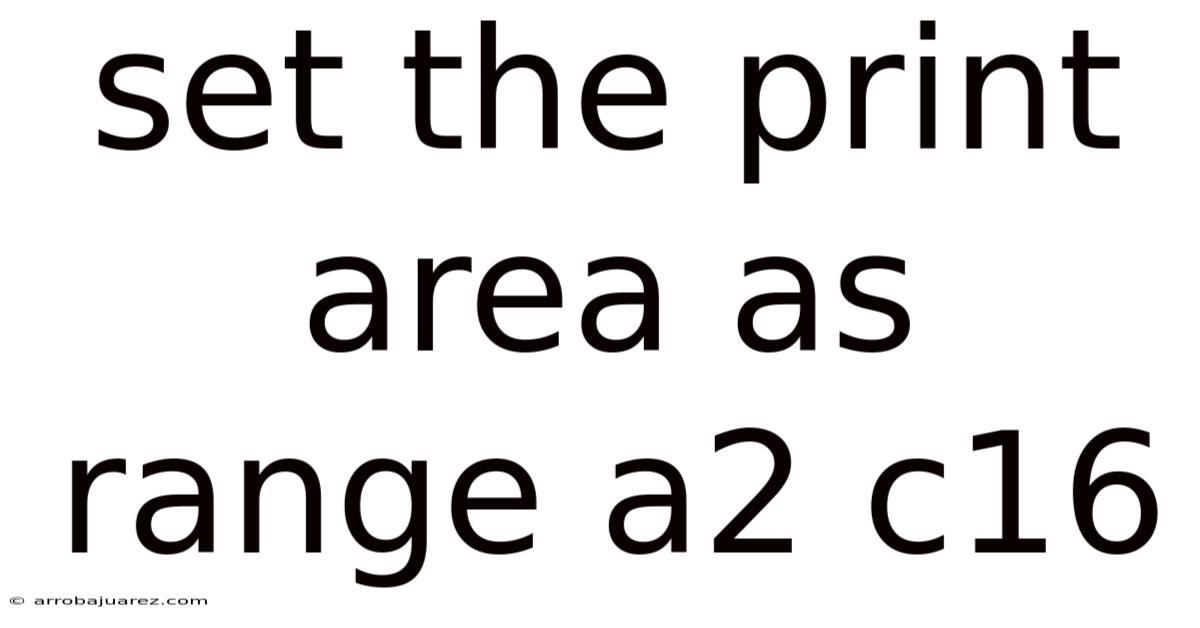
Table of Contents
Setting the print area in spreadsheet software like Microsoft Excel or Google Sheets allows you to define exactly which part of your worksheet will be printed, excluding any extraneous data or calculations. This feature is incredibly useful for creating focused reports, presentations, or simply ensuring that only the relevant information makes its way to paper. When you specify the print area as a range, such as A2:C16, you are telling the software to only include the cells within those boundaries in the print job. Mastering this function can save time, paper, and frustration, particularly when dealing with large or complex spreadsheets.
Understanding the Print Area
Before diving into the specifics of setting the print area, it’s crucial to understand what it represents and why it’s beneficial. The print area is a designated section of a spreadsheet that the software recognizes as the only part to be printed. This is especially helpful in scenarios where:
- The spreadsheet contains a large amount of data, but only a subset is needed for a specific report.
- There are calculations or notes that should not be included in the printed output.
- You want to create a series of smaller, focused reports from a single, larger spreadsheet.
- You need to avoid printing empty cells or unnecessary formatting.
Using the print area effectively ensures that your printed documents are clean, concise, and professional. It gives you control over the final output, allowing you to tailor your printed materials to the exact needs of your audience. Without a defined print area, the software will typically print the entire sheet, which can lead to wasted paper, ink, and time.
Step-by-Step Guide to Setting the Print Area as Range A2:C16
Now, let's walk through the process of setting the print area to the specific range of A2:C16 in both Microsoft Excel and Google Sheets. The steps are slightly different between the two platforms, but the underlying concept remains the same.
In Microsoft Excel:
- Open Your Spreadsheet: Begin by opening the Excel spreadsheet that you want to print. Make sure the data you want to print is within the range of A2:C16.
- Select the Range: Click and drag your mouse from cell A2 to cell C16. This will highlight the desired range. You can also select the range by typing
A2:C16into the name box (located to the left of the formula bar) and pressing Enter. - Navigate to the Page Layout Tab: In the Excel ribbon, click on the "Page Layout" tab. This tab contains various options related to the appearance and printing of your worksheet.
- Click on "Print Area": Within the "Page Setup" group on the Page Layout tab, you'll find a button labeled "Print Area." Click on this button.
- Select "Set Print Area": A dropdown menu will appear. Choose the option "Set Print Area." This tells Excel to define the selected range (A2:C16) as the area to be printed.
- Verify the Print Area: To ensure that the print area has been set correctly, you can go to "File" > "Print" or press
Ctrl+P. This will take you to the print preview screen, where you can see exactly what will be printed. Only the data within the A2:C16 range should be visible. - Adjust Page Setup (Optional): In the print preview screen, you can further adjust the page setup, such as the orientation (portrait or landscape), margins, scaling, and header/footer options. These adjustments can help you optimize the appearance of your printed output.
In Google Sheets:
- Open Your Spreadsheet: Open the Google Sheet you wish to print. Ensure your data is correctly placed within the A2:C16 range.
- Select the Range: Select cells A2 through C16 by clicking and dragging. Alternatively, you can type
A2:C16into the name box (located to the left of the formula bar) and press Enter. - Navigate to the "File" Menu: In the Google Sheets menu bar, click on "File."
- Select "Print": From the dropdown menu, choose "Print." This will open the print settings sidebar.
- Configure Print Settings: In the print settings sidebar, you'll see a section labeled "Print." Click on the dropdown menu below it.
- Choose "Selected Cells": From the dropdown menu, select "Selected cells." This tells Google Sheets to only print the range you have selected (A2:C16).
- Adjust Other Settings: In the print settings sidebar, you can also adjust other settings such as the page orientation, paper size, scaling, margins, and header/footer options. Google Sheets provides a live preview of your printed output, so you can see the effect of your changes in real-time.
- Print: Once you are satisfied with the print settings, click the "Next" button to proceed to the print dialog, where you can select your printer and initiate the print job.
Clearing the Print Area
Sometimes, you may need to remove the print area that you have previously set. This is useful if you want to print the entire worksheet or if you need to redefine the print area to a different range. Here's how to clear the print area in both Excel and Google Sheets:
In Microsoft Excel:
- Navigate to the Page Layout Tab: As before, click on the "Page Layout" tab in the Excel ribbon.
- Click on "Print Area": In the "Page Setup" group, click on the "Print Area" button.
- Select "Clear Print Area": From the dropdown menu, choose "Clear Print Area." This will remove the previously defined print area, and Excel will revert to printing the entire worksheet.
In Google Sheets:
- Navigate to the "File" Menu: Click on "File" in the Google Sheets menu bar.
- Select "Print": Choose "Print" from the dropdown menu.
- Configure Print Settings: In the print settings sidebar, click on the dropdown menu below the "Print" section.
- Choose "Current Sheet" or "Workbook": To print the entire current sheet, select "Current sheet." To print all sheets in the workbook, select "Workbook." This will effectively override the previously set print area.
Tips and Tricks for Effective Print Area Management
Here are some additional tips and tricks to help you effectively manage print areas in your spreadsheets:
- Use Named Ranges: Instead of directly specifying the cell range (e.g., A2:C16), you can define a named range. To do this, select the range, go to the "Formulas" tab in Excel (or "Data" > "Named ranges" in Google Sheets), and assign a name to the range (e.g., "SalesReport"). Then, when setting the print area, you can refer to the named range instead of the cell coordinates. This can make your formulas and print settings more readable and maintainable.
- Dynamic Print Areas: In some cases, you may want the print area to automatically adjust based on the amount of data in your worksheet. This can be achieved using formulas and the
OFFSETfunction in Excel. For example, you can create a formula that calculates the last row containing data and then use theOFFSETfunction to define a dynamic print area that includes all rows up to that last row. This requires a bit more advanced knowledge of Excel formulas but can be very powerful for automating your printing process. - Print Titles: In Excel, you can set print titles, which are rows or columns that are repeated on each printed page. This is useful for ensuring that column headers or row labels are visible on all pages of a multi-page report. To set print titles, go to the "Page Layout" tab, click on "Print Titles," and specify the rows or columns that you want to repeat.
- Page Breaks: If your print area spans multiple pages, you can insert page breaks to control where the page breaks occur. To insert a page break, select the row or column where you want the page to break, go to the "Page Layout" tab, click on "Breaks," and choose "Insert Page Break."
- Scaling: Sometimes, your print area may not fit perfectly on a single page. In this case, you can adjust the scaling options to either shrink or enlarge the printed output. In Excel, you can find the scaling options in the "Page Setup" dialog box (accessible from the "Page Layout" tab). In Google Sheets, the scaling options are available in the print settings sidebar.
- Print Preview is Your Friend: Always use the print preview feature to verify that your print area and page setup are correct before actually printing. This can save you from wasting paper and ink due to errors in your print settings.
Common Issues and Troubleshooting
While setting the print area is generally straightforward, you may encounter some issues. Here are a few common problems and how to troubleshoot them:
- Nothing Prints: If nothing prints, double-check that you have actually set the print area correctly. Go back to the steps outlined above and make sure you haven't missed any steps. Also, verify that your printer is connected and functioning properly.
- Incorrect Range: If the wrong range is being printed, carefully review the selected range. Make sure you have selected the correct starting and ending cells. If you are using a named range, ensure that the named range is defined correctly and refers to the correct cells.
- Print Area Too Large: If the print area is too large to fit on a single page, you can try adjusting the scaling options to shrink the output. Alternatively, you can reduce the margins or change the page orientation to fit more data on each page.
- Print Area Not Clear: If you are having trouble clearing the print area, ensure that you are following the correct steps for clearing the print area (as outlined above). Sometimes, restarting the spreadsheet software can also resolve this issue.
- Hidden Rows/Columns: If you have hidden rows or columns within your print area, they will not be printed by default. If you want to print hidden rows or columns, you need to unhide them first.
Use Cases and Examples
To illustrate the practical applications of setting the print area, here are a few use cases:
- Sales Report: Imagine you have a large spreadsheet containing sales data for the entire year, but you only need to print a report for a specific month. You can set the print area to the range containing the data for that month to create a focused sales report.
- Budget Summary: You might have a detailed budget spreadsheet with numerous calculations and supporting details. To create a concise budget summary, you can set the print area to only include the key summary figures and exclude the detailed calculations.
- Project Timeline: If you have a project timeline in a spreadsheet, you can set the print area to only include the relevant tasks and dates for a specific phase of the project. This allows you to create targeted reports for different stakeholders.
- Inventory List: You can set the print area to a specific range of items in your inventory list for stock-taking purposes. This is especially helpful when you only need to verify a subset of your inventory.
- Class Roster: Setting a print area for a class roster can help in quickly printing out attendance sheets or grade summaries without including unnecessary information.
Conclusion
Setting the print area as a range, such as A2:C16, is a fundamental skill for anyone working with spreadsheet software. It provides precise control over what gets printed, saving time, paper, and ink. By following the step-by-step guides and tips outlined in this article, you can master this feature and create professional-looking printed documents from your spreadsheets. Whether you're using Microsoft Excel or Google Sheets, understanding how to set, clear, and manage print areas is essential for efficient and effective spreadsheet management. Practice these techniques and explore the additional features like named ranges, dynamic print areas, and print titles to further enhance your printing capabilities.
Latest Posts
Related Post
Thank you for visiting our website which covers about Set The Print Area As Range A2 C16 . We hope the information provided has been useful to you. Feel free to contact us if you have any questions or need further assistance. See you next time and don't miss to bookmark.