Software Lab Simulation 15-2: Practicing Using System Recovery Options
arrobajuarez
Nov 28, 2025 · 12 min read
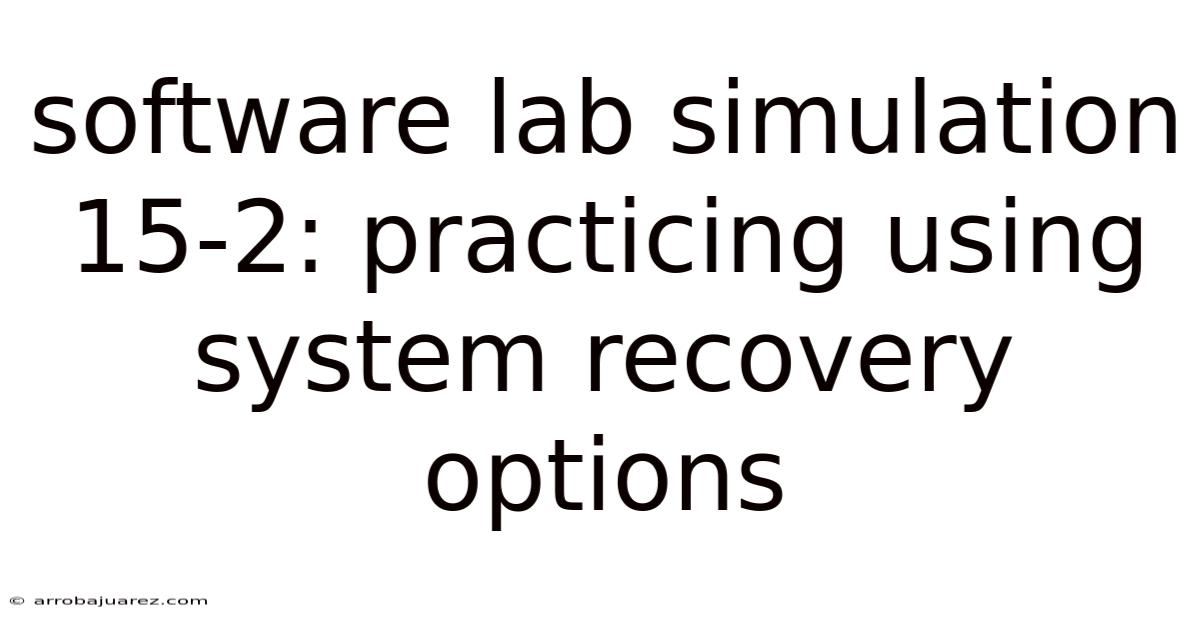
Table of Contents
Navigating the complexities of a modern operating system requires more than just day-to-day usage; it demands understanding how to recover from unexpected failures. System Recovery Options in Windows provide a suite of tools designed to do just that, offering a lifeline when your system refuses to boot or behaves erratically. Software lab simulations, particularly those focusing on specific scenarios like Simulation 15-2, offer invaluable practical experience in using these options effectively.
Understanding the Importance of System Recovery
System failures can arise from a multitude of causes, ranging from corrupted system files and driver conflicts to malware infections and hardware malfunctions. Without a solid understanding of System Recovery Options, users risk losing valuable data and spending considerable time troubleshooting. Simulating these scenarios in a controlled lab environment allows individuals to experiment with different recovery tools and techniques without the fear of causing irreversible damage to a live system. This hands-on approach builds confidence and proficiency, ensuring users are well-prepared to handle real-world system emergencies.
Introduction to System Recovery Options
System Recovery Options are a set of tools built into Windows that can help diagnose and repair problems that prevent the operating system from starting correctly. These options are typically accessed through the Advanced Boot Options menu, which can be reached by pressing a specific key (usually F8 or Shift+F8) during the system startup process. The exact key may vary depending on the computer manufacturer and BIOS settings. System Recovery Options can also be accessed through a recovery drive or installation media.
The tools available within System Recovery Options include:
- Startup Repair: Automatically diagnoses and fixes common startup problems.
- System Restore: Reverts the computer to a previous restore point, undoing system changes that may be causing problems.
- System Image Recovery: Restores the computer from a system image backup, which includes the operating system, applications, and data.
- Windows Memory Diagnostic: Tests the computer's RAM for errors.
- Command Prompt: Provides access to the command-line interface, allowing advanced users to perform manual troubleshooting and repair tasks.
Setting Up the Simulation Environment
Before diving into Simulation 15-2, it is crucial to set up a suitable lab environment. This typically involves:
- Virtualization Software: Utilizing virtualization software like VMware Workstation, Oracle VirtualBox, or Hyper-V allows you to create virtual machines (VMs) that mimic real computer systems. This isolates the simulation environment from your host operating system, preventing any potential damage to your primary system.
- Windows Installation Media: You'll need a Windows installation disc or ISO file to install the operating system on the virtual machine. Ensure you have a valid license key for the version of Windows you are installing.
- Snapshotting Capabilities: Virtualization software offers snapshotting features, which allow you to save the current state of the virtual machine. This is invaluable for simulations, as you can easily revert to a previous snapshot if something goes wrong during the recovery process.
- Scenario Planning: Outline the specific system failure scenarios you want to simulate. This might include corrupted system files, driver conflicts, boot sector errors, or malware infections. Having a clear plan will help you focus your efforts and learn effectively.
Step-by-Step Guide to Simulation 15-2: Practicing Using System Recovery Options
Simulation 15-2 typically involves a pre-defined scenario where the virtual machine's operating system is intentionally rendered unbootable. The goal is to use System Recovery Options to diagnose and repair the problem, restoring the system to a functional state. Here's a step-by-step guide to performing this simulation:
Step 1: Creating the Failure Scenario
The first step is to intentionally introduce a failure that prevents the operating system from booting properly. This can be achieved through various methods, such as:
- Corrupting System Files: Use the Command Prompt to delete or modify critical system files like ntldr, bootmgr, or files in the Windows\System32 directory. Be extremely careful when performing this step, as deleting the wrong files can render the system completely unrecoverable.
- Introducing Driver Conflicts: Install incompatible or corrupted drivers that cause the system to crash during startup. This can be done by manually installing drivers from untrusted sources or by deliberately modifying existing driver files.
- Modifying the Boot Configuration Data (BCD): Use the
bcdeditcommand-line tool to make changes to the BCD store, which controls how the operating system boots. Incorrect BCD settings can prevent the system from starting up correctly. For example, you could modify the boot sequence or delete the boot entry for your operating system.
Step 2: Accessing System Recovery Options
After creating the failure scenario, restart the virtual machine. As the system boots, press the appropriate key (usually F8 or Shift+F8) to access the Advanced Boot Options menu. If successful, you should see a screen with options like "Safe Mode," "Safe Mode with Networking," and "System Recovery Options." Select "System Recovery Options" and press Enter.
If you cannot access the Advanced Boot Options menu, you may need to boot from a Windows installation disc or recovery drive. Insert the disc or connect the drive to the virtual machine and configure the BIOS settings to boot from the external media. After booting from the installation media, select the appropriate language and keyboard layout, then click "Repair your computer" on the installation screen. This will take you to the System Recovery Options menu.
Step 3: Using Startup Repair
The first tool to try is Startup Repair. This tool automatically scans the system for common startup problems and attempts to fix them. Select "Startup Repair" from the System Recovery Options menu and let it run. Startup Repair may take several minutes to complete, depending on the severity of the problem.
After Startup Repair finishes, it will display a report indicating whether it was able to fix the problem. If Startup Repair was successful, restart the computer and see if it boots normally. If Startup Repair was unable to fix the problem, proceed to the next step.
Step 4: Using System Restore
System Restore allows you to revert the computer to a previous restore point, undoing system changes that may be causing problems. Select "System Restore" from the System Recovery Options menu and follow the on-screen instructions.
You will be presented with a list of available restore points. Choose a restore point that was created before the failure occurred. It's generally a good idea to select the most recent restore point, unless you know that a specific restore point is more likely to resolve the issue.
Before performing the restore, System Restore will prompt you to close any open programs and save your work. It will also warn you that any programs installed after the selected restore point will need to be reinstalled.
After confirming your selection, System Restore will begin the restoration process. This may take several minutes to complete. After System Restore finishes, restart the computer and see if it boots normally. If System Restore was successful, the system should be restored to its previous state. If System Restore was unable to fix the problem, proceed to the next step.
Step 5: Using System Image Recovery
System Image Recovery allows you to restore the computer from a system image backup. A system image is a complete snapshot of the operating system, applications, and data on a specific drive. This option is useful if you have a recent system image and want to restore the entire system to a previous state.
To use System Image Recovery, you must have a system image stored on an external hard drive or network location. Select "System Image Recovery" from the System Recovery Options menu and follow the on-screen instructions.
You will be prompted to select the location of the system image. Choose the drive or network location where the system image is stored. System Image Recovery will then scan the selected location for available system images.
Select the system image you want to restore from and follow the on-screen instructions. System Image Recovery will warn you that restoring from a system image will erase all existing data on the selected drive. Make sure you have backed up any important data before proceeding.
After confirming your selection, System Image Recovery will begin the restoration process. This may take a significant amount of time, depending on the size of the system image and the speed of the storage device.
After System Image Recovery finishes, restart the computer. The system should be restored to the state it was in when the system image was created.
Step 6: Using Windows Memory Diagnostic
If you suspect that the computer's RAM may be causing problems, you can use the Windows Memory Diagnostic tool to test the memory for errors. Select "Windows Memory Diagnostic" from the System Recovery Options menu.
You will be prompted to restart the computer and run the memory test. Choose whether to restart immediately or schedule the test to run the next time you start the computer.
After the computer restarts, the Windows Memory Diagnostic tool will run automatically. The tool will perform a series of tests to check the memory for errors. This may take several minutes to complete.
After the memory test finishes, the computer will restart automatically. The results of the memory test will be displayed after you log in to Windows. If the memory test found errors, it indicates that the RAM may be faulty and needs to be replaced.
Step 7: Using Command Prompt
The Command Prompt provides access to the command-line interface, allowing advanced users to perform manual troubleshooting and repair tasks. Select "Command Prompt" from the System Recovery Options menu.
From the Command Prompt, you can use various commands to diagnose and repair system problems. Some common commands include:
bootrec /fixmbr: Writes a new Master Boot Record (MBR) to the system partition. This can be useful if the MBR is corrupted or damaged.bootrec /fixboot: Writes a new boot sector to the system partition. This can be useful if the boot sector is corrupted or damaged.bootrec /scanos: Scans all disks for Windows installations. This can be useful if the boot manager is not detecting the operating system.bootrec /rebuildbcd: Rebuilds the Boot Configuration Data (BCD) store. This can be useful if the BCD store is corrupted or missing.chkdsk /f /r C:: Checks the C: drive for file system errors and attempts to fix them. This can be useful if the file system is corrupted or damaged. ReplaceC:with the appropriate drive letter for your system partition.sfc /scannow: Scans all protected system files and replaces corrupted files with a cached copy. This can be useful if system files are corrupted or missing.
Use these commands carefully and only if you understand their purpose and potential consequences. Incorrectly using these commands can further damage the system.
Advanced Troubleshooting Techniques
Beyond the basic System Recovery Options, several advanced troubleshooting techniques can be employed to address more complex system failures.
- Analyzing Log Files: Windows generates various log files that can provide valuable clues about the cause of system failures. These log files can be found in the Event Viewer and other locations on the system. Analyzing these log files can help identify specific errors, warnings, and other events that occurred before the system failed.
- Using the Registry Editor: The Registry is a hierarchical database that stores configuration settings for Windows and installed applications. Modifying the Registry can sometimes resolve system problems, but it should be done with extreme caution, as incorrect changes can render the system unbootable.
- Performing a Clean Boot: A clean boot starts Windows with a minimal set of drivers and startup programs. This can help identify whether a third-party application or driver is causing the problem.
- Using the Recovery Console (for older versions of Windows): The Recovery Console is a command-line interface available in older versions of Windows (such as Windows XP) that provides access to various troubleshooting and repair tools.
Best Practices for System Recovery
To ensure a smooth and successful system recovery process, it's essential to follow these best practices:
- Regularly Back Up Your Data: Backing up your data is the most important step in preparing for system failures. Regularly back up your important files and folders to an external hard drive, network location, or cloud storage service.
- Create a System Image: Creating a system image allows you to restore the entire system to a previous state, including the operating system, applications, and data. Create a system image regularly, especially before making significant changes to the system.
- Create a Recovery Drive: A recovery drive is a bootable USB drive that contains the System Recovery Options. Create a recovery drive and keep it in a safe place.
- Test Your Backups and Recovery Procedures: Regularly test your backups and recovery procedures to ensure they are working correctly. This will give you confidence that you can successfully recover from a system failure.
- Keep Your System Updated: Keeping your system updated with the latest security patches and driver updates can help prevent system failures.
- Use Antivirus Software: Install and regularly update antivirus software to protect your system from malware infections.
The Importance of Practice and Repetition
Software lab simulations like Simulation 15-2 provide a safe and controlled environment for practicing system recovery techniques. The more you practice, the more comfortable and confident you will become in using System Recovery Options. Repetition helps you to memorize the steps involved in each recovery procedure and develop your troubleshooting skills.
Furthermore, practicing in a simulated environment allows you to experiment with different recovery techniques without the fear of causing irreversible damage to a live system. You can try different approaches, learn from your mistakes, and develop a deeper understanding of how System Recovery Options work.
Conclusion
System Recovery Options are essential tools for diagnosing and repairing problems that prevent Windows from starting correctly. By understanding these options and practicing their use in a simulated environment, you can gain the skills and confidence needed to handle real-world system emergencies. Simulation 15-2 provides a valuable opportunity to practice using System Recovery Options in a safe and controlled setting. By following the steps outlined in this guide and adhering to best practices for system recovery, you can minimize the impact of system failures and ensure that your data remains safe and accessible. Embrace the opportunity to learn and practice, and you'll be well-prepared to tackle any system recovery challenge that comes your way. Remember to regularly back up your data, create system images, and test your recovery procedures to ensure a smooth and successful recovery process. The ability to effectively utilize System Recovery Options is a critical skill for any computer user, and mastering these techniques will undoubtedly save you time, frustration, and potentially valuable data in the long run.
Latest Posts
Latest Posts
-
Drag The Following Ploidy Levels To The Appropriate Cell Stages
Nov 28, 2025
-
The Calcaneus Is An Example Of What Type Of Bone
Nov 28, 2025
-
Unit 1 Progress Check Mcq Part B
Nov 28, 2025
-
The Two General Approaches To Forecasting Are
Nov 28, 2025
-
What Is The Other Term For Cash Payment Settlement Option
Nov 28, 2025
Related Post
Thank you for visiting our website which covers about Software Lab Simulation 15-2: Practicing Using System Recovery Options . We hope the information provided has been useful to you. Feel free to contact us if you have any questions or need further assistance. See you next time and don't miss to bookmark.