Software Lab Simulation 21-1: Linux File System
arrobajuarez
Nov 12, 2025 · 14 min read
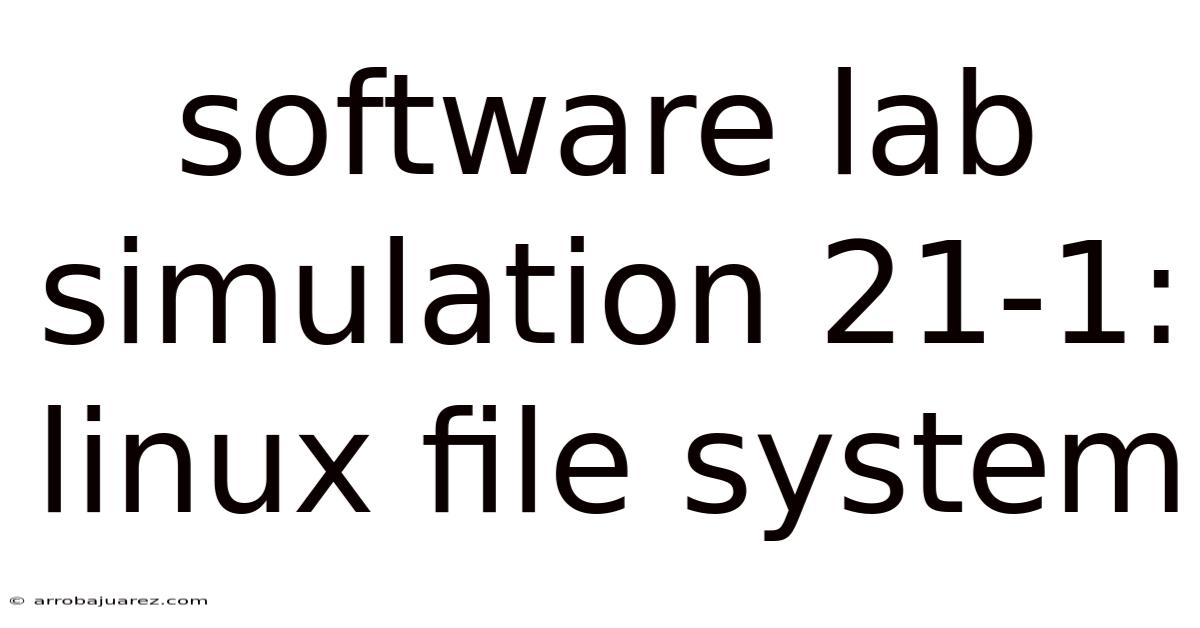
Table of Contents
The Linux file system is the backbone of the Linux operating system, providing a structured way to organize and access files and directories. Understanding its intricacies is crucial for anyone working with Linux, from novice users to seasoned system administrators.
Introduction to the Linux File System
The Linux file system is a hierarchical structure, resembling an inverted tree. At the very top is the root directory, denoted by /. All other files and directories branch out from this root. Unlike Windows, which uses drive letters (C:, D:, etc.) to represent different partitions or storage devices, Linux integrates everything into a single directory tree. This unified structure simplifies file management and allows for a consistent view of all available storage.
- Hierarchical Structure: Think of it like a family tree, with the root at the top and branches leading to various descendants.
- Single Root Directory: All files and directories are organized under the
/directory. - Case Sensitivity: Linux distinguishes between uppercase and lowercase letters in filenames (e.g.,
MyFileandmyfileare different). - Forward Slash as Separator: Directories and files in a path are separated by forward slashes (
/). - Everything is a File: In Linux, even hardware devices are represented as files within the file system.
Key Directories in the Linux File System
Navigating the Linux file system effectively requires familiarity with the purpose of the key directories found under the root directory. Here's a breakdown of some of the most important ones:
- /bin (Binaries): Contains essential command-line utilities that are used by all users, such as
ls,cp,mv, andrm. - /boot (Boot Loader): Holds the files required for the system to boot, including the kernel image and boot loader configuration.
- /dev (Devices): Contains device files, which represent hardware devices connected to the system. These files allow applications to interact with devices like hard drives, keyboards, and printers.
- /etc (Et Cetera): Stores system-wide configuration files for various applications and services. This is where you'll find settings for networking, user accounts, and system startup.
- /home (Home Directories): Contains the personal directories for each user on the system. Each user has a dedicated directory where they can store their files and settings.
- /lib (Libraries): Holds shared libraries used by programs. These libraries contain reusable code that multiple programs can access.
- /media (Mountable Media): Serves as a mount point for removable media, such as USB drives and CDs. When you insert a USB drive, it will typically be mounted in this directory.
- /mnt (Mount): Another mount point for temporary file systems. It's often used for mounting network file systems or other partitions.
- /opt (Optional): Used for installing optional software packages that are not part of the standard distribution.
- /proc (Processes): A virtual file system that provides information about running processes. It's dynamically generated by the kernel and doesn't actually store files on disk.
- /root (Root Home): The home directory for the root user (the system administrator).
- /sbin (System Binaries): Contains system administration commands, typically used by the root user for tasks like system startup, shutdown, and maintenance.
- /srv (Service): Holds data for services provided by the system, such as web server files or FTP directories.
- /sys (System): A virtual file system that provides information about the system's hardware and kernel.
- /tmp (Temporary): Used for storing temporary files. The contents of this directory are typically deleted upon system reboot.
- /usr (User Programs): Contains a wide range of user programs, libraries, documentation, and other files. It's further subdivided into directories like
/usr/bin,/usr/lib, and/usr/share. - /var (Variable): Stores variable data, such as log files, databases, and spool directories. This directory is expected to grow over time as the system operates.
File Types in Linux
In Linux, "everything is a file," but not all files are created equal. Here's a breakdown of the different file types you'll encounter:
- Regular Files: These are the most common type of file, containing data, text, or executable code.
- Directories: Special files that contain other files and directories, organizing the file system.
- Symbolic Links (Symlinks): Pointers to other files or directories. They act like shortcuts, allowing you to access a file from multiple locations.
- Hard Links: Multiple directory entries that point to the same underlying data on the disk. Unlike symbolic links, hard links cannot cross file system boundaries.
- Character Devices: Represent character-oriented devices, such as terminals and serial ports. They transfer data one character at a time.
- Block Devices: Represent block-oriented devices, such as hard drives and CD-ROM drives. They transfer data in blocks.
- Named Pipes (FIFOs): Special files used for inter-process communication. They allow processes to exchange data in a first-in, first-out manner.
- Sockets: Endpoints for communication between processes, often used for network communication.
You can determine the file type using the ls -l command. The first character in the output indicates the file type:
-: Regular filed: Directoryl: Symbolic linkc: Character deviceb: Block devicep: Named pipes: Socket
Navigating the Linux File System
The command line is your primary tool for navigating the Linux file system. Here are some essential commands:
pwd(Print Working Directory): Displays the current directory you are in.cd(Change Directory): Changes the current directory.cd /: Change to the root directory.cd ~: Change to your home directory.cd ..: Move up one directory level.cd directory_name: Change to the specified directory.
ls(List): Lists the files and directories in the current directory.ls -l: Displays detailed information about files and directories, including permissions, size, and modification date.ls -a: Lists all files and directories, including hidden ones (those starting with a dot.).ls -t: Sorts files and directories by modification time (newest first).ls -R: Lists files and directories recursively, including those in subdirectories.
mkdir(Make Directory): Creates a new directory.mkdir directory_name: Creates a directory with the specified name.mkdir -p path/to/new/directory: Creates a directory and any necessary parent directories.
rmdir(Remove Directory): Removes an empty directory.rmdir directory_name: Removes the specified directory. (Only works if the directory is empty)
rm(Remove): Removes files or directories.rm file_name: Removes the specified file.rm -r directory_name: Removes the specified directory and all its contents (recursively). Use with caution!rm -f file_name: Forcefully removes the specified file without prompting for confirmation. Use with extreme caution!
cp(Copy): Copies files or directories.cp source_file destination_file: Copies the source file to the destination file.cp -r source_directory destination_directory: Copies the source directory and all its contents (recursively) to the destination directory.
mv(Move): Moves or renames files or directories.mv source_file destination_file: Moves or renames the source file to the destination file.mv source_directory destination_directory: Moves the source directory to the destination directory.
touch(Touch): Creates an empty file or updates the modification time of an existing file.touch file_name: Creates an empty file with the specified name.
find(Find): Searches for files and directories based on various criteria.find . -name "file_name": Finds files with the specified name in the current directory and its subdirectories.find / -type d -name "directory_name": Finds directories with the specified name in the entire file system.
cat(Concatenate): Displays the contents of a file.cat file_name: Displays the contents of the specified file.
less(Less): Displays the contents of a file one page at a time, allowing you to navigate through large files.less file_name: Displays the contents of the specified file using thelesspager.
head(Head): Displays the first few lines of a file.head file_name: Displays the first 10 lines of the specified file.head -n 20 file_name: Displays the first 20 lines of the specified file.
tail(Tail): Displays the last few lines of a file.tail file_name: Displays the last 10 lines of the specified file.tail -n 20 file_name: Displays the last 20 lines of the specified file.tail -f file_name: Displays the last 10 lines of the specified file and continues to display new lines as they are added to the file (useful for monitoring log files).
File Permissions in Linux
Linux file permissions are a fundamental aspect of security, controlling who can access and modify files and directories. Each file and directory has three types of permissions:
- Read (r): Allows a user to view the contents of a file or list the contents of a directory.
- Write (w): Allows a user to modify the contents of a file or create, delete, or rename files within a directory.
- Execute (x): Allows a user to execute a file (if it's a program) or enter a directory (if it's a directory).
These permissions are assigned to three categories of users:
- User (u): The owner of the file or directory.
- Group (g): The group that the file or directory belongs to.
- Others (o): All other users on the system.
The ls -l command displays file permissions in the following format:
-rwxr-xr-- 1 user group file_size modification_date file_name
The first character indicates the file type (e.g., - for regular file, d for directory). The next nine characters represent the permissions for the user, group, and others, respectively. Each set of three characters represents the read, write, and execute permissions. If a permission is granted, the corresponding character is present (e.g., r, w, x). If a permission is denied, a hyphen (-) is present.
Example:
-rwxr-xr--
- User:
rwx(read, write, execute) - Group:
r-x(read, execute) - Others:
r--(read)
Changing File Permissions with chmod
The chmod command is used to change file permissions. It can be used in two modes: symbolic mode and numeric mode.
-
Symbolic Mode: Uses symbols to represent the permissions to be added or removed.
chmod u+r file_name: Adds read permission for the user.chmod g-w file_name: Removes write permission for the group.chmod o+x file_name: Adds execute permission for others.chmod a+r file_name: Adds read permission for all (user, group, and others).
-
Numeric Mode: Uses octal numbers to represent the permissions. Each permission is assigned a numeric value:
- Read (r): 4
- Write (w): 2
- Execute (x): 1
The permissions for each category (user, group, and others) are represented by a single octal digit, which is the sum of the numeric values of the granted permissions.
Example:
7: rwx (4 + 2 + 1)6: rw- (4 + 2 + 0)5: r-x (4 + 0 + 1)4: r-- (4 + 0 + 0)0: --- (0 + 0 + 0)
To set the permissions using numeric mode, you specify a three-digit octal number, where each digit represents the permissions for the user, group, and others, respectively.
chmod 755 file_name: Sets the permissions to rwxr-xr-x (user: read, write, execute; group: read, execute; others: read, execute).chmod 644 file_name: Sets the permissions to rw-r--r-- (user: read, write; group: read; others: read).chmod 777 file_name: Sets the permissions to rwxrwxrwx (user, group, and others: read, write, execute). Use with caution!
Changing File Ownership with chown
The chown command is used to change the owner and group of a file or directory.
chown user_name file_name: Changes the owner of the file to the specified user.chown :group_name file_name: Changes the group of the file to the specified group.chown user_name:group_name file_name: Changes the owner and group of the file to the specified user and group.chown -R user_name:group_name directory_name: Changes the owner and group of the directory and all its contents (recursively) to the specified user and group.
You must be the root user or the current owner of the file to change its ownership.
File System Types
Linux supports various file system types, each with its own features and characteristics. Here are some of the most common ones:
- ext4 (Fourth Extended File System): The most widely used file system in modern Linux distributions. It's a robust and efficient file system that offers excellent performance and scalability. It supports large file systems and files, and it includes features like journaling (to prevent data loss in case of a crash) and extent-based allocation (for improved performance with large files).
- ext3 (Third Extended File System): The predecessor to ext4. It's also a journaling file system, but it's less efficient and scalable than ext4.
- ext2 (Second Extended File System): An older file system that doesn't support journaling. It's rarely used in modern systems.
- XFS (X File System): A high-performance journaling file system that's designed for large file systems and workloads. It's commonly used in enterprise environments.
- Btrfs (B-tree File System): A modern file system that offers advanced features like copy-on-write, snapshots, and subvolumes. It's designed for scalability and data integrity.
- FAT32 (File Allocation Table 32): A widely compatible file system that's commonly used on USB drives and other removable media. However, it has limitations on file size and file system size.
- NTFS (New Technology File System): The primary file system used by Windows. Linux can read and write to NTFS partitions, but support is not as seamless as with native Linux file systems.
You can determine the file system type of a partition using the df -T command.
Managing Disk Space
Efficiently managing disk space is essential for maintaining system performance and preventing data loss. Here are some commands for monitoring and managing disk space:
df(Disk Free): Displays the amount of disk space used and available on each mounted file system.df -h: Displays disk space in human-readable format (e.g., KB, MB, GB).df -T: Displays the file system type for each partition.
du(Disk Usage): Displays the amount of disk space used by files and directories.du -h: Displays disk usage in human-readable format.du -s directory_name: Displays the total disk space used by the specified directory.du -sh *: Displays the disk space used by each file and directory in the current directory.
ncdu(NCurses Disk Usage): A command-line tool that provides an interactive way to explore disk usage. It allows you to navigate through directories and identify the largest files and directories. You may need to installncdubefore using it (e.g.,sudo apt-get install ncduon Debian/Ubuntu).
File System Quotas
File system quotas allow you to limit the amount of disk space that each user or group can use. This is useful for preventing users from consuming excessive disk space and ensuring that resources are allocated fairly.
Setting up file system quotas typically involves the following steps:
- Enable Quotas: Edit the
/etc/fstabfile to enable quotas for the desired file system. Add theusrquotaandgrpquotaoptions to the mount options for the file system. - Remount the File System: Remount the file system to apply the changes.
- Scan the File System: Use the
quotacheckcommand to scan the file system and create quota files. - Edit Quotas: Use the
edquotacommand to edit the quotas for each user or group. You can set soft limits (which allow users to exceed the limit for a grace period) and hard limits (which prevent users from exceeding the limit). - Enable Quotas: Use the
quotaoncommand to enable quotas for the file system.
Common Issues and Troubleshooting
- "No space left on device" Error: This error indicates that the file system is full. Use the
dfandducommands to identify the largest files and directories and remove any unnecessary files. - Permission Denied Error: This error indicates that you don't have the necessary permissions to access or modify a file or directory. Use the
ls -lcommand to check the permissions and thechmodcommand to change them if necessary. - File System Corruption: File system corruption can occur due to hardware failures, power outages, or software bugs. Use the
fsckcommand to check and repair the file system. Important: It is highly recommended to unmount the filesystem before runningfsckto avoid further data corruption.
Conclusion
The Linux file system is a powerful and flexible system that provides a structured way to organize and manage files. Understanding its key concepts, commands, and file types is crucial for anyone working with Linux. By mastering the concepts discussed in this article, you can effectively navigate, manage, and troubleshoot the Linux file system. Continued exploration and practice will solidify your understanding and empower you to leverage the full potential of the Linux operating system.
Latest Posts
Latest Posts
-
All Of The Following Are Phi Except
Nov 12, 2025
-
What Description Best Reflects Entrepreneurial Personality Traits
Nov 12, 2025
-
Where Can You Go To View Your Bid Status
Nov 12, 2025
-
Identify The Atom With The Following Ground State Electron Configuration
Nov 12, 2025
-
Write An Equation Any Form For The Quadratic Graphed Below
Nov 12, 2025
Related Post
Thank you for visiting our website which covers about Software Lab Simulation 21-1: Linux File System . We hope the information provided has been useful to you. Feel free to contact us if you have any questions or need further assistance. See you next time and don't miss to bookmark.