Switch The Current Document To Print Layout
arrobajuarez
Nov 28, 2025 · 11 min read
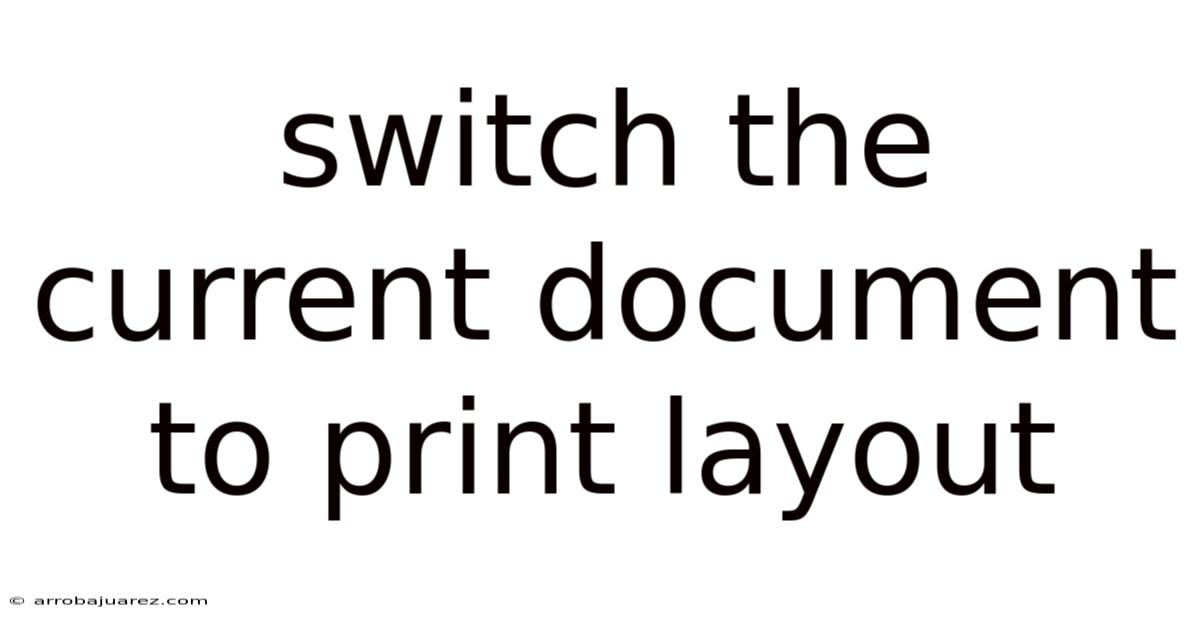
Table of Contents
Switching the current document to print layout is a fundamental skill for anyone working with word processors, whether you are a student writing an essay, a professional creating a report, or an author drafting a manuscript. Understanding how to effectively use print layout can significantly improve the presentation and readability of your documents before they reach the printer.
Understanding Print Layout
Print layout, often referred to as "Print View" or "Page Layout," is a view mode in word processing software that displays your document as it will appear when printed. This mode allows you to see the placement of text, images, headers, footers, and other elements on the page, providing a realistic representation of the final output. By using print layout, you can ensure that your document is formatted correctly, avoiding unexpected surprises when you print it.
Why Use Print Layout?
- Accurate Representation: Print layout provides a realistic preview of how your document will look when printed. This includes margins, headers, footers, and the placement of images.
- Formatting Consistency: By viewing your document in print layout, you can ensure that formatting is consistent across all pages, maintaining a professional look.
- Error Detection: It allows you to identify and correct errors in page breaks, image placement, and other formatting issues before printing.
- Efficient Editing: Print layout enables you to make precise adjustments to your document's layout, saving time and resources by reducing the need for multiple test prints.
Common Features of Print Layout
- Page Margins: Displayed as visible boundaries on the page, showing the printable area.
- Headers and Footers: Visible at the top and bottom of each page, allowing you to check their content and placement.
- Page Breaks: Indicates where one page ends and another begins, ensuring proper document flow.
- Image Placement: Shows how images are positioned relative to the text, allowing for precise adjustments.
- Watermarks: Displays any watermarks applied to the document, ensuring they are correctly positioned.
Step-by-Step Guide to Switching to Print Layout
Switching to print layout is a simple process that can be accomplished in most word processing programs with just a few clicks. Here’s how to do it in some of the most popular applications:
Microsoft Word
Microsoft Word is one of the most widely used word processing programs, and it offers several ways to switch to print layout.
Method 1: Using the View Tab
- Open Microsoft Word: Launch the application and open the document you want to view in print layout.
- Navigate to the View Tab: Click on the "View" tab in the ribbon at the top of the Word window.
- Select Print Layout: In the "Views" group, click on the "Print Layout" option. The document will now be displayed as it will appear when printed, with visible margins, headers, and footers.
Method 2: Using the Status Bar
- Open Microsoft Word: Launch the application and open the document you want to view in print layout.
- Locate the Status Bar: The status bar is at the bottom of the Word window.
- Click the Print Layout Icon: On the status bar, you will see several view options represented by icons. Click on the "Print Layout" icon, which typically looks like a page with text on it. The document will switch to print layout mode.
Customizing Print Layout View
- Zoom: Adjust the zoom level to get a better view of the page. Use the zoom slider in the bottom right corner of the window or the zoom options in the "View" tab.
- Multiple Pages: View multiple pages at once by selecting "Multiple Pages" in the "View" tab. This can be useful for checking the overall layout and flow of the document.
- Page Width: Set the view to "Page Width" to automatically adjust the zoom level to fit the width of the page in the window.
Google Docs
Google Docs is a popular online word processor that offers a straightforward way to switch to print layout.
Switching to Print Preview
- Open Google Docs: Open your web browser and go to Google Docs. Open the document you want to view in print layout.
- Navigate to the File Menu: Click on "File" in the menu bar at the top of the Google Docs window.
- Select Print: In the dropdown menu, click on "Print." This will open a print preview in a new tab or window.
Understanding the Print Preview
- Print Settings: The print preview shows the document as it will appear when printed, including margins, headers, and footers. You can adjust print settings such as page size, orientation, and margins.
- Page Navigation: Use the navigation buttons to scroll through the pages of the document and check the layout.
- Editing: If you notice any issues, return to the document in Google Docs to make the necessary edits.
LibreOffice Writer
LibreOffice Writer is a free and open-source word processor that provides a robust print layout feature.
Switching to Print Layout
- Open LibreOffice Writer: Launch the application and open the document you want to view in print layout.
- Navigate to the View Menu: Click on "View" in the menu bar at the top of the LibreOffice Writer window.
- Select Print Layout: In the dropdown menu, click on "Print Layout." The document will now be displayed as it will appear when printed.
Customizing Print Layout View
- Zoom: Adjust the zoom level using the zoom slider in the bottom right corner of the window or the zoom options in the "View" menu.
- Multiple Pages: View multiple pages at once by selecting "Book View" in the "View" menu. This displays the document as facing pages, similar to a book.
- Page Margins: Ensure that page margins are visible by enabling "Text Boundaries" in the "View" menu.
Advanced Tips for Using Print Layout
To make the most of print layout, consider these advanced tips and techniques:
Working with Headers and Footers
Headers and footers are essential for adding page numbers, titles, and other information to your document.
- Accessing Headers and Footers: In Microsoft Word, double-click in the top or bottom margin to access the header or footer area. In Google Docs, go to "Insert" > "Headers & footers." In LibreOffice Writer, go to "Insert" > "Header" or "Footer."
- Adding Content: Enter the text or images you want to include in the header or footer. Use the formatting tools to adjust the appearance.
- Page Numbers: Insert page numbers by using the "Page Number" option in the header or footer toolbar.
- Different First Page: Use the "Different First Page" option to create a unique header or footer for the first page of your document.
- Odd and Even Pages: Use the "Different Odd & Even Pages" option to create different headers or footers for odd and even pages, which is useful for book layouts.
Managing Page Breaks
Page breaks control where one page ends and another begins. Proper page break management ensures that your document flows smoothly.
- Inserting Page Breaks: To insert a page break in Microsoft Word, go to "Insert" > "Page Break." In Google Docs, go to "Insert" > "Break" > "Page break." In LibreOffice Writer, go to "Insert" > "Break" > "Page Break."
- Removing Page Breaks: To remove a page break, select the break marker and press the "Delete" key.
- Keep with Next: Use the "Keep with Next" formatting option to ensure that a heading stays on the same page as the following paragraph. Right-click on the paragraph, select "Paragraph," go to the "Line and Page Breaks" tab, and check "Keep with next."
- Keep Lines Together: Use the "Keep Lines Together" formatting option to prevent a paragraph from being split across two pages. Right-click on the paragraph, select "Paragraph," go to the "Line and Page Breaks" tab, and check "Keep lines together."
Working with Images
Images can enhance your document, but they need to be placed and formatted correctly.
- Inserting Images: To insert an image in Microsoft Word, go to "Insert" > "Pictures." In Google Docs, go to "Insert" > "Image." In LibreOffice Writer, go to "Insert" > "Picture."
- Wrapping Text: Adjust the text wrapping options to control how text flows around the image. Common options include "In Line with Text," "Square," "Tight," "Through," "Top and Bottom," and "Behind Text."
- Positioning Images: Drag the image to the desired location on the page. Use the alignment tools to precisely position the image.
- Resizing Images: Resize the image by clicking and dragging the corner handles. Hold down the "Shift" key while resizing to maintain the aspect ratio.
- Captions: Add captions to images by right-clicking on the image and selecting "Insert Caption."
Using Sections
Sections allow you to apply different formatting to different parts of your document.
- Inserting Sections: To insert a section break in Microsoft Word, go to "Layout" > "Breaks" > "Next Page" or "Continuous." In LibreOffice Writer, go to "Insert" > "Break" > "Section Break." Google Docs does not support sections in the same way as Word or LibreOffice.
- Formatting Sections: After inserting a section break, you can apply different margins, headers, footers, and page numbering to each section.
- Linking Headers and Footers: By default, headers and footers are linked between sections. To unlink them, double-click in the header or footer area and deselect the "Link to Previous" option in the header/footer toolbar.
Checking Margins and Orientation
- Margins: Ensure that your margins are set correctly for the type of document you are creating. Standard margins are typically 1 inch on all sides.
- Orientation: Choose the correct page orientation (portrait or landscape) for your document. Portrait is the standard orientation for most documents, while landscape is often used for documents with wide tables or images.
Troubleshooting Common Print Layout Issues
Even with careful attention to detail, you may encounter issues when using print layout. Here are some common problems and how to solve them:
Text Cut Off at Margins
- Problem: Text is being cut off at the edges of the page when viewed in print layout or when printed.
- Solution: Check your margin settings. Go to "Layout" > "Margins" in Microsoft Word, "File" > "Page setup" in Google Docs, or "Format" > "Page" in LibreOffice Writer. Ensure that the margins are set to an appropriate size and that they are within the printable area of your printer.
Images Not Displaying Correctly
- Problem: Images are not displaying in the correct position or are distorted in print layout.
- Solution: Check the text wrapping options for the image. Experiment with different wrapping styles (e.g., "Square," "Tight," "Top and Bottom") to find the best fit. Also, ensure that the image resolution is sufficient for printing.
Headers and Footers Overlapping Text
- Problem: Headers or footers are overlapping the main text of the document.
- Solution: Adjust the header and footer margins. Double-click in the header or footer area and use the ruler to adjust the margins. Alternatively, go to "Layout" > "Margins" > "Custom Margins" in Microsoft Word or "Format" > "Page" in LibreOffice Writer and adjust the header and footer margins in the "Layout" tab.
Incorrect Page Numbering
- Problem: Page numbers are not displaying correctly or are starting at the wrong number.
- Solution: Check the page numbering settings. In Microsoft Word, go to "Insert" > "Page Number" > "Format Page Numbers." In LibreOffice Writer, go to "Insert" > "Fields" > "Page Number" and then format the page number. Ensure that the starting page number is set correctly and that the numbering style is appropriate.
Blank Pages Appearing
- Problem: Blank pages are appearing in the document when viewed in print layout or when printed.
- Solution: Check for extra page breaks or empty paragraphs at the end of the document. Remove any unnecessary page breaks by selecting the break marker and pressing the "Delete" key. Also, delete any empty paragraphs or spaces at the end of the document.
Formatting Inconsistencies
- Problem: The formatting is inconsistent across different pages or sections of the document.
- Solution: Use styles to ensure consistent formatting. Create styles for headings, paragraphs, and other elements, and apply these styles throughout the document. This will make it easier to maintain a consistent look and feel.
The Importance of Print Preview
In addition to using print layout, it's also crucial to use the print preview feature before printing your document. Print preview allows you to see exactly how your document will look when printed, including any last-minute formatting issues.
How to Access Print Preview
- Microsoft Word: Go to "File" > "Print." The print preview will be displayed on the right side of the window.
- Google Docs: Go to "File" > "Print." A print preview will open in a new tab or window.
- LibreOffice Writer: Go to "File" > "Print Preview." The document will be displayed in print preview mode.
What to Look for in Print Preview
- Margins: Ensure that the margins are correct and that no text is being cut off.
- Headers and Footers: Check that the headers and footers are displaying correctly and are not overlapping the text.
- Page Breaks: Verify that the page breaks are in the correct locations and that the document flows smoothly from page to page.
- Images: Ensure that the images are positioned correctly and are not distorted.
- Overall Layout: Check the overall layout of the document to ensure that it looks professional and consistent.
Conclusion
Switching to print layout is a crucial step in the document creation process. It allows you to preview your document as it will appear when printed, ensuring accurate formatting and preventing unexpected issues. By following the steps outlined in this article and using the advanced tips and troubleshooting techniques, you can master the art of print layout and create professional-looking documents every time. Whether you are using Microsoft Word, Google Docs, or LibreOffice Writer, understanding and utilizing print layout effectively will save you time, reduce printing errors, and enhance the overall quality of your work.
Latest Posts
Related Post
Thank you for visiting our website which covers about Switch The Current Document To Print Layout . We hope the information provided has been useful to you. Feel free to contact us if you have any questions or need further assistance. See you next time and don't miss to bookmark.