Theo Needs To Enter A New Income Account Into Quickbooks
arrobajuarez
Nov 12, 2025 · 10 min read
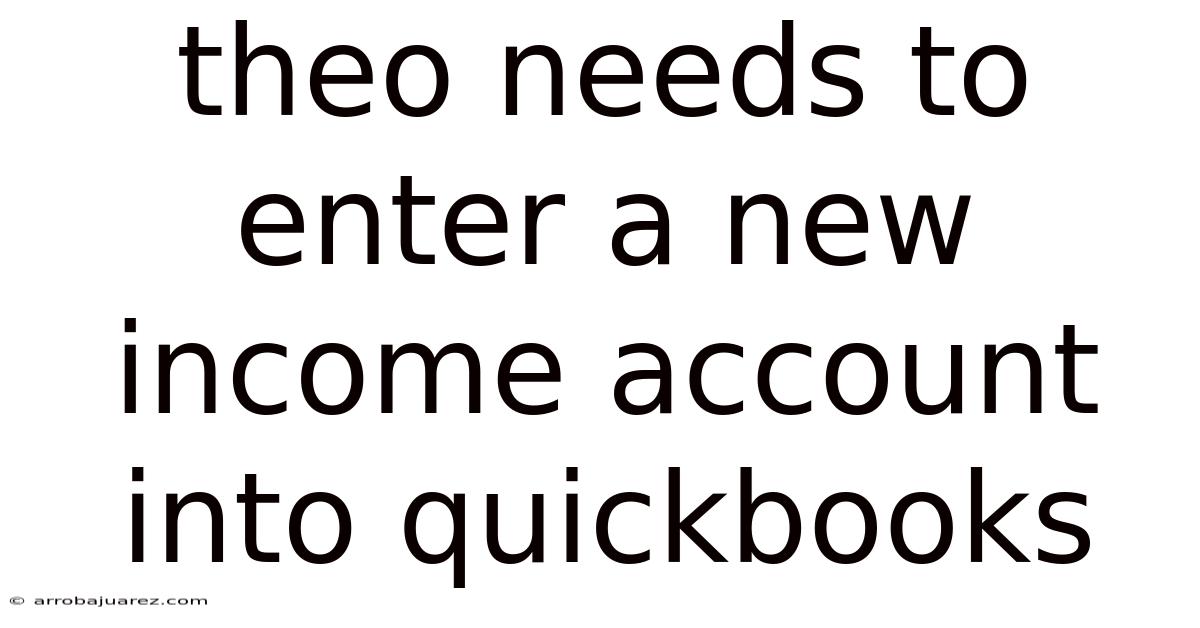
Table of Contents
Theo faces a common challenge for small business owners: the need to integrate a new income stream into their QuickBooks accounting system. Effectively managing and tracking income is crucial for financial health, accurate tax reporting, and informed decision-making. This comprehensive guide will walk you through the process of adding a new income account to QuickBooks, ensuring that your financial records remain organized and reliable.
Understanding the Importance of Accurate Income Tracking
Before diving into the step-by-step instructions, let's explore why accurate income tracking is essential for businesses:
- Financial Insights: Tracking income from various sources provides a clear picture of your business's revenue streams. This data helps you identify your most profitable activities and make strategic decisions about where to allocate resources.
- Tax Compliance: Accurate income records are vital for filing your taxes correctly. By properly categorizing your income, you can avoid errors and potential penalties from tax authorities.
- Performance Measurement: Tracking income allows you to measure the performance of your business over time. You can compare revenue from different periods, identify trends, and assess the impact of marketing or sales initiatives.
- Informed Decision-Making: With a clear understanding of your income sources, you can make informed decisions about pricing, product development, and marketing strategies.
Preparing to Add a New Income Account
Before adding the new account, gather the necessary information:
- Determine the Nature of the Income: Is it from a new product, service, or a different customer segment? Understanding the source will help you choose the appropriate account type and name.
- Identify the Correct Account Type: QuickBooks offers various income account types, such as "Service Income," "Sales of Product Income," and "Other Income." Select the one that best reflects the nature of your new income stream.
- Choose a Descriptive Account Name: Use a clear and descriptive name that accurately reflects the source of the income. This will make it easier to identify the account when recording transactions.
- Consider Subaccounts (Optional): If you need to track income in more detail, consider creating subaccounts under the main income account. For example, if you sell different types of products, you can create subaccounts for each product category.
Step-by-Step Guide: Adding a New Income Account in QuickBooks Online
Here's a detailed guide to adding a new income account in QuickBooks Online:
- Log in to QuickBooks Online: Access your QuickBooks Online account using your username and password.
- Navigate to the Chart of Accounts:
- Click on the "Gear" icon in the top right corner.
- Select "Chart of Accounts" under the "Your Company" section.
- Create a New Account:
- Click on the "New" button in the top right corner of the Chart of Accounts screen.
- Choose the Account Type:
- In the "Account Type" dropdown menu, select "Income."
- Select the Detail Type:
- From the "Detail Type" dropdown menu, choose the option that best describes the nature of your income. Options include:
- Service Income: For income earned from providing services.
- Sales of Product Income: For income earned from selling physical products.
- Other Primary Income: Use this if none of the other types fit perfectly.
- From the "Detail Type" dropdown menu, choose the option that best describes the nature of your income. Options include:
- Enter the Account Name:
- In the "Name" field, enter a descriptive name for your new income account. For example, "Consulting Services Income" or "Online Sales Revenue."
- Add a Description (Optional):
- In the "Description" field, you can add a brief explanation of the account's purpose. This can be helpful for future reference.
- Is subaccount of (Optional):
- If this new account is a subaccount of another account, select the parent account from the dropdown menu.
- Save the Account:
- Click "Save and Close" to save the account and return to the Chart of Accounts.
- Click "Save and New" to save the account and immediately create another new account.
Step-by-Step Guide: Adding a New Income Account in QuickBooks Desktop
Here's how to add a new income account in QuickBooks Desktop:
- Open QuickBooks Desktop: Launch the QuickBooks Desktop application and open your company file.
- Access the Chart of Accounts:
- Go to the "Lists" menu at the top of the screen.
- Select "Chart of Accounts."
- Create a New Account:
- In the Chart of Accounts window, click on the "Account" button at the bottom left.
- Select "New."
- Choose the Account Type:
- In the "Add New Account" window, select the "Income" radio button.
- Click "Continue."
- Enter Account Information:
- Account Name: Enter a descriptive name for your new income account.
- Account Number (Optional): If you use account numbers, enter the appropriate number for this account.
- Subaccount of (Optional): If this is a subaccount, select the parent account from the dropdown menu.
- Description (Optional): Add a brief description of the account's purpose.
- Tax Line Mapping: Select the appropriate tax line item that corresponds to this income account. This is important for accurate tax reporting.
- Save the Account:
- Click "Save & Close" to save the account and return to the Chart of Accounts.
- Click "Save & New" to save the account and create another new account.
Best Practices for Managing Income Accounts
To ensure accurate and efficient income tracking, follow these best practices:
- Regularly Reconcile Accounts: Reconcile your income accounts with your bank statements and other records to ensure accuracy.
- Categorize Income Consistently: Use the same income accounts for similar types of revenue to maintain consistency and avoid confusion.
- Review Your Chart of Accounts Periodically: Review your chart of accounts regularly to ensure that it accurately reflects your business's current income streams.
- Train Your Staff: If you have employees who record income transactions, provide them with proper training on how to use the income accounts correctly.
- Consult with an Accountant: If you're unsure about which account type to use or how to categorize your income, consult with a qualified accountant.
Common Mistakes to Avoid
Here are some common mistakes to avoid when managing income accounts in QuickBooks:
- Using the Wrong Account Type: Selecting the wrong account type can lead to inaccurate financial reporting.
- Inconsistent Naming Conventions: Using inconsistent naming conventions can make it difficult to track income and analyze your financial data.
- Failing to Reconcile Accounts: Failing to reconcile your income accounts regularly can result in errors and discrepancies.
- Ignoring Subaccounts: Not using subaccounts when necessary can limit your ability to track income in detail.
- Incorrect Tax Line Mapping: Mapping income accounts to the wrong tax line items can lead to inaccurate tax filings.
Understanding Detail Types in QuickBooks Online
Choosing the correct "Detail Type" is crucial for accurate reporting and tax preparation. Here's a breakdown of common detail types under the "Income" account type in QuickBooks Online:
- Service Fee Income: This is the most common detail type for businesses that primarily offer services. Use it for income from consulting, repairs, professional services, and other service-based activities.
- Sales of Product Income: Use this for income generated from selling physical goods. This detail type is appropriate for retailers, wholesalers, and manufacturers.
- Sales - Wholesale: This is a subcategory of Sales of Product Income, specifically for sales made at wholesale prices to other businesses.
- Sales - Retail: Another subcategory of Sales of Product Income, used for sales made directly to consumers at retail prices.
- Finance Charge Income: Use this for income earned from finance charges or interest on customer accounts.
- Late Fee Income: Track income from late payment fees charged to customers.
- Dividend Income: If your business receives dividend income from investments, use this detail type.
- Interest Income: Track interest earned on bank accounts, loans, or other investments.
- Rental Income: Use this for income earned from renting out property or equipment.
- Royalty Income: For income received from royalties, such as from intellectual property or natural resources.
- Other Primary Income: This is a general category for income that doesn't fit into any of the more specific detail types. Use this sparingly and consider creating a more specific account if possible.
Advanced Tips for Income Tracking
For businesses with more complex income tracking needs, consider these advanced tips:
- Use Classes and Locations: QuickBooks allows you to assign classes and locations to transactions. This can be useful for tracking income by department, product line, or geographic location.
- Integrate with Third-Party Apps: Many third-party apps integrate with QuickBooks to provide more specialized income tracking features. For example, you can use a point-of-sale (POS) system to automatically record sales transactions in QuickBooks.
- Create Custom Reports: QuickBooks offers a variety of customizable reports that you can use to analyze your income data. Create custom reports to track key metrics and identify trends.
- Set Up Sales Tax Tracking: If you're required to collect sales tax, make sure to set up sales tax tracking in QuickBooks. This will help you accurately calculate and remit sales tax to the appropriate authorities.
- Track Unearned Revenue: If you receive payments in advance for goods or services that you haven't yet delivered, track this as unearned revenue until you fulfill your obligation.
Frequently Asked Questions (FAQ)
- Q: How do I edit an income account in QuickBooks?
- A: In QuickBooks Online, go to the Chart of Accounts, find the account you want to edit, and click "Edit" in the "Action" column. In QuickBooks Desktop, double-click the account in the Chart of Accounts to open the "Edit Account" window.
- Q: Can I delete an income account in QuickBooks?
- A: You can only delete an income account if it has no transactions associated with it. If the account has transactions, you'll need to make it inactive instead.
- Q: How do I make an income account inactive?
- A: In QuickBooks Online, go to the Chart of Accounts, find the account you want to make inactive, and click "Make inactive" in the "Action" column. In QuickBooks Desktop, right-click the account in the Chart of Accounts and select "Make Account Inactive."
- Q: How do I record a sale in QuickBooks?
- A: In QuickBooks Online, you can record a sale by creating an invoice or a sales receipt. In QuickBooks Desktop, you can use the "Create Invoices" or "Enter Sales Receipts" feature.
- Q: What's the difference between an invoice and a sales receipt?
- A: An invoice is used when you're billing a customer for goods or services that they'll pay for later. A sales receipt is used when you're receiving payment at the time of the sale.
- Q: How do I reconcile my income accounts?
- A: Reconciling your income accounts involves comparing your QuickBooks records to your bank statements and other supporting documentation to ensure that everything matches. QuickBooks has a reconciliation feature that can help you with this process.
- Q: Should I use subaccounts for different product lines?
- A: Yes, using subaccounts for different product lines is a good way to track income in more detail. This can help you identify your most profitable products and make informed decisions about inventory management and marketing.
- Q: How often should I review my Chart of Accounts?
- A: You should review your Chart of Accounts at least once a year, or more frequently if your business is growing or changing rapidly.
- Q: Can I import a Chart of Accounts from another software?
- A: Yes, QuickBooks allows you to import a Chart of Accounts from other accounting software. This can save you time and effort when setting up your QuickBooks account.
- Q: What is the best way to track income from online sales?
- A: The best way to track income from online sales is to integrate your e-commerce platform with QuickBooks. This will allow you to automatically record sales transactions in QuickBooks and avoid manual data entry.
Conclusion
Adding a new income account to QuickBooks is a straightforward process that can significantly improve your financial management. By following the steps outlined in this guide and adhering to best practices, you can ensure that your income is tracked accurately and efficiently. This will provide you with valuable insights into your business's performance, help you comply with tax regulations, and enable you to make informed decisions about the future. Remember to regularly review your Chart of Accounts and consult with an accountant if you have any questions or concerns. Proper income tracking is a cornerstone of sound financial management and a key ingredient for business success.
Latest Posts
Latest Posts
-
The Outcome Of Situational Analysis Is The
Nov 12, 2025
-
Label The Specific Serous Membranes And Cavity Of The Heart
Nov 12, 2025
-
Match These Prefixes Suffixes And Roots To Their Meanings Anatomy
Nov 12, 2025
-
If A Solid Line Represents A Covalent Bond
Nov 12, 2025
-
Which Of The Following Is A Characteristic Of Double Stranded Dna
Nov 12, 2025
Related Post
Thank you for visiting our website which covers about Theo Needs To Enter A New Income Account Into Quickbooks . We hope the information provided has been useful to you. Feel free to contact us if you have any questions or need further assistance. See you next time and don't miss to bookmark.