Vi Command To Save And Exit
arrobajuarez
Oct 29, 2025 · 10 min read
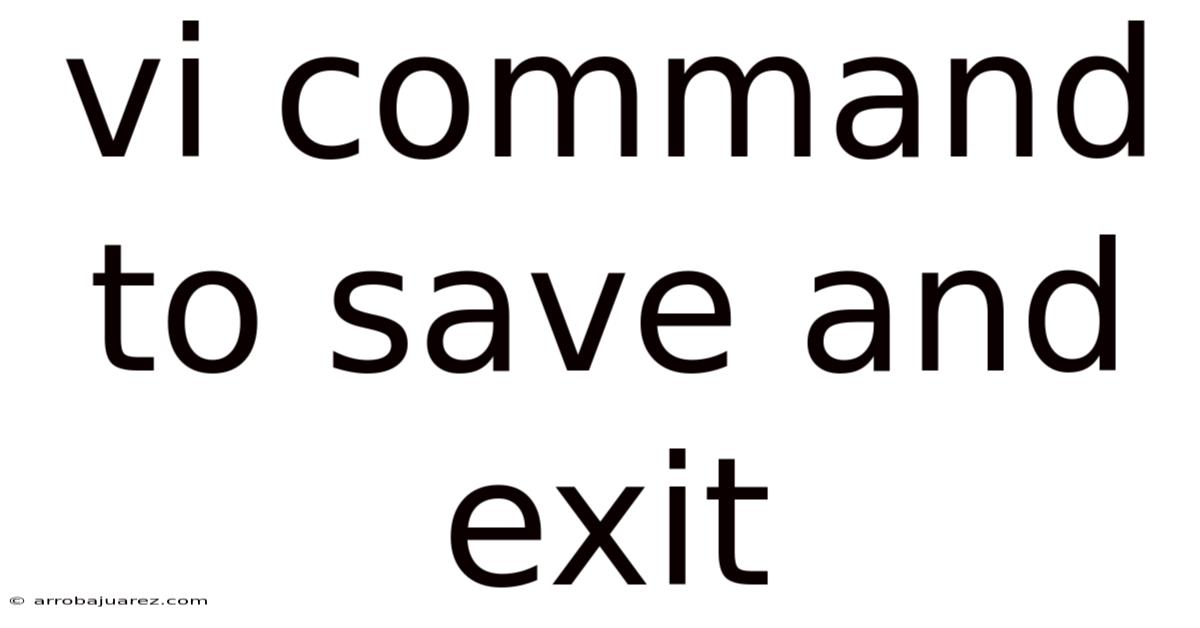
Table of Contents
Navigating the world of text editors can feel like learning a new language. For developers, system administrators, and anyone working with Unix-like systems, the vi command is an essential tool in their arsenal. Mastering how to save and exit in vi is crucial for efficient text editing. This guide provides a comprehensive overview of the vi command, focusing on saving and exiting, along with practical examples and troubleshooting tips.
Understanding Vi: A Brief Introduction
Vi, short for visual editor, is a powerful, screen-oriented text editor that has been a staple in Unix-based systems for decades. Its successor, Vim (Vi IMproved), offers enhanced features while retaining the core functionality of vi. Both editors are available on virtually every Linux and macOS system, making them indispensable for system configuration, script writing, and general text manipulation.
Unlike graphical text editors, vi operates entirely within the terminal. This makes it incredibly efficient for remote server management and situations where a GUI is not available. While its modal editing style (different modes for inserting text and executing commands) can seem daunting at first, the power and flexibility it offers are well worth the initial learning curve.
Essential Modes in Vi
Before diving into saving and exiting, it's important to understand vi's fundamental modes:
- Normal Mode (Command Mode): This is the default mode when you open a file with vi. In Normal Mode, keystrokes are interpreted as commands for navigating, deleting, copying, and pasting text.
- Insert Mode: In Insert Mode, you can insert text into the file. You enter Insert Mode from Normal Mode by pressing keys like
i(insert before cursor),a(insert after cursor),o(open a new line below the current line), orO(open a new line above the current line). - Command-Line Mode: This mode is used for executing more complex commands, such as saving, exiting, searching, and replacing text. You enter Command-Line Mode from Normal Mode by pressing the
:(colon) key.
Saving Your Work in Vi
Saving your changes is paramount to ensure your work isn't lost. Vi provides several commands to save your progress, each with slight variations:
-
:w(Write): This is the most basic command to save the current file. It writes the contents of the buffer to the file on disk.- Example: To save the file, press
Escto enter Normal Mode, then type:wand pressEnter.
- Example: To save the file, press
-
:w <filename>(Write to a New File): This command saves the current buffer to a new file with the specified filename. This is useful for creating a backup or saving a modified version of the file without overwriting the original.- Example: To save the file as
newfile.txt, pressEsc, then type:w newfile.txtand pressEnter.
- Example: To save the file as
-
:w!(Force Write): This command forces vi to write to the file, even if it's read-only or you don't have write permissions. Use this with caution, as it can overwrite important files or lead to data loss if you don't have the necessary privileges.- Example: Press
Esc, then type:w!and pressEnter. You may still need root privileges to write to certain files.
- Example: Press
-
:w >> <filename>(Append to File): This command appends the contents of the current buffer to the end of the specified file.- Example: Press
Esc, then type:w >> existingfile.txtand pressEnter.
- Example: Press
-
:[range]w <filename>(Write a Range of Lines): This command saves a specific range of lines to a file. The[range]specifies the line numbers to be saved.- Example: To save lines 10 to 20 to a file named
range.txt, pressEsc, then type:10,20w range.txtand pressEnter. - Example: To save from the current line to the end of the file:
:.w end.txt.
- Example: To save lines 10 to 20 to a file named
-
:wqa(Write and Quit All): If you have multiple files open in Vim (using tabs or windows), this command saves all modified buffers and then quits Vim.
Exiting Vi
Once you've saved your work, you'll need to exit the vi editor. Here are several ways to do so:
-
:q(Quit): This command quits vi. However, if you have unsaved changes, vi will prevent you from quitting and display an error message. -
:q!(Quit Without Saving): This command quits vi without saving any changes. Use this with extreme caution, as all unsaved modifications will be lost.- Example: Press
Esc, then type:q!and pressEnter.
- Example: Press
-
:wq(Write and Quit): This command combines saving and exiting. It first writes the contents of the buffer to the file and then quits vi.- Example: Press
Esc, then type:wqand pressEnter.
- Example: Press
-
:x(Write if Modified and Quit): This command is similar to:wq, but it only writes to the file if changes have been made. If the file hasn't been modified, it simply quits. This can be more efficient, especially when working with large files.- Example: Press
Esc, then type:xand pressEnter.
- Example: Press
-
ZZ(Write and Quit): This is a shorthand for:x. If the file has been modified, it will be saved and vi will quit. If not, vi will quit without saving. This command is entered in Normal Mode, without pressing:. -
ZQ(Quit Without Saving): This is a shorthand for:q!. Vi will quit without saving any changes. This command is entered in Normal Mode, without pressing:.
Combining Saving and Exiting: Practical Examples
Here are some practical examples that demonstrate how to combine saving and exiting commands:
- Scenario 1: Saving changes and exiting: You've made significant changes to a configuration file and want to save them before exiting.
- Press
Esc, then type:wqand pressEnter.
- Press
- Scenario 2: Exiting without saving changes: You've accidentally made changes to a file and want to discard them.
- Press
Esc, then type:q!and pressEnter.
- Press
- Scenario 3: Saving to a new file and exiting: You want to create a copy of the current file with modifications.
- Press
Esc, then type:w new_file.txtand pressEnter. Then, type:qand pressEnterto exit the original file. Alternatively,:w new_file.txtfollowed by:xwill save the new file and then exit the original only if it was modified.
- Press
- Scenario 4: Appending to an existing file: You want to add the content of the current file to the end of another file.
- Press
Esc, then type:w >> existing_file.txtand pressEnter. Then, type:wqto save the current file (if needed) and exit.
- Press
Troubleshooting Common Issues
Sometimes, you might encounter issues when trying to save or exit vi. Here are some common problems and their solutions:
-
"E37: No write since last change": This error occurs when you try to quit with
:qwithout saving changes.- Solution: Use
:wqto save and quit,:q!to quit without saving, or:xto write only if modified and then quit.
- Solution: Use
-
"E45: 'readonly' option is set (add ! to override)": This error indicates that the file is read-only and you don't have write permissions.
- Solution: Try
:w!to force write (if you have sufficient privileges). You might need to usesudoif you're editing a system file. Ensure you understand the implications before forcing a write to a read-only file.
- Solution: Try
-
"E212: Can't open file for writing": This error means you don't have the necessary permissions to write to the specified file.
- Solution: Check the file permissions using
ls -land ensure you have write access. If you don't, you might need to change the permissions usingchmodor usesudoto edit the file.
- Solution: Check the file permissions using
-
Accidentally entered Insert Mode and don't know how to get back to Normal Mode:
- Solution: Press the
Esckey. This will always return you to Normal Mode.
- Solution: Press the
-
Unsure which mode you are in:
- Vi typically doesn't display the current mode by default. However, many Vim configurations (and some vi clones) can be customized to show the mode in the status bar. If you're unsure, press
Escto ensure you're in Normal Mode before executing commands.
- Vi typically doesn't display the current mode by default. However, many Vim configurations (and some vi clones) can be customized to show the mode in the status bar. If you're unsure, press
-
Changes are not being saved:
- Double-check that you are using the correct save command (
:wor:wq). Also, verify that you have the necessary write permissions for the file. You can try:w!to force the write.
- Double-check that you are using the correct save command (
Advanced Techniques for Saving and Exiting
Beyond the basic commands, vi offers some advanced techniques for saving and exiting that can enhance your productivity:
-
Auto-saving: While vi itself doesn't have built-in auto-saving, Vim offers this feature. You can configure Vim to automatically save your work at regular intervals by adding the following lines to your
.vimrcfile:set autowrite set autowriteall set backup set writebackup set autoreadset autowrite: Automatically saves the file when switching buffers or using commands like:nextor:previous.set autowriteall: Similar toautowrite, but also saves when using commands like:wall(write all buffers).set backup: Creates a backup file before overwriting the original. This helps prevent data loss if something goes wrong during the saving process.set writebackup: Makes a backup of the file before writing to it.set autoread: Automatically reloads the file if it has been changed externally.
-
Using abbreviations: You can create abbreviations for frequently used commands to save time. For example, you can create an abbreviation for
:wqby adding the following line to your.vimrcfile:cabbrev wq wq!Now, when you type
:wq, it will be expanded to:wq!. Be careful when using abbreviations, especially force commands. -
Saving and restoring sessions: Vim allows you to save and restore entire editing sessions, including open files, window layouts, and cursor positions. This can be incredibly useful for resuming work on complex projects.
- To save a session, use the
:mksession <filename>command. - To restore a session, use the
vim -S <filename>command when starting Vim.
- To save a session, use the
-
Working with multiple files: Vim provides powerful features for working with multiple files simultaneously. You can open multiple files in tabs or split windows, and then use commands like
:wallto save all modified buffers. -
Diff Mode: Vim's diff mode is excellent for comparing and merging files. When using diff mode (
vimdiff file1 file2), saving (:w) will save the current buffer, which can be one of the files being compared. Pay attention to which buffer you are in when saving in diff mode to avoid overwriting the wrong file. -
Plugins: Numerous plugins enhance Vim's capabilities. For saving and exiting, plugins can provide features like automatic backups, enhanced file management, and integration with version control systems. Popular plugins include vim-plug, Pathogen, and Vundle.
Vi vs. Vim: Key Differences
While vi and Vim share a common ancestor and many of the same commands, there are some key differences:
- Features: Vim offers many more features than vi, including syntax highlighting, auto-completion, support for plugins, and a more user-friendly interface.
- Availability: Vi is typically available on all Unix-like systems, while Vim may need to be installed separately on some systems. However, Vim is widely available and often pre-installed on modern Linux distributions.
- Customization: Vim is highly customizable, allowing you to tailor the editor to your specific needs and preferences. Vi offers limited customization options.
- Compatibility: Vim is generally backward-compatible with vi, meaning that most vi commands will work in Vim. However, some advanced Vim features may not be available in vi.
For most users, Vim is the preferred choice due to its enhanced features and customization options. However, understanding vi is still valuable, as it provides a foundation for using Vim and is often the only editor available on older or minimal systems.
Conclusion
Mastering the vi command, particularly how to save and exit, is fundamental for anyone working with text-based files in Unix-like environments. While its modal editing style may seem challenging initially, the efficiency and power it offers are undeniable. By understanding the different modes, commands, and troubleshooting techniques, you can become proficient in using vi for a wide range of text editing tasks. Remember to practice regularly and explore the advanced features of Vim to further enhance your skills. Whether you're a seasoned developer or a novice system administrator, mastering vi is an investment that will pay dividends in your daily work. So, open up your terminal, start editing, and conquer the world of vi!
Latest Posts
Related Post
Thank you for visiting our website which covers about Vi Command To Save And Exit . We hope the information provided has been useful to you. Feel free to contact us if you have any questions or need further assistance. See you next time and don't miss to bookmark.