What Does The Function Labeled Continue From Previous Section
arrobajuarez
Nov 10, 2025 · 9 min read
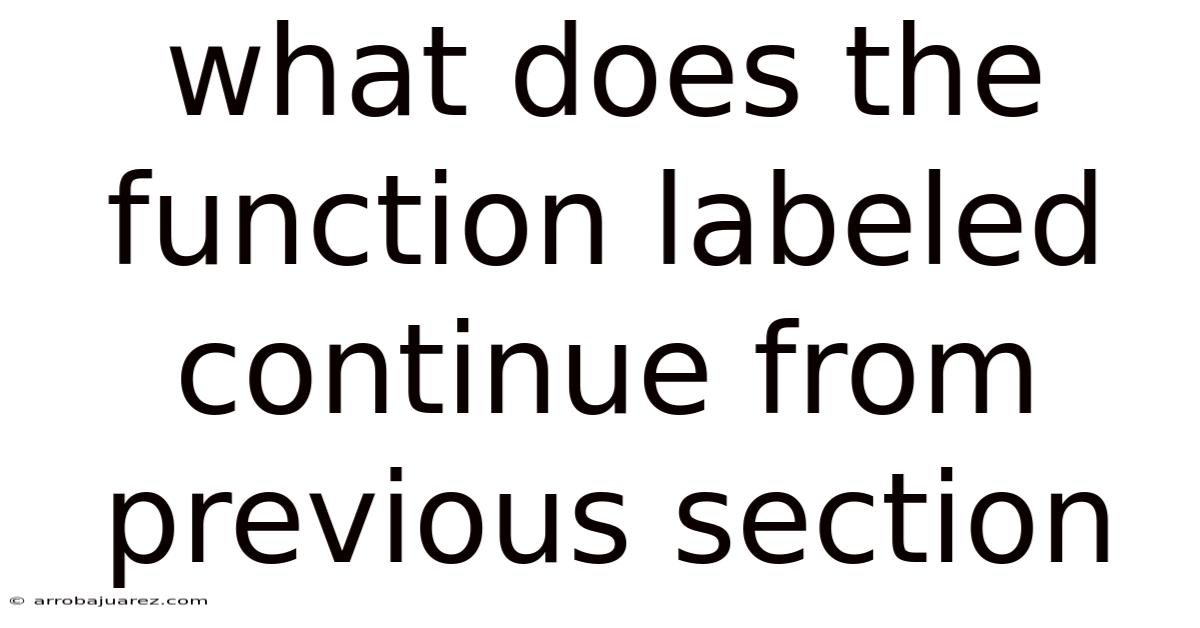
Table of Contents
The "Continue from Previous Section" function, commonly found in word processing software like Microsoft Word or Google Docs, is a powerful tool for maintaining consistent numbering and formatting across different sections of a document. It ensures that numbering sequences, such as those used for pages, chapters, figures, tables, or even custom lists, flow seamlessly from one section to the next, even when the document is divided into distinct parts with different layouts or formatting styles. This functionality is particularly useful for long documents, reports, theses, and books where consistent numbering is crucial for clarity and professional presentation.
Understanding Sections in Word Processing
Before diving into the specifics of the "Continue from Previous Section" function, it's essential to understand the concept of sections in word processing. Sections are divisions within a document that allow you to apply different formatting settings to different parts of the same file. This includes:
- Page Margins: Different margins can be applied to introductory pages versus the main body.
- Page Orientation: Mixing portrait and landscape orientations within the same document.
- Headers and Footers: Varying headers and footers for different chapters or sections.
- Columns: Applying different column layouts to different parts of the text.
- Page Numbering: Customizing the numbering style, starting point, and position for different sections.
Sections are created by inserting section breaks into a document. There are several types of section breaks, each affecting the layout and flow of the document differently:
- Next Page: Starts the new section on the next page.
- Continuous: Starts the new section immediately on the same page.
- Even Page: Starts the new section on the next even-numbered page.
- Odd Page: Starts the new section on the next odd-numbered page.
These section breaks act as boundaries, allowing you to define unique formatting for each section. Without sections, any formatting changes would apply to the entire document, limiting flexibility.
How "Continue from Previous Section" Works
The "Continue from Previous Section" function is typically found within the page numbering or list formatting options of your word processor. When activated, it instructs the current section to adopt the numbering scheme from the preceding section, ensuring a continuous sequence.
For page numbering, this means that if the previous section ends on page 10, the current section will automatically begin with page 11, regardless of any changes to the document's structure. Similarly, for list numbering, if the previous section ends with item number 5, the current section will start with item number 6.
The key benefit of this function is its dynamic nature. If you add or remove content in the previous section, causing the page numbers or list items to shift, the subsequent sections that are set to "Continue from Previous Section" will automatically update to reflect the changes, maintaining the correct sequence.
Step-by-Step Guide to Using "Continue from Previous Section"
Here's a general guide on how to use the "Continue from Previous Section" function in Microsoft Word. The exact steps may vary slightly depending on the version of Word you are using, but the underlying principles remain the same:
- Insert Section Breaks: First, insert section breaks into your document to divide it into the desired sections. Choose the appropriate type of section break based on how you want the sections to flow (e.g., "Next Page" for chapters, "Continuous" for variations within a page).
- Navigate to the Section You Want to Number: Go to the section where you want the numbering to continue from the previous section.
- Access Header & Footer Tools: Double-click in the header or footer area of the page in that section. This will activate the Header & Footer Tools tab in the ribbon.
- Disable "Link to Previous": In the Header & Footer Tools tab, find the "Navigation" group. Ensure that the "Link to Previous" option is deactivated. This breaks the connection between the current section's header/footer and the previous section, allowing you to customize the numbering independently. If "Link to Previous" is enabled, any changes you make will affect all linked sections.
- Insert Page Numbers: In the Header & Footer Tools tab, go to the "Header & Footer" group and click on "Page Number." Choose the desired page number style and position.
- Format Page Numbers: In the Page Number menu, select "Format Page Numbers."
- Choose "Continue from Previous Section": In the Page Number Format dialog box, locate the "Page Numbering" section. Select the "Continue from Previous Section" option.
- Click OK: Click "OK" to apply the changes.
The page numbering in the current section should now continue seamlessly from the previous section. You can repeat these steps for any subsequent sections where you want the numbering to continue.
For list numbering, the process is similar, but instead of working with headers and footers, you'll be modifying the list properties directly.
- Insert Section Breaks: As before, start by inserting section breaks where needed.
- Select the List: Select the list in the section you want to adjust.
- Access Numbering Options: Right-click on the list and choose "Numbering" or "Bullets and Numbering" (the exact wording may vary).
- Define New Number Format: In the Numbering Library or Bullets and Numbering dialog box, choose "Define New Number Format" (or a similar option that allows you to customize the numbering).
- Set Start Value: In the "Define New Number Format" dialog box, look for the "Start at" field. Instead of entering a specific number, make sure the "Continue from previous list" or an equivalent option is selected (this may be implicit depending on the software). If you do see a "Start at" field, and it's set to 1, manually adjust it to the correct starting number based on where the previous section's list ended. However, using the "Continue from previous list" option is generally more reliable.
- Click OK: Click "OK" to apply the changes.
The list numbering should now continue from the previous section's list.
Common Scenarios Where "Continue from Previous Section" is Useful
- Long Documents with Front Matter: In reports, theses, or books, the front matter (e.g., table of contents, acknowledgments, abstract) often uses Roman numerals (i, ii, iii), while the main body uses Arabic numerals (1, 2, 3). The "Continue from Previous Section" function allows you to seamlessly transition from Roman to Arabic numerals at the start of the main content.
- Documents with Appendices: Appendices are often placed at the end of a document and may require separate formatting or numbering. You can use section breaks and the "Continue from Previous Section" function to ensure that the appendices are numbered correctly in relation to the main body.
- Documents with Multiple Chapters: Each chapter in a book or report can be treated as a separate section. The "Continue from Previous Section" function ensures that page numbering, figure numbering, and table numbering flow consistently from chapter to chapter.
- Documents with Landscape Pages: If you need to include a landscape-oriented page within a predominantly portrait-oriented document, you can use section breaks to isolate the landscape page and then use "Continue from Previous Section" to maintain the correct page numbering.
- Legal Documents with Numbered Clauses: In legal contracts and other legal documents, clauses are often numbered sequentially. Using the "Continue from Previous Section" function ensures that the clause numbering remains consistent even if the document is divided into sections.
- Scientific Papers with Numbered Equations: Scientific papers often contain numbered equations. If the paper is divided into sections (e.g., introduction, methods, results), the "Continue from Previous Section" function can be used to maintain a continuous numbering sequence for the equations throughout the paper.
Troubleshooting Common Issues
- Numbering Not Continuing: The most common reason for numbering not continuing correctly is that the "Link to Previous" option is enabled in the Header & Footer Tools. Make sure to disable this option to break the connection between the sections.
- Incorrect Starting Number: If the numbering starts at the wrong number, double-check the "Start at" value in the Page Number Format dialog box or the Numbering Library dialog box. Ensure that it is set to "Continue from Previous Section" or that the starting number is manually adjusted to the correct value.
- Unexpected Formatting Changes: If you experience unexpected formatting changes, make sure that you have inserted the correct type of section break. A "Next Page" section break will start the new section on the next page, while a "Continuous" section break will start it on the same page. Also, check the section break settings to ensure that they are not interfering with the numbering.
- Corrupted Document: In rare cases, a corrupted document can cause numbering issues. Try copying the content of the document into a new, blank document to see if that resolves the problem.
Alternatives to "Continue from Previous Section"
While "Continue from Previous Section" is the most straightforward way to maintain consistent numbering, there are a few alternative approaches:
- Manual Numbering: You can manually enter the correct page numbers or list item numbers in each section. However, this is not recommended because it is time-consuming and prone to errors, especially if you make changes to the document later on.
- Fields and Formulas: In advanced word processing, you can use fields and formulas to calculate and display page numbers dynamically. This approach offers more flexibility but requires a deeper understanding of the software's capabilities. This is overkill for simple page numbering.
- Master Documents: Some word processors offer a "master document" feature that allows you to combine multiple separate documents into a single, cohesive document. This can be useful for very large projects, but it can also be more complex to manage than using sections within a single document.
Advanced Tips and Tricks
- Custom Numbering Styles: You can customize the numbering style for each section independently. For example, you can use Roman numerals for the front matter and Arabic numerals for the main body.
- Chapter Numbering: You can include the chapter number in the page numbering scheme (e.g., "Chapter 1 - Page 1," "Chapter 1 - Page 2"). This requires using styles and fields to dynamically insert the chapter number into the header or footer.
- Suppressing Page Numbers on the First Page of a Section: You can suppress the page number on the first page of a section by using the "Different First Page" option in the Header & Footer Tools.
- Using Styles for Consistent Formatting: Using styles for headings, body text, and lists can help ensure consistent formatting throughout the document, which can simplify the process of maintaining correct numbering.
Conclusion
The "Continue from Previous Section" function is an indispensable tool for creating professional-looking documents with consistent numbering. By understanding how sections and section breaks work, and by following the steps outlined in this guide, you can effectively use this function to manage page numbering, list numbering, and other formatting elements in your documents. Whether you're working on a short report or a long book, mastering this function will save you time and effort and ensure that your documents are clear, organized, and visually appealing. Embrace the power of sections and continuous numbering to elevate the quality and professionalism of your written work. By understanding the nuances of this feature, you can confidently create complex documents with ease, knowing that your numbering will remain accurate and consistent, even as you make changes and revisions.
Latest Posts
Latest Posts
-
A Customer Orders Four Cocktails For Delivery From A Restaurant
Nov 10, 2025
-
Who At Your Company Will Buyer Personas Most Benefit
Nov 10, 2025
-
The Two Reactions Shown Involve An Acid Chloride
Nov 10, 2025
-
Proponents Of The Emh Typically Advocate
Nov 10, 2025
-
Determinate Plants Have A Continuous Growth Is One Unique Characteristic
Nov 10, 2025
Related Post
Thank you for visiting our website which covers about What Does The Function Labeled Continue From Previous Section . We hope the information provided has been useful to you. Feel free to contact us if you have any questions or need further assistance. See you next time and don't miss to bookmark.