What Is Mac Os Main Screen Called
arrobajuarez
Nov 16, 2025 · 9 min read
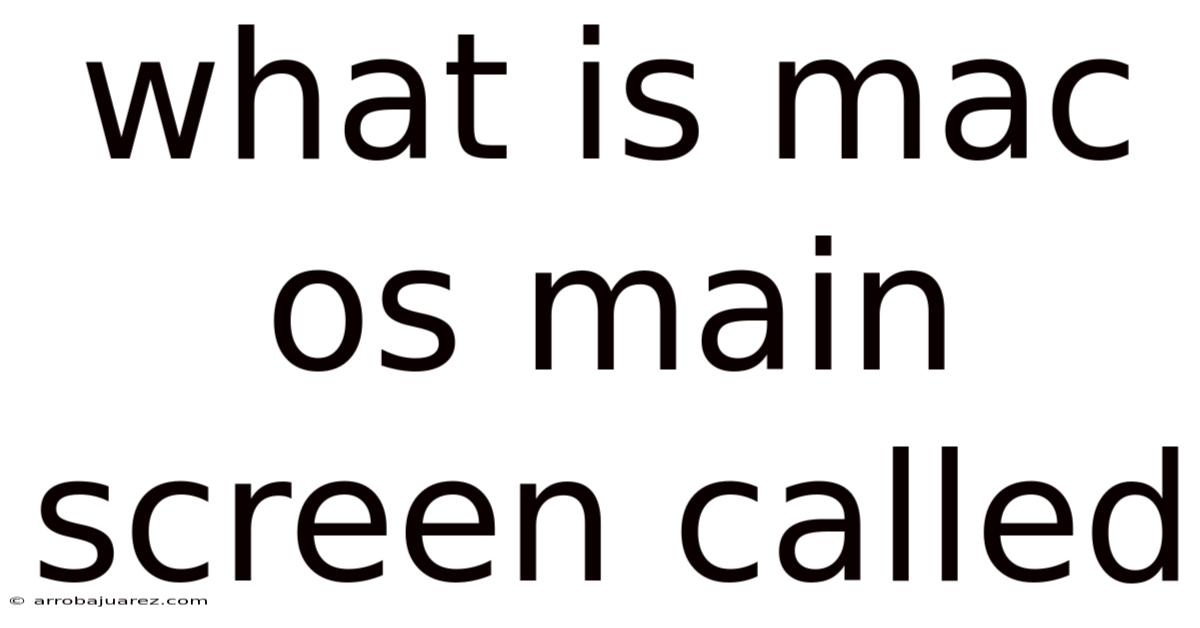
Table of Contents
The primary interface you see when you log into your Mac, brimming with icons, windows, and the ever-present Dock, is commonly referred to as the desktop. It’s more than just a background image; it’s the central hub from which you launch applications, manage files, and access system settings. The desktop is a fundamental element of the macOS user experience, providing a visual and interactive space to accomplish various tasks.
Understanding the macOS Desktop
The macOS desktop, at its core, is a graphical user interface (GUI) designed for intuitive interaction. It allows users to interact with the operating system and its applications through visual elements like icons, windows, and menus, rather than requiring command-line input. It's not just a static display; it's a dynamic workspace that reflects the current state of your system, showing running applications, available files, and connected devices. Understanding its components and how they work together is crucial to effectively using a Mac. It's your digital canvas, where you organize your projects, access your tools, and bring your ideas to life.
Key Components of the macOS Desktop
The macOS desktop comprises several key elements that contribute to its functionality and user-friendliness:
-
Background (Wallpaper): The image or color that fills the screen behind all other elements. This can be a static image, a dynamic wallpaper that changes over time, or even a slideshow of your photos. It's the backdrop to your digital world, and macOS offers extensive customization options to personalize it.
-
Icons: Small graphical representations of files, folders, applications, and other items. Double-clicking an icon typically opens the corresponding item. Icons are the visual shorthand that allows you to quickly identify and access the resources you need.
-
Dock: A customizable strip, usually located at the bottom of the screen, that provides quick access to frequently used applications, files, and folders. The Dock is a central launchpad, offering instant access to your most important tools and documents. It elegantly minimizes distractions while keeping your essentials within easy reach.
-
Menu Bar: Located at the top of the screen, the Menu Bar contains menus for the active application, as well as system-wide controls for Wi-Fi, sound, date and time, and other settings. It's the command center of macOS, offering contextual options based on the application you're currently using. The Apple menu on the left provides access to system-level settings and utilities.
-
Finder: The default file manager for macOS, responsible for organizing and navigating files and folders. The Finder window displays the contents of a directory and allows you to perform actions such as copying, moving, renaming, and deleting files. It's your explorer, helping you navigate the digital landscape of your Mac.
-
Spotlight: A powerful search tool that allows you to quickly find files, applications, and information on your Mac. Spotlight can be accessed by clicking the magnifying glass icon in the Menu Bar or by pressing Command-Space. It's the ultimate finder, capable of locating almost anything on your system within seconds.
-
Mission Control: A feature that provides an overview of all open windows and spaces, making it easy to switch between them. Mission Control can be accessed by swiping up with three fingers on the trackpad or by pressing the Mission Control key on the keyboard. It's your aerial view, allowing you to see all your open windows and workspaces at a glance.
-
Spaces: Virtual desktops that allow you to organize your work into separate areas. You can create multiple Spaces to keep different projects or applications separate and avoid clutter. It's your organizational wizard, allowing you to declutter your digital space and focus on specific tasks.
Customizing the Desktop
macOS offers extensive customization options, allowing you to tailor the desktop to your individual preferences and workflow. You can change the background image, customize the Dock, organize icons, and create multiple Spaces to optimize your productivity.
To customize the desktop background:
- Right-click on the desktop and select "Change Desktop Background."
- Choose a default image or select your own from your photo library.
- Configure options like "Fill Screen," "Fit to Screen," or "Stretch to Fill Screen" to adjust the image's appearance.
To customize the Dock:
- Open System Preferences and select "Dock."
- Adjust the size, magnification, and position of the Dock.
- Add or remove applications and folders by dragging them to or from the Dock.
To organize icons:
- Right-click on the desktop and select "Clean Up By" to automatically arrange icons by name, kind, date modified, or other criteria.
- Drag icons to reposition them manually.
- Use stacks to group related files and folders together.
To create and manage Spaces:
- Enter Mission Control by swiping up with three fingers on the trackpad or pressing the Mission Control key.
- Click the "+" button in the upper-right corner to create a new Space.
- Drag application windows to different Spaces to organize your work.
- Switch between Spaces by swiping left or right with three fingers on the trackpad or by pressing Control-Left Arrow or Control-Right Arrow.
Evolution of the macOS Desktop
The macOS desktop has evolved significantly since the early days of the Macintosh. The original Macintosh, released in 1984, featured a simple black-and-white desktop with basic icons and a menu bar. Over the years, the desktop has become more sophisticated, with color graphics, customizable backgrounds, the Dock, and advanced features like Mission Control and Spaces.
Key Milestones in Desktop Evolution
- System 7 (1991): Introduced color graphics and virtual memory, enhancing the visual appeal and performance of the desktop.
- Mac OS 8 (1997): Introduced the Platinum look, a redesigned interface with a more modern appearance.
- Mac OS X (2001): Introduced the Aqua interface, a radical departure from previous designs, with translucent elements and a focus on user-friendliness.
- macOS (Present): Continues to evolve with each new release, incorporating new features and design enhancements to improve the user experience.
The evolution of the macOS desktop reflects Apple's commitment to innovation and user-centered design. Each new version of macOS brings refinements and improvements that make the desktop more intuitive, powerful, and customizable.
Best Practices for Desktop Management
Effective desktop management is essential for maintaining productivity and avoiding clutter. Here are some best practices to keep your desktop organized and efficient:
-
Minimize icon clutter: Avoid placing too many icons on the desktop, as this can make it difficult to find what you need. Organize files and folders into meaningful categories and store them in the appropriate locations.
-
Use folders effectively: Create a well-structured folder hierarchy to organize your files and folders. Use descriptive names for folders to make it easy to locate specific items.
-
Utilize the Dock: Add frequently used applications and folders to the Dock for quick access. Remove items from the Dock that you rarely use.
-
Take advantage of Spotlight: Use Spotlight to quickly find files, applications, and information on your Mac. Learn the keyboard shortcuts for Spotlight to access it even faster.
-
Employ Mission Control and Spaces: Use Mission Control to get an overview of all open windows and Spaces. Create multiple Spaces to organize your work into separate areas.
-
Regularly clean up your desktop: Take some time each week or month to clean up your desktop, deleting unnecessary files and folders and organizing existing items.
By following these best practices, you can keep your desktop organized, efficient, and a pleasure to use.
The Desktop vs. Other macOS Interfaces
While the desktop is the primary interface, macOS also includes other interfaces that serve specific purposes:
-
Finder: The file manager for macOS, used for organizing and navigating files and folders. While Finder windows appear on the desktop, the Finder itself is a separate application.
-
Launchpad: A full-screen application launcher that displays all installed applications. Launchpad provides a convenient way to find and launch applications that are not in the Dock.
-
System Preferences: A central hub for configuring system-wide settings. System Preferences allows you to customize various aspects of macOS, such as the desktop background, Dock, network settings, and security settings.
-
Control Center: Introduced in macOS Big Sur, Control Center provides quick access to frequently used system settings, such as Wi-Fi, Bluetooth, sound, and display brightness.
These interfaces complement the desktop, providing access to specific functionalities and settings. Understanding the purpose of each interface can help you navigate macOS more efficiently.
The Future of the macOS Desktop
The macOS desktop continues to evolve, with new features and design enhancements being introduced in each new release. Apple is constantly exploring new ways to improve the user experience and make the desktop more intuitive, powerful, and customizable.
Potential Future Developments
- Improved integration with iCloud: Seamless integration with iCloud could allow users to access their files and data from any device, regardless of location.
- Enhanced collaboration features: Collaboration features could allow multiple users to work together on the same files and projects in real time.
- More intelligent automation: AI-powered automation could automate repetitive tasks and streamline workflows.
- Augmented reality integration: Integration with augmented reality (AR) could allow users to interact with virtual objects and environments on the desktop.
The future of the macOS desktop is bright, with exciting possibilities for new features and capabilities. Apple's commitment to innovation and user-centered design ensures that the desktop will continue to evolve and adapt to the changing needs of its users.
Troubleshooting Common Desktop Issues
Even with its user-friendly design, the macOS desktop can sometimes encounter issues. Here are some common problems and their solutions:
-
Desktop icons disappear: This can be caused by a Finder glitch or a corrupted preferences file. Try restarting the Finder or resetting the Finder preferences.
-
Desktop background changes unexpectedly: This can be caused by a conflicting application or a corrupted preferences file. Try identifying the conflicting application or resetting the desktop preferences.
-
Dock freezes or becomes unresponsive: This can be caused by a Dock glitch or a corrupted preferences file. Try restarting the Dock or resetting the Dock preferences.
-
Mission Control or Spaces not working: This can be caused by a system glitch or a corrupted preferences file. Try restarting your Mac or resetting the Mission Control preferences.
-
Slow desktop performance: This can be caused by too many open applications, a lack of memory, or a fragmented hard drive. Try closing unnecessary applications, upgrading your memory, or defragmenting your hard drive.
If you encounter any of these issues, try the suggested solutions. If the problem persists, consult Apple's support resources or seek help from a qualified technician.
Conclusion
The macOS desktop is more than just a background image and a collection of icons; it's the heart of your Mac experience. Understanding its components, customization options, and best practices for management can significantly enhance your productivity and enjoyment. From its humble beginnings as a simple black-and-white interface to its current sophisticated form, the desktop has evolved into a powerful and intuitive workspace. As macOS continues to advance, the desktop will undoubtedly evolve as well, offering new ways to interact with your digital world. Embrace the power of the macOS desktop, and unlock its full potential to achieve your goals and express your creativity.
Latest Posts
Latest Posts
-
Do Plant Cells Have Endoplasmic Reticulum
Nov 16, 2025
-
Chemical Formula For Iron Iii Sulfate Dihydrate
Nov 16, 2025
-
Solve Each Proportion And Give The Answer In Simplest Form
Nov 16, 2025
-
Name The Functional Units Of Contraction In A Muscle Fiber
Nov 16, 2025
-
Solve For Simplify Your Answer As Much As Possible
Nov 16, 2025
Related Post
Thank you for visiting our website which covers about What Is Mac Os Main Screen Called . We hope the information provided has been useful to you. Feel free to contact us if you have any questions or need further assistance. See you next time and don't miss to bookmark.