What Is The Result When You Restore Down A Window
arrobajuarez
Nov 27, 2025 · 11 min read
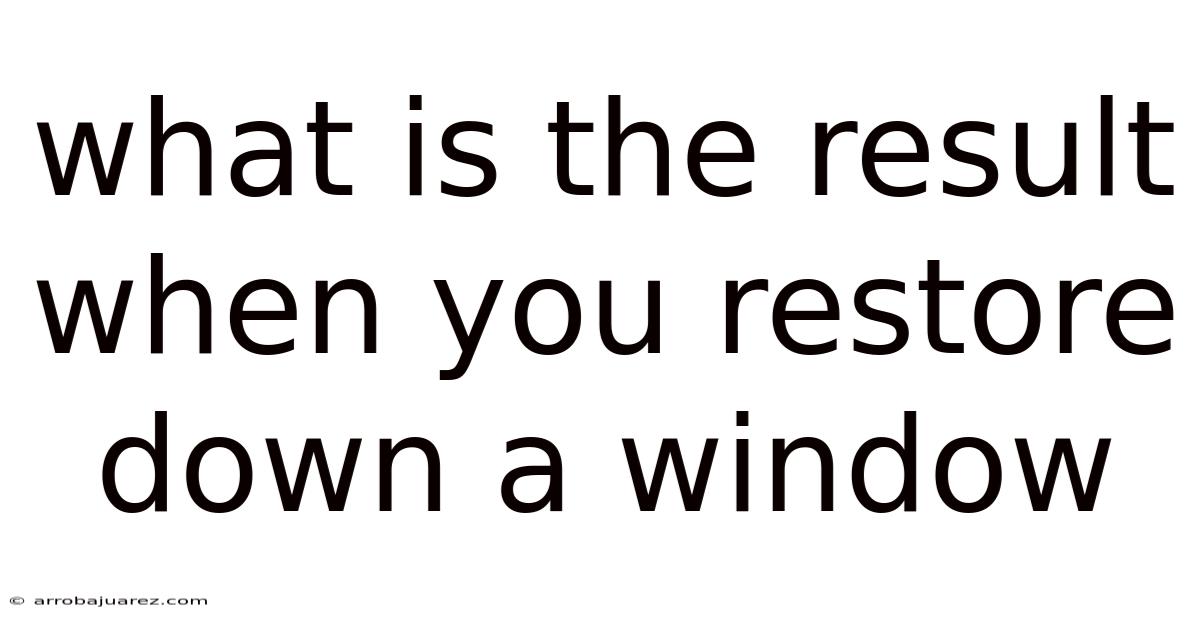
Table of Contents
The act of restoring down a window is a fundamental aspect of graphical user interface (GUI) interaction, deeply ingrained in the daily workflow of countless computer users. While the process appears simple on the surface—reducing a maximized window to a smaller, resizable form—the underlying mechanisms and implications are multifaceted. Exploring what happens when you restore down a window involves understanding window states, the role of window managers, the impact on application performance, and the user experience considerations that drive design choices.
Understanding Window States
When discussing the restoration of a window, it's essential to first understand the various states a window can assume. A window can typically exist in one of three primary states:
- Maximized: In this state, the window occupies the entire screen or the available screen area not reserved by the operating system's taskbar or dock. Maximized windows are useful for focusing on a single task and utilizing all available screen real estate.
- Minimized: A minimized window is hidden from view but remains running in the background. It is typically represented by an icon in the taskbar or dock. Minimizing a window allows users to declutter their workspace without closing the application.
- Normal (or Restored): This is the intermediate state where the window is neither maximized nor minimized. It exists at a user-defined size and position on the screen. The restored state allows for multitasking, comparing content between windows, and organizing the desktop environment.
The transition between these states is managed by the operating system's window manager, which is responsible for drawing window borders, handling resize operations, and managing the placement of windows on the screen.
The Role of the Window Manager
The window manager is a critical component of the operating system that handles the visual representation and interaction of windows. When a user clicks the "Restore Down" button (or its equivalent), the window manager receives this instruction and orchestrates the following:
- Event Handling: The window manager intercepts the user's click event on the restore button. This event is then translated into a command to change the window's state.
- State Change: The window manager changes the window's state from maximized to restored. This involves updating internal flags and data structures that track the window's current state.
- Size and Position Adjustment: Before a window is maximized, its size and position are usually stored in memory. When a window is restored, the window manager retrieves these values and applies them to the window. This ensures the window returns to its previous size and location on the screen.
- Redrawing the Window: The window manager instructs the application to redraw its content to fit the new window size. This involves recalculating the layout of UI elements, reloading assets if necessary, and updating the display.
- Visual Updates: The window manager redraws the window borders, title bar, and any other decorations to reflect the restored state. This includes updating the appearance of the maximize/restore button to indicate the window can now be maximized.
The efficiency and responsiveness of the window manager are crucial for a smooth user experience. A well-optimized window manager can handle state transitions quickly and seamlessly, while a poorly designed one can lead to lag and visual glitches.
Impact on Application Performance
Restoring down a window can have several implications for application performance. The extent of these effects depends on the application's design, the resources it consumes, and the hardware capabilities of the system.
- Redrawing and Layout: As mentioned earlier, restoring a window requires the application to redraw its content to fit the new size. This can be computationally intensive, especially for applications with complex UIs or those that display large amounts of data.
- Memory Management: Some applications may dynamically load or unload assets based on the window size. Restoring a window can trigger these operations, potentially leading to increased memory usage or disk activity. For example, a mapping application might load higher-resolution map tiles when maximized and lower-resolution tiles when restored to a smaller size.
- CPU Usage: The process of redrawing and recalculating the layout can consume significant CPU resources, particularly if the application is not optimized for dynamic resizing. This can result in temporary slowdowns or sluggish performance, especially on older or less powerful hardware.
- GPU Usage: Applications that rely heavily on graphical rendering, such as games or video editing software, may experience increased GPU usage when restoring a window. This is because the GPU needs to re-render the scene to fit the new window size.
- Background Processes: Some applications perform background tasks, such as auto-saving, indexing, or network communication. Restoring a window may temporarily interrupt these processes, depending on how they are implemented.
To mitigate these performance impacts, developers can employ various optimization techniques, such as:
- Double Buffering: This technique involves rendering the window content to an off-screen buffer before displaying it on the screen. This can help reduce flicker and improve the smoothness of resizing operations.
- Caching: Caching frequently used assets and calculations can minimize the need to reload or recompute them when the window is restored.
- Lazy Loading: Loading assets only when they are needed can reduce memory usage and improve startup time.
- Asynchronous Operations: Performing time-consuming tasks in the background can prevent the UI from becoming unresponsive.
- Adaptive UI: Designing the UI to adapt gracefully to different window sizes can minimize the amount of redrawing required.
User Experience Considerations
The user experience of restoring down a window is influenced by several factors, including the speed of the transition, the visual smoothness of the resizing operation, and the consistency of the application's behavior.
- Responsiveness: Users expect windows to restore down quickly and seamlessly. Delays or lag can be frustrating and disrupt the workflow.
- Visual Feedback: Providing clear visual feedback during the restoration process can help users understand what is happening and prevent confusion. This can include animations, progress indicators, or temporary highlights.
- Consistency: The behavior of restoring down a window should be consistent across different applications and operating systems. This helps users develop a mental model of how the UI works and reduces the learning curve.
- Customization: Some operating systems allow users to customize the behavior of window management, such as the animation speed or the default size of restored windows. This can enhance the user experience by allowing users to tailor the system to their preferences.
- Accessibility: Restoring down a window should be accessible to users with disabilities. This includes providing keyboard shortcuts, screen reader support, and other accessibility features.
Practical Examples
To illustrate the effects of restoring down a window, consider the following examples:
- Web Browser: When a web browser is restored down, it needs to reflow the content of the webpage to fit the new window size. This can involve adjusting the layout of text, images, and other elements. If the webpage is complex or contains a lot of dynamic content, this process can be CPU-intensive and may result in a temporary slowdown.
- Image Editor: An image editor may need to reload or rescale the image being edited when the window is restored down. This can be memory-intensive and may affect the quality of the image if it is not handled properly.
- Video Player: A video player may need to adjust the video resolution and aspect ratio when the window is restored down. This can affect the smoothness of playback and may require the video to be re-encoded.
- Text Editor: A text editor may need to reflow the text to fit the new window width when the window is restored down. This is typically a relatively lightweight operation, but it can still have a noticeable impact on performance if the document is very large.
- IDE (Integrated Development Environment): An IDE, such as Visual Studio or Eclipse, often contains multiple panels and views. When the IDE window is restored down, each of these panels may need to be resized and redrawn, potentially impacting performance, especially if many files are open.
Code-Level Interactions
From a programming perspective, restoring down a window involves responding to window management events and updating the application's UI accordingly. The specific APIs and techniques used vary depending on the operating system and programming framework.
Windows (Win32 API)
In the Windows operating system, the Win32 API provides the necessary functions for handling window messages. When a window is restored down, the application receives a WM_SIZE message. The wParam parameter of this message indicates the type of resizing request (e.g., SIZE_RESTORED), and the lParam parameter provides the new width and height of the client area.
LRESULT CALLBACK WindowProc(HWND hwnd, UINT uMsg, WPARAM wParam, LPARAM lParam) {
switch (uMsg) {
case WM_SIZE: {
if (wParam == SIZE_RESTORED || wParam == SIZE_MAXIMIZED) {
int width = LOWORD(lParam);
int height = HIWORD(lParam);
// Update application's UI based on the new width and height
UpdateUI(width, height);
}
break;
}
// Other message handling...
}
return DefWindowProc(hwnd, uMsg, wParam, lParam);
}
macOS (Cocoa API)
In macOS, the Cocoa API provides the NSWindow class for managing windows. When a window is restored down, the windowDidResize: method of the NSWindowDelegate protocol is called.
@interface MyWindowDelegate : NSObject
@end
@implementation MyWindowDelegate
- (void)windowDidResize:(NSNotification *)notification {
NSWindow *window = [notification object];
NSRect frame = [window frame];
CGFloat width = frame.size.width;
CGFloat height = frame.size.height;
// Update application's UI based on the new width and height
[self updateUIWithWidth:width height:height];
}
@end
Linux (X11 API)
In Linux, the X11 API is commonly used for window management. When a window is restored down, the application receives a ConfigureNotify event.
#include
#include
int main() {
Display *display = XOpenDisplay(NULL);
Window window = XCreateSimpleWindow(display, RootWindow(display, 0), 10, 10, 640, 480, 0, 0, 0);
XSelectInput(display, window, StructureNotifyMask);
XMapWindow(display, window);
XEvent event;
while (1) {
XNextEvent(display, &event);
if (event.type == ConfigureNotify) {
int width = event.xconfigure.width;
int height = event.xconfigure.height;
// Update application's UI based on the new width and height
UpdateUI(width, height);
}
}
XCloseDisplay(display);
return 0;
}
In each of these examples, the application receives an event or message indicating that the window has been resized. The application then needs to update its UI to fit the new window size. This typically involves recalculating the layout of UI elements, reloading assets if necessary, and redrawing the display.
Advanced Considerations
Beyond the basic mechanics of restoring down a window, there are several advanced considerations that can further optimize the user experience and application performance.
- State Management: Applications should save and restore their state when a window is maximized or restored. This includes saving the position of the scrollbars, the selected items in a list, and any other relevant UI settings. This ensures that the application returns to the same state when the window is restored.
- Adaptive Layouts: Designing the UI to adapt gracefully to different window sizes can minimize the amount of redrawing required. This can be achieved using techniques such as flexible layouts, responsive design, and auto-scaling.
- Virtualization: For applications that display large amounts of data, virtualization can be used to only render the visible portion of the data. This can significantly reduce the memory usage and improve the performance of resizing operations.
- Hardware Acceleration: Utilizing hardware acceleration can offload some of the computational burden from the CPU to the GPU. This can improve the smoothness of resizing operations and reduce the overall CPU usage.
- Multi-Monitor Support: Applications should be designed to work seamlessly with multiple monitors. This includes handling window placement, resizing, and state management across different displays.
Future Trends
The future of window management is likely to be influenced by several emerging trends, including:
- Virtual Reality (VR) and Augmented Reality (AR): VR and AR technologies are blurring the lines between the physical and digital worlds. Window management in these environments will need to be intuitive, immersive, and context-aware.
- Cloud Computing: As more applications move to the cloud, window management will need to be optimized for remote access and low-bandwidth connections.
- Artificial Intelligence (AI): AI can be used to personalize window management, such as automatically arranging windows based on the user's workflow or predicting which windows the user is most likely to need.
- Foldable and Flexible Displays: The emergence of foldable and flexible displays is creating new opportunities for window management. Applications will need to adapt to different screen sizes and orientations seamlessly.
- Gesture Recognition: Gesture recognition technologies are becoming increasingly sophisticated. This could enable users to manage windows using natural hand gestures.
Conclusion
Restoring down a window is a seemingly simple operation that belies a complex interplay of window states, window management, application performance, and user experience considerations. Understanding the mechanisms behind this process is crucial for developers seeking to create responsive, efficient, and user-friendly applications. By carefully managing window states, optimizing application performance, and considering the user experience, developers can ensure that restoring down a window is a seamless and intuitive experience for users across various platforms and devices. As technology continues to evolve, the future of window management promises even more innovative and personalized ways to interact with digital content.
Latest Posts
Latest Posts
-
Determine The Resistance R When I 1 5 A
Nov 27, 2025
-
A Chemical Is Considered A Health Hazard If The Chemical
Nov 27, 2025
-
What Is The Area Of The Polygon Given Below Apex
Nov 27, 2025
-
Eva Draws A Line That Includes
Nov 27, 2025
-
Which Statement About Communism Is The Most Accurate
Nov 27, 2025
Related Post
Thank you for visiting our website which covers about What Is The Result When You Restore Down A Window . We hope the information provided has been useful to you. Feel free to contact us if you have any questions or need further assistance. See you next time and don't miss to bookmark.