What Is Ubuntu's Main Screen Called
arrobajuarez
Nov 26, 2025 · 11 min read
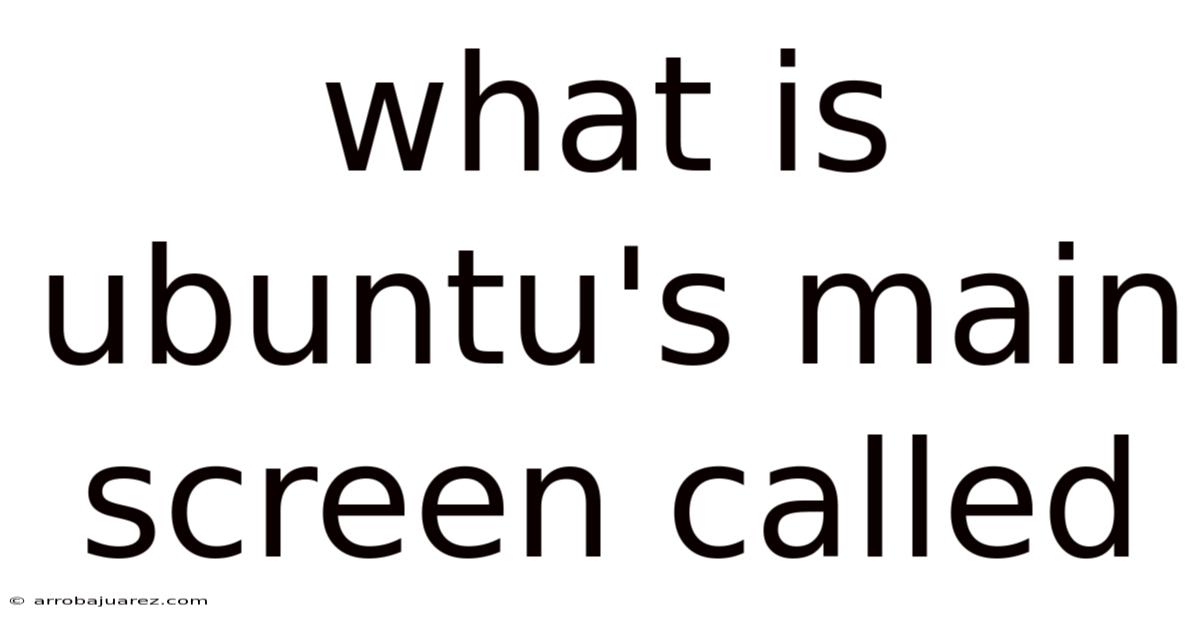
Table of Contents
Ubuntu's main screen, often referred to as the desktop environment, isn't just a static backdrop. It's a dynamic workspace that provides a visual interface for interacting with your computer's operating system. While technically called the "desktop," it encompasses a suite of integrated components that work together to deliver a seamless user experience. This includes the launcher, top panel, workspaces, and the overall graphical shell. Understanding these components is key to navigating and customizing your Ubuntu experience.
Understanding the Ubuntu Desktop Environment
The desktop environment in Ubuntu is more than just a pretty face. It's the core interface that allows you to manage files, launch applications, configure settings, and interact with the underlying operating system. It's designed to be intuitive for both beginners and powerful enough for advanced users, providing a balance between simplicity and functionality. While different desktop environments exist for Linux, Ubuntu's default (and most popular) has evolved over the years, with the current version offering a modern and efficient workflow.
Historically, Ubuntu has used different desktop environments. For many years, it was known for its Unity interface. However, since Ubuntu 17.10, the default desktop environment has been GNOME (specifically, a customized version of GNOME Shell). While Unity had its own distinct look and feel, GNOME offers a more standard and widely supported Linux desktop experience.
Key Components of the Ubuntu Desktop
Let's break down the key components that make up the Ubuntu desktop environment:
-
The Launcher (Dock): Located on the left side of the screen by default, the launcher is a vertical bar that provides quick access to your favorite and running applications.
- Application Icons: These icons represent installed applications. Clicking an icon launches the application. If the application is already running, clicking the icon brings the application's window to the foreground.
- Pinning Applications: You can "pin" or "favorite" applications to the launcher by right-clicking their icon and selecting "Add to Favorites." This keeps the application icon in the launcher even when the application is not running, providing easy access.
- Running Application Indicators: When an application is running, a small indicator (usually a dot or a line) appears next to its icon in the launcher, visually indicating that the application is active.
- Trash Icon: The trash icon allows you to access and manage deleted files. You can restore files from the trash or permanently empty the trash.
- Customization: While its position is fixed by default, you can customize the launcher's behavior through the Settings application (e.g., auto-hide the launcher).
-
The Top Panel: Situated at the top of the screen, the top panel provides access to system-level information and controls.
- Application Menu: When an application is in focus, the application's menu (File, Edit, View, etc.) appears in the top panel. This is a key difference from other operating systems where the menu is typically part of the application window itself.
- Clock and Calendar: Displays the current time and date. Clicking the clock opens a calendar view and provides access to notifications.
- System Menu: Located in the top right corner, the system menu provides access to system settings, network connections, sound volume, power controls (shutdown, restart, suspend), and user account options.
- Notifications: Notifications from various applications and system events appear in the top panel.
-
Workspaces: Ubuntu uses workspaces to organize your applications and reduce clutter.
- Multiple Desktops: Workspaces are essentially virtual desktops that allow you to group related applications together. For example, you might have one workspace for web browsing, another for email, and another for development.
- Workspace Switcher: You can switch between workspaces using keyboard shortcuts (e.g., Ctrl+Alt+Up/Down arrow keys) or by using the Activities Overview.
- Dynamic Workspaces: Ubuntu dynamically manages workspaces, creating new ones as needed when you open applications in a new workspace.
-
Activities Overview: Accessed by clicking the "Activities" button in the top left corner or by pressing the Super (Windows) key, the Activities Overview provides a bird's-eye view of your open windows, workspaces, and search functionality.
- Window Management: The Activities Overview displays all your open windows, allowing you to easily switch between them.
- Workspace Management: It also shows your available workspaces, allowing you to move windows between workspaces or create new workspaces.
- Search: The Activities Overview includes a search bar that allows you to search for applications, files, and system settings.
- Application Launcher: You can launch applications from the Activities Overview by typing their name in the search bar.
-
Nautilus (Files): While not strictly part of the desktop environment itself, Nautilus is the default file manager in Ubuntu and plays a crucial role in managing files and directories.
- File Navigation: Nautilus provides a graphical interface for navigating your file system.
- File Operations: You can use Nautilus to create, delete, copy, move, and rename files and directories.
- File Preview: Nautilus allows you to preview files (images, documents, etc.) before opening them.
- Integration with Desktop: Nautilus integrates seamlessly with the desktop environment, allowing you to drag and drop files between windows and the desktop.
Customizing the Ubuntu Desktop
One of the great things about Ubuntu (and Linux in general) is the level of customization it offers. You can personalize almost every aspect of the desktop environment to suit your needs and preferences.
-
Appearance Settings: The Appearance settings (accessible through the Settings application) allow you to customize the overall look and feel of the desktop.
- Theme: You can choose from a variety of pre-installed themes or install new themes from the internet. Themes control the look of windows, icons, and other visual elements.
- Icons: You can change the icon theme to customize the appearance of application icons.
- Cursor: You can change the mouse cursor theme.
- Wallpaper: You can set a custom wallpaper or choose from a collection of pre-installed wallpapers.
- Dock Settings: You can customize the behavior of the launcher (dock), such as auto-hiding, icon size, and position (although position customization requires extensions).
-
Extensions: GNOME Shell extensions are small add-ons that can significantly enhance the functionality and appearance of the desktop environment.
- Installation: Extensions can be installed from the GNOME Extensions website () using a web browser. You'll need to install the GNOME Shell integration extension for your browser.
- Popular Extensions:
- Dash to Dock: This extension allows you to customize the launcher (dock) extensively, including its position, size, and behavior.
- Arc Menu: Replaces the Activities button with a traditional application menu.
- ** নাইট Mode Switcher:** Adds a toggle for switching between light and dark themes.
- ** নেট Speed:** Displays network upload and download speeds in the top panel.
- User Themes: Allows you to install and use custom GTK themes.
- Management: Extensions can be enabled, disabled, and configured using the GNOME Tweaks tool (installable via
sudo apt install gnome-tweaks).
-
Settings Application: The Settings application provides access to a wide range of system settings, including:
- Network: Configure network connections (Wi-Fi, Ethernet, VPN).
- Bluetooth: Manage Bluetooth devices.
- Sound: Adjust sound volume and configure audio devices.
- Power: Configure power settings, such as screen blanking and suspend behavior.
- Display: Adjust screen resolution, orientation, and refresh rate.
- Keyboard: Customize keyboard shortcuts and input methods.
- Mouse & Touchpad: Configure mouse and touchpad settings.
- Region & Language: Set the system language, date and time formats, and currency.
- Accessibility: Configure accessibility features for users with disabilities.
-
Command Line Customization: For advanced users, the command line offers even more customization options.
- GSettings: The
gsettingscommand allows you to modify GNOME settings directly from the command line. This can be useful for scripting and automating customization tasks. - Configuration Files: Many GNOME applications and components store their settings in configuration files located in your home directory (usually in hidden directories starting with a dot, such as
.config). You can edit these files directly to fine-tune the behavior of the desktop environment.
- GSettings: The
The Underlying Technology: GNOME Shell and Mutter
To understand how the Ubuntu desktop environment works, it's helpful to know a bit about the underlying technology.
- GNOME Shell: GNOME Shell is the graphical shell that provides the user interface for the GNOME desktop environment. It's responsible for rendering the launcher, top panel, Activities Overview, and other visual elements.
- Mutter: Mutter is the window manager used by GNOME Shell. It's responsible for managing the placement and appearance of windows. Mutter also supports compositing, which allows for visual effects such as window transparency and shadows.
GNOME Shell is written in JavaScript and uses CSS for styling, making it relatively easy to customize and extend. Mutter is written in C and provides the low-level functionality for managing windows and rendering the desktop.
Why GNOME? The Shift from Unity
Ubuntu's decision to switch from Unity to GNOME in 2017 was a significant one. Several factors contributed to this decision:
- Community Support: GNOME is a widely used and well-supported desktop environment, with a large community of developers and users. This ensures that GNOME receives regular updates and bug fixes.
- Standardization: Using GNOME aligns Ubuntu with other popular Linux distributions, making it easier for developers to create applications that work across multiple platforms.
- Resource Efficiency: While Unity was initially designed to be lightweight, GNOME has become increasingly efficient over the years, making it a viable option for a wide range of hardware.
- Customization: GNOME offers a high degree of customization, allowing users to tailor the desktop environment to their specific needs and preferences.
While some users initially missed Unity's unique interface, the transition to GNOME has generally been well-received, with many users appreciating its stability, performance, and customization options.
Troubleshooting Common Desktop Issues
While the Ubuntu desktop environment is generally stable and reliable, you may occasionally encounter issues. Here are some common problems and how to troubleshoot them:
-
Desktop Environment Not Loading: If the desktop environment fails to load after logging in, try the following:
- Check Display Manager: Ensure that the display manager (e.g., GDM3) is running. You can restart the display manager using the command
sudo systemctl restart gdm3. - Check Graphics Drivers: Ensure that your graphics drivers are properly installed and configured. You may need to install proprietary drivers from your graphics card manufacturer.
- Check for Errors in Logs: Examine the system logs (e.g.,
/var/log/syslog) for any error messages related to the desktop environment or graphics drivers.
- Check Display Manager: Ensure that the display manager (e.g., GDM3) is running. You can restart the display manager using the command
-
Slow Performance: If the desktop environment is running slowly, try the following:
- Check Resource Usage: Use the System Monitor application to check CPU, memory, and disk usage. Identify any applications that are consuming excessive resources.
- Disable Extensions: Disable any unnecessary GNOME Shell extensions, as they can sometimes impact performance.
- Update Graphics Drivers: Ensure that you have the latest graphics drivers installed.
- Consider a Lighter Desktop Environment: If you have an older computer, consider using a lighter desktop environment such as XFCE or LXQt.
-
Graphical Glitches: If you experience graphical glitches, such as screen tearing or flickering, try the following:
- Update Graphics Drivers: Ensure that you have the latest graphics drivers installed.
- Enable Compositing: Ensure that compositing is enabled in your window manager settings.
- Try a Different Window Manager: If the problem persists, try using a different window manager.
-
Customization Issues: If you encounter problems with customization, such as themes not applying correctly or extensions not working, try the following:
- Check Theme Compatibility: Ensure that the theme you are using is compatible with your version of GNOME Shell.
- Update Extensions: Ensure that your GNOME Shell extensions are up to date.
- Reset GNOME Settings: You can reset GNOME settings to their default values using the command
dconf reset -f /org/gnome/. Be aware that this will remove all your customizations.
The Future of the Ubuntu Desktop
The Ubuntu desktop environment is constantly evolving, with new features and improvements being added regularly. Some of the trends shaping the future of the Ubuntu desktop include:
- Wayland: Wayland is a modern display server protocol that is designed to replace X11. Wayland offers improved performance, security, and flexibility. Ubuntu is gradually transitioning to Wayland as the default display server.
- GTK 4: GTK 4 is the latest version of the GTK toolkit, which is used to build GNOME applications. GTK 4 offers improved performance, rendering, and theming capabilities.
- Flutter: Flutter is a cross-platform UI toolkit developed by Google. Flutter is gaining popularity as a way to build visually appealing and performant applications for Linux.
- Further Customization: Expect to see even more customization options in the future, allowing users to tailor the desktop environment to their specific needs and preferences.
Conclusion
The Ubuntu desktop environment, built upon GNOME Shell, provides a powerful, customizable, and user-friendly interface for interacting with your computer. Understanding the key components of the desktop, such as the launcher, top panel, workspaces, and Activities Overview, is essential for navigating and using Ubuntu effectively. By exploring the customization options available, you can personalize the desktop environment to create a workspace that suits your individual needs and preferences. Whether you're a beginner or an advanced user, the Ubuntu desktop offers a rich and rewarding computing experience. The continuous development and evolution of GNOME Shell and its underlying technologies promise an exciting future for the Ubuntu desktop, with improved performance, security, and customization options on the horizon.
Latest Posts
Related Post
Thank you for visiting our website which covers about What Is Ubuntu's Main Screen Called . We hope the information provided has been useful to you. Feel free to contact us if you have any questions or need further assistance. See you next time and don't miss to bookmark.