When Formatting Documents With Themes Where Are Themes Applied
arrobajuarez
Nov 14, 2025 · 9 min read
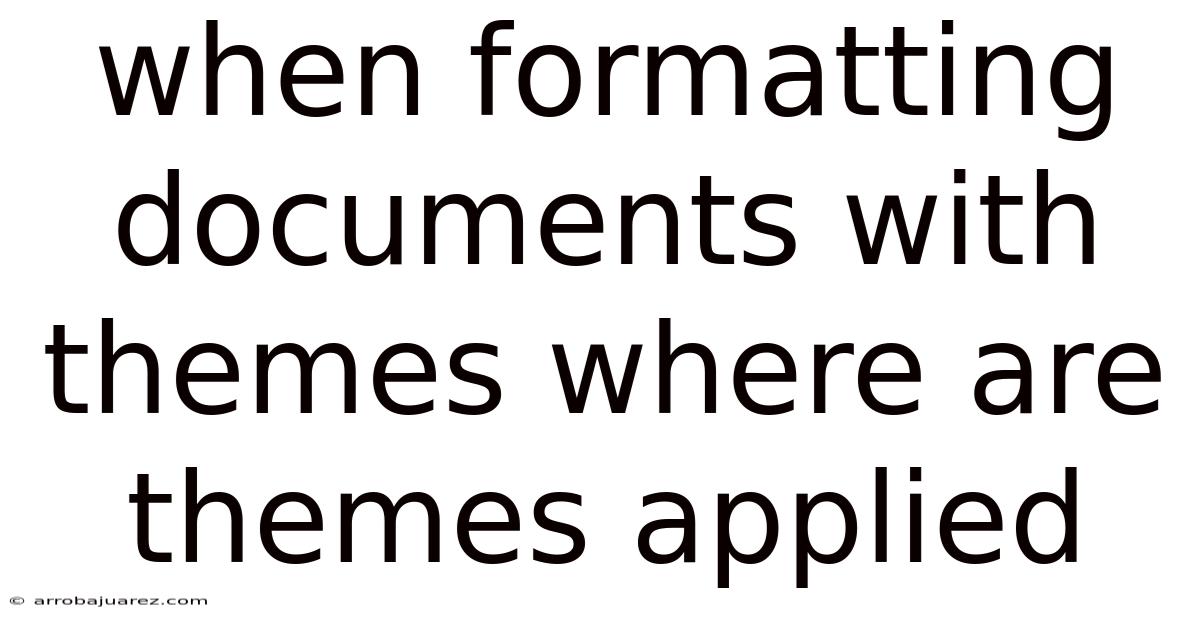
Table of Contents
Themes in document formatting are powerful tools that ensure consistency and visual appeal across an entire document. Understanding where themes are applied is crucial for effectively leveraging this feature and maintaining a professional look. In essence, themes touch nearly every aspect of your document's design, from colors and fonts to effects and styles.
What are Themes in Document Formatting?
Themes are pre-designed sets of formatting choices that include colors, fonts, and effects. They provide a quick and easy way to change the overall look and feel of a document without having to manually adjust individual elements. A theme acts as a template that can be applied with a single click, promoting uniformity and saving time.
- Colors: Themes define a palette of colors used for text, backgrounds, accents, and hyperlinks.
- Fonts: Themes specify both a heading font and a body font, ensuring a consistent typographic style throughout the document.
- Effects: Themes include effects such as lines styles, fill effects, and shadow options that apply to shapes, charts, and other graphical elements.
- Styles: Themes influence built-in styles like headings, quotes, and lists, creating a harmonious visual hierarchy.
Where Themes are Applied: A Comprehensive Overview
When you apply a theme to a document, it affects a wide range of elements. Let's delve into the specifics:
1. Colors
Theme colors are the foundation of a document's visual identity. A theme's color palette typically includes:
- Text/Background - Dark: Used for main text and dark backgrounds.
- Text/Background - Light: Used for secondary text and light backgrounds.
- Accent 1 through Accent 6: A range of complementary colors for highlights, accents, and graphical elements.
- Hyperlink: The color for hyperlinks.
- Followed Hyperlink: The color for hyperlinks that have been visited.
These colors are applied to:
- Text: The default color of text in the document.
- Shapes: The fill and outline colors of shapes.
- Charts: The colors used in chart elements like bars, lines, and data markers.
- Tables: The fill and border colors of tables.
- SmartArt: The colors within SmartArt graphics.
2. Fonts
Theme fonts dictate the typographic style of the document. A theme typically includes:
- Heading Font: Used for headings (Heading 1, Heading 2, etc.)
- Body Font: Used for the main body text.
These fonts are applied to:
- Headings: Automatically applied to headings defined by styles.
- Body Text: Applied to paragraphs formatted with the "Normal" style.
- Captions: Applied to figure and table captions.
- Footnotes and Endnotes: Applied to text in footnotes and endnotes.
- Headers and Footers: Applied to text in headers and footers.
3. Effects
Theme effects determine the appearance of graphical elements within the document. These effects can include:
- Line Styles: Defines the thickness, color, and style (solid, dashed, dotted) of lines.
- Fill Effects: Includes gradients, textures, and patterns for filling shapes and backgrounds.
- Shadow Effects: Adds shadows to shapes and text for depth.
- Glow Effects: Adds a glowing aura around shapes and text.
- 3-D Effects: Creates a three-dimensional appearance for shapes.
These effects are applied to:
- Shapes: Affects the appearance of drawing objects like rectangles, circles, and arrows.
- Charts: Changes the visual style of chart elements, such as bars and axes.
- SmartArt: Alters the appearance of SmartArt graphics.
- Table Borders: Affects the style of table borders.
4. Styles
Styles are pre-defined formatting settings that can be applied to text, paragraphs, tables, and lists. Themes influence the appearance of these styles, ensuring consistency throughout the document. Common styles include:
- Normal: The default style for body text.
- Heading 1, Heading 2, Heading 3: Styles for different levels of headings.
- Quote: A style for quotations.
- List Paragraph: A style for list items.
- Caption: A style for figure and table captions.
When a theme is applied, it modifies these styles in the following ways:
- Font: Changes the font of the style to match the theme's heading and body fonts.
- Color: Adjusts the color of the style to align with the theme's color palette.
- Paragraph Formatting: Modifies paragraph attributes like line spacing, indentation, and alignment.
- List Formatting: Changes the appearance of bullets and numbering in lists.
5. Tables
Themes significantly influence the appearance of tables within a document. They affect:
- Table Styles: Themes include predefined table styles that determine the appearance of table borders, shading, and fonts.
- Header Row: The formatting of the header row, including font, color, and background.
- Banded Rows: Alternating row colors for improved readability.
- Borders: The color, thickness, and style of table borders.
6. Charts
Charts are another area where themes have a strong impact. They influence:
- Chart Styles: Themes include chart styles that define the colors, fonts, and effects used in charts.
- Data Series Colors: The colors used to represent different data series.
- Axes: The appearance of chart axes, including the font, color, and style of the axis lines and labels.
- Legend: The formatting of the chart legend.
7. SmartArt
SmartArt graphics are pre-designed visual representations of information. Themes affect:
- SmartArt Styles: Themes include SmartArt styles that determine the colors, fonts, and effects used in SmartArt graphics.
- Layout: The overall layout of the SmartArt graphic.
- Colors: The colors used to represent different elements within the SmartArt graphic.
- Fonts: The fonts used for text within the SmartArt graphic.
8. Headers and Footers
Headers and footers are sections at the top and bottom of each page that contain information such as page numbers, titles, and dates. Themes influence:
- Font: The font used for text in the header and footer.
- Color: The color of text and lines in the header and footer.
- Styles: Predefined styles for headers and footers.
- Lines and Borders: The style and color of lines and borders in the header and footer.
How to Apply Themes
Applying a theme is a straightforward process in most document editing software. Here are the general steps:
- Open the Document: Open the document you want to format.
- Access the Design/Page Layout Tab: Look for a "Design" or "Page Layout" tab in the ribbon menu.
- Locate the Themes Group: Find the "Themes" group within the tab.
- Select a Theme: Click on a theme to apply it to the document. You can hover over themes to preview how they will look before applying them.
Customizing Themes
While themes provide a convenient way to format documents, you may want to customize them to better suit your needs. Most document editing software allows you to:
- Change Theme Colors: Modify the theme's color palette by selecting different accent colors or creating a custom color scheme.
- Change Theme Fonts: Choose different heading and body fonts to change the typographic style of the document.
- Change Theme Effects: Customize the effects applied to shapes and other graphical elements.
- Save Custom Themes: Save your customized theme for future use.
Best Practices for Using Themes
To effectively use themes in document formatting, consider the following best practices:
- Plan Ahead: Before you start writing, choose a theme that aligns with the purpose and audience of your document.
- Use Styles Consistently: Apply styles to format text and paragraphs consistently. This ensures that the theme is applied uniformly throughout the document.
- Customize Sparingly: While customization is possible, avoid making too many changes to the theme. Over-customization can lead to inconsistencies and a less professional look.
- Preview Themes: Always preview a theme before applying it to ensure that it looks the way you want it to.
- Consider Accessibility: Choose themes with good contrast between text and background colors to ensure that the document is accessible to people with visual impairments.
When Themes Might Not Apply Fully
While themes are designed to apply broadly, there are instances where they might not fully impact certain elements:
- Manually Overridden Formatting: If you've manually formatted a section of text or a shape with specific colors, fonts, or effects, applying a theme might not override those manual settings. You'll need to clear the manual formatting to allow the theme to take effect.
- Embedded Objects: Objects embedded from other applications (like images or complex charts) might retain their original formatting, even after applying a theme.
- Legacy Documents: Older documents created in older versions of the software might not fully support themes, or might require conversion to a newer format.
- Add-ins and Macros: Custom add-ins or macros might introduce formatting that conflicts with the theme.
Troubleshooting Theme Application Issues
If you encounter issues with themes not applying correctly, consider these troubleshooting steps:
- Clear Manual Formatting: Select the affected text or object and clear any manual formatting using the "Clear Formatting" option (often found in the "Font" group on the "Home" tab).
- Check Style Settings: Verify that the styles applied to the text or paragraphs are linked to the theme fonts and colors.
- Update the Document Format: If you're working with an older document, try converting it to the latest file format supported by your software.
- Disable Conflicting Add-ins: Temporarily disable any add-ins or macros that might be interfering with the theme application.
- Restart the Application: Sometimes, simply restarting the document editing software can resolve theme-related issues.
Real-World Examples
To illustrate the impact of themes, consider these examples:
- Business Report: A business report might use a professional theme with muted colors and clean fonts to convey a sense of credibility and authority.
- Marketing Brochure: A marketing brochure might use a vibrant theme with bold colors and eye-catching graphics to attract attention and promote the product or service.
- Academic Paper: An academic paper might use a simple theme with classic fonts and minimal colors to maintain a formal and scholarly appearance.
- Presentation Slides: Presentation slides might use a theme with contrasting colors and large fonts to ensure that the content is easily visible to the audience.
The Future of Themes
Themes will likely continue to evolve with advancements in design trends and technology. Here are some potential future developments:
- AI-Powered Theme Suggestions: Document editing software might use artificial intelligence to suggest themes based on the content and purpose of the document.
- More Granular Customization: Themes might offer more fine-grained control over individual formatting elements.
- Cloud-Based Theme Libraries: Users might be able to access and share themes stored in the cloud.
- Responsive Themes: Themes might adapt automatically to different screen sizes and devices.
Conclusion
Understanding where themes are applied is fundamental to creating well-formatted and visually appealing documents. Themes affect colors, fonts, effects, and styles, ensuring consistency across the entire document. By leveraging themes effectively, you can save time, maintain a professional look, and focus on the content of your document. Whether you're creating a business report, a marketing brochure, or an academic paper, themes are a valuable tool for enhancing the overall quality and impact of your work. Remember to plan ahead, use styles consistently, and customize sparingly to achieve the best results. With a solid understanding of themes, you can create documents that not only look great but also effectively communicate your message.
Latest Posts
Latest Posts
-
Suppose That A Sequence Is Defined As Follows
Nov 14, 2025
-
Glue Punnett Square Practice Sheet Here
Nov 14, 2025
-
Which Of The Following Orbitals Cannot Exist
Nov 14, 2025
-
Use The Interactive To Observe The Conductivity Of Various Solutions
Nov 14, 2025
-
The Technique Allows For The Inclusion Of Soft Information
Nov 14, 2025
Related Post
Thank you for visiting our website which covers about When Formatting Documents With Themes Where Are Themes Applied . We hope the information provided has been useful to you. Feel free to contact us if you have any questions or need further assistance. See you next time and don't miss to bookmark.