When You A File Windows Should Automatically Open It
arrobajuarez
Nov 23, 2025 · 11 min read
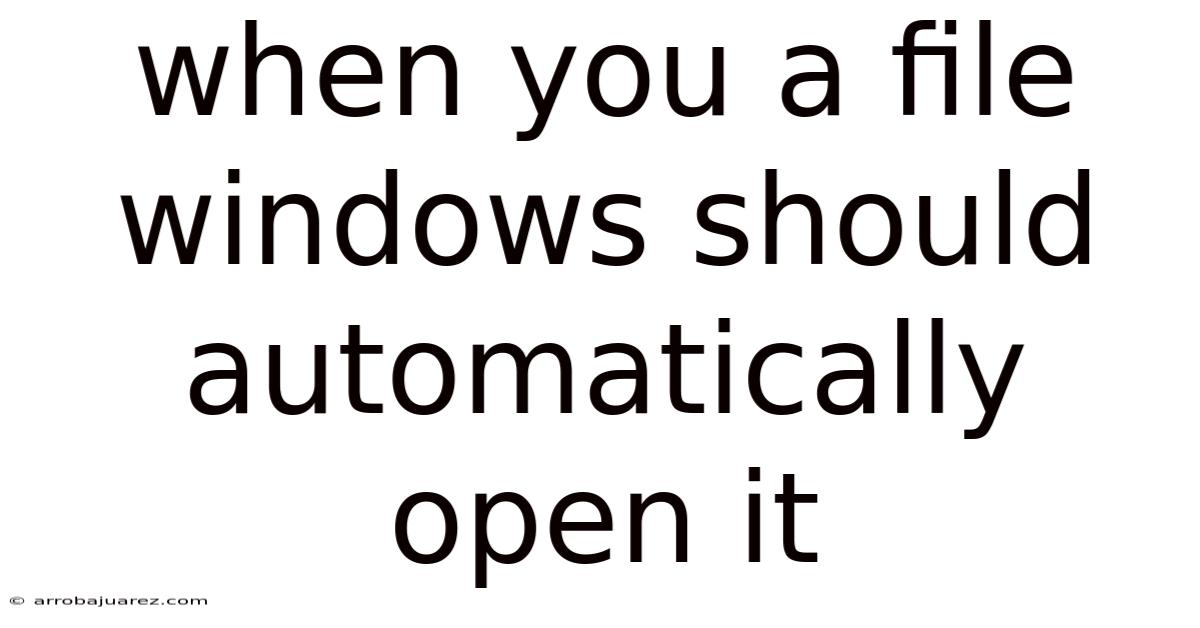
Table of Contents
Automatically opening files in Windows can streamline your workflow and save you valuable time. Instead of manually searching for and opening files, you can configure your system to launch them as soon as they are saved to a specific location. This capability is particularly useful for monitoring directories where data is frequently updated, such as log files, data streams, or output from automated processes.
Understanding File Associations and Automation
Before diving into specific methods, it's crucial to understand how Windows handles file associations and automation. File associations dictate which program opens a specific file type (e.g., .txt files open with Notepad by default). Automation, on the other hand, involves setting up rules or scripts to perform actions automatically based on certain triggers.
Several approaches can be used to automatically open files in Windows:
- Using Folder Actions (Scripting)
- Task Scheduler with Event Triggers
- Third-Party Monitoring Software
- Custom Scripting Solutions (PowerShell, Python)
- Utilizing Hot Folders
Each of these methods has its own set of advantages and disadvantages, and the best choice will depend on the specific requirements of your task.
Method 1: Using Folder Actions (Scripting)
One effective method to automatically open files is by using folder actions. Folder actions are scripts that execute when specific events occur within a folder, such as a new file being created.
Steps:
-
Choose a Scripting Language: Decide on a scripting language. PowerShell is a powerful and widely used option on Windows, but Batch scripting is also viable for simpler tasks.
-
Write the Script: Create a script that detects new files in a specific directory and opens them.
-
PowerShell Example:
# Specify the folder to monitor $folderPath = "C:\Path\To\Your\Folder" # Create a FileSystemWatcher object $watcher = New-Object System.IO.FileSystemWatcher $watcher.Path = $folderPath $watcher.Filter = "*.*" # Monitor all file types $watcher.EnableRaisingEvents = $true # Define the action to take when a file is created $action = { $path = $Event.SourceEventArgs.FullPath Write-Host "New file created: $path" Start-Process $path } # Register the event and the action Register-ObjectEvent $watcher "Created" -Action $action # Keep the script running Write-Host "Monitoring $folderPath for new files. Press Ctrl+C to stop." while ($true) { Start-Sleep -Seconds 5 } -
Batch Script Example:
@echo off set folderPath="C:\Path\To\Your\Folder" :loop for %%a in ("%folderPath%\*.*") do ( echo Opening file: %%a start "" "%%a" ) timeout /t 5 /nobreak > nul goto loop
-
-
Save the Script: Save the script with an appropriate extension (e.g.,
.ps1for PowerShell,.batfor Batch). -
Run the Script:
-
PowerShell: Open PowerShell as an administrator, navigate to the directory where you saved the script, and execute it using
.\yourscriptname.ps1. You might need to set the execution policy to allow running scripts:Set-ExecutionPolicy RemoteSigned. -
Batch: Double-click the
.batfile to run it.
-
-
Test the Script: Place a new file in the monitored folder. The script should automatically open it.
Advantages:
- Flexibility: Scripting provides fine-grained control over the automation process.
- Customization: You can tailor the script to handle specific file types or perform additional actions.
- No Additional Software: This method relies on built-in Windows tools.
Disadvantages:
- Scripting Knowledge Required: Requires some familiarity with scripting languages like PowerShell or Batch.
- Potential Security Risks: Running scripts from untrusted sources can pose security risks. Always ensure the script is from a trusted source and understand what it does before running it.
- Continuous Running: The script needs to be running in the background to monitor the folder.
Method 2: Task Scheduler with Event Triggers
The Task Scheduler in Windows allows you to automate tasks based on specific triggers, including system events. You can configure a task to run a script whenever a new file is created in a designated folder.
Steps:
-
Open Task Scheduler: Search for "Task Scheduler" in the Start menu and open it.
-
Create a New Task: In the right panel, click "Create Basic Task..."
-
Name and Description: Enter a name and description for the task (e.g., "AutoOpenFile" and "Opens new files in a specific folder").
-
Trigger: Select "When a specific event is logged" as the trigger and click "Next."
-
Event Log Details:
- Log:
Microsoft-Windows-DirectoryManagement/Operational - Source:
DirectoryManagement - Event ID:
7000
- Log:
-
Action: Choose "Start a program" as the action.
-
Program/script: Enter
powershell.exe. -
Add arguments: Input the following, replacing
C:\Path\To\Your\Script.ps1with the actual path to your PowerShell script:-ExecutionPolicy Bypass -File "C:\Path\To\Your\Script.ps1" -
Finish: Review the task details and click "Finish."
PowerShell Script Example (used in conjunction with Task Scheduler):
# Get the event XML
$eventXML = Get-WinEvent -LogName 'Microsoft-Windows-DirectoryManagement/Operational' -MaxEvents 1 | Select-Object -ExpandProperty ToXml
# Extract the file path from the event XML
[xml]$xml = $eventXML
$filePath = $xml.Event.EventData.Data | Where-Object {$_.Name -eq "TargetFilename"} | Select-Object -ExpandProperty "#text"
# Open the file
try {
Start-Process $filePath
} catch {
Write-Host "Error opening file: $($_.Exception.Message)"
}
Advantages:
- Event-Driven: Tasks are triggered automatically based on system events, making it efficient.
- Built-In Tool: Utilizes a native Windows component.
- Reliability: Task Scheduler is designed to run tasks reliably in the background.
Disadvantages:
- Complex Configuration: Setting up the task can be a bit complex, especially for users unfamiliar with Task Scheduler and event logs.
- Script Dependency: Relies on a script to perform the actual file opening.
- Potential Overload: If the monitored folder receives a large number of new files in a short period, it could potentially overload the system.
Method 3: Third-Party Monitoring Software
Several third-party software solutions are available that can monitor directories and automatically open files upon creation or modification. These tools often provide a user-friendly interface and additional features.
Examples of such software:
- Directory Monitor: A free tool that monitors directories and notifies you of file changes.
- File System Monitor: Another tool designed for real-time file system monitoring.
Steps:
-
Choose and Install Software: Select a third-party monitoring tool that meets your requirements and install it.
-
Configure Monitoring: Use the software's interface to specify the directory to monitor and the action to take when a new file is detected. Typically, this involves selecting the program to open the file with.
-
Test: Place a new file in the monitored directory to verify that the software automatically opens it.
Advantages:
- User-Friendly: These tools often provide a graphical interface that simplifies the configuration process.
- Additional Features: Many tools offer additional features such as logging, filtering, and email notifications.
- Ease of Use: Generally easier to set up compared to scripting or Task Scheduler.
Disadvantages:
- Cost: Some tools may require a purchase or subscription.
- Resource Usage: Monitoring software can consume system resources, especially if monitoring a large number of directories.
- Potential Compatibility Issues: Ensure the software is compatible with your version of Windows and other software installed on your system.
Method 4: Custom Scripting Solutions (PowerShell, Python)
For more advanced scenarios, you can create custom scripting solutions using languages like PowerShell or Python. These solutions provide maximum flexibility and control over the automation process.
PowerShell Example (More Advanced):
# Specify the folder to monitor
$folderPath = "C:\Path\To\Your\Folder"
# Specify the file types to monitor (e.g., .txt, .log)
$fileTypes = "*.txt", "*.log"
# Create a FileSystemWatcher object
$watcher = New-Object System.IO.FileSystemWatcher
$watcher.Path = $folderPath
$watcher.IncludeSubdirectories = $false # Only monitor the specified folder
$watcher.EnableRaisingEvents = $true
# Define the action to take when a file is created
$action = {
$path = $Event.SourceEventArgs.FullPath
$name = $Event.SourceEventArgs.Name
Write-Host "New file created: $path"
# Check if the file type is in the list of monitored types
if ($fileTypes -contains (Get-Item $path).Extension) {
try {
Start-Process $path
} catch {
Write-Host "Error opening file: $($_.Exception.Message)"
}
} else {
Write-Host "File type not monitored: $name"
}
}
# Register the event and the action
Register-ObjectEvent $watcher "Created" -Action $action
# Keep the script running
Write-Host "Monitoring $folderPath for new files. Press Ctrl+C to stop."
while ($true) {
Start-Sleep -Seconds 5
}
Python Example (using the watchdog library):
First, install the watchdog library: pip install watchdog
import sys
import time
import subprocess
import logging
from watchdog.observers import Observer
from watchdog.events import FileSystemEventHandler
class FileOpenHandler(FileSystemEventHandler):
def __init__(self, path):
self.path = path
self.logger = logging.getLogger(__name__)
self.logger.setLevel(logging.INFO)
fh = logging.FileHandler('file_monitor.log')
formatter = logging.Formatter('%(asctime)s - %(levelname)s - %(message)s')
fh.setFormatter(formatter)
self.logger.addHandler(fh)
def on_created(self, event):
if event.is_directory:
return
filepath = event.src_path
self.logger.info(f"New file detected: {filepath}")
try:
subprocess.Popen(['start', '', filepath], shell=True) # Use shell=True for Windows
self.logger.info(f"Successfully opened: {filepath}")
except Exception as e:
self.logger.error(f"Error opening {filepath}: {e}")
def monitor_directory(path):
event_handler = FileOpenHandler(path)
observer = Observer()
observer.schedule(event_handler, path, recursive=False)
observer.start()
try:
while True:
time.sleep(5)
except KeyboardInterrupt:
observer.stop()
observer.join()
if __name__ == "__main__":
logging.basicConfig(level=logging.INFO,
format='%(asctime)s - %(message)s',
datefmt='%Y-%m-%d %H:%M:%S')
path_to_monitor = "C:\\Path\\To\\Your\\Folder"
if len(sys.argv) > 1:
path_to_monitor = sys.argv[1]
monitor_directory(path_to_monitor)
Steps:
-
Install Required Libraries: For Python, you might need to install additional libraries like
watchdog. -
Write the Script: Develop a script that monitors the directory and opens new files.
-
Run the Script: Execute the script using the appropriate interpreter (e.g.,
python yourscript.pyorpowershell .\yourscript.ps1).
Advantages:
- Maximum Flexibility: Custom scripting allows you to implement complex logic and handle various scenarios.
- Integration: You can integrate the script with other systems or applications.
- Automation: Scripts can fully automate the file opening process.
Disadvantages:
- Programming Knowledge Required: This method requires proficiency in a scripting language.
- Debugging: Complex scripts can be challenging to debug and maintain.
- Environment Setup: Requires setting up the appropriate environment (e.g., installing Python and necessary libraries).
Method 5: Utilizing Hot Folders
Hot Folders are typically used in professional workflows, especially in graphic design and pre-press environments. A hot folder is a directory monitored by an application. When a file is placed into the hot folder, the application automatically processes it. While not a direct method to open a file, it triggers an automated process that involves the file.
How it works:
-
Application Support: Ensure you have software that supports hot folder functionality. Examples include Adobe Acrobat (for PDF processing), image processing software, or custom applications designed for specific workflows.
-
Configuration: Configure the application to monitor the designated folder. This involves setting up rules for what happens when a file is placed into the folder. For instance, you could set up Adobe Acrobat to automatically convert any PDF placed in the hot folder to a different format or apply specific settings.
-
File Placement: Place the file into the hot folder. The application will then automatically process it according to the configured rules.
Example Scenario:
- Graphic Design: A graphic designer places a PSD file into a hot folder. The image processing software automatically converts it to a JPG and saves it in a different directory.
- Document Processing: A user places a PDF document into a hot folder. Adobe Acrobat automatically optimizes the PDF for web use.
Advantages:
- Automated Processing: Enables fully automated workflows for file processing.
- Efficiency: Reduces manual steps, saving time and minimizing errors.
- Standardized Processes: Ensures consistent application of processing rules.
Disadvantages:
- Application Dependency: Requires specific software that supports hot folder functionality.
- Configuration Complexity: Setting up hot folders and defining processing rules can be complex.
- Limited to Processing: Does not directly open the file but rather triggers an automated processing workflow.
Choosing the Right Method
Selecting the right method for automatically opening files in Windows depends on your specific needs and technical expertise.
- Simple Tasks: For basic tasks, scripting or Task Scheduler might suffice.
- User-Friendly Solutions: If you prefer a graphical interface and additional features, consider third-party monitoring software.
- Advanced Scenarios: For complex automation and integration, custom scripting solutions offer the most flexibility.
- Automated Processing Workflows: If you need to process files automatically, hot folders can be very effective.
Best Practices
Regardless of the method you choose, consider the following best practices:
- Security: Be cautious when running scripts from untrusted sources. Always understand what the script does before executing it.
- Resource Management: Avoid monitoring too many directories or running resource-intensive scripts, as this can impact system performance.
- Error Handling: Implement error handling in your scripts or configurations to gracefully handle unexpected situations.
- Logging: Keep track of the files that are being opened automatically and any errors that occur. This can help you troubleshoot issues and monitor the automation process.
- Testing: Thoroughly test your automation setup before deploying it in a production environment.
- Documentation: Document your scripts and configurations so that others (or yourself in the future) can understand and maintain them.
By carefully considering your requirements and following these best practices, you can effectively automate the process of opening files in Windows, saving time and improving productivity.
Latest Posts
Related Post
Thank you for visiting our website which covers about When You A File Windows Should Automatically Open It . We hope the information provided has been useful to you. Feel free to contact us if you have any questions or need further assistance. See you next time and don't miss to bookmark.