Where Can A Calculated Column Be Used
arrobajuarez
Nov 03, 2025 · 10 min read
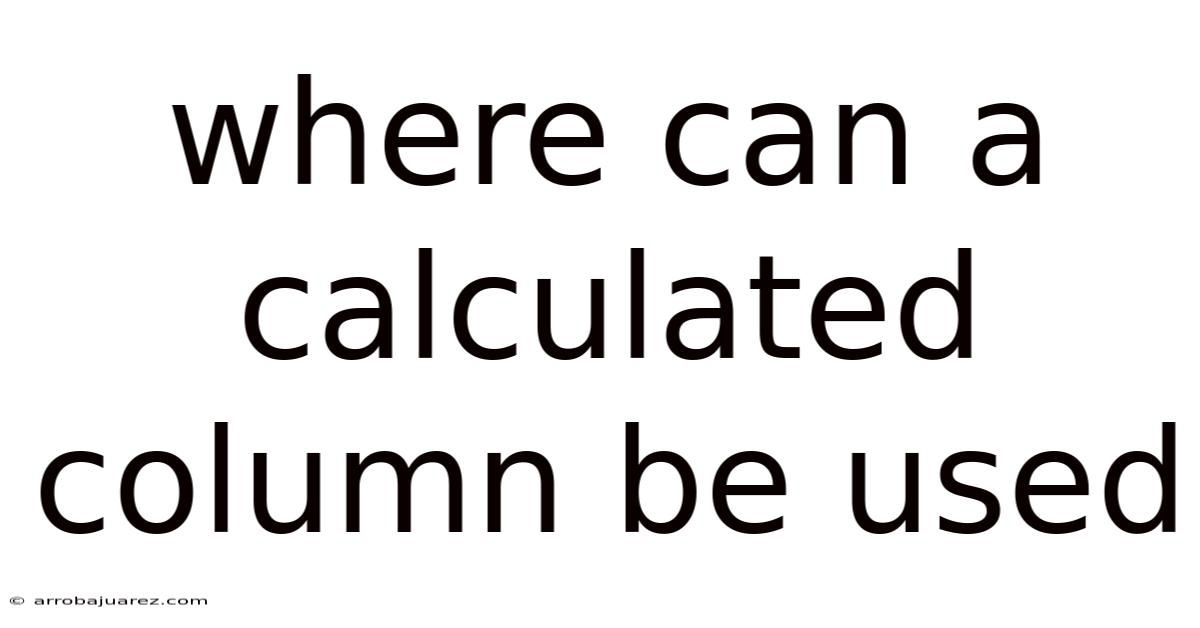
Table of Contents
Calculated columns are a powerhouse within data modeling, offering immense flexibility in transforming and analyzing data. Their ability to derive new information from existing columns opens up a world of possibilities for data-driven decision-making. Understanding where calculated columns can be used effectively is crucial for maximizing their value.
Introduction to Calculated Columns
A calculated column is a column in a table whose values are computed using a formula. Unlike regular columns that store static data, calculated columns dynamically generate their values based on other columns within the same row. This dynamic nature allows for real-time calculations and transformations, making them an invaluable tool for data analysis and reporting.
Calculated columns are not to be confused with measures. While both involve formulas, measures operate on aggregated data across multiple rows, whereas calculated columns operate on a row-by-row basis. This fundamental difference dictates their respective use cases.
Use Cases for Calculated Columns
Calculated columns shine in scenarios where you need to:
- Transform Data: Derive new data by manipulating existing values.
- Categorize Data: Assign data points to specific categories based on defined criteria.
- Create Custom Metrics: Generate metrics that are not readily available in the original dataset.
- Enhance Data Granularity: Add more specific levels of detail to your data.
- Optimize Performance: Pre-calculate frequently used values to improve query performance.
Let's dive into specific examples where calculated columns can be applied effectively.
1. Data Transformation and Manipulation
One of the most common applications of calculated columns is transforming and manipulating data. This includes tasks like:
-
Concatenating Strings: Combining multiple text columns into a single column. Imagine having separate columns for "First Name" and "Last Name." A calculated column can merge these into a "Full Name" column:
Full Name = [First Name] & " " & [Last Name] -
Extracting Substrings: Isolating specific portions of text from a column. Suppose you have a column containing product codes with a prefix indicating the product category. A calculated column can extract this prefix:
Category Code = LEFT([Product Code], 3) -
Converting Data Types: Changing the data type of a column to match your needs. For instance, you might have a date stored as text. A calculated column can convert it to a proper date format:
Formatted Date = DATEVALUE([Text Date]) -
Performing Mathematical Operations: Applying mathematical functions to numerical columns. This could involve calculating discounts, taxes, or profit margins:
Profit = [Revenue] - [Cost] -
Working with Dates and Times: Extracting specific components of dates (year, month, day) or calculating time differences. For example, finding the duration between two dates:
Duration = [End Date] - [Start Date]
2. Data Categorization and Segmentation
Calculated columns excel at assigning data points to categories based on predefined rules. This is particularly useful for:
-
Creating Age Groups: Categorizing customers into age ranges based on their date of birth:
Age Group = SWITCH( TRUE(), [Age] < 18, "Under 18", [Age] <= 30, "18-30", [Age] <= 50, "31-50", "Over 50" ) -
Defining Performance Tiers: Segmenting employees or products into performance levels based on their sales figures or other metrics:
Performance Tier = IF ( [Sales] >= 100000, "High Performer", IF ( [Sales] >= 50000, "Mid Performer", "Low Performer" ) ) -
Identifying Risk Levels: Classifying customers or transactions based on their likelihood of default or fraud:
Risk Level = IF ( [Credit Score] < 600, "High Risk", IF ( [Credit Score] < 700, "Medium Risk", "Low Risk" ) ) -
Creating Product Categories: Automatically assigning products to categories based on keywords in their descriptions:
Product Category = IF ( CONTAINSSTRING([Product Description], "Laptop"), "Laptops", IF ( CONTAINSSTRING([Product Description], "Tablet"), "Tablets", "Accessories" ) )
3. Creating Custom Metrics
Calculated columns enable you to derive custom metrics that aren't directly available in the source data. These metrics can provide valuable insights into your business:
-
Calculating Profit Margin: Determining the percentage of revenue remaining after deducting costs:
Profit Margin = ([Revenue] - [Cost]) / [Revenue] -
Computing Customer Lifetime Value (CLTV): Estimating the total revenue a customer will generate throughout their relationship with your company. This often involves a more complex formula incorporating factors like average purchase value, purchase frequency, and customer retention rate.
-
Calculating Inventory Turnover Ratio: Measuring how efficiently a company is managing its inventory:
Inventory Turnover Ratio = [Cost of Goods Sold] / [Average Inventory] -
Determining Customer Satisfaction Score (CSAT): Aggregating responses from customer surveys to create a single score representing overall satisfaction. This might involve weighting different survey questions based on their importance.
-
Creating a Weighted Average: Calculating an average where different values are assigned different weights:
Weighted Average = ([Value1] * [Weight1] + [Value2] * [Weight2]) / ([Weight1] + [Weight2])
4. Enhancing Data Granularity
Calculated columns can add finer levels of detail to your data, making it easier to analyze specific trends and patterns:
-
Extracting Year, Quarter, Month, or Day from Dates: Breaking down a date column into its individual components:
Year = YEAR([Date])Quarter = QUARTER([Date])Month = MONTH([Date])Day = DAY([Date])
-
Creating Time Bins: Grouping time data into specific intervals, such as hourly, daily, or weekly bins. This is useful for analyzing trends over time:
Time Bin = SWITCH( TRUE(), HOUR([Time]) < 6, "00:00-06:00", HOUR([Time]) < 12, "06:00-12:00", HOUR([Time]) < 18, "12:00-18:00", "18:00-24:00" ) -
Creating Geographic Hierarchies: Deriving higher-level geographic regions from more granular data, such as extracting the state from a postal code. This often involves using a lookup table to map postal codes to states.
-
Splitting Combined Fields: Separating a single field containing multiple pieces of information into distinct columns. For example, splitting an address field into street address, city, state, and zip code. This usually requires identifying delimiters within the combined field.
5. Optimizing Performance (With Caution)
In certain situations, calculated columns can improve query performance by pre-calculating frequently used values. However, this must be done with caution, as calculated columns can also degrade performance if used excessively or inappropriately.
- Pre-calculating Complex Formulas: If you have a complex formula that is used repeatedly in your reports or dashboards, calculating it once in a calculated column can save processing time. However, carefully consider the frequency of updates to the underlying data.
- Creating Lookup Keys: If you frequently join tables based on a combination of multiple columns, creating a calculated column that concatenates these columns into a single key can speed up the join process.
- Denormalizing Data (Use Sparingly): In some cases, denormalizing data by adding calculated columns that duplicate information from other tables can reduce the need for joins, potentially improving performance. However, denormalization can also lead to data redundancy and inconsistencies, so it should be used judiciously.
Important Considerations for Performance:
- Storage: Calculated columns store their results, increasing the size of your data model. This can impact performance, especially for large datasets.
- Calculation Time: When the underlying data changes, calculated columns need to be re-calculated, which can take time.
- Alternatives: Before using calculated columns for performance optimization, consider alternative approaches like measures, which often provide better performance for aggregations and calculations across multiple rows.
When NOT to Use Calculated Columns
While calculated columns are powerful, they are not always the best solution. Here are some scenarios where you should consider alternatives:
- Aggregations: For calculations that involve aggregating data across multiple rows (e.g., calculating the sum, average, or count), use measures instead of calculated columns. Measures are designed specifically for these types of calculations and offer better performance.
- Complex Logic: If you have very complex logic that is difficult to express in a calculated column formula, consider using a different approach, such as creating a custom function or using a scripting language like Python or R.
- Calculations Based on External Data: Calculated columns operate within a single table. If you need to perform calculations that involve data from multiple tables, use measures with appropriate relationships between the tables.
- Frequently Changing Data: If the underlying data changes frequently, the constant re-calculation of calculated columns can impact performance. In these cases, consider calculating the values on demand using measures or in your data loading process.
- Large Datasets: For extremely large datasets, the storage overhead and calculation time of calculated columns can become significant. Carefully evaluate the performance impact before using them extensively.
Examples Across Different Platforms
The specific syntax and functionality of calculated columns may vary slightly depending on the platform you are using. Here are some examples across popular platforms:
1. Microsoft Power BI:
Power BI uses the DAX (Data Analysis Expressions) language for creating calculated columns. DAX provides a rich set of functions for data manipulation, aggregation, and time intelligence.
// Example: Calculating Total Sales
Total Sales = [Quantity] * [Price]
// Example: Creating a Sales Category
Sales Category =
IF (
[Total Sales] > 1000,
"High Sales",
"Low Sales"
)
2. Microsoft Excel:
Excel uses formulas for creating calculated columns. While Excel's formula language is not as powerful as DAX, it is still capable of performing many common calculations.
// Example: Calculating Total Sales
=[Quantity]*[Price]
// Example: Creating a Sales Category
=IF([@[Total Sales]]>1000,"High Sales","Low Sales")
3. SQL Databases (e.g., MySQL, PostgreSQL, SQL Server):
SQL databases allow you to create calculated columns using SQL expressions. These columns are often referred to as virtual columns or computed columns.
-- Example: Calculating Total Sales
ALTER TABLE Sales
ADD COLUMN TotalSales DECIMAL(10, 2) AS (Quantity * Price);
-- Example: Creating a Sales Category (SQL Server)
ALTER TABLE Sales
ADD COLUMN SalesCategory AS
CASE
WHEN TotalSales > 1000 THEN 'High Sales'
ELSE 'Low Sales'
END;
-- Example: Creating a Sales Category (MySQL)
ALTER TABLE Sales
ADD COLUMN SalesCategory VARCHAR(20) AS (
CASE
WHEN TotalSales > 1000 THEN 'High Sales'
ELSE 'Low Sales'
END
);
4. Google Sheets:
Google Sheets uses formulas similar to Excel for creating calculated columns.
// Example: Calculating Total Sales
=A2*B2 (assuming Quantity is in column A and Price in column B, starting from row 2)
// Example: Creating a Sales Category
=IF(C2>1000,"High Sales","Low Sales") (assuming Total Sales is in column C, starting from row 2)
Best Practices for Using Calculated Columns
To maximize the effectiveness and efficiency of calculated columns, follow these best practices:
- Use Descriptive Names: Give your calculated columns clear and descriptive names that accurately reflect their purpose. This will make your data model easier to understand and maintain.
- Document Your Formulas: Add comments to your formulas to explain the logic behind them. This is especially important for complex formulas.
- Test Your Calculations: Thoroughly test your calculated columns to ensure that they are producing the correct results. Use a variety of test cases to cover different scenarios.
- Optimize for Performance: Be mindful of the performance implications of calculated columns, especially for large datasets. Use them judiciously and consider alternative approaches like measures when appropriate.
- Keep Formulas Simple: Aim for simplicity in your formulas. Break down complex calculations into smaller, more manageable steps if necessary. This will make your formulas easier to understand, debug, and maintain.
- Use Consistent Formatting: Use consistent formatting for your formulas, such as indentation and spacing. This will improve readability.
- Avoid Circular Dependencies: Be careful to avoid creating circular dependencies, where a calculated column depends on itself, either directly or indirectly. This can lead to errors and unexpected results.
- Consider Data Types: Pay attention to the data types of the columns you are using in your calculations. Ensure that the data types are compatible and that you are handling conversions appropriately.
- Use Error Handling: Incorporate error handling into your formulas to gracefully handle unexpected values or errors. For example, use the
IFERRORfunction to return a default value if a calculation results in an error. - Regularly Review and Update: Review your calculated columns regularly to ensure that they are still relevant and accurate. Update them as needed to reflect changes in your business requirements or data structure.
Conclusion
Calculated columns are a powerful tool for data transformation, categorization, and analysis. By understanding their capabilities and limitations, you can leverage them effectively to gain valuable insights from your data. Remember to consider performance implications and explore alternative approaches like measures when appropriate. By following best practices and carefully planning your data model, you can harness the full potential of calculated columns to drive better decision-making and improve your business outcomes. Understanding where a calculated column can be used, and when it should be used, is a critical skill for anyone working with data. They offer significant power, but that power comes with the responsibility to use them wisely.
Latest Posts
Latest Posts
-
Complete This Vocabulary Exercise Relating To Enzymes
Nov 03, 2025
-
The Cup Experiment From Tutorial Is Shown At Right
Nov 03, 2025
-
Match The Fatty Acid With Its Correct Structural Image
Nov 03, 2025
-
In Economics Labor Demand Is Synonymous With
Nov 03, 2025
-
Exercise 18 Review Sheet Special Senses
Nov 03, 2025
Related Post
Thank you for visiting our website which covers about Where Can A Calculated Column Be Used . We hope the information provided has been useful to you. Feel free to contact us if you have any questions or need further assistance. See you next time and don't miss to bookmark.