Where Can You Change The Thickness Of The Shapes Outline
arrobajuarez
Nov 14, 2025 · 10 min read
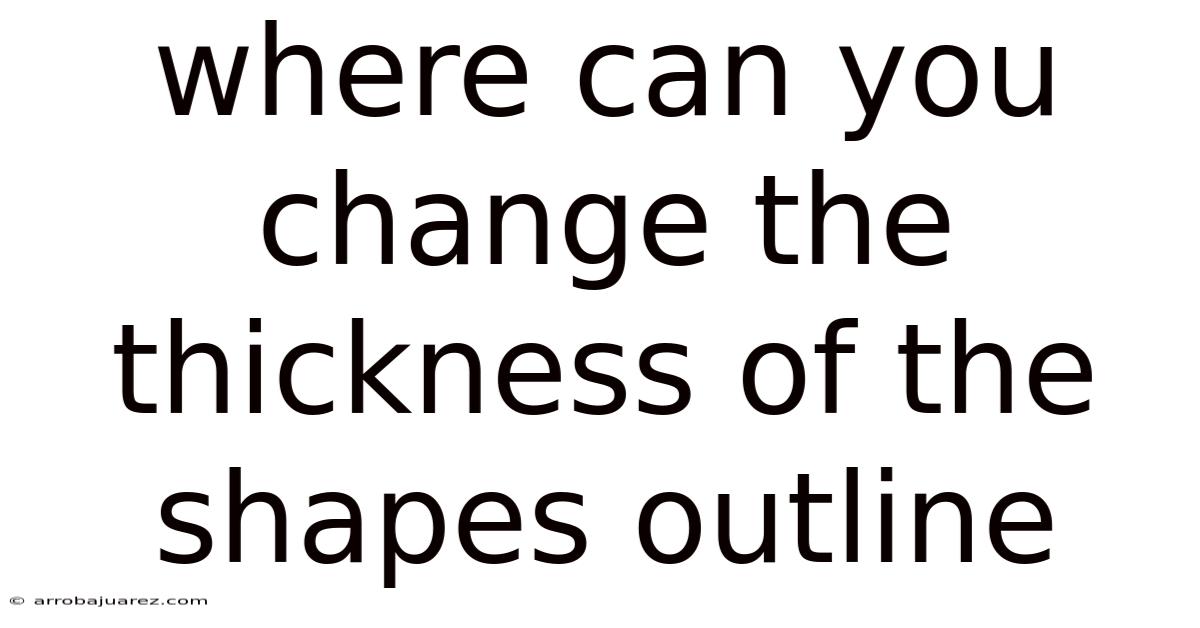
Table of Contents
The ability to modify the thickness of a shape's outline is a fundamental aspect of visual design, applicable across various software and contexts. Whether you're working on graphic design projects, creating presentations, or even coding interactive graphics, understanding how and where to adjust outline thickness is crucial for achieving the desired visual effect.
Software Applications for Graphic Design
Numerous graphic design applications provide tools to manipulate shape outlines, commonly known as strokes. Here's an overview of several popular options:
Adobe Illustrator
Adobe Illustrator, a industry-standard vector graphics editor, provides comprehensive control over shape outlines. You can adjust stroke thickness, color, and style through the Stroke panel (Window > Stroke).
- Accessing the Stroke Panel: The Stroke panel is the central hub for all stroke-related modifications. You can access it via the Window menu.
- Changing Stroke Weight: The most straightforward method is to use the "Weight" dropdown menu. Increasing the weight value increases the thickness of the stroke, while decreasing it reduces the thickness.
- Stroke Options: The Stroke panel provides options to change the cap (end style of the stroke), corner (how strokes meet at corners), align stroke (inside, center, outside), and create dashed lines.
- Variable Width Profiles: Illustrator allows for variable width strokes, adding dynamic flair.
Adobe Photoshop
While primarily a raster-based image editor, Photoshop also allows manipulation of shape outlines. You can adjust stroke thickness by applying a Stroke layer style.
- Applying a Stroke Layer Style: Select the layer containing the shape, then go to Layer > Layer Style > Stroke.
- Adjusting Size (Thickness): The "Size" setting within the Stroke layer style directly controls the outline thickness.
- Stroke Position: You can set the stroke to appear inside, outside, or centered on the shape's path.
- Blend Modes and Opacity: Adjust the blend mode and opacity of the stroke for creative effects.
Affinity Designer
Affinity Designer, a versatile alternative to Adobe Illustrator, offers similar capabilities for controlling shape outlines within its vector editing environment.
- Stroke Panel: Like Illustrator, Affinity Designer uses a dedicated Stroke panel. Access it through the Window menu.
- Weight Control: The "Weight" field allows you to increase or decrease the stroke thickness.
- Cap, Corner, and Alignment Options: Affinity Designer includes options to control the appearance of stroke caps, corners, and alignment.
- Pressure Profiles: Designers can create custom pressure profiles to vary stroke thickness along the path, mimicking hand-drawn lines.
Inkscape
Inkscape, a free and open-source vector graphics editor, provides robust stroke customization features.
- Fill and Stroke Dialog: Open the Fill and Stroke dialog (Object > Fill and Stroke).
- Stroke Style Tab: Navigate to the "Stroke Style" tab to adjust the stroke's width.
- Width Setting: Enter a numerical value in the "Width" field to control the outline thickness.
- Units: Specify the units of measurement (pixels, points, inches, etc.) for precise control.
- Dashes: Create dashed or dotted strokes by defining a dash pattern.
Presentation Software
Presentation software such as Microsoft PowerPoint and Google Slides offer basic shape formatting features, including control over outline thickness.
Microsoft PowerPoint
PowerPoint allows you to modify shape outlines through the Format Shape pane.
- Selecting a Shape: Click on the shape you want to modify.
- Format Shape Pane: Right-click the shape and select "Format Shape."
- Line Section: In the Format Shape pane, expand the "Line" section.
- Width: The "Width" setting controls the thickness of the outline. You can enter a numerical value in points.
- Dash Type: Choose from various dash styles for a broken or dotted line.
- Cap Type: Select the end style of the line, such as round, square, or flat.
Google Slides
Google Slides provides similar options for outline customization through the Format options panel.
- Selecting a Shape: Click on the shape to select it.
- Format Options Panel: Click "Format options" in the toolbar. If not visible, click the three dots for "More".
- Line Section: Expand the "Line" section within the Format options panel.
- Line Weight: Use the "Line weight" dropdown to select a predefined thickness, or enter a custom value.
- Line Dash: Choose a dash style for the outline.
- Line Cap: Select the end style for the outline.
Programming and Web Development
When working with code to create graphics, different libraries and languages offer ways to control shape outline thickness.
HTML Canvas
The HTML Canvas element allows for dynamic, scriptable rendering of 2D shapes. You can control the outline thickness using JavaScript.
-
lineWidthProperty: Use thelineWidthproperty of the Canvas 2D rendering context to set the outline thickness. -
Example:
const canvas = document.getElementById('myCanvas'); const ctx = canvas.getContext('2d'); ctx.lineWidth = 5; // Sets the outline thickness to 5 pixels ctx.strokeStyle = 'blue'; // Sets the outline color to blue ctx.strokeRect(50, 50, 100, 100); // Draws a rectangle with the specified outline
SVG (Scalable Vector Graphics)
SVG is an XML-based vector image format that allows for precise control over shape attributes, including outline thickness.
-
stroke-widthAttribute: Use thestroke-widthattribute to specify the outline thickness. -
Example:
CSS
When using CSS to style HTML elements, you can control the outline thickness using the outline-width property. However, outlines in CSS are different from strokes in vector graphics, as they are rendered outside the element's border.
-
outline-widthProperty: Theoutline-widthproperty accepts values likethin,medium,thick, or a specific pixel value. -
Example:
.element { outline: 5px solid blue; /* Sets a 5-pixel blue outline */ }
Processing
Processing is a flexible software sketchbook and language for learning how to code within the context of the visual arts.
-
strokeWeight()Function: Use thestrokeWeight()function to set the outline thickness. -
Example:
void setup() { size(200, 200); strokeWeight(5); // Sets the outline thickness to 5 pixels stroke(0, 0, 255); // Sets the outline color to blue noFill(); // Disables filling of shapes rect(50, 50, 100, 100); // Draws a rectangle with the specified outline }
User Interface (UI) and User Experience (UX) Design Tools
UI/UX design tools offer functionalities to adjust the thickness of shape outlines to create visually appealing and functional interfaces.
Figma
Figma, a collaborative web-based interface design tool, allows easy adjustments to shape outlines via its properties panel.
- Stroke Settings: Selecting a shape reveals the "Stroke" settings in the right-hand properties panel.
- Weight Field: Directly adjust the stroke thickness by inputting a numerical value in the "Weight" field.
- Stroke Styles: Customize the stroke further by altering its color, style (solid, dashed, etc.), and positioning (inside, outside, center).
Sketch
Sketch, a vector-based design tool for macOS, provides similar stroke customization options.
- Inspector Panel: Access stroke settings via the Inspector panel on the right side of the application window.
- Border Width: The "Border" section includes a "Width" field where you can define the outline thickness.
- Advanced Options: Sketch also allows for more complex stroke styles, including dashed borders and different join styles.
Adobe XD
Adobe XD, Adobe's UI/UX design solution, integrates stroke thickness adjustments into its intuitive interface.
- Properties Panel: With a shape selected, the Properties panel displays options for controlling the stroke.
- Thickness Field: Enter a numerical value in the "Thickness" field to adjust the outline weight.
- Cap and Join Styles: Customize the appearance of stroke ends (caps) and corners (joins) for refined visual designs.
Video Editing Software
Video editing software may also offer tools to adjust outline thickness when adding shapes or graphics to videos.
Adobe After Effects
After Effects, a motion graphics and visual effects software, allows comprehensive control over shape layer properties, including outline thickness.
- Shape Layers: Create shape layers directly within After Effects.
- Stroke Settings: Access the stroke settings within the shape layer properties.
- Stroke Width: Adjust the "Stroke Width" value to control the outline thickness.
- Advanced Stroke Options: After Effects provides advanced options such as tapered strokes, dashed lines, and gradient strokes.
DaVinci Resolve
DaVinci Resolve, a professional video editing and color correction software, provides tools to modify shape outlines in its Fusion page.
- Fusion Page: The Fusion page is a node-based compositing environment within DaVinci Resolve.
- Shape Nodes: Add shape nodes (e.g., Rectangle, Ellipse) to your composition.
- Border Width: Adjust the "Border Width" parameter in the shape node's settings to control the outline thickness.
- Styling Options: Customize the outline color, style, and other visual attributes.
3D Modeling Software
In 3D modeling software, the concept of "outline" is less direct, but you can achieve similar effects using techniques such as contour rendering or adding edge effects.
Blender
Blender, a free and open-source 3D creation suite, doesn't have a direct "outline" feature for objects, but you can simulate it with various methods.
- Freestyle: Blender's Freestyle rendering engine allows you to create stylized lines based on object edges.
- Material-Based Outlines: Create a duplicate, slightly larger version of your object, flip its normals, and apply a solid color material to create an outline effect.
- Shader-Based Outlines: Use custom shaders to detect edges and draw outlines during rendering.
Autodesk Maya
Maya, a professional 3D animation and modeling software, offers similar techniques for achieving outline effects.
- Contour Rendering: Maya has a contour rendering feature that allows you to draw lines around objects.
- Duplicate and Invert: Duplicate the object, scale it up slightly, reverse the normals, and apply a solid color material.
- Custom Shaders: Use custom shaders to create more sophisticated outline effects.
The Importance of Consistent Outline Thickness
Maintaining consistent outline thickness is crucial for visual harmony and readability across designs. Inconsistent outlines can appear unprofessional and distracting.
- Establish Guidelines: Define a set of guidelines for outline thickness within your project.
- Use Styles or Presets: Graphic design and UI/UX tools often allow you to create and apply styles or presets to ensure consistency.
- Pay Attention to Scale: Adjust outline thickness appropriately when scaling shapes to maintain visual balance.
- Test on Different Screens: Check your designs on various screen sizes to ensure outlines remain legible.
Best Practices for Using Shape Outlines
Effective use of shape outlines can enhance visual communication and improve the overall aesthetic of your designs.
- Use Outlines to Define Shapes: Outlines can help distinguish shapes from the background and other elements.
- Consider Contrast: Ensure there is sufficient contrast between the outline color and the shape's fill color.
- Use Outlines Sparingly: Overuse of outlines can clutter a design. Use them strategically to highlight important elements.
- Experiment with Different Styles: Explore different outline styles, such as dashed lines, tapered strokes, and textured outlines.
- Match the Style to the Context: Choose outline styles that are appropriate for the overall tone and style of your design.
Common Mistakes to Avoid
Several common mistakes can detract from the effectiveness of shape outlines.
- Too Thin or Too Thick: Outlines that are too thin may be barely visible, while those that are too thick can overwhelm the shape.
- Inconsistent Thickness: Inconsistent outline thickness can make a design look unprofessional.
- Poor Color Choice: Choosing an outline color that clashes with the fill color or background can reduce readability.
- Overuse of Outlines: Overusing outlines can make a design look cluttered and confusing.
- Ignoring Scale: Failing to adjust outline thickness when scaling shapes can lead to visual imbalances.
Conclusion
The ability to change the thickness of shape outlines is a fundamental skill for designers, developers, and anyone working with visual content. By understanding the various tools and techniques available across different software and programming environments, you can create visually appealing and effective designs. Consistent, thoughtful use of outlines can enhance clarity, improve aesthetics, and elevate the overall quality of your work. From graphic design to UI/UX, video editing to 3D modeling, mastering outline manipulation is a worthwhile investment for anyone seeking to create compelling visuals.
Latest Posts
Related Post
Thank you for visiting our website which covers about Where Can You Change The Thickness Of The Shapes Outline . We hope the information provided has been useful to you. Feel free to contact us if you have any questions or need further assistance. See you next time and don't miss to bookmark.