Where Is The Option To Disable All Browse Tools Located
arrobajuarez
Nov 16, 2025 · 11 min read
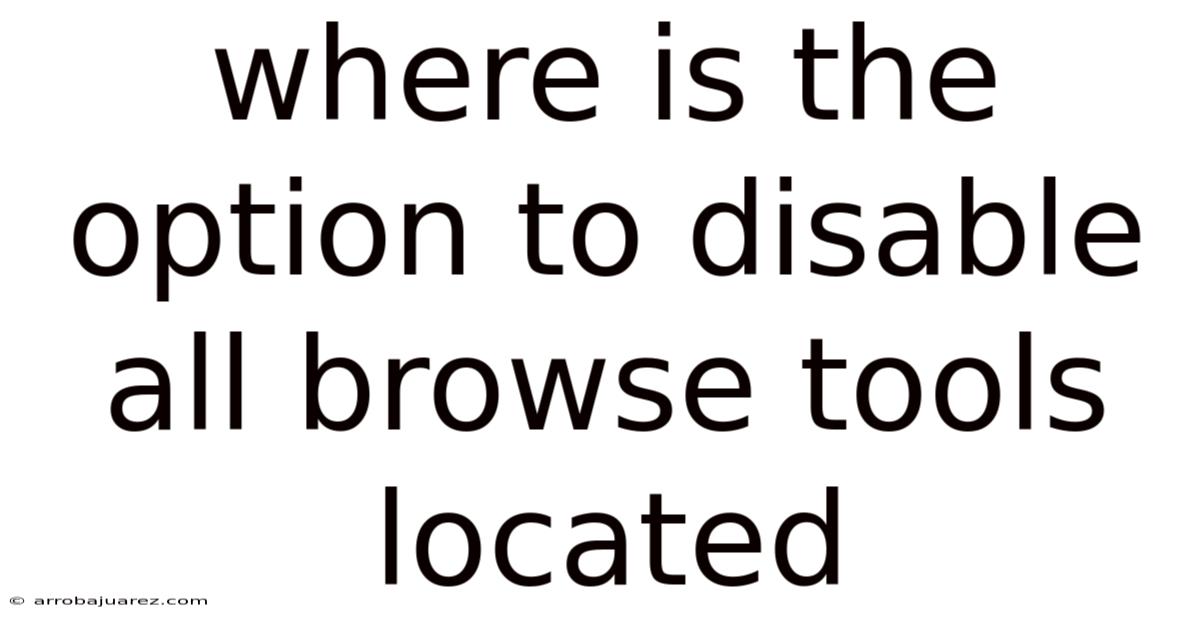
Table of Contents
Disabling all browse tools isn't a simple toggle switch, but rather a strategic approach involving various settings and potentially third-party tools to achieve the desired level of control over browsing functionality. Understanding the different types of browse tools and their respective settings is crucial for a comprehensive solution.
Understanding "Browse Tools"
Before diving into how to disable these tools, let's define what we mean by "browse tools." This umbrella term encompasses a variety of features and functionalities that enhance or alter the browsing experience. These can be broadly categorized as:
- Developer Tools: These are built-in tools in most browsers (Chrome, Firefox, Safari, Edge) intended for web developers. They allow inspection of HTML, CSS, and JavaScript code, network traffic analysis, performance profiling, and more.
- Browser Extensions: These are third-party add-ons that extend the browser's functionality. They can range from ad blockers and password managers to productivity tools and themes.
- Context Menu Options: These are the options that appear when you right-click on a webpage. Some are native browser features (like "Save As" or "Print"), while others are added by extensions.
- Accessibility Features: These tools assist users with disabilities, such as screen readers, text zoom, and high contrast modes.
- Tracking and Privacy Features: Tools designed to manage cookies, prevent tracking, and enhance privacy.
Disabling each of these types of "browse tools" requires different methods, and the feasibility of completely disabling them varies depending on the browser and its security policies.
Disabling Developer Tools
Developer tools are powerful resources, but you might want to restrict access for security reasons (e.g., in a public kiosk) or to prevent unauthorized modification of web pages. Here's how to disable them in popular browsers:
Google Chrome
Chrome offers several ways to disable developer tools, each with varying degrees of effectiveness and persistence:
-
Using Group Policy (for managed environments): This is the most robust method, suitable for organizations managing multiple Chrome installations. You can use the Group Policy editor (if you have Chrome Enterprise or Chrome Education Upgrade) to configure policies that disable developer tools.
- Open the Group Policy Editor (
gpedit.msc). - Navigate to
User Configuration > Administrative Templates > Google > Google Chrome. - Find the policy named "Disable Developer Tools" and enable it.
- You can choose to "Disallow usage of developer tools," "Disallow usage of developer tools, except for extensions loaded from the extension developer directory," or "Allow usage of developer tools."
- Apply the policy and restart Chrome.
This method is persistent and prevents users from easily re-enabling the tools.
- Open the Group Policy Editor (
-
Using the Registry Editor (for individual machines): This method is less robust than Group Policy but can be used on individual machines where Group Policy is not available.
- Open the Registry Editor (
regedit.exe). - Navigate to
HKEY_CURRENT_USER\Software\Policies\Google\Chrome. If theGoogleorChromekeys don't exist, create them. - Create a new DWORD (32-bit) Value named
DeveloperToolsAvailability. - Set the value data to:
1to disallow usage of developer tools.2to disallow usage of developer tools, except for extensions loaded from the extension developer directory.0to allow usage of developer tools (this is the default).
- Restart Chrome for the changes to take effect.
Caution: Modifying the registry can be risky. Back up your registry before making changes.
- Open the Registry Editor (
-
Using Command-Line Switches (less persistent): You can launch Chrome with command-line switches to disable developer tools, but this is only effective for that specific instance of Chrome and is easily bypassed.
-
Close all Chrome instances.
-
Open the Command Prompt (or Terminal on macOS/Linux).
-
Run Chrome with the
--disable-dev-toolsswitch:chrome.exe --disable-dev-tools(Replace
chrome.exewith the appropriate path to your Chrome executable if it's not in your system's PATH).
This method is not persistent; closing and reopening Chrome without the switch will re-enable developer tools.
-
Mozilla Firefox
Firefox offers fewer built-in options for completely disabling developer tools compared to Chrome. However, you can restrict access to some extent:
-
Using
about:config(for advanced users): This method allows you to modify Firefox's advanced settings, but it doesn't completely disable the tools.- Type
about:configin the address bar and press Enter. - Accept the warning about potentially voiding your warranty.
- Search for
devtools.. You'll find various settings related to developer tools. - While you can't completely disable the tools, you can modify settings like
devtools.inspector.enabledtofalseto disable the Inspector, ordevtools.debugger.enabledtofalseto disable the Debugger. - Restart Firefox for the changes to take effect.
This method doesn't prevent access to the main Developer Tools window (Ctrl+Shift+I or F12), but it can disable specific panels within the tools.
- Type
-
Using Policies (for managed environments): Firefox also supports policies for managing browser settings, similar to Chrome's Group Policy.
-
Create a
policies.jsonfile in the Firefox installation directory (in thedistributionfolder). -
Add the following JSON code to disable developer tools:
{ "policies": { "DisableDeveloperTools": true } } -
Restart Firefox.
This method is more robust than
about:configand is suitable for managing multiple Firefox installations. -
Microsoft Edge
Edge, being based on Chromium, shares many of the same features and policies as Chrome. Therefore, you can use the same Group Policy and Registry Editor methods described for Chrome to disable developer tools in Edge.
- Using Group Policy: Follow the same steps as for Chrome, but navigate to
User Configuration > Administrative Templates > Microsoft Edgeinstead ofGoogle > Google Chrome. - Using the Registry Editor: Follow the same steps as for Chrome, but navigate to
HKEY_CURRENT_USER\Software\Policies\Microsoft\Edgeinstead ofGoogle\Chrome.
Safari
Safari has limited options for disabling developer tools. The primary method is to disable the "Develop" menu:
-
Disable the "Develop" Menu:
- Open Safari Preferences (Safari > Preferences or Cmd + ,).
- Go to the "Advanced" tab.
- Uncheck the "Show Develop menu in menu bar" option.
This removes the "Develop" menu from the menu bar, making it less obvious how to access the developer tools. However, it doesn't completely disable them; users can still access them using keyboard shortcuts (Option + Cmd + I).
Managing Browser Extensions
Browser extensions can add a lot of functionality, but they can also be a security risk. Disabling or controlling extensions is an important part of managing browse tools.
-
Chrome, Edge, and Firefox: All three browsers have a dedicated extensions management page. You can access it by:
- Chrome/Edge: Typing
chrome://extensionsoredge://extensionsin the address bar. - Firefox: Typing
about:addonsin the address bar and selecting "Extensions."
On the extensions management page, you can:
- Disable individual extensions: This temporarily prevents the extension from running.
- Remove extensions: This completely uninstalls the extension.
- Configure extension permissions: Some browsers allow you to control what permissions an extension has (e.g., access to your microphone, camera, or browsing history).
- Manage extension policies (for managed environments): Using Group Policy (Chrome/Edge) or policies.json (Firefox), you can control which extensions are allowed to be installed, force-install extensions, or block specific extensions.
- Chrome/Edge: Typing
-
Safari: To manage Safari extensions:
- Open Safari Preferences (Safari > Preferences or Cmd + ,).
- Go to the "Extensions" tab.
- Here, you can disable or uninstall extensions.
Controlling Context Menu Options
Context menu options (right-click menu) can be modified by extensions or even by websites themselves. While you can't completely disable the context menu, you can manage the options that appear.
- Disabling Extension-Added Options: The primary way to control context menu options is to manage your browser extensions. Disabling or removing an extension will typically remove its associated context menu options.
- Using Browser Settings (limited): Some browsers offer limited options for customizing the context menu. For example, you might be able to disable the "Search with..." option. Check your browser's settings for any relevant options.
- Third-Party Tools: Some third-party tools can help you customize the context menu, but use them with caution, as they may introduce security risks.
Accessibility Features
Accessibility features are crucial for users with disabilities. Disabling them should be done with careful consideration, as it can severely impact their browsing experience.
- Browser Settings: Accessibility features are typically controlled through the browser's settings. Look for an "Accessibility" or "Ease of Access" section in the settings menu.
- Operating System Settings: Many accessibility features are also controlled at the operating system level (e.g., Windows Ease of Access Center or macOS Accessibility Preferences).
- Specific Feature Toggles: Within the accessibility settings, you can usually toggle specific features on or off, such as screen readers, text zoom, high contrast mode, and keyboard navigation.
Tracking and Privacy Features
These features are designed to protect your privacy by managing cookies, preventing tracking, and blocking malicious websites. Disabling them can make you more vulnerable to tracking and security threats.
- Browser Settings: All modern browsers have built-in privacy settings that allow you to control cookies, tracking protection, and other privacy-related features.
- Extensions: Privacy-focused extensions like ad blockers, privacy badger, and disconnect can provide additional protection.
- VPNs: Virtual Private Networks (VPNs) encrypt your internet traffic and mask your IP address, making it more difficult to track your online activity.
- DNS Settings: Using privacy-focused DNS servers like Cloudflare (1.1.1.1) or Google Public DNS (8.8.8.8) can help prevent DNS-based tracking.
Understanding the Trade-offs: Disabling tracking and privacy features can sometimes break websites or make them less functional. It's important to find a balance between privacy and usability.
The "Disable All Browse Tools" Challenge
As you can see, there is no single "disable all browse tools" switch. Achieving this requires a multi-faceted approach, involving a combination of browser settings, policies, extension management, and potentially third-party tools.
- Completely Disabling All Tools is Difficult: It's important to recognize that completely disabling all browse tools is often impossible or impractical. Browsers are designed to be flexible and extensible, and users can often find ways to circumvent restrictions.
- Focus on Specific Goals: Instead of trying to disable everything, focus on your specific goals. Are you trying to prevent unauthorized access to developer tools? Block malicious websites? Protect user privacy? Tailor your approach to address those specific concerns.
- Consider the User Experience: Disabling too many features can make the browsing experience frustrating or unusable. Be mindful of the impact on users and try to find a balance between security and usability.
Circumventing Restrictions
It's also important to be aware that tech-savvy users can often find ways to circumvent restrictions, especially if they have administrative privileges on the machine. For example, they might be able to:
- Re-enable developer tools: Even if you disable developer tools through Group Policy or the Registry Editor, a user with sufficient privileges might be able to modify those settings.
- Install alternative browsers: If you restrict the use of one browser, users can simply download and install another one.
- Use portable browsers: Portable browsers don't require installation and can be run from a USB drive, bypassing many restrictions.
- Boot from a different operating system: Users can boot from a live Linux USB drive or a separate installation of Windows to bypass all restrictions on the primary operating system.
Therefore, relying solely on browser settings to enforce restrictions is often not sufficient. A more comprehensive approach might involve:
- Operating system-level security: Implement security policies at the operating system level to restrict user privileges, control software installation, and monitor system activity.
- Network security: Use firewalls, intrusion detection systems, and web filters to block malicious traffic and restrict access to certain websites.
- User education: Educate users about the risks of using unauthorized software and the importance of following security policies.
Conclusion
Disabling all browse tools is a complex task with no single solution. It requires a thorough understanding of the different types of tools, their respective settings, and the potential trade-offs involved. While completely disabling everything might be impossible or impractical, you can achieve a significant level of control by carefully configuring browser settings, managing extensions, and implementing appropriate security policies. Remember to focus on your specific goals and consider the user experience when implementing these restrictions. It's also important to be aware that tech-savvy users might be able to circumvent restrictions, so a multi-layered approach involving operating system-level and network security is often necessary for a truly secure environment. By understanding the nuances of browse tools and employing a comprehensive strategy, you can create a browsing environment that meets your specific security and usability requirements.
Latest Posts
Latest Posts
-
Identify The Highlighted Structure Upper Limb
Nov 16, 2025
-
What Clause Protects Mandated Reporters From Legal Action
Nov 16, 2025
-
For A Process At Constant Pressure
Nov 16, 2025
-
Drag The Labels To Their Appropriate Locations On The Diagram
Nov 16, 2025
-
What Statement Regarding Ethical Climates Is True
Nov 16, 2025
Related Post
Thank you for visiting our website which covers about Where Is The Option To Disable All Browse Tools Located . We hope the information provided has been useful to you. Feel free to contact us if you have any questions or need further assistance. See you next time and don't miss to bookmark.