Which Document Name Indicates That It Does Not Contain Macros
arrobajuarez
Oct 29, 2025 · 9 min read
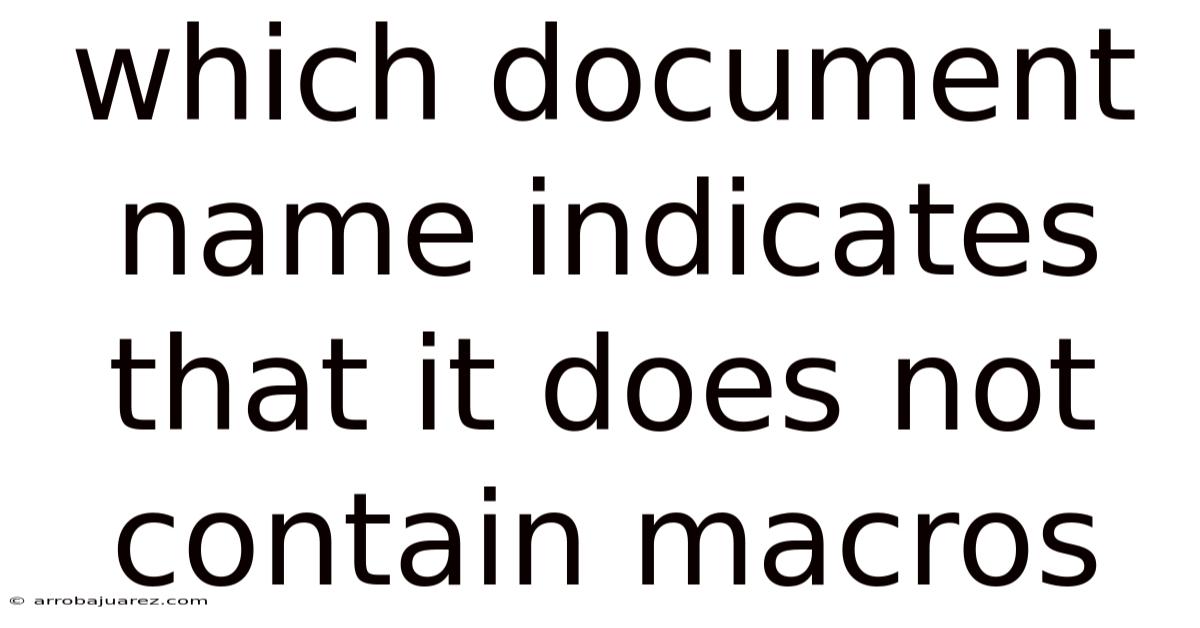
Table of Contents
Let's dive into understanding how to identify documents that are macro-free, focusing on the subtle yet crucial clues within their file extensions. This understanding is crucial for maintaining digital security and ensuring a smooth workflow.
Deciphering Document Names: Your Guide to Macro-Free Files
In the realm of digital documents, file extensions act as silent indicators, revealing the nature and capabilities of a file. When it comes to documents, particularly those created with Microsoft Office applications like Word, Excel, and PowerPoint, the file extension can be your first line of defense against potentially harmful macros.
Macros are small programs embedded within documents to automate tasks and add functionality. While they can be incredibly useful, they can also be exploited to spread viruses or malware. Therefore, knowing how to identify documents that do not contain macros is essential for safe computing.
This guide will delve into the specific document names and extensions that signal a macro-free status, allowing you to handle files with confidence and minimize security risks.
The Significance of File Extensions
Before we dive into specific extensions, let's understand why they're so important. A file extension is a suffix at the end of a filename, typically consisting of three or four characters, preceded by a period (.). This extension tells your operating system and the applications on your computer what type of file it is and which program should be used to open it.
For example, a file named "MyDocument.docx" tells your computer that it is a Microsoft Word document (.docx) and should be opened with Microsoft Word or a compatible word processor. Similarly, "MySpreadsheet.xlsx" indicates an Excel spreadsheet.
The key to identifying macro-free documents lies in recognizing the extensions specifically designed to denote files that cannot contain macros. These extensions were introduced by Microsoft to provide a clear distinction between documents with and without macro capabilities.
Identifying Macro-Free Word Documents
Microsoft Word uses several file extensions, but the primary ones to consider for macro-related safety are:
- .docx: This is the standard extension for Word documents created in recent versions of Microsoft Word (2007 and later). Documents saved with the
.docxextension cannot contain macros. This is a crucial distinction and the primary way Microsoft has addressed the security concerns associated with macros. If you receive a file with the.docxextension, you can be reasonably confident that it is macro-free. - .docm: Conversely, the
.docmextension explicitly indicates that the Word document may contain macros. The "m" in.docmstands for "macro." If you encounter a.docmfile, exercise caution and consider disabling macros before opening it or scanning it with an antivirus program. - .doc: This is the older file extension used for Word documents created in versions prior to 2007. While
.docfiles can contain macros, the extension itself doesn't guarantee it. It's best to treat.docfiles with caution, especially if they come from untrusted sources. Scanning them with antivirus software before opening is highly recommended.
In summary, when it comes to Word documents:
- .docx = Macro-Free
- .docm = May Contain Macros
- .doc = Potentially Contains Macros (Treat with Caution)
Recognizing Macro-Free Excel Workbooks
Similar to Word, Excel also uses different file extensions to distinguish between workbooks with and without macro capabilities:
- .xlsx: This is the default extension for Excel workbooks created in recent versions (2007 and later). Workbooks saved as
.xlsxcannot contain VBA macros or Excel 4.0 macros. This extension provides a significant level of security against macro-based threats. - .xlsm: The
.xlsmextension signifies that the Excel workbook may contain macros. The "m" indicates the presence of macros, similar to the.docmextension for Word. Exercise caution when opening.xlsmfiles and consider disabling macros or scanning them for malicious content. - .xlsb: This is another Excel file format that may contain macros. It is a binary file format, which can sometimes be used to store macros more efficiently. Treat
.xlsbfiles with the same level of caution as.xlsmfiles. - .xls: This is the older file extension used for Excel workbooks created in versions prior to 2007. Like the
.docextension for Word,.xlsfiles can contain macros, but the extension alone doesn't confirm it. It's prudent to treat.xlsfiles with caution and scan them for viruses before opening.
To summarize, for Excel workbooks:
- .xlsx = Macro-Free
- .xlsm = May Contain Macros
- .xlsb = May Contain Macros
- .xls = Potentially Contains Macros (Treat with Caution)
Identifying Macro-Free PowerPoint Presentations
PowerPoint follows a similar convention with file extensions:
- .pptx: This is the standard extension for PowerPoint presentations created in recent versions. Presentations saved as
.pptxcannot contain macros. This ensures a baseline level of security for presentations shared and opened across different systems. - .pptm: The
.pptmextension indicates that the PowerPoint presentation may contain macros. The "m" signifies the presence of macros, requiring caution when handling these files. - .ppsx: This extension denotes a PowerPoint Show file that opens directly into presentation mode. Like
.pptx,.ppsxfiles cannot contain macros. This is a safe format for sharing presentations meant for viewing only. - .ppsm: The
.ppsmextension indicates a PowerPoint Slide Show file that may contain macros. Be cautious when opening these files. - .ppt: This is the older file extension for PowerPoint presentations. Similar to
.docand.xls,.pptfiles can contain macros, but the extension doesn't guarantee it. Exercise caution when opening.pptfiles from untrusted sources.
In summary, for PowerPoint presentations:
- .pptx = Macro-Free
- .pptm = May Contain Macros
- .ppsx = Macro-Free
- .ppsm = May Contain Macros
- .ppt = Potentially Contains Macros (Treat with Caution)
Beyond File Extensions: Additional Safeguards
While file extensions provide a valuable first line of defense, they are not foolproof. Malicious actors can sometimes attempt to disguise macro-enabled files by renaming them with macro-free extensions. Therefore, it's essential to implement additional security measures:
- Enable Macro Security Settings: Microsoft Office applications have built-in macro security settings that allow you to control how macros are handled. You can set the security level to disable all macros, enable only digitally signed macros, or prompt you to choose whether to enable or disable macros each time a document is opened. Access these settings via:
- Word: File > Options > Trust Center > Trust Center Settings > Macro Settings
- Excel: File > Options > Trust Center > Trust Center Settings > Macro Settings
- PowerPoint: File > Options > Trust Center > Trust Center Settings > Macro Settings
- Keep Your Software Updated: Regularly update your Microsoft Office applications and operating system with the latest security patches. These updates often include fixes for vulnerabilities that could be exploited by malicious macros.
- Use Antivirus Software: Employ a reputable antivirus program and keep its virus definitions up to date. Antivirus software can detect and remove malicious macros from documents.
- Be Wary of Suspicious Emails and Attachments: Exercise caution when opening email attachments from unknown or untrusted senders. Phishing emails often contain malicious attachments designed to trick you into enabling macros.
- Scan Files Before Opening: Before opening any document, especially those with extensions that might contain macros (e.g.,
.docm,.xlsm,.pptm,.doc,.xls,.ppt), scan them with your antivirus software. - Examine Document Properties: In some cases, you can check the document properties to see if it contains VBA code (which is often associated with macros). However, this is not a foolproof method, as the presence of VBA code doesn't always mean the document is malicious.
- Use Online Scanning Tools: Several online services allow you to upload and scan files for malware, including malicious macros. These services can provide an extra layer of security.
- Sandbox Environment: For advanced users, consider opening potentially risky documents in a sandbox environment. A sandbox is an isolated virtual environment that prevents malware from affecting your main system.
- Educate Yourself and Others: Stay informed about the latest threats and best practices for document security. Share this knowledge with others to help them protect themselves from macro-based attacks.
Understanding Macro Behavior and Risks
Macros, written in Visual Basic for Applications (VBA), can perform a wide range of tasks within Office applications. These can include:
- Automating repetitive tasks: Macros can automate tasks like formatting text, inserting data, or creating charts.
- Customizing application features: Macros can customize the behavior of Office applications to suit specific needs.
- Interacting with other applications: Macros can interact with other applications on your computer, such as sending emails or accessing databases.
However, this versatility also makes macros a potential security risk. Malicious macros can:
- Install malware: Macros can download and install viruses, Trojans, or other malware onto your computer.
- Steal sensitive information: Macros can access and steal sensitive information, such as passwords, credit card numbers, or personal data.
- Damage your system: Macros can delete files, format your hard drive, or otherwise damage your system.
- Spread to other computers: Macros can spread to other computers via email or network shares.
The rise of macro-based malware has led to increased awareness and security measures, but it's crucial to remain vigilant. By understanding the risks and taking appropriate precautions, you can significantly reduce your risk of infection.
Addressing Common Misconceptions
- "If I have antivirus software, I'm completely protected." While antivirus software is essential, it's not a silver bullet. New threats emerge constantly, and antivirus software may not always detect them immediately. Layered security, including cautious file handling and updated software, is crucial.
- "Only old
.docor.xlsfiles are dangerous." While older formats pose a higher risk, newer.docm,.xlsm, and.pptmfiles can also contain malicious macros. Always exercise caution, regardless of the file format. - "Disabling macros will prevent me from using important document features." While disabling macros may limit the functionality of some documents, it's generally safer to disable them and only enable them when you are certain the document is safe.
- "If I trust the sender, the file is safe." Even if you trust the sender, their account may have been compromised, or they may unknowingly be forwarding a malicious file. Always exercise caution, even with files from trusted sources.
Conclusion: Empowering Your Digital Safety
Navigating the digital world requires a keen understanding of file formats and potential security risks. By recognizing the document names and extensions that indicate macro-free status (.docx, .xlsx, .pptx, .ppsx), you can significantly reduce your exposure to macro-based threats. Remember to supplement this knowledge with proactive security measures, including updated software, antivirus protection, and cautious file handling.
By empowering yourself with this information, you can confidently handle documents, protect your data, and maintain a safe and productive computing environment. Stay vigilant, stay informed, and prioritize your digital security. The seemingly small detail of a file extension can make a world of difference in protecting your system from harm.
Latest Posts
Latest Posts
-
Partial Energy Level Diagram For Hydrogen
Nov 26, 2025
-
The Core Revenue Principle States That
Nov 26, 2025
-
Computer Can Execute The Code In
Nov 26, 2025
-
Record The Relevant Values Of Your Microscope
Nov 26, 2025
-
Before A Certified Operator Applies Insecticide To The Establishment
Nov 26, 2025
Related Post
Thank you for visiting our website which covers about Which Document Name Indicates That It Does Not Contain Macros . We hope the information provided has been useful to you. Feel free to contact us if you have any questions or need further assistance. See you next time and don't miss to bookmark.