Which Of The Following Are Correct Spreadsheet Functions
arrobajuarez
Nov 25, 2025 · 13 min read
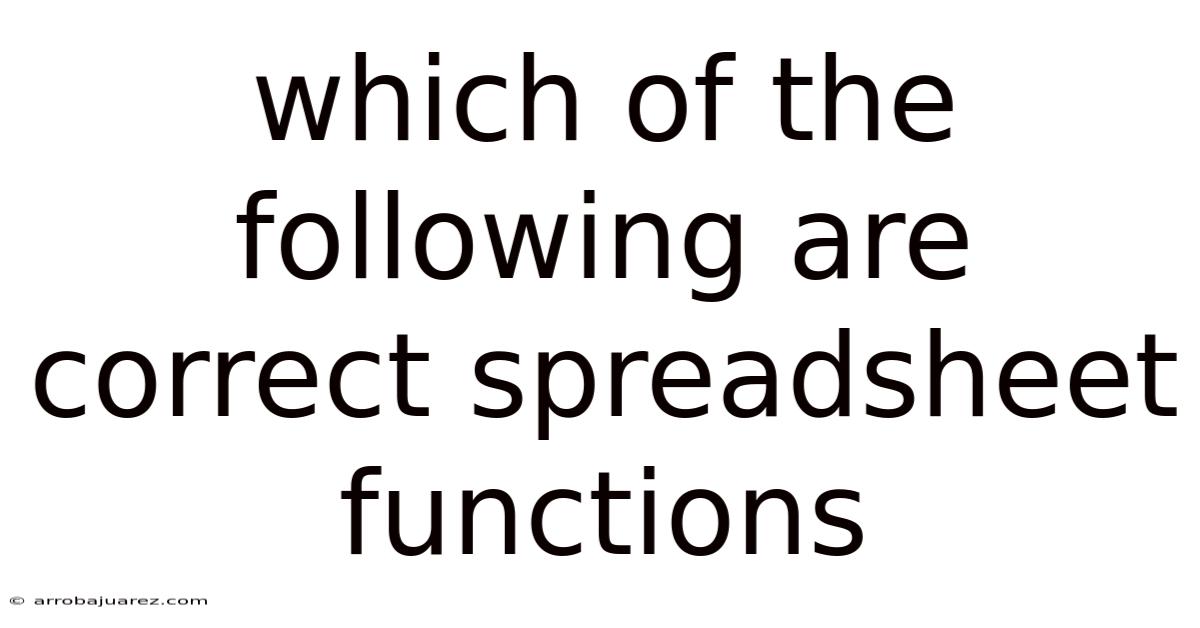
Table of Contents
Spreadsheet functions are the backbone of data manipulation and analysis, allowing users to perform complex calculations, automate tasks, and derive meaningful insights from raw data. Mastering these functions is crucial for anyone working with spreadsheets, whether it's for personal finance, business operations, or academic research. This article will explore a wide range of spreadsheet functions, focusing on their correct usage, syntax, and practical applications. By understanding these functions, you can unlock the full potential of spreadsheet software and significantly enhance your data processing capabilities.
Understanding the Basics of Spreadsheet Functions
Spreadsheet functions are pre-defined formulas that perform specific calculations or operations on data. These functions are designed to simplify complex tasks, allowing users to perform calculations quickly and accurately. Each function has a specific syntax, which defines the order and type of arguments required for the function to work correctly. Understanding this syntax is essential to avoid errors and ensure that the function returns the desired result.
Syntax of a Function
The syntax of a spreadsheet function typically follows this format:
=FUNCTION_NAME(argument1, argument2, ...)
- = (Equal Sign): All formulas in a spreadsheet must begin with an equal sign (=). This tells the spreadsheet software that you are entering a formula, not just text or a number.
- FUNCTION_NAME: This is the name of the function you want to use (e.g., SUM, AVERAGE, IF). Spreadsheet software has a library of built-in functions, each designed for a specific purpose.
- ( ): Parentheses: The parentheses enclose the arguments of the function. Arguments are the inputs that the function needs to perform its calculation.
- argument1, argument2, ...: These are the arguments or inputs that the function requires. Arguments can be numbers, cell references, ranges of cells, text, or even other functions. The type and number of arguments depend on the specific function.
- , (Comma): Commas are used to separate the arguments within the parentheses. The number of arguments and their order are crucial for the function to work correctly.
Types of Arguments
Spreadsheet functions can accept various types of arguments, including:
- Numbers: Numeric values used in calculations (e.g., =SUM(1, 2, 3)).
- Cell References: References to individual cells (e.g., =A1+B1).
- Cell Ranges: References to a group of cells (e.g., =SUM(A1:A10)).
- Text Strings: Text enclosed in double quotes (e.g., =IF(A1="Yes", "True", "False")).
- Boolean Values: TRUE or FALSE values (e.g., =AND(A1>0, B1<100)).
- Other Functions: Functions can be nested within other functions to perform more complex calculations (e.g., =IF(AVERAGE(A1:A10)>50, "High", "Low")).
Common Spreadsheet Functions and Their Correct Usage
Now, let's delve into some of the most commonly used spreadsheet functions, explaining their syntax, purpose, and providing examples of their correct usage.
1. SUM Function
The SUM function is one of the most basic and widely used functions in spreadsheets. It adds up all the numbers in a range of cells.
- Syntax:
=SUM(number1, [number2], ...) - Purpose: Calculates the sum of a series of numbers.
- Example:
=SUM(A1:A10): Adds up the numbers in cells A1 through A10.=SUM(A1, B2, C3): Adds the numbers in cells A1, B2, and C3.=SUM(10, 20, 30): Adds the numbers 10, 20, and 30, resulting in 60.
2. AVERAGE Function
The AVERAGE function calculates the arithmetic mean of a range of numbers.
- Syntax:
=AVERAGE(number1, [number2], ...) - Purpose: Calculates the average of a series of numbers.
- Example:
=AVERAGE(A1:A10): Calculates the average of the numbers in cells A1 through A10.=AVERAGE(A1, B2, C3): Calculates the average of the numbers in cells A1, B2, and C3.
3. COUNT Function
The COUNT function counts the number of cells in a range that contain numbers.
- Syntax:
=COUNT(value1, [value2], ...) - Purpose: Counts the number of cells that contain numerical values.
- Example:
=COUNT(A1:A10): Counts the number of cells in the range A1 through A10 that contain numbers.- If A1:A10 contains: 1, 2, "text", 4, 5, "", 7, 8, 9, 10, the result would be 8.
4. COUNTA Function
The COUNTA function counts the number of cells in a range that are not empty. It counts cells containing numbers, text, dates, or logical values.
- Syntax:
=COUNTA(value1, [value2], ...) - Purpose: Counts the number of cells that are not empty.
- Example:
=COUNTA(A1:A10): Counts the number of non-empty cells in the range A1 through A10.- If A1:A10 contains: 1, 2, "text", 4, 5, "", 7, 8, 9, 10, the result would be 9.
5. COUNTIF Function
The COUNTIF function counts the number of cells within a range that meet a given criterion.
- Syntax:
=COUNTIF(range, criterion) - Purpose: Counts cells that meet a specific condition.
- Example:
=COUNTIF(A1:A10, ">5"): Counts the number of cells in the range A1 through A10 that contain values greater than 5.=COUNTIF(B1:B10, "apple"): Counts the number of cells in the range B1 through B10 that contain the text "apple".
6. SUMIF Function
The SUMIF function sums the values in a range that meet a given criterion.
- Syntax:
=SUMIF(range, criterion, [sum_range]) - Purpose: Sums values based on a specific condition.
- Example:
=SUMIF(A1:A10, ">5", B1:B10): Sums the values in the range B1 through B10, but only for the cells in A1 through A10 where the value is greater than 5. Ifsum_rangeis omitted, therangeis summed instead.=SUMIF(A1:A10, "apple", B1:B10): Sums the values in the range B1:B10 where the corresponding cell in A1:A10 contains "apple".
7. IF Function
The IF function returns one value if a condition is true and another value if it is false.
- Syntax:
=IF(logical_test, value_if_true, value_if_false) - Purpose: Performs a logical test and returns different values based on the outcome.
- Example:
=IF(A1>0, "Positive", "Negative"): If the value in cell A1 is greater than 0, the function returns "Positive"; otherwise, it returns "Negative".=IF(B1="Yes", 1, 0): If the value in cell B1 is "Yes", the function returns 1; otherwise, it returns 0.
8. AND Function
The AND function returns TRUE if all its arguments are TRUE; otherwise, it returns FALSE.
- Syntax:
=AND(logical1, [logical2], ...) - Purpose: Checks if all conditions are true.
- Example:
=AND(A1>0, B1<100): Returns TRUE if the value in cell A1 is greater than 0 and the value in cell B1 is less than 100; otherwise, it returns FALSE.
9. OR Function
The OR function returns TRUE if any of its arguments are TRUE; it returns FALSE only if all arguments are FALSE.
- Syntax:
=OR(logical1, [logical2], ...) - Purpose: Checks if at least one condition is true.
- Example:
=OR(A1>0, B1<100): Returns TRUE if the value in cell A1 is greater than 0 or the value in cell B1 is less than 100; it returns FALSE only if both conditions are false.
10. VLOOKUP Function
The VLOOKUP (Vertical Lookup) function searches for a value in the first column of a table and returns a value in the same row from a specified column.
- Syntax:
=VLOOKUP(lookup_value, table_array, col_index_num, [range_lookup]) - Purpose: Searches for a value in a table and returns a corresponding value.
- Arguments:
lookup_value: The value to search for.table_array: The range of cells that make up the table.col_index_num: The column number in the table from which to return a value.range_lookup: Optional. A logical value that specifies whether to find an exact match (FALSE) or an approximate match (TRUE or omitted).
- Example:
=VLOOKUP("apple", A1:C10, 2, FALSE): Searches for "apple" in the first column of the table A1:C10 and returns the value from the second column in the same row where "apple" is found.FALSEspecifies an exact match is required.
11. HLOOKUP Function
The HLOOKUP (Horizontal Lookup) function searches for a value in the first row of a table and returns a value in the same column from a specified row.
- Syntax:
=HLOOKUP(lookup_value, table_array, row_index_num, [range_lookup]) - Purpose: Searches for a value in a table and returns a corresponding value.
- Arguments:
lookup_value: The value to search for in the first row of the table.table_array: The range of cells that make up the table.row_index_num: The row number in the table from which to return a value.range_lookup: Optional. A logical value that specifies whether to find an exact match (FALSE) or an approximate match (TRUE or omitted).
- Example:
=HLOOKUP("apple", A1:C10, 2, FALSE): Searches for "apple" in the first row of the table A1:C10 and returns the value from the second row in the same column where "apple" is found.FALSEspecifies an exact match is required.
12. INDEX Function
The INDEX function returns the value of a cell within a range based on its row and column numbers.
- Syntax:
=INDEX(array, row_num, [column_num]) - Purpose: Returns a value from a specified position in a range.
- Arguments:
array: The range of cells to search within.row_num: The row number in the array from which to return a value.column_num: Optional. The column number in the array from which to return a value. If omitted, it is assumed to be 1.
- Example:
=INDEX(A1:C10, 5, 2): Returns the value in the 5th row and 2nd column of the range A1:C10.
13. MATCH Function
The MATCH function searches for a specified item in a range of cells and returns the relative position of that item in the range.
- Syntax:
=MATCH(lookup_value, lookup_array, [match_type]) - Purpose: Finds the position of a value within a range.
- Arguments:
lookup_value: The value to search for.lookup_array: The range of cells to search within.match_type: Optional. Specifies how to match thelookup_value. 0 for exact match, 1 for less than, -1 for greater than.
- Example:
=MATCH("apple", A1:A10, 0): Searches for "apple" in the range A1:A10 and returns its position (e.g., if "apple" is in cell A3, it returns 3).
14. CHOOSE Function
The CHOOSE function returns a value from a list of values based on a given index number.
- Syntax:
=CHOOSE(index_num, value1, [value2], ...) - Purpose: Selects a value from a list based on an index.
- Arguments:
index_num: Specifies which value to return. Must be a number between 1 and the number of values in the list.value1, value2, ...: The list of values to choose from.
- Example:
=CHOOSE(2, "apple", "banana", "cherry"): Returns "banana" because it is the second value in the list.
15. DATE Function
The DATE function returns a date based on the year, month, and day provided.
- Syntax:
=DATE(year, month, day) - Purpose: Creates a date value.
- Arguments:
year: The year.month: The month (1-12).day: The day (1-31).
- Example:
=DATE(2024, 10, 26): Returns the date October 26, 2024.
16. TODAY Function
The TODAY function returns the current date.
- Syntax:
=TODAY() - Purpose: Returns the current date.
- Example:
=TODAY(): Returns the current date.
17. NOW Function
The NOW function returns the current date and time.
- Syntax:
=NOW() - Purpose: Returns the current date and time.
- Example:
=NOW(): Returns the current date and time.
18. YEAR, MONTH, DAY Functions
These functions extract the year, month, or day from a date value, respectively.
- Syntax:
=YEAR(serial_number)=MONTH(serial_number)=DAY(serial_number)
- Purpose: Extracts date components.
- Arguments:
serial_number: A date value.
- Examples:
=YEAR(TODAY()): Returns the current year.=MONTH(DATE(2024, 10, 26)): Returns 10 (October).=DAY(A1): Returns the day of the month from the date in cell A1.
19. CONCATENATE Function
The CONCATENATE function joins two or more text strings into one string.
- Syntax:
=CONCATENATE(text1, [text2], ...) - Purpose: Combines text strings.
- Example:
=CONCATENATE("Hello", " ", "World"): Returns "Hello World".
20. LEFT, RIGHT, MID Functions
These functions extract a specified number of characters from the left, right, or middle of a text string, respectively.
- Syntax:
=LEFT(text, [num_chars])=RIGHT(text, [num_chars])=MID(text, start_num, num_chars)
- Purpose: Extracts parts of a text string.
- Arguments:
text: The text string to extract from.num_chars: The number of characters to extract.start_num: The starting position for extraction (MID function).
- Examples:
=LEFT("HelloWorld", 5): Returns "Hello".=RIGHT("HelloWorld", 5): Returns "World".=MID("HelloWorld", 6, 3): Returns "Wor".
21. LEN Function
The LEN function returns the number of characters in a text string.
- Syntax:
=LEN(text) - Purpose: Returns the length of a text string.
- Example:
=LEN("HelloWorld"): Returns 10.
22. UPPER, LOWER, PROPER Functions
These functions change the case of a text string to uppercase, lowercase, or proper case, respectively.
- Syntax:
=UPPER(text)=LOWER(text)=PROPER(text)
- Purpose: Changes text case.
- Examples:
=UPPER("hello world"): Returns "HELLO WORLD".=LOWER("HELLO WORLD"): Returns "hello world".=PROPER("hello world"): Returns "Hello World".
23. ROUND Function
The ROUND function rounds a number to a specified number of digits.
- Syntax:
=ROUND(number, num_digits) - Purpose: Rounds a number.
- Arguments:
number: The number to round.num_digits: The number of digits to round to.
- Example:
=ROUND(3.14159, 2): Returns 3.14.
24. ROUNDUP Function
The ROUNDUP function rounds a number up to the nearest specified digit.
- Syntax:
=ROUNDUP(number, num_digits) - Purpose: Rounds a number up.
- Example:
=ROUNDUP(3.14159, 2): Returns 3.15.
25. ROUNDDOWN Function
The ROUNDDOWN function rounds a number down to the nearest specified digit.
- Syntax:
=ROUNDDOWN(number, num_digits) - Purpose: Rounds a number down.
- Example:
=ROUNDDOWN(3.14159, 2): Returns 3.14.
Tips for Using Spreadsheet Functions Correctly
To ensure that you are using spreadsheet functions correctly, consider the following tips:
- Understand the Syntax: Always refer to the documentation or help resources for the specific spreadsheet software you are using to understand the correct syntax for each function.
- Check Argument Types: Ensure that you are providing the correct types of arguments (numbers, text, cell references, etc.) that the function expects.
- Use Cell References: Use cell references instead of hardcoding values directly into formulas. This makes your spreadsheets more flexible and easier to update.
- Test Your Formulas: Always test your formulas with different inputs to ensure that they are working correctly and producing the expected results.
- Use Named Ranges: Named ranges make your formulas more readable and easier to understand. Instead of using cell ranges like "A1:A10", you can define a named range like "SalesData" and use it in your formulas.
- Error Handling: Use error-handling functions like
IFERRORto handle potential errors in your formulas and prevent them from displaying error messages.
Conclusion
Mastering spreadsheet functions is a crucial skill for anyone working with data. By understanding the syntax, purpose, and correct usage of these functions, you can significantly enhance your data analysis and manipulation capabilities. This article has covered a wide range of common spreadsheet functions, providing examples of their correct usage and tips for avoiding errors. By applying these principles, you can unlock the full potential of spreadsheet software and derive meaningful insights from your data. Remember to always refer to the documentation for your specific software, practice regularly, and test your formulas to ensure accuracy and efficiency.
Latest Posts
Latest Posts
-
All Cells Have These Two Characteristics
Nov 25, 2025
-
The Average Household Income In The United States In 1975
Nov 25, 2025
-
A Computer Typically Connects To A Router Via A
Nov 25, 2025
-
Which Of The Following Reactions Does Not Involve Oxidation Reduction
Nov 25, 2025
-
Activities That Include Finished Goods Are Considered Activities
Nov 25, 2025
Related Post
Thank you for visiting our website which covers about Which Of The Following Are Correct Spreadsheet Functions . We hope the information provided has been useful to you. Feel free to contact us if you have any questions or need further assistance. See you next time and don't miss to bookmark.