Which Of The Following Characters Precedes Excel Functions
arrobajuarez
Nov 13, 2025 · 10 min read
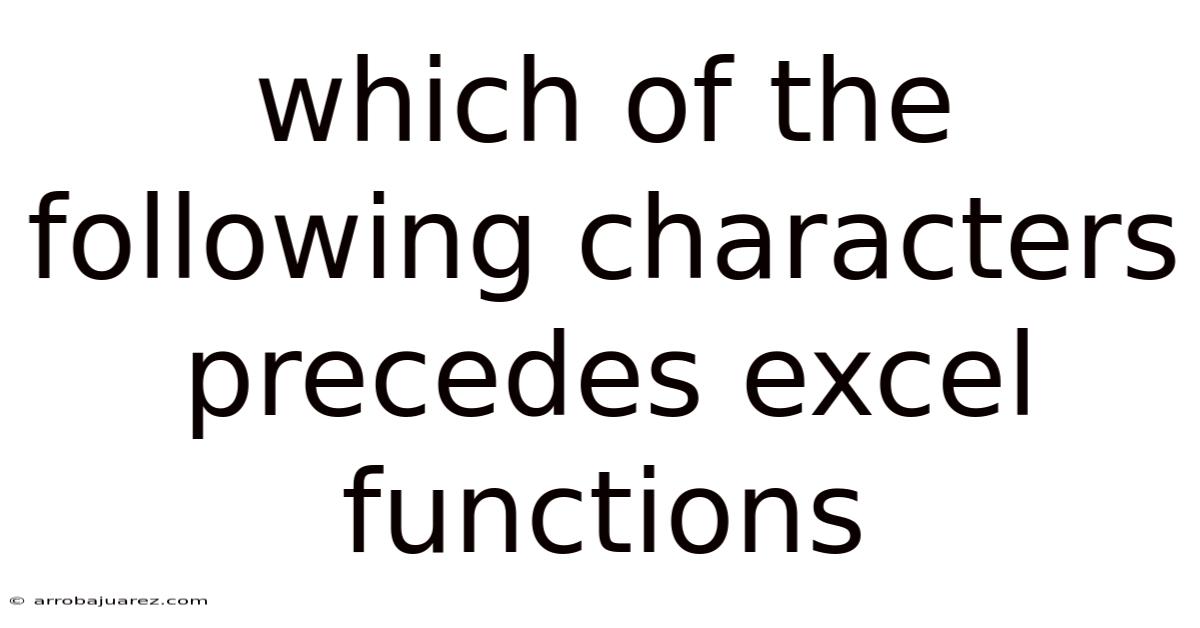
Table of Contents
Excel functions, the backbone of spreadsheet calculations, are indispensable tools for data analysis, financial modeling, and a host of other tasks. But before diving into the world of formulas and functions, it's crucial to understand the fundamental character that precedes every Excel function: the equals sign (=). This seemingly simple symbol is the gateway to unleashing the power of Excel's computational capabilities.
The Unassuming Equals Sign: Your Gateway to Excel Functions
The equals sign (=) is the cornerstone of Excel formulas and functions. It signals to Excel that the cell contains a calculation, not just static text or numbers. Without it, Excel would treat your function as a mere label, ignoring the mathematical operations you intend to perform.
Why the Equals Sign Matters
- Initiates Calculation: The equals sign tells Excel to evaluate the expression that follows and display the result in the cell.
- Distinguishes Formulas from Data: It differentiates between data entry and instructions for Excel to compute a value.
- Foundation for Functions: All Excel functions, whether simple or complex, must begin with the equals sign to be recognized and executed.
Practical Examples
Let's illustrate with some basic examples:
- Basic Addition: To add the values in cells A1 and B1, you would enter
=A1+B1in the desired cell. Excel will then display the sum of those two cells. - Using the SUM Function: To sum a range of cells from A1 to A10, you would enter
=SUM(A1:A10). Again, the equals sign is essential for Excel to recognize theSUMfunction and perform the calculation. - Averaging Numbers: To calculate the average of values in cells C1 to C5, you would use
=AVERAGE(C1:C5).
Diving Deeper: Understanding Excel Functions
Now that we've established the importance of the equals sign, let's explore the anatomy of Excel functions and how they operate.
Anatomy of an Excel Function
An Excel function generally consists of the following parts:
- Equals Sign (=): As we've emphasized, this always comes first.
- Function Name: This indicates the type of calculation you want to perform (e.g.,
SUM,AVERAGE,IF,VLOOKUP). - Parentheses ( ): These enclose the arguments of the function.
- Arguments: These are the inputs the function needs to perform its calculation. Arguments can be numbers, cell references, ranges, text, or even other functions. Arguments are separated by commas.
Types of Excel Functions
Excel boasts a vast library of functions, categorized to suit various purposes:
- Mathematical Functions: Perform mathematical operations like addition, subtraction, multiplication, division, exponentiation, and more. Examples include
SUM,PRODUCT,POWER,SQRT,ROUND. - Statistical Functions: Analyze data to find averages, medians, standard deviations, and other statistical measures. Examples include
AVERAGE,MEDIAN,STDEV,MAX,MIN. - Logical Functions: Evaluate conditions and return different values based on whether those conditions are true or false. Examples include
IF,AND,OR,NOT. - Text Functions: Manipulate text strings, allowing you to extract parts of text, change the case, concatenate strings, and more. Examples include
LEFT,RIGHT,MID,UPPER,LOWER,CONCATENATE. - Date and Time Functions: Work with dates and times, enabling you to calculate durations, extract specific date components, and format dates and times. Examples include
TODAY,NOW,DATE,TIME,YEAR,MONTH,DAY. - Lookup and Reference Functions: Search for values in tables or ranges and return corresponding values. Examples include
VLOOKUP,HLOOKUP,INDEX,MATCH. - Financial Functions: Perform financial calculations such as calculating loan payments, present values, and future values. Examples include
PMT,PV,FV,RATE.
Function Arguments: Providing the Necessary Inputs
The arguments you provide to a function are crucial for its proper execution. Understanding how to specify arguments is key to using Excel functions effectively.
- Numbers: You can directly input numbers as arguments, like
=SUM(1, 2, 3). - Cell References: Referencing cells allows functions to dynamically update when the values in those cells change. For example,
=SUM(A1, B2, C3)will sum the values in cells A1, B2, and C3. - Ranges: Ranges specify a group of contiguous cells. For instance,
=AVERAGE(A1:A10)calculates the average of all values in cells A1 through A10. - Text: Text strings must be enclosed in double quotes. For example,
=IF(A1="Yes", "Confirmed", "Pending")will display "Confirmed" if cell A1 contains "Yes", and "Pending" otherwise. - Other Functions: Functions can be nested within other functions to create more complex calculations. For example,
=IF(AVERAGE(A1:A10)>70, "Pass", "Fail")will determine whether the average of the values in cells A1 through A10 is greater than 70 and display "Pass" or "Fail" accordingly.
Common Mistakes to Avoid
While using Excel functions is powerful, it's easy to make mistakes. Here are some common pitfalls to watch out for:
- Forgetting the Equals Sign: This is the most common error. Always start your formula with
=. - Incorrect Parentheses: Ensure you have matching opening and closing parentheses. Excel will often highlight mismatched parentheses, but it's good to double-check.
- Using the Wrong Arguments: Make sure you're providing the correct type and number of arguments that the function expects. Consult Excel's help documentation for details on each function's requirements.
- Typographical Errors: Double-check the spelling of function names and cell references. Excel is case-insensitive, but spelling errors will prevent the function from working correctly.
- Circular References: A circular reference occurs when a formula refers to its own cell, either directly or indirectly. This can lead to errors and unpredictable results.
- Dividing by Zero: Avoid dividing by zero, as it will result in an error. Use the
IFfunction to check for zero values before performing the division. For example,=IF(B1=0, 0, A1/B1)will return 0 if cell B1 is zero, and otherwise return the result of A1 divided by B1. - Incorrect Cell Referencing (Relative vs. Absolute): Understand the difference between relative and absolute cell references. Relative references (e.g., A1) change when you copy the formula to other cells, while absolute references (e.g., $A$1) remain fixed. Mixed references (e.g., A$1 or $A1) lock either the row or column. Understanding when to use each type is critical for accurate calculations.
Advanced Techniques for Excel Functions
Once you've mastered the basics, you can explore more advanced techniques to leverage the full potential of Excel functions.
Nested Functions: Combining Functions for Complex Calculations
Nesting functions involves using one function as an argument within another. This allows you to create complex calculations that perform multiple steps in a single formula.
For example, consider the following scenario: you want to calculate a bonus for employees based on their sales performance. If an employee's sales exceed $100,000, they receive a 5% bonus on the sales exceeding that threshold. Otherwise, they receive no bonus. You can achieve this with a nested IF and SUM function:
=IF(A1>100000, (A1-100000)*0.05, 0)
Here, A1 represents the employee's sales. The IF function checks if A1 is greater than 100000. If it is, the formula calculates the bonus amount by subtracting 100000 from A1 and multiplying the result by 0.05 (5%). If A1 is not greater than 100000, the formula returns 0, indicating no bonus.
Array Formulas: Performing Calculations on Multiple Values Simultaneously
Array formulas allow you to perform calculations on multiple values simultaneously. They are entered by pressing Ctrl + Shift + Enter instead of just Enter. Array formulas are powerful but can be computationally intensive, so use them judiciously.
For example, suppose you have a list of prices in cells A1:A5 and a corresponding list of quantities in cells B1:B5. You want to calculate the total revenue for each item and then sum those revenues to get the total revenue for all items. You can do this with an array formula:
=SUM(A1:A5 * B1:B5)
After entering this formula, press Ctrl + Shift + Enter. Excel will automatically enclose the formula in curly braces {} to indicate that it's an array formula. The formula multiplies each price in A1:A5 by the corresponding quantity in B1:B5 and then sums the results.
Using Named Ranges: Making Formulas More Readable and Maintainable
Named ranges allow you to assign meaningful names to cells or ranges of cells. This makes your formulas more readable and easier to understand. To define a named range, select the cell or range, click in the name box (located to the left of the formula bar), and type the desired name.
For example, suppose you have a cell containing the sales tax rate. Instead of referring to that cell by its address (e.g., B1), you can name it "SalesTaxRate". Then, in your formulas, you can use "SalesTaxRate" instead of "B1", making the formulas more self-explanatory.
=Price * (1 + SalesTaxRate)
Dynamic Array Formulas (Excel 365): Simplified Array Calculations
Excel 365 introduced dynamic array formulas, which automatically spill their results into neighboring cells. This eliminates the need to enter array formulas with Ctrl + Shift + Enter. Dynamic array formulas simplify many array-based calculations and make them more accessible to a wider range of users.
For example, the UNIQUE function in Excel 365 returns a list of unique values from a range:
=UNIQUE(A1:A10)
This formula will automatically create a list of unique values from the range A1:A10, spilling the results into the cells below the cell where the formula is entered.
Real-World Applications of Excel Functions
Excel functions are used in a wide array of industries and professions. Here are some examples:
- Finance: Financial analysts use functions like
PV,FV,PMT, andIRRto perform investment analysis, loan calculations, and financial modeling. - Accounting: Accountants use functions like
SUM,AVERAGE,COUNT, andIFto manage financial data, prepare reports, and perform audits. - Marketing: Marketers use functions like
COUNTIF,SUMIF, andAVERAGEIFto analyze campaign performance, track customer behavior, and segment markets. - Operations: Operations managers use functions like
VLOOKUP,INDEX, andMATCHto manage inventory, schedule production, and optimize logistics. - Human Resources: HR professionals use functions like
COUNTIF,AVERAGEIF, andVLOOKUPto track employee data, calculate compensation, and manage benefits. - Science and Engineering: Scientists and engineers use a wide range of mathematical and statistical functions to analyze data, perform simulations, and model complex systems.
Tips for Mastering Excel Functions
- Practice Regularly: The more you use Excel functions, the more comfortable you'll become with them.
- Explore Excel's Help Documentation: Excel has extensive help documentation that provides detailed information about each function, including its syntax, arguments, and examples.
- Take Online Courses and Tutorials: Numerous online resources offer courses and tutorials on Excel functions, ranging from beginner to advanced levels.
- Follow Excel Blogs and Forums: Stay up-to-date with the latest Excel tips and techniques by following Excel blogs and forums.
- Experiment and Explore: Don't be afraid to experiment with different functions and techniques to see what works best for your needs.
Conclusion
Mastering Excel functions is a valuable skill that can significantly enhance your productivity and efficiency in various fields. Remember that the equals sign (=) is the fundamental character that precedes every Excel function, signaling to Excel that you're about to perform a calculation. By understanding the anatomy of functions, exploring the different types of functions, avoiding common mistakes, and practicing regularly, you can unlock the full potential of Excel and become a proficient user. So, embrace the equals sign, dive into the world of Excel functions, and start transforming your data into valuable insights.
Latest Posts
Related Post
Thank you for visiting our website which covers about Which Of The Following Characters Precedes Excel Functions . We hope the information provided has been useful to you. Feel free to contact us if you have any questions or need further assistance. See you next time and don't miss to bookmark.